Install OpenCV 3.0 and Python 2.7+ on OSX
http://www.pyimagesearch.com/2015/06/15/install-OpenCV-3-0-and-Python-2-7-on-osx/
As I mentioned last week, OpenCV 3.0 is finally here!
And if you’ve been paying attention to my Twitter stream, you may have noticed a bunch of tweets regarding installing OpenCV on OSX and Ubuntu (yep, I’ve been tweeting a lot lately, but that’s just because I’m so excited about the 3.0 release!)
To celebrate opencv 3.0, I have decided to perform a series of blog posts that detail how to install OpenCV 3.0 on both python 2.7+ and Python 3+.
We’ll also be performing these Python 2.7 and Python 3+ installations on a variety of platforms including OSX, Ubuntu, and yes, the Raspberry Pi.
As I’m sure you already know, OpenCV has never been an effortless library to install. It’s not like you can let pip or easy_install to the heavy-lifting for you. In most cases you’ll be pulling down the repo, installing prerequisites, compiling by hand, and hoping that your installation goes smoothly.
With OpenCV 3.0 it doesn’t get any easier — and there are definitely some caveats and gotchas that you need to look out for (such as the opencv_contrib repository — without it, you’ll be missing out on some important features, such as SIFT, SURF, etc.)
But don’t worry, I’ve got you covered! Just keep following along with the PyImageSearch blog and I promise these tutorials will get you up and running with OpenCV 3.0 in no time.
We’ll Go ahead and kick-off our OpenCV 3.0 install fest by installing v3.0 with Python 2.7+bindings on the OSX platform.
If you’re an Ubuntu or Raspberry Pi user, be sure to keep an eye on PyImageSearch as I’ll be posting OpenCV 3.0 install instructions for Ubuntu and the Raspberry Pi as well.
A quick note before we get started: While OpenCV 3.0 is indeed compatible with Python 3+, most computer vision developers are still using Python 2.7 (since OpenCV 2.4.X is only compatible with Python 2.7). If you’re a Python 3 user and excited to give the bindings a try — don’t worry! I’ll be covering OpenCV 3.0 and Python 3+ installation in a future tutorial. But for now, let’s stick with what we know and use Python 2.7.
UPDATE: The tutorial you are reading now covers how to install OpenCV 3.0 with Python 2.7 bindings on OSX Yosemite and below. This tutorial still works perfectly if you are using OSX Yosemite or prior, but if you want to install OpenCV on the newer El Capitan and macOS Sierra please use this freshly updated tutorial.
How to Install OpenCV 3.0 and Python 2.7+ on OSX
This is our first tutorial in our OpenCV 3.0 install-fest series. In this tutorial I’ll be detailing how to install OpenCV 3.0 and Python 2.7+ on the OSX operating system — I’ll be covering Python 3+ in a future post.
Let’s go ahead and dive into the OpenCV 3.0 and Python 2.7+ install instructions.
Step 1:
The first step we need to do is install Xcode, which is a combination of IDE and software development tools for developing applications on the OSX and iOS platforms — most of us already have Xcode installed.
But if you don’t, you’ll want to open up the App Store application and search for Xcode. From there, just click Get and Install App (and when prompted, you’ll need to enter your Apple ID username and password):
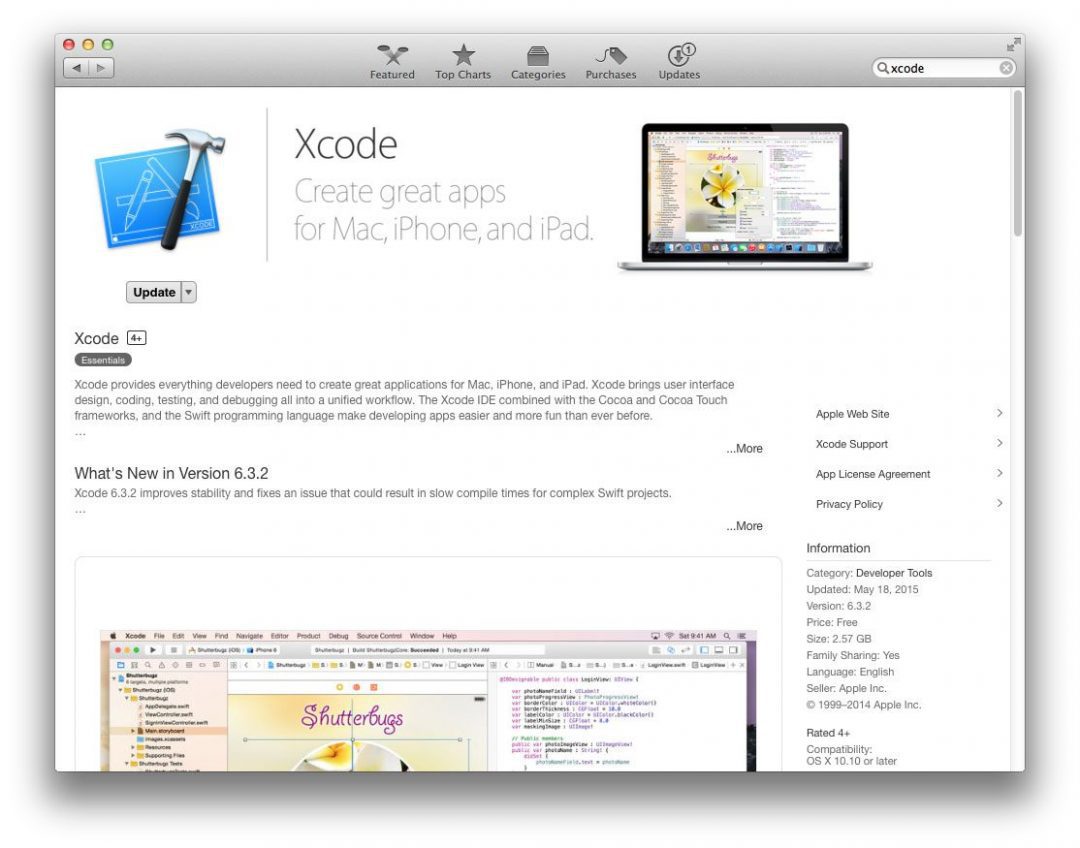
Figure 1: Installing Xcode on your OSX system.
Step 2:
Now that Xcode is installed, we need to install Homebrew, which is labeled as “The missing package manager for OSX” (and they really are not joking about that one). Think of Homebrew as an (almost) equivalent of apt-get for Ubuntu.
To install Homebrew, simply head to the Homebrew website and simply copy and paste the command underneath the “Install Homebrew” section into your terminal:
Shell
|
1
2
|
$ cd ~
$ $ ruby -e "$(curl -fsSL https://raw.githubusercontent.com/Homebrew/install/master/install)"
|
Now that Homebrew is installed, you’ll need to update it and grab the latest package (i.e. “formula”) definitions. These formula are simply instructions on how to install a given package or library.
To update Homebrew, simply execute:
Shell
|
1
|
$ brew update
|
Step 3:
It’s bad form to use the system Python as your main interpreter. And this is especially true if you intend on using virtualenv and virtualenvwrapper (which we will be).
Let’s go ahead and use Homebrew to install our user-specific version of Python 2.7:
Shell
|
1
|
$ brew install python
|
Note: This tutorial will be covering how to install and setup OpenCV 3.0 with Python 2.7. I will be covering how to install OpenCV 3.0 with Python 3+ later this month.
However, before we proceed, we need to update our PATH in our ~/.bash_profile file to indicate that we want to use Homebrew packages before any system libraries or packages. This is an absolutely critical step, so be sure not to skip it!
Open up your ~/.bash_profile file in your favorite editor (if it does not exist, create it), and append the following lines to the file:
Shell
|
1
2
|
# Homebrew
export PATH=/usr/local/bin:$PATH
|
From there, reload your ~./bash_profile file to ensure the changes have been made:
Shell
|
1
|
$ source ~/.bash_profile
|
As a sanity check, let’s confirm that we are using the Homebrew version of Python rather than the system one:
Shell
|
1
2
|
$ which python
/usr/local/bin/python
|
If your output of which python is /usr/local/bin/python , then you are indeed using the Homebrew version of Python. And if your output is /usr/bin/python , then you are still using the system version of Python — and you need to go back and ensure that your~/.bash_profile file is updated and reloaded correctly.
Again, this is a very important step, so be sure not to skip it!
Step 4:
Alright, time to get virtualenv and virtualenvwrapper installed and configured correctly. These packages allow us to create separate Python environments for each project we are working on. This is especially useful if you have projects that require different (or conflicting) versions of a given library.
It’s important to note that virtualenv and virtualenvwrapper are by no means requiredto install OpenCV 3.0 and Python 2.7+ on OSX. However, you really should be using these packages when doing Python development. It’s cleaner. Easier to maintain. And well worth the upfront effort.
Anyway, to install virtualenv and virtualenvwrapper , just execute the following command:
Shell
|
1
|
$ pip install virtualenv virtualenvwrapper
|
Again, we need to update our ~/.bash_profile file by appending the following two lines:
Shell
|
1
2
|
# Virtualenv/VirtualenvWrapper
source /usr/local/bin/virtualenvwrapper.sh
|
After updating the ~/.bash_profile file, we need to reload it:
Shell
|
1
|
$ source ~/.bash_profile
|
At this point, both virtualenv and virtualenvwrapper are installed correctly, so we can create our cv virtual environment:
Shell
|
1
|
$ mkvirtualenv cv
|
This command will create a new Python environment that is entirely sequestered from our system and Homebrew Python installations. The cv virtual environment is where we’ll be doing all of our computer vision development (and not to mention, compiling OpenCV 3.0 with Python 2.7+ support).
Step 5:
Now we can start installing some Python packages. We need to install NumPy since the OpenCV Python bindings represent images as multi-dimensional NumPy arrays:
Shell
|
1
|
$ pip install numpy
|
Step 6:
Up until this point we have been mainly focusing on actually setting up and configuring our development environment to compile and install OpenCV — here is where the real work starts.
First, we’ll use brew to install the required developers tools, such as the wonderful CMake utility:
Shell
|
1
|
$ brew install cmake pkg-config
|
And here we are going to install the necessary image I/O packages. These packages allow you to load various image file formats such as JPEG, PNG, TIFF, etc.
Shell
|
1
|
$ brew install jpeg libpng libtiff openexr
|
And finally, let’s install libraries that are used to optimize various operations within OpenCV (if we so choose):
Shell
|
1
|
$ brew install eigen tbb
|
Step 7:
Alright, our system is all setup — time to compile and install OpenCV 3.0 with Python 2.7+ support.
The first thing we’ll do is change directory to our home directory, followed by pulling down OpenCV from GitHub, and checking out the 3.0.0 version:
Shell
|
1
2
3
4
|
$ cd ~
$ git clone https://github.com/Itseez/opencv.git
$ cd opencv
$ git checkout 3.0.0
|
Update (3 January 2016): You can replace the 3.0.0 version with whatever the current release is (as of right now, it’s 3.1.0 ). Be sure to check OpenCV.org for information on the latest release.
Unlike previous versions of OpenCV that were (essentially) self-contained, we need to pull down the extra opencv_contrib repo from GitHub as well. The opencv_contrib repo which contains extra modules for OpenCV, such as feature detection, local invariant descriptors (SIFT, SURF, etc.), text detection in natural images, line descriptors, and more.
Shell
|
1
2
3
4
|
$ cd ~
$ git clone https://github.com/Itseez/opencv_contrib
$ cd opencv_contrib
$ git checkout 3.0.0
|
Again, make sure that you checkout the same version for opencv_contrib that you did foropencv above, otherwise you could run into compilation errors.
Note: We don’t have to pull down the opencv_contrib repo if we don’t want to. OpenCV will compile and install just fine without it. But if you compile OpenCV without opencv_contrib , be warned that you’ll be missing out on some pretty important features, which will become very obvious, very fast, especially if you’re used to working with the 2.4.X version of OpenCV.
Step 8:
Let’s setup our OpenCV build by creating the build directory:
Shell
|
1
2
3
|
$ cd ~/opencv
$ mkdir build
$ cd build
|
Where we’ll use CMake to configure our build:
Shell
|
1
2
3
4
5
6
7
|
$ cmake -D CMAKE_BUILD_TYPE=RELEASE -D CMAKE_INSTALL_PREFIX=/usr/local \
-D PYTHON2_PACKAGES_PATH=~/.virtualenvs/cv/lib/python2.7/site-packages \
-D PYTHON2_LIBRARY=/usr/local/Cellar/python/2.7.10/Frameworks/Python.framework/Versions/2.7/bin \
-D PYTHON2_INCLUDE_DIR=/usr/local/Frameworks/Python.framework/Headers \
-D INSTALL_C_EXAMPLES=ON -D INSTALL_PYTHON_EXAMPLES=ON \
-D BUILD_EXAMPLES=ON \
-D OPENCV_EXTRA_MODULES_PATH=~/opencv_contrib/modules ..
|
There are some very important options we are supplying to CMake here, so let’s break them down:
- CMAKE_BUILD_TYPE : This option indicates that we are building a release binary of OpenCV.
- CMAKE_INSTALL_PREFIX : The base directory where OpenCV will be installed.
- PYTHON2_PACKAGES_PATH : The explicit path to where our site-packages directory lives in our cv virtual environment.
- PYTHON2_LIBRARY : Path to our Hombrew installation of Python.
- PYTHON2_INCLUDE_DIR : The path to our Python header files for compilation.
- INSTALL_C_EXAMPLES : Indicate that we want to install the C/C++ examples after compilation.
- INSTALL_PYTHON_EXAMPLES : Indicate that we want to install the Python examples after complication.
- BUILD_EXAMPLES : A flag that determines whether or not the included OpenCV examples will be compiled or not.
- OPENCV_EXTRA_MODULES_PATH : This option is extremely important — here we supply the path to the opencv_contrib repo that we pulled down earlier, indicating that OpenCV should compile the extra modules as well.
Update (3 January 2016): In order to build OpenCV 3.1.0 , you need to set -DINSTALL_C_EXAMPLES=OFF (rather than ON ) in the cmake command. There is a bug in the OpenCV v3.1.0 CMake build script that can cause errors if you leave this switch on. Once you set this switch to off, CMake should run without a problem.
Whew, that was a lot of options.
Trust me, it’s a lot easier installing OpenCV 3.0 on Ubuntu where these options are automatically determined via CMake for us.
But when using OSX you’ll need to explicitly define the PYTHON2_PACKAGES_PATH ,PYTHON2_LIBRARY , and PYTHON2_INCLUDE_DIR yourself. It’s a real pain, but if you don’t, your compile will fail.
Here’s an example of what my CMake output looks like:
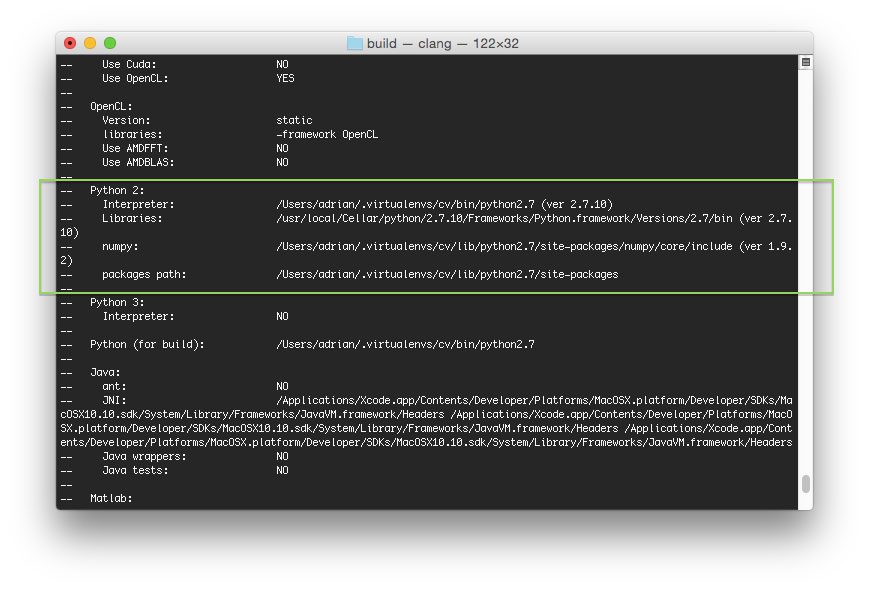
Figure 2: Before compiling OpenCV 3.0 on your OSX system, make sure that cmake has picked up the correct Python interpreter, library, numpy version, and packages path.
Notice how the Python 2 Interpreter, Libraries, numpy version, and packages path have been correctly picked up.
You’ll also want to make sure that python2 is in the list of modules To be built, like this:
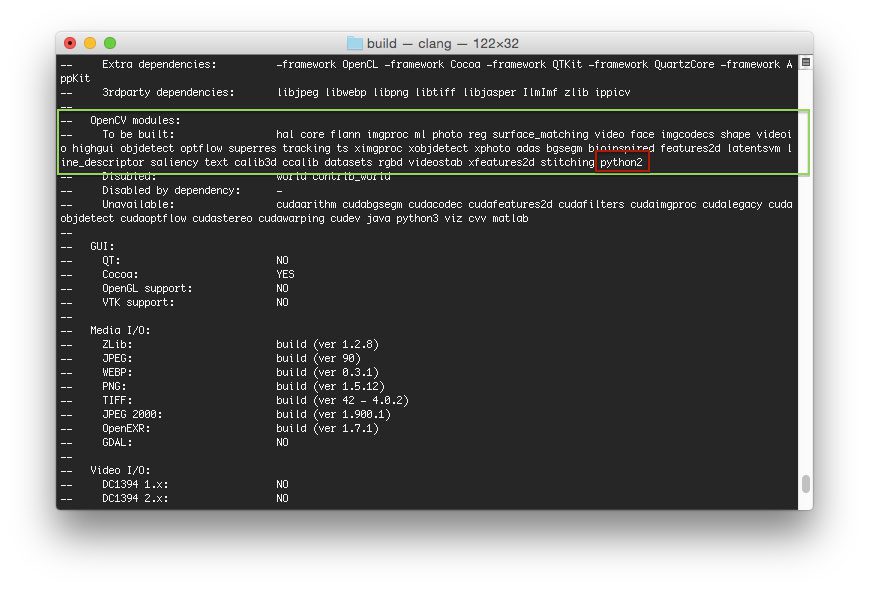
Figure 2: Ensuring the “python2” module is in our list of modules “To be built”.
If it python2 is not in this list, and is in the Unavailable list, then you need to go back to the CMake step and ensure that you have correctly supplied your PYTHON2_PACKAGES_PATH ,PYTHON2_LIBRARY , and PYTHON2_INCLUDE_DIR .
Now that CMake has properly configured the build, we can compile OpenCV:
Shell
|
1
|
$ make -j4
|
Where the 4 can be replaced with however many cores you have available on your processor. Here’s an example of OpenCV compiling on my system:
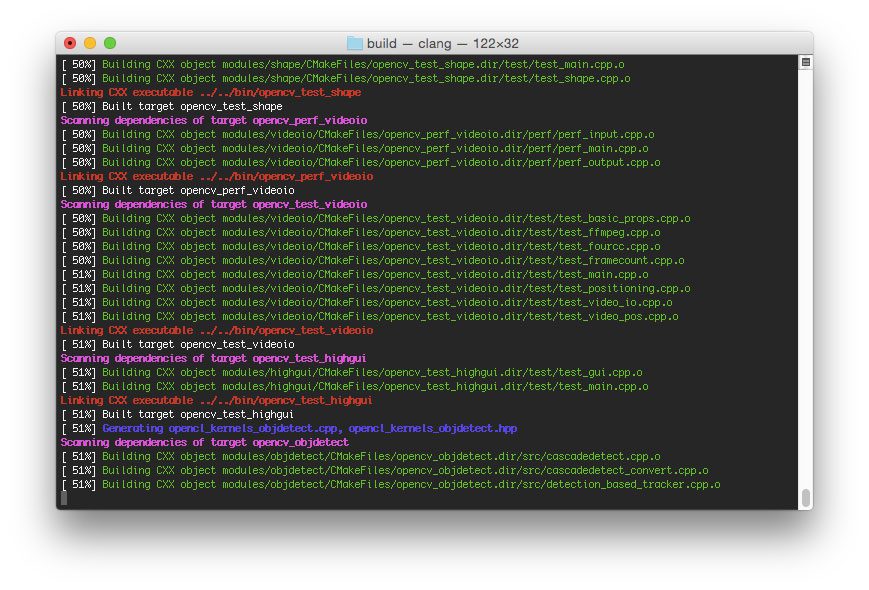
Figure 3: OpenCV 3.0 with Python 2.7+ support compiling on my system.
And assuming that OpenCV compiled without error, you can now install it on your OSX system:
Shell
|
1
|
$ make install
|
If you get an error message related to permissions (although that really shouldn’t happen), you’ll need to run the install command as sudo :
Shell
|
1
|
$ sudo make install
|
Step 9:
Assuming you’ve made it this far, let’s perform a sanity check and ensure OpenCV is installed:
Shell
|
1
2
3
|
$ cd ~/.virtualenvs/cv/lib/python2.7/site-packages/
$ ls -l cv2.so
-rwxr-xr-x 1 adrian staff 2013052 Jun 5 15:20 cv2.so
|
Sure enough, we can see that OpenCV has been installed in our cv virtual environment’ssite-packages directory!
As a quick note, you’ll be able to find the cv2.so file (which is your OpenCV bindings) in yourbuild/lib directory as well.
Let’s verify our install by firing up a shell and importing OpenCV:
Shell
|
1
2
3
4
5
6
7
|
(cv)annalee:~ adrianrosebrock$ python
Python 2.7.8 (default, Jul 31 2014, 15:41:09)
[GCC 4.2.1 Compatible Apple LLVM 5.1 (clang-503.0.40)] on darwin
Type "help", "copyright", "credits" or "license" for more information.
>>> import cv2
>>> cv2.__version__
'3.0.0'
|
Doesn’t that 3.0.0 look nice?
Congrats, you have now installed OpenCV 3.0 and Python 2.7+ on your OSX system!
Step 10:
After all this work, let’s give our OpenCV 3.0 install a test drive!
Most of my work in computer vision involves image search engines, or more formally, Content-based Image Retrieval. A critical step of CBIR is extracting features to quantify and abstractly represent the contents of an image.
OpenCV 3.0 has numerous updates and changes, but perhaps my personal favorite is an implementation of AKAZE features — Fast Explicit Diffusion for Accelerated Features in Nonlinear Scale Spaces by Alcantarilla et al.
Since Jurassic World was just released (and Jurassic Park is my favorite movie of all time), let’s explore how we can compute and extract AKAZE features from the following image:

Figure 4: Our Jurassic World test image that we are going to detect keypoints and extract features in using AKAZE.
Open up a new file, name it test_akaze.py , and insert the following code:
Python
|
1
2
3
4
5
6
7
8
9
10
11
12
13
14
15
16
17
18
19
|
# import the necessary packages
from __future__ import print_function
import cv2
# load the image and convert it to grayscale
image = cv2.imread("jurassic_world.jpg")
gray = cv2.cvtColor(image, cv2.COLOR_BGR2GRAY)
cv2.imshow("Original", image)
# initialize the AKAZE descriptor, then detect keypoints and extract
# local invariant descriptors from the image
detector = cv2.AKAZE_create()
(kps, descs) = detector.detectAndCompute(gray, None)
print("keypoints: {}, descriptors: {}".format(len(kps), descs.shape))
# draw the keypoints and show the output image
cv2.drawKeypoints(image, kps, image, (0, 255, 0))
cv2.imshow("Output", image)
cv2.waitKey(0)
|
And then execute it via:
Shell
|
1
2
|
$ python test_akaze.py
keypoints: 762, descriptors: (762, 61)
|
Assuming you have download the jurassic_world.jpg image and placed it in the same directory as your test_akaze.py script, you should see the following output:
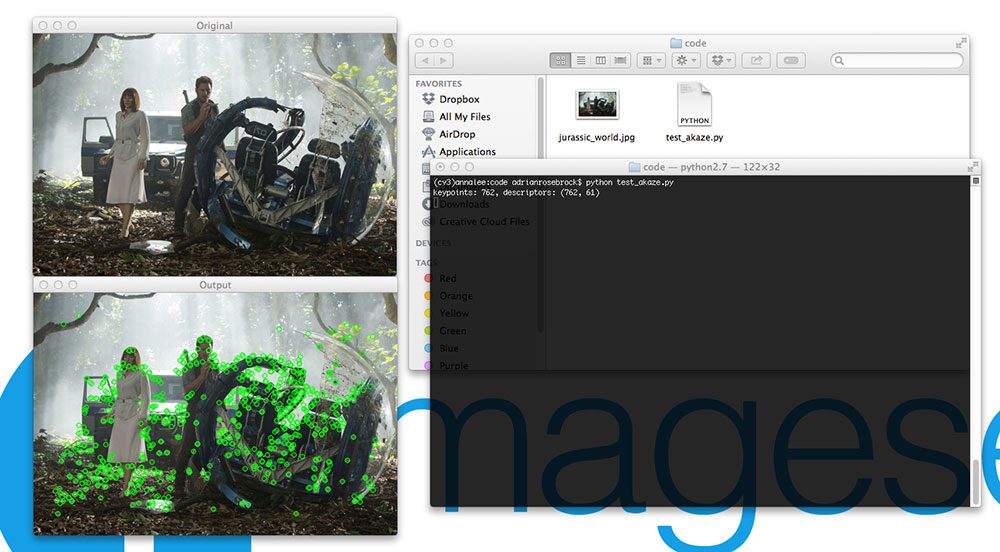
Figure 5: We have successfully been able to detect keypoints, extract AKAZE features, and then draw the keypoints on our image using OpenCV 3.0 and Python 2.7+!
Notice how we have been able to detect keypoints and extract AKAZE features in our image!
Obviously we need to do a lot more work than this to build a useful project using AKAZE features — but this example demonstrates that (1) our OpenCV 3.0 install is working, and (2) we are able to use a unique OpenCV 3.0 feature using Python 2.7.
Summary
OpenCV 3.0 is finally here! And to celebrate the OpenCV 3.0 release, we are going to performing an OpenCV 3.0 install-fest for both Python 2.7+ and Python 3+ on a variety of operating systems including OSX, Ubuntu, and the Raspberry Pi!
This article kicked-off the install fest by detailing how to setup and install OpenCV 3.0 and Python 2.7+ on the OSX operating system.
Next week, we’ll be moving over to Ubuntu and detailing the instructions to get OpenCV 3.0 and Python 2.7 installed on Ubuntu 14.04+ (hint: it’s much easier than OSX).
Anyway, I hope you enjoyed this post and found it useful!
Please consider subscribing to the PyImageSearch Newsletter by entering your email address in the form below — I’ll be sending out updates as new OpenCV 3.0 + Python install instructions are released!
Install OpenCV 3.0 and Python 2.7+ on OSX的更多相关文章
- Install OpenCV 3.0 and Python 2.7+ on Ubuntu
为了防止原文消失或者被墙,转载留个底,最好还是去看原贴,因为随着版本变化,原贴是有人维护升级的 http://www.pyimagesearch.com/2015/06/22/install-Open ...
- Opencv(3.0.0beta)+Python(2.7.8 64bit) 简单具体,一遍成功
看到非常多配置的文章,都没法正常走完流程 使用到的资源,都是今天为止最新的: python-2.7.8.amd64.msi opencv-3.0.0-beta.exe numpy-MKL-1.9.1. ...
- Setup QT 5.5.1 + OpenCV 3.0 + Visual Studio 2013 on windows 10
1. Install Visual studio 2013 community version which is free to use for personal usage. 2. Setup th ...
- ubantu16.04+mxnet +opencv+cuda8.0 环境搭建
ubantu16.04+mxnet +opencv+cuda8.0 环境搭建 建议:环境搭建完成之后,不要更新系统(内核) 转载请注明出处: 微微苏荷 一 我的安装环境 系统:ubuntu16.04 ...
- $ npm install opencv ? 你试试?! 在windows环境下,使用node.js调用opencv攻略
博主之前写过一篇文章<html5与EmguCV前后端实现——人脸识别篇>,叙述的是opencv和C#的故事.最近在公司服务器上更新了一套nodejs环境,早就听闻npm上有opencv模块 ...
- Install OpenCV on Ubuntu or Debian
http://milq.github.io/install-OpenCV-ubuntu-debian/转注:就用第一个方法吧,第二个方法的那个sh文件执行失败,因为我价格kurento.org的源,在 ...
- [OpenCV] Install OpenCV 3.3 with DNN
OpenCV 3.3 Aug 3, 2017 OpenCV 3.3 has been released with greatly improved Deep Learning module and l ...
- [OpenCV] Install OpenCV 3.4 with DNN
目标定位 一.开始全面支持 Tensorflow OpenCV3.4 新功能 当前最新进展OpenCV 3.4 dev:https://github.com/opencv/opencv/tree/ma ...
- Ubuntu 16.04: How to install OpenCV
参考:https://www.pyimagesearch.com/2016/10/24/ubuntu-16-04-how-to-install-opencv/ 步骤# 1:安装opencv的依赖项 本 ...
随机推荐
- 从JDK源码角度看线程池原理
"池"技术对我们来说是非常熟悉的一个概念,它的引入是为了在某些场景下提高系统某些关键节点性能,最典型的例子就是数据库连接池,JDBC是一种服务供应接口(SPI),具体的数据库连接实 ...
- JAVA内部类_1
使用内部类的原因: (1)可以访问该类定义所在作用域中的数据,包括私有数据. (2)可以对同一个包中的其它类隐藏起来. (3)当想要定义一个回调函数且不想编写大量代码时,使用匿名内部类比较便捷. 下面 ...
- linux服务器批量部署应用系统shell脚本(Tomcat/jetty)
linux服务器批量部署应用系统shell脚本: 1.请更换代码内的服务器地址(Tomcat或jetty服务器) serverRoot=/home/undoner/java_tool/apache-t ...
- oracle ebs应用产品安全性-定义访问权限集
定义 定义访问权限集是一项分配至责任层的可选的安全功能,是对Oracle 11i应用产品弹性域安全性定义的功能扩展,对总帐管理模块的一些内容进行安全性定义和权限分配的集合,以控制不同的责任对一些内容的 ...
- 海量数据挖掘MMDS week2: Nearest-Neighbor Learning最近邻学习
http://blog.csdn.net/pipisorry/article/details/48894963 海量数据挖掘Mining Massive Datasets(MMDs) -Jure Le ...
- SpringMVC中通过@ResponseBody返回对象,Js中调用@ResponseBody返回值,统计剩余评论字数的js,@RequestParam默认值,@PathVariable的用法
1.SpringMVC中通过@ResponseBody.@RequestParam默认值,@PathVariable的用法 package com.kuman.cartoon.controller.f ...
- hadoop 部署和调优
一.集群安装 1.在所有的机器上建立相同的用户名,如:hadoop. $adduser hadoop $passwd hadoop 2.在/etc/hosts中添加机器名和IP hadoop@hado ...
- Android For JNI(三)——C的指针,指针变量,指针常见错误,值传递,引用传递,返回多个值
Android For JNI(三)--C的指针,指针变量,指针常见错误,值传递,引用传递,返回多个值 C中比较难的这一块,大概就是指针了,所以大家还是多翻阅一下资料,当然,如果只是想了解一下,看本篇 ...
- React Native ios开发第一课
前言 本篇文章的作用在于帮助你快速上手使用React Native编写iOS应用.如果你现在还不太了解React Native是什么以及Facebook为什么要创建React Native,你可以先看 ...
- 【matlab编程】matlab随机数函数
Matlab内部函数 a. 基本随机数 Matlab中有两个最基本生成随机数的函数. 1.rand() 生成(0,1)区间上均匀分布的随机变量.基本语法: rand([M,N,P ...]) 生成排列 ...
