Nginx (安装+ 配置域名+ 访问认证 +发布文件)
一、Nginx介绍:
Nginx是一款高性能的HTTP和反向代理服务器,能够选择高效的epoll(linux2.6内核)、kqueue(freebsd)、eventport(solaris10)作为网络I/O模型,能够支持高达50000个并发连接数的响应,而内存、CPU等系统资源消耗却非常低、运行非常稳定。
2008年12月:Nginx市场占有量为3354329、占有率为1.80%
1、选择Nginx的理由
- 1 支持高并发连接
通过top命令可以查看系统负载和CPU使用率,由于apache采用的是select网络I/O模型,处理大量连续的读写很低效
- 内存消耗少
在服务器3W并发连接下,开启10个Nginx进程消耗150MB内存(15MB*10),开启64个php-cgi进程消耗128MB内存(20MB*64),共消耗不到2GB内存,可以使用webbench做压力测试,运行依旧很快。
- 成本低廉
购买F5 BIG-IP、NetScaler等负载均衡交换机需要几十万RMB,而开源Nginx替代这些商业设备。
- 其他理由
网络配置简单,对比apache就知道了,支持rewrite重写规则,能够根据域名、URL的不同、将HTTP请求分到不同的后端服务器群组,内置的健康检查功能
节省带宽,支持GZIP压缩,可以添加浏览器本地缓存的Header头,支持热部署,能够在不间断服务的情况下、对软件版本进行升级
结论:Nginx在反向代理、rewrite规则、稳定性、静态文件处理、内存消耗等方面都表现出很强的优势。
安装环境
[root@ ~]# uname -a
Linux 10.0.0.10 2.6.-.el6.x86_64 # SMP Thu Jul :: UTC x86_64 x86_64 x86_64 GNU/Linux
[root@ ~]# cat /etc/redhat-release
CentOS release 6.7 (Final)
关闭防火墙,非正式环境可以关闭防火墙,便于学习调试Nginx服务。等掌握防火墙技术再开启
[root@ ~]# /etc/init.d/iptables stop
iptables: Setting chains to policy ACCEPT: filter [ OK ]
iptables: Flushing firewall rules: [ OK ]
iptables: Unloading modules: [ OK ]
关闭SElinux
[root@ ~]# setenforce
[root@ ~]#
yum 安装nginx—1.10
[root@10 ~]# wget http://mirrors.neusoft.edu.cn/epel/6/x86_64/epel-release-6-8.noarch.rpm
--2017-07-31 14:43:09-- http://mirrors.neusoft.edu.cn/epel/6/x86_64/epel-release-6-8.noarch.rpm
Resolving mirrors.neusoft.edu.cn... 219.216.128.25, 2001:da8:a0c4:200::ec43:7f59
Connecting to mirrors.neusoft.edu.cn|219.216.128.25|:80... connected.
HTTP request sent, awaiting response... 200 OK
Length: 14540 (14K) [application/x-redhat-package-manager]
Saving to: “epel-release-6-8.noarch.rpm”
100%[==================================================================================>] 14,540 28.8K/s in 0.5s
2017-07-31 14:43:11 (28.8 KB/s) - “epel-release-6-8.noarch.rpm” saved [14540/14540]
[root@10 ~]# yum install -y epel-release-6-8.noarch.rpm
Installed:
epel-release.noarch 0:6-8
Complete!
[root@10 ~]# yum install -y nginx
Dependency Installed:
GeoIP.x86_64 0:1.6.5-1.el6 GeoIP-GeoLite-data.noarch 0:2017.01-1.el6
GeoIP-GeoLite-data-extra.noarch 0:2017.01-1.el6 gd.x86_64 0:2.0.35-11.el6
geoipupdate.x86_64 0:2.2.1-2.el6 libXpm.x86_64 0:3.5.10-2.el6
nginx-all-modules.noarch 0:1.10.2-1.el6 nginx-filesystem.noarch 0:1.10.2-1.el6
nginx-mod-http-geoip.x86_64 0:1.10.2-1.el6 nginx-mod-http-image-filter.x86_64 0:1.10.2-1.el6
nginx-mod-http-perl.x86_64 0:1.10.2-1.el6 nginx-mod-http-xslt-filter.x86_64 0:1.10.2-1.el6
nginx-mod-mail.x86_64 0:1.10.2-1.el6 nginx-mod-stream.x86_64 0:1.10.2-1.el6
Complete!
安装完成
启动Nginx
[root@ ~]# /etc/init.d/nginx start
Starting nginx: [ OK ]
查看Nginx服务对应的端口是否启动成功
[root@ ~]# lsof -i :
COMMAND PID USER FD TYPE DEVICE SIZE/OFF NODE NAME
nginx root 6u IPv4 0t0 TCP *:http (LISTEN)
nginx root 7u IPv6 0t0 TCP *:http (LISTEN)
nginx nginx 6u IPv4 0t0 TCP *:http (LISTEN)
nginx nginx 7u IPv6 0t0 TCP *:http (LISTEN)
也可以通过 netstat -lnt | grep 80 查看
[root@ ~]# netstat -lnt | grep
tcp 0.0.0.0: 0.0.0.0:* LISTEN
tcp ::: :::* LISTEN
tcp ::: :::* LISTEN
查看Nginx启动的实际效果
打开浏览器输入 http://10.0.0.12(安装Nginx服务器的IP地址),让后回车,如果显示
Welcome to nginx on EPEL!
表示Nginx已经启动成功
部署一个Web站点
Nginx 的默认站点目录在 /usr/share/nginx/html/下,如果要部署王者业务数据,只需把开发好的程序全部放到 /usr/share/nginx/html/目录下面即可
进入/usr/share/nginx/html/目录下
[root@10 ~]# cd /usr/share/nginx/html/
[root@10 html]# ll
total 20
-rw-r--r--. 1 root root 3652 Oct 31 2016 404.html
-rw-r--r--. 1 root root 3695 Oct 31 2016 50x.html
-rw-r--r--. 1 root root 3698 Oct 31 2016 index.html
-rw-r--r--. 1 root root 368 Oct 31 2016 nginx-logo.png
-rw-r--r--. 1 root root 2811 Oct 31 2016 poweredby.png
删掉Nginx默认的首页index.html(原始内容为 Welcome to nginx on EPEL)
[root@ html]# rm -f index.html
然后新建立一个index.html
[root@ html]# vim index.html
加入以下内容
<html>
<head><title>wanglan,s Nginx server blog .</title></head>
<body>
Hi, I am wanglan
</body>
</html>
打开浏览器输入http://10.0.0.12 让后回车,应该可以看到以下内容
Hi, I am wanglan
Nginx配置文件:nginx.conf
1. 配置基于域名的 nginx.conf 虚拟机主机
nginx.conf 文件默认在/etc/nginx 目录下
进入到nginx目录中
[root@10 ~]# cd /etc/nginx/
去掉所有的默认注释行空行,生成新文件nginx.conf
[root@ nginx]# egrep -v "#|^$" nginx.conf.default >nginx.conf
进入nginx.conf 文件
[root@ ~]# vim /etc/nginx/nginx.conf
更改前
worker_processes ;
events {
worker_connections ;
}
http {
include mime.types;
default_type application/octet-stream;
sendfile on;
keepalive_timeout ;
server {
listen ;
server_name localhost;
location / {
root html; 域名访问的目录
index index.html index.htm;
}
error_page /50x.html;
location = /50x.html {
root html;
}
}
}
更改后
worker_processes ;
events {
worker_connections ;
}
http {
include mime.types;
default_type application/octet-stream;
sendfile on;
keepalive_timeout ;
server {
listen ;
server_name www.wanglan.com;
location / {
root html/www;
index index.html index.htm;
}
error_page /50x.html;
location = /50x.html {
root html;
}
}
}
上面配置了一个基于www.wanglan.com 域名的站点,这里省略了一切无关的配置参数,虚拟机的关键部分在server{}标签大括号里的内容
2.创建域名对应的站点目录及文件
进入到 html 目录
[root@ ~]# cd /usr/share/nginx/html/
创建对应的目录
[root@ html]# mkdir www
进入目录创建 index.html 文件
[root@ html]# vim index.html
写入内容
www.wanglan10.com
查看index.html
[root@ nginx]# cat index.html
www.wanglan.com
3.检查语法并从新加载
先检查修改过的Nginx配置文件语法是否正确
[root@10 nginx]# nginx -t
nginx: the configuration file /etc/nginx/nginx.conf syntax is ok
nginx: configuration file /etc/nginx/nginx.conf test is successful
出现 “syntax is ok” 及 “successful” ,说明语法正确,如果有问题则需要调整配置,直到语法检查正确为止
平滑重启Nginx,即重新加载配置文件
[root@ nginx]# nginx -s reload
再检查Nginx重新加载后的情况,例如进程和端口是否OK
[root@10 nginx]# ps -ef|grep nginx
root 52257 1 0 15:10 ? 00:00:00 nginx: master process /usr/sbin/nginx -c /etc/nginx/nginx.conf
nginx 52397 52257 0 17:19 ? 00:00:00 nginx: worker process
root 52404 2134 0 17:22 pts/1 00:00:00 grep nginx
[root@ nginx]# netstat -lntp|grep
tcp 0.0.0.0: 0.0.0.0:* LISTEN /nginx
tcp ::: :::* LISTEN /rpc.statd
在Windows客户端测试域名站点配置的访问结果
在客户端做hosts解析
win+ R 键,在运行窗口输入 %systemroot%\system32\drivers\etc\hosts ,选择记事本打开
添加所配置的机器的IP和域名,如下
10.0.0.10 www.wanglan.com
通过浏览器访问域名,查看访问结果

Nginx 虚拟机的别名设置
虚拟主机别名:虚拟主机设置除了主域名外的一个或多个域名名字,这样就能实现用户访问的多个域名对应同一个虚拟主机网站的功能
提示:仅在nginx.conf 文件中的server_name 所在的行尾增加另一个域名即可,例如增加wanglan.com 域名
worker_processes ;
events {
worker_connections ;
}
http {
include mime.types;
default_type application/octet-stream;
sendfile on;
keepalive_timeout ;
server {
listen ;
server_name www.wanglan.com wanglan.com;
location / {
root html/www;
index index.html index.htm;
}
error_page /50x.html;
location = /50x.html {
root html;
}
}
}
重新加载配置并测试访问结果
[root@ nginx]# nginx -t
[root@ nginx]# nginx -s reload
在Windows客户端做hosts解析后,测试访问结果,如与原域名访问结果一样表示成功
Nginx访问认证
配置nginx.conf 文件
worker_processes ;
events {
worker_connections ;
}
http {
include mime.types;
default_type application/octet-stream;
sendfile on;
keepalive_timeout ;
server {
listen ;
server_name localhost;
location / {
root html;
index index.html index.htm;
auth_basic "NginxStatus";
auth_basic_user_file /usr/share/nginx/htpasswd;
}
error_page /50x.html;
location = /50x.html {
root html;
}
}
}
查看是否安装htpasswd
没有安装
[root@10 ~]# /usr/bin/htpasswd
-bash: /usr/bin/htpasswd: No such file or directory
安装htpasswd
yum -y install httpd
安装以后
[root@ ~]# which htpasswd
/usr/bin/htpasswd
创建账号与密码(路径直接复制)
root@ nginx]# htpasswd -c /usr/share/nginx/htpasswd wanglan
查看htpasswd文件内容
[root@ nginx]# cat /usr/share/nginx/htpasswd
wanglan:mLjtscIQMmq7I
检查nginx.conf 文件是否有错误,并平滑重启
[root@ nginx]# nginx -t
nginx: the configuration file /etc/nginx/nginx.conf syntax is ok
nginx: configuration file /etc/nginx/nginx.conf test is successful
[root@ nginx]# nginx -s reload
修改htpasswd文件权限
[root@10 nginx ~]# chmod /usr/share/nginx/htpasswd
修改htpasswd文件的用户组
[root@ ~]# chown nginx.nginx /usr/share/nginx/htpasswd
通过域名或IP访问
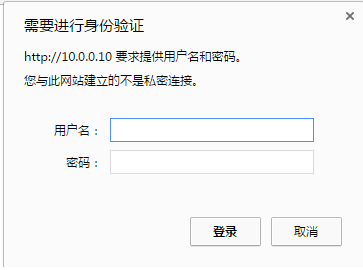
Nginx (安装+ 配置域名+ 访问认证 +发布文件)的更多相关文章
- nginx安装配置域名转发
1.安装pcre 1.[root@localhost home]# tar zxvf pcre-8.10.tar.gz //解压缩 2.[root@localhost home]# cd pcre-8 ...
- nginx安装,配置,并可以放静态文件教程
简单介绍一下:nginx是一个高性能的HTTP和反向代理的服务器.能有处理最高5,0000的并发量,是新兴的一个代理服务器.中国大陆使用nginx网站用户有:百度.京东.新浪.网易.腾讯.淘宝等. 安 ...
- centos nginx server_name 配置域名访问规则
今天配置Server_name时,希望禁用一些域名,应为这些域名我想让通过另外一个Server配置 server_name "~^((\w*[^w]{1}\w*)|w{1,2})\.hell ...
- Nginx安装配置(转)
Nginx 安装配置 Nginx("engine x")是一款是由俄罗斯的程序设计师Igor Sysoev所开发高性能的 Web和 反向代理 服务器,也是一个 IMAP/POP3/ ...
- Nginx 安装 配置 使用
Nginx 安装 配置 使用 基本的HTTP服务器特性 处理静态文件,索引文件以及自动索引:打开文件描述符缓存(缓存元数据和文件描述符,下一次可以直接从内存找到数据或者文件的位置): 使用缓存加速反向 ...
- Nginx安装配置|Nginx反向代理|Nginx支持HTTPS|Nginx重定向
Nginx安装配置 可以直接看到最下面的HTTPS. Nginx安装 我的系统如下: No LSB modules are available. Distributor ID: Ubuntu Desc ...
- nginx安装配置_runoob_阅读笔记_20190917
Nginx 安装配置_runoob菜鸟教程 Nginx 安装配置 Nginx("engine x")是一款是由俄罗斯的程序设计师Igor Sysoev所开发高性能的 Web和 反向 ...
- Nginx安装配置PHP(FastCGI)环境的教程
这篇是Nginx安装配置PHP(FastCGI)环境的教程.Nginx不支持对外部程序的直接调用或者解析,所有的外部程序(包括PHP)必须通过FastCGI接口来调用. 一.什么是 FastCGI F ...
- VMware Linux 下 Nginx 安装配置 - Tomcat 配置 (二)
准备工作 相关浏览: VMware Linux 下 Nginx 安装配置 (一) 1. 选在 /usr/local/ 下创建 softs 文件夹,通过 ftp 命令 把 apache-tomcat-7 ...
随机推荐
- java keystore
JAVA有一个keystore用来存放私钥和证书,该文件是伴随JDK默认存在的,路径默认是/lib/security/cacerts,默认密码是changeit,实际上空密码也可以直接访问 其中cac ...
- HTML5漫谈(7)——如何保护HTML5应用代码
独家供稿:移动Labs HTML5应用采用的仍然是Javascript(JS).HTML.CSS 等Web语言,因而其代码保护就是这些Web代码的保护,而HTML5应用主要功能一般采用JS实现,因此J ...
- HTTP虚拟主机
Ps:http-2.4版本 [root@localhost ~]# tar zxvf httpd-2.4.23.tar.gz -C /usr/src/ [root@localhost ~]# cd / ...
- gitlab之四: gitlab ssh key 配置
参考: https://www.cnblogs.com/hafiz/p/8146324.html 1. gitlab的右上角. 用户下拉菜单--->setting>ssh密钥,将公钥 ...
- mysql group by组内排序
mysql group by组内排序: 首先是组外排序: SELECT z.create_time,z.invoice_id from qf_invoice_log z where z ...
- HDFS常用API(1)
一.HDFS集群API所需要jar包的maven配置信息 <dependency> <groupId>org.apache.hadoop</groupId> < ...
- linux文件打包并发送到其他服务器
scp /data/backup/mongodump/mongodb.$DATE.tar root@192.168.1.70:/home/iscsi/mongodb/
- HDU6397
HDU6397用小于n的m个数组成k,求方案数mod 998244353如果没有n的限制,直接用隔板法求就可以因为m个数中可以为0,所以不妨先都放上一个1,转化成不能为0的m个数来凑k+m,即C(k+ ...
- SpringBoot使用Mybatis-PageHelper
前言 之前一篇文章介绍了<SpringBoot+Mybatis+MySql学习>的整合,这一片扩展一下Mybatis的分页插件-Mybatis-PageHelper. 新建项目 首先,po ...
- Win userAccountControl 基本属性
userAccountControl 基本属性 属性标志 十六进制 十进制 说明 SCRIPT 0x0001 1 运行登录脚本 ACCOUNTDISABLE 0x0002 2 账户禁用 HOMEDIR ...
