Cobbler 部署
环境介绍
Cobbler 操作系统: Centos-7.2-x86_64
Cobbler服务器地址: 10.90.0.10
部署 Cobbler
安装 Centos epel 原
[root@node1 ~]# rpm -Uvh https://dl.fedoraproject.org/pub/epel/7/x86_64/e/epel-release-7-9.noarch.rpm
安装软件&启动服务
[root@node1 ~]# yum install httpd dhcp tftp python-ctypes cobbler cobbler-web pykickstart fence-agents
[root@node1 ~]# systemctl start cobblerd.service
[root@node1 ~]# systemctl enable httpd
[root@node1 ~]# systemctl start httpd
# 下载cobbler相关组件
[root@node1 ~]# cobbler get-loaders
出现*** TASK COMPLETE ***字符表示下载成功
检查需要修改的配置:由于不同的环境,提示会不一样,只需要安装提示内容一一解决即可
检查需要修改的配置:由于不同的环境,提示会不一样,只需要安装提示内容一一解决即可。
[root@localhost ~]# cobbler check
The following are potential configuration items that you may want to fix: 1 : The 'server' field in /etc/cobbler/settings must be set to something other than localhost, or kickstarting features will not work. This should be a resolvable hostname or IP for the boot server as reachable by all machines that will use it.
2 : For PXE to be functional, the 'next_server' field in /etc/cobbler/settings must be set to something other than 127.0.0.1, and should match the IP of the boot server on the PXE network.
3 : change 'disable' to 'no' in /etc/xinetd.d/tftp
4 : enable and start rsyncd.service with systemctl
5 : debmirror package is not installed, it will be required to manage debian deployments and repositories
6 : The default password used by the sample templates for newly installed machines (default_password_crypted in /etc/cobbler/settings) is still set to 'cobbler' and should be changed, try: "openssl passwd -1 -salt 'random-phrase-here' 'your-password-here'" to generate new one Restart cobblerd and then run 'cobbler sync' to apply changes.
解决第一个和第二个提示:设置cobbler地址和设置dhcp服务器地址
[root@node1 ~]# vim /etc/cobbler/settings
next_server: 10.90.0.10
server: 10.90.0.10
第三个和第四个提示解决:启动tftp和rsyncd服务
[root@node1 ~]# yum -y install tftp-server xinetd
启用tftp服务:
[root@node1 ~]# vim /etc/xinetd.d/tftp
disable = no
启动xinetd服务:
[root@node1 ~]# systemctl enable rsyncd.service
[root@node1 ~]# systemctl enable xinetd
[root@node1 ~]# systemctl start xinetd.service
[root@node1 ~]# netstat -nulp | grep xinetd
udp 0 0 0.0.0.0:69 0.0.0.0:* 3659/xinetd
第5个可以不用解决 debian系统
第六个提示解决:设置cobbler密码,同时也是安装服务器的登录密码
[root@node1 ~]# openssl passwd -1 -salt 'Tczaflw@521' 'Tczaflw@521'
$1$JM/i5ygv$cLMbz2ud00P6KI9XiEGj10
修改cobbler把生成的密码放入配置文件
[root@node1 ~]# vim /etc/cobbler/settings
default_password_crypted: "$1$JM/i5ygv$cLMbz2ud00P6KI9XiEGj10"
[root@node1 ~]# cobbler check
只剩下5即可
Cobbler管理DHCP服务器配置
编辑cobbler配置文件,开启cobbler管理dhcp
[root@node1 ~]# vim /etc/cobbler/settings
manage_dhcp: 1
编辑cobbler的dhcp管理模版,设置dhcp分配的网段,网管,dns信息
[root@node1 ~]# vim /etc/cobbler/dhcp.template
subnet 10.90.0.0 netmask 255.255.0.0 {
option routers 10.90.0.10;
option domain-name-servers 114.114.114.114;
option subnet-mask 255.255.0.0;
range dynamic-bootp 10.90.0.100 10.90.0.200;
同步cobbler配置:同步之前先重启cobbler保证所有配置生效
[root@node1 ~]# systemctl restart cobblerd.service
[root@node1 ~]# cobbler sync
Cobbler导入镜像
挂载iso文件到系统
[root@node1 ~]# mount /dev/cdrom /mnt
导入镜像文件到cobbler
cobbler import --path=/mnt/ --name=Centos-7.2-x86_64 --arch=x86_64
task started: 2016-11-19_170133_import
task started (id=Media import, time=Sat Nov 19 17:01:33 2016)
Found a candidate signature: breed=redhat, version=rhel6
Found a candidate signature: breed=redhat, version=rhel7
Found a matching signature: breed=redhat, version=rhel7
Adding distros from path /var/www/cobbler/ks_mirror/Centos-7.2-x86_64:
creating new distro: Centos-7.2-x86_64
trying symlink: /var/www/cobbler/ks_mirror/Centos-7.2-x86_64 -> /var/www/cobbler/links/Centos-7.2-x86_64
creating new profile: Centos-7.2-x86_64
associating repos
checking for rsync repo(s)
checking for rhn repo(s)
checking for yum repo(s)
starting descent into /var/www/cobbler/ks_mirror/Centos-7.2-x86_64 for Centos-7.2-x86_64
processing repo at : /var/www/cobbler/ks_mirror/Centos-7.2-x86_64
need to process repo/comps: /var/www/cobbler/ks_mirror/Centos-7.2-x86_64
looking for /var/www/cobbler/ks_mirror/Centos-7.2-x86_64/repodata/*comps*.xml
Keeping repodata as-is :/var/www/cobbler/ks_mirror/Centos-7.2-x86_64/repodata
*** TASK COMPLETE ***
查看cobbler已经有了一个安装源;使用如下命令可以获取到cobbler命令详细报表
[root@node1 ~]# cobbler profile list
Centos-7.2-x86_64
[root@node1 ~]# cobbler profile report
Name : Centos-7.2-x86_64
TFTP Boot Files : {}
Comment :
DHCP Tag : default
Distribution : Centos-7.2-x86_64
Enable gPXE? : 0
Enable PXE Menu? : 1
Fetchable Files : {}
Kernel Options : {}
Kernel Options (Post Install) : {}
Kickstart : /var/lib/cobbler/kickstarts/sample_end.ks
Kickstart Metadata : {}
Management Classes : []
Management Parameters : <<inherit>>
Name Servers : []
Name Servers Search Path : []
Owners : ['admin']
Parent Profile :
Internal proxy :
Red Hat Management Key : <<inherit>>
Red Hat Management Server : <<inherit>>
Repos : []
Server Override : <<inherit>>
Template Files : {}
Virt Auto Boot : 1
Virt Bridge : xenbr0
Virt CPUs : 1
Virt Disk Driver Type : raw
Virt File Size(GB) : 5
Virt Path :
Virt RAM (MB) : 512
Virt Type : kvm
centos7的自动安装ks 文件---CentOS-7.2-x86_64.cfg
#Kickstart Configurator for cobbler by Jason Zhao
#platform=x86, AMD64, or Intel EM64T
#System language
lang en_US
#System keyboard
keyboard us
#Sytem timezone
timezone Asia/Shanghai
#Root password
rootpw --iscrypted $default_password_crypted #cobbler 配置文件中的密码
#Use text mode install
text
#Install OS instead of upgrade
install
#Use NFS installation Media
url --url=$tree # URL地址(也就是安装源)设置为$tree表示自动获取;
#System bootloader configuration
bootloader --location=mbr
#Clear the Master Boot Record
zerombr
#Partition clearing information
clearpart --all --initlabel
#Disk partitioning information
part / --fstype="xfs" --size=3072
part /boot --fstype="xfs" --size=500
part /software --fstype="xfs" --grow --size=1
#System authorization infomation
auth --useshadow --enablemd5
#Network information
$SNIPPET('network_config') # 网卡配置也无须手动配置而是由cobbler进行配置。
#network --bootproto=dhcp --device=em1 --onboot=on
# Reboot after installation
reboot
#Firewall configuration
firewall --disabled
#SELinux configuration
selinux --disabled
#Do not configure XWindows
skipx
#Package install information
%pre
$SNIPPET('log_ks_pre')
$SNIPPET('kickstart_start')
$SNIPPET('pre_install_network_config')
# Enable installation monitoring
$SNIPPET('pre_anamon')
%end %packages --nobase
@ core
%end %post
systemctl disable postfix.service
%end
修改Centos-7.2-x86_64的kickstart文件
[root@node1 ~]# cobbler profile edit --name Centos-7.2-x86_64 --kickstart=/var/lib/cobbler/kickstarts/CentOS-7.2-x86_64.cfg
[root@node1 ~]# cobbler profile report | grep Kickstart
Kickstart : /var/lib/cobbler/kickstarts/CentOS-7.2-x86_64.cfg
Kickstart Metadata : {}
在装机时设置Centos7网卡为eth0
[root@node1 ~]# cobbler profile edit --name=Centos-7.2-x86_64 --kopts='net.ifnames=0 biosdevname=0'
设置完成使用cobbler sync进行同步配置
配置 cobbler_web
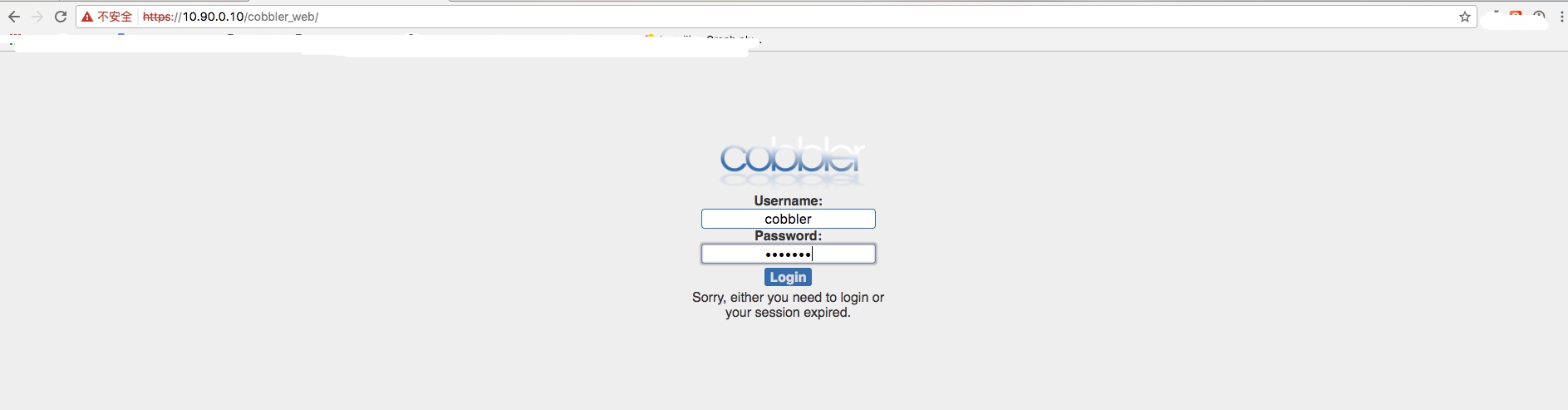 

测试安装-成功
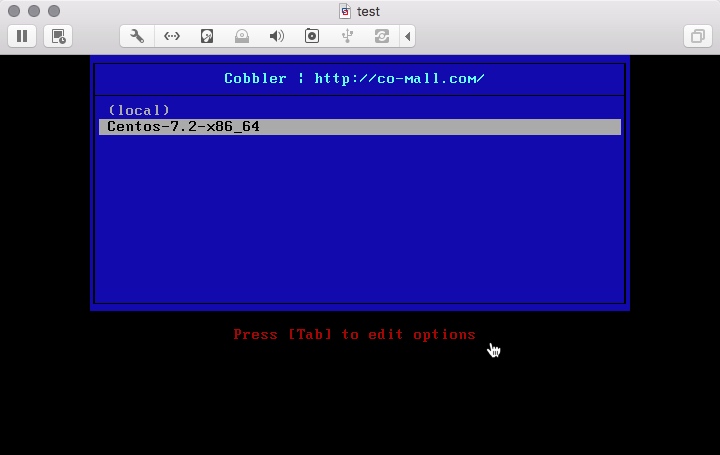 

Cobbler 部署的更多相关文章
- cobbler部署
1.cobbler介绍 Cobbler是一个快速网络安装linux的服务,而且在经过调整也可以支持网络安装windows.该工具使用python开发,小巧轻便(才15k行python代码),使用简单的 ...
- cobbler部署centos6与centos7系列
cobbler部署centos6与centos7系列 转载自:http://www.jianshu.com/p/a4bed77bf40d 版权声明:完全抄自 http://www.jianshu.co ...
- Cobbler部署之FAQ处理
Cobbler报错处理 通过cobbler check检查出现的报错 红色标注为报错关键信息 9.1 报错一 # cobbler check httpd does not appear to be r ...
- cobbler部署机器的默认密码
修改cobbler的默认密码: 用 openssl 生成一串密码后加入到 cobbler 的配置文件(/etc/cobbler/settings)里,替换 default_password_crypt ...
- cobbler部署安装CentOS6.8
Linux运维:cobbler : 矮哥linux运维群:93324526 学习cobbler的话,必须先搞懂kickstart,原理不是,不懂如何排错. kickstart部署请点击这里 1. Co ...
- cobbler部署以及使用
常用软件安装及使用目录 资源链接:https://pan.baidu.com/s/1yfVnuSgY5vOTh-B74tpVyw 网盘分享的文件在此 cobbler第一次操作history. ec ...
- cobbler部署安装
挂载光驱 # mount /dev/cdrom /mnt/ 安装cobbler所需软件 # yum install cobbler cobbler-web dhcp tftp-server pykic ...
- cobbler部署错误总结
web 报错500 Internal Server Error解决方案 在安装使用Cobbler web界面的时候提示HTTP 500错误,也就是服务器内部错误,检查防火墙和selinux都是为关闭状 ...
- cobbler安装、部署、测试
cobbler功能介绍 官网:http://cobbler.github.io 安装 yum install -y httpd tftp dhcp cobbler cobbler-web pykick ...
随机推荐
- 补充:回答网友的问题,如何不用路径,而直接将CImage画到DC中,之后DC一起显示.
补充:回答网友的问题,如何不用路径,而直接将CImage画到DC中,之后DC一起显示.注释掉 pDC->BeginPath(); // 打开路径层 pDC->Rectangle(0,0,p ...
- idea 启动官网spring boot demo 报错
*************************** APPLICATION FAILED TO START *************************** Description: Fai ...
- Netty 中的内存分配浅析-数据容器
本篇接续前一篇继续讲 Netty 中的内存分配.上一篇 先简单做一下回顾: Netty 为了更高效的管理内存,自己实现了一套内存管理的逻辑,借鉴 jemalloc 的思想实现了一套池化内存管理的思路: ...
- 阿里P7岗位面试,面试官问我:为什么HashMap底层树化标准的元素个数是8
前言 先声明一下,本文有点标题党了,像我这样的菜鸡何德何能去面试阿里的P7岗啊,不过,这确实是阿里p7级岗位的面试题,当然,参加面试的人不是我,而是我部门的一个大佬.他把自己的面试经验分享给了我,也让 ...
- SQL基础随记3 范式 键
SQL基础随记3 范式 键 什么是范式?哈,自己设计会使用但是一问还真说不上来.遂将不太明晰的概念整体下 什么是 & 分类 范式(NF),一种规范,设计数据库模型时对关系内部各个属性之间的 ...
- HDU3686 Traffic Real Time Query System 题解
题目 City C is really a nightmare of all drivers for its traffic jams. To solve the traffic problem, t ...
- 传递 HDU - 5961 题解
题目传送门 分析 题目大意:给一个竞赛图,将图分成两部分,判断两部分的图是否符合传递闭包,a->b,b->c,则a->c 这道题用Floyd硬跑的显然n\({^3}\)会T 如果用b ...
- Jmeter系列(41)- Jmeter + Ant +Jenkins 持续集成
如果你想从头学习Jmeter,可以看看这个系列的文章哦 https://www.cnblogs.com/poloyy/category/1746599.html Window 环境准备 安装 ant: ...
- day05 程序与用户交互和基本运算符
程序与用户交互和基本运算符 目录 程序与用户交互和基本运算符 1.程序与用户交互 1.1什么是与用户交互 1.2为什么要与用户交互 1.3如何与用户交互 1.3.1格式化输出 2基本运算符 2.1算数 ...
- day11 文件操作(上)
目录 一.什么是文件 二.为何要用文件 三.如何使用文件 3.1文件操作的基本流程 3.2资源回收with上下文管理 3.3指定操作文本的字符编码 四.文件的操作模式 4.1控制文件读写操作的模式(t ...
