Hololens开发笔记之Gesture手势识别(手势检测反馈)
本文实现当使用者手出现在Hololens视野范围内时,跟踪手并给出反馈的效果。
1、在Manager上添加HandsManager脚本组件,用于追踪识别手
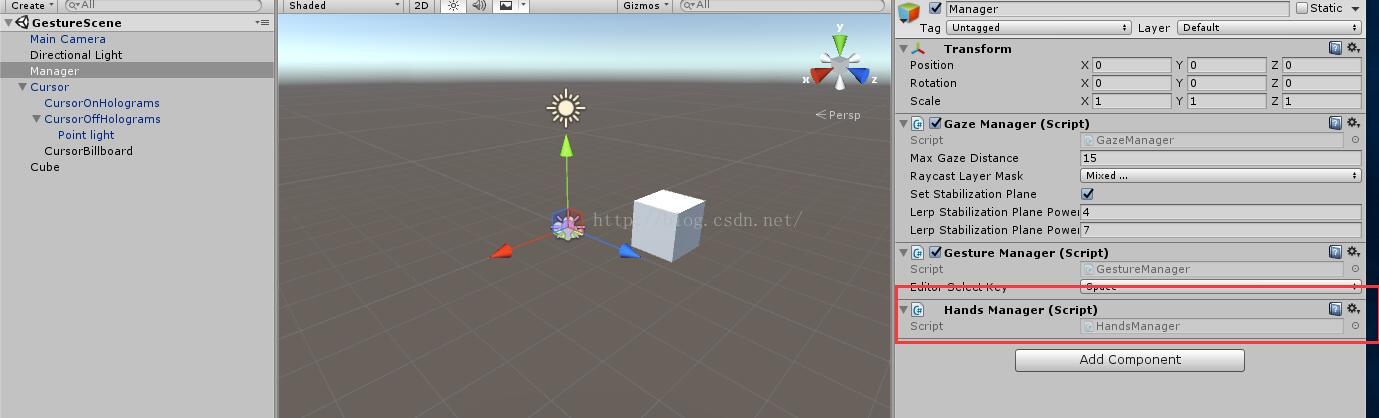
HandsManager.cs如下(直接使用HoloTooKit中脚本)
// Copyright (c) Microsoft Corporation. All rights reserved.
// Licensed under the MIT License. See LICENSE in the project root for license information. using System.Collections.Generic;
using UnityEngine.VR.WSA.Input; namespace HoloToolkit.Unity
{
/// <summary>
/// HandsManager determines if the hand is currently detected or not.
/// </summary>
public partial class HandsManager : Singleton<HandsManager>
{
/// <summary>
/// HandDetected tracks the hand detected state.
/// Returns true if the list of tracked hands is not empty.
/// </summary>
public bool HandDetected
{
get { return trackedHands.Count > ; }
} private HashSet<uint> trackedHands = new HashSet<uint>(); void Awake()
{
//识别到来源
InteractionManager.SourceDetected += InteractionManager_SourceDetected;
//来源丢失
InteractionManager.SourceLost += InteractionManager_SourceLost;
} private void InteractionManager_SourceDetected(InteractionSourceState state)
{
// 检测来源是否为手,如果是手则加入跟踪集合
if (state.source.kind != InteractionSourceKind.Hand)
{
return;
} trackedHands.Add(state.source.id);
} private void InteractionManager_SourceLost(InteractionSourceState state)
{
// 检测丢失的来源是否为手,如果是手则从跟踪集合中去除
if (state.source.kind != InteractionSourceKind.Hand)
{
return;
} if (trackedHands.Contains(state.source.id))
{
trackedHands.Remove(state.source.id);
}
} void OnDestroy()
{
InteractionManager.SourceDetected -= InteractionManager_SourceDetected;
InteractionManager.SourceLost -= InteractionManager_SourceLost;
}
}
}
该脚本中使用到了底层API Interaction Input
底层API运行获得输入来源的更多详细信息,例如它在世界中的位置和速度。
如何处理底层交互事件
使用底层交互是很容易的:
1) 注册InteractionManager事件
2) 处理事件
停止它也很容易:
1) 取消注册事件
处理底层交互事件
一旦注册了底层交互事件,在事件发生时你就可以得到回调。你可以使用获取到的时间信息来处理应用行为。
void InteractionManager_SourcePressed(InteractionSourceState state)
{
// state变量里包含以下信息:
// 当前凝视射线信息
// 来源是否被点击
// 位置、速度之类的属性
// 来源id和来源类型 ( hand, voice, controller或其他)
}
如何停止交互事件
当你不再想要关注一些事件后,只需要取消时间注册即可。
InteractionManager.SourcePressed -= InteractionManager_SourcePressed;
输入源变化事件
这些事件描述了输入源的当前状态:
1) detected( 即将激活)
2) lost( 即将取消激活)
3) updates( 移动或者一些状态在变化)
4) is pressed( 点击、按钮按下或者语音选中)
5) is released( 点击结束,按钮松开,语音选中结束)
输入源状态
每个事件都会有一个InteractionSourceState参数,这个参数代表了实时输入源状态:
1) 是否是点击状态
2) InteractionSourceProperties包含了输入源位置信息 InteractionSourceLocation,能够获得当前输入源位置和速度信息
3) 凝视射线信息,用于判断事件发生时用户是否在注视目标
4) 来源类型信息,包括hand、voice、controller或者其他类型
2、在Cursor下新建Empty对象,并重命名为CursorBillboard,并添加Billboard脚本组件
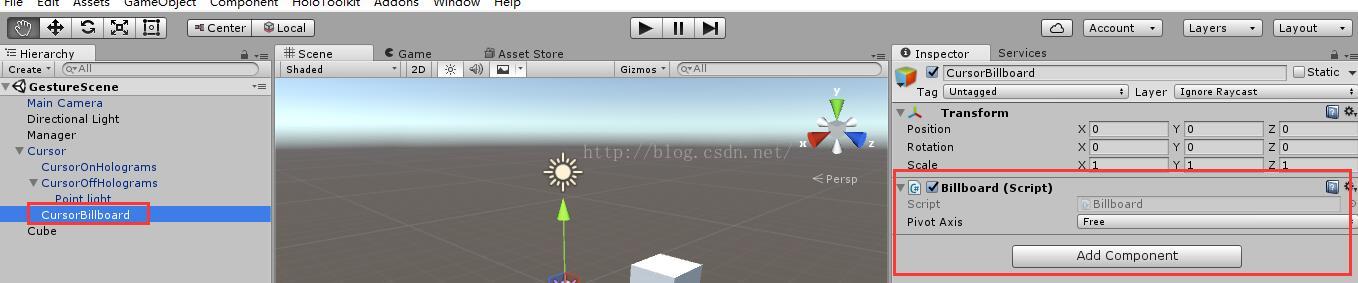
Billboard脚本如下(可以直接在HoloToolKit中找到)
// Copyright (c) Microsoft Corporation. All rights reserved.
// Licensed under the MIT License. See LICENSE in the project root for license information. using UnityEngine; namespace HoloToolkit.Unity
{
public enum PivotAxis
{
// Rotate about all axes.
Free,
// Rotate about an individual axis.
X,
Y
} /// <summary>
/// The Billboard class implements the behaviors needed to keep a GameObject
/// oriented towards the user.
/// </summary>
public class Billboard : MonoBehaviour
{
/// <summary>
/// The axis about which the object will rotate.
/// </summary>
[Tooltip("Specifies the axis about which the object will rotate (Free rotates about both X and Y).")]
public PivotAxis PivotAxis = PivotAxis.Free; /// <summary>
/// Overrides the cached value of the GameObject's default rotation.
/// </summary>
public Quaternion DefaultRotation { get; private set; } private void Awake()
{
// Cache the GameObject's default rotation.
DefaultRotation = gameObject.transform.rotation;
} /// <summary>
/// Keeps the object facing the camera.
/// </summary>
private void Update()
{
// Get a Vector that points from the Camera to the target.
Vector3 forward;
Vector3 up; // Adjust for the pivot axis. We need a forward and an up for use with Quaternion.LookRotation
switch (PivotAxis)
{
// If we're fixing one axis, then we're projecting the camera's forward vector onto
// the plane defined by the fixed axis and using that as the new forward.
case PivotAxis.X:
Vector3 right = transform.right; // Fixed right
forward = Vector3.ProjectOnPlane(Camera.main.transform.forward, right).normalized;
up = Vector3.Cross(forward, right); // Compute the up vector
break; case PivotAxis.Y:
up = transform.up; // Fixed up
forward = Vector3.ProjectOnPlane(Camera.main.transform.forward, up).normalized;
break; // If the axes are free then we're simply aligning the forward and up vectors
// of the object with those of the camera.
case PivotAxis.Free:
default:
forward = Camera.main.transform.forward;
up = Camera.main.transform.up;
break;
} // Calculate and apply the rotation required to reorient the object
transform.rotation = Quaternion.LookRotation(forward, up);
}
}
}
3、在Cursor上添加CursorFeedback脚本组件
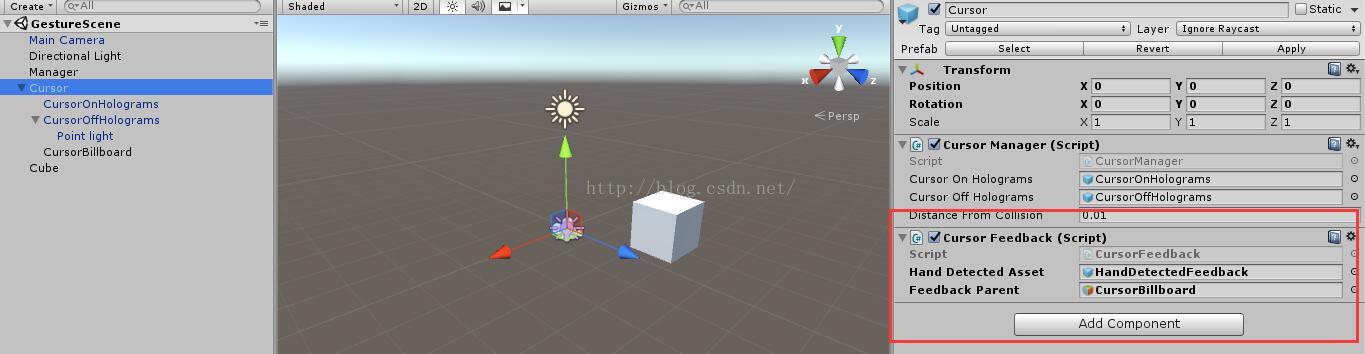
1) 在HoloToolkit -> Input -> Prefabs中找到HandDetectedFeedback Prefab 并拖到CursorFeedback的hand detected asset上
2) 将刚才创建的CursorBillboard拖到CursorFeedback的Feedback Parent上
CursorFeedback脚本如下((可以直接在HoloToolKit中找到))
// Copyright (c) Microsoft Corporation. All rights reserved.
// Licensed under the MIT License. See LICENSE in the project root for license information. using UnityEngine; namespace HoloToolkit.Unity
{
/// <summary>
/// CursorFeedback class takes GameObjects to give cursor feedback
/// to users based on different states.
/// </summary>
public class CursorFeedback : MonoBehaviour
{
[Tooltip("Drag a prefab object to display when a hand is detected.")]
public GameObject HandDetectedAsset;
private GameObject handDetectedGameObject; [Tooltip("Drag a prefab object to parent the feedback assets.")]
public GameObject FeedbackParent; void Awake()
{
if (HandDetectedAsset != null)
{
handDetectedGameObject = InstantiatePrefab(HandDetectedAsset);
}
else
{
Debug.LogError("Missing a required game object asset. Check HandDetectedAsset is not null in editor.");
}
} private GameObject InstantiatePrefab(GameObject inputPrefab)
{
GameObject instantiatedPrefab = null; if (inputPrefab != null && FeedbackParent != null)
{
instantiatedPrefab = GameObject.Instantiate(inputPrefab);
// Assign parent to be the FeedbackParent
// so that feedback assets move and rotate with this parent.
instantiatedPrefab.transform.parent = FeedbackParent.transform; // Set starting state of the prefab's GameObject to be inactive.
instantiatedPrefab.gameObject.SetActive(false);
}
else
{
Debug.LogError("Missing a required game object asset. Check FeedbackParent is not null in editor.");
} return instantiatedPrefab;
} void Update()
{
UpdateHandDetectedState();
} private void UpdateHandDetectedState()
{
if (handDetectedGameObject == null)
{
return;
} handDetectedGameObject.SetActive(HandsManager.Instance.HandDetected);
}
}
}
4、运行测试
当手出现在Hololens视野中时,手被检测到,在凝视射线处出现一个蓝色的小手(Hololens模拟器中需要处于hold状态才会出现蓝色小手,真机上只要手举起就可以)
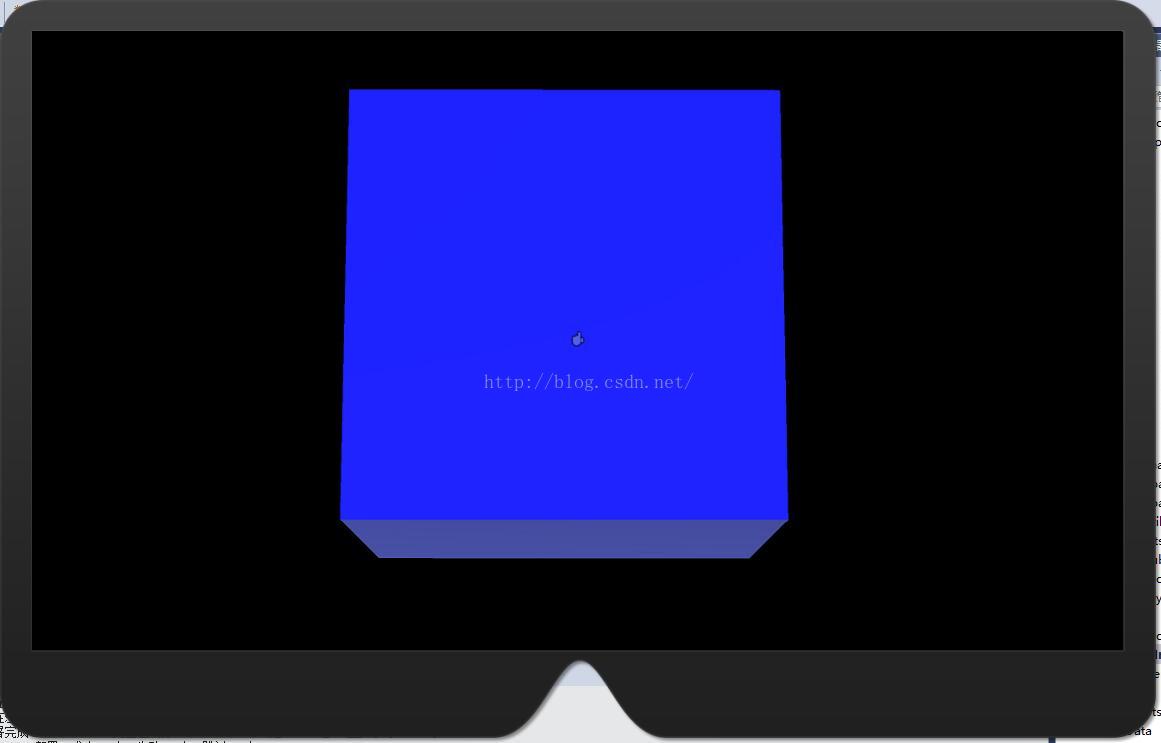
Hololens开发笔记之Gesture手势识别(手势检测反馈)的更多相关文章
- Hololens开发笔记之Gesture手势识别(Manipulation手势控制物体旋转)
Manipulation gesture:保持点击手势,在3D世界中绝对运动 当你想要全息图像1:1响应用户手部移动时,操纵手势能被用于移动.缩放或旋转全息图像.如此的一个用处是使得用户可以在世界中绘 ...
- Hololens开发笔记之Gesture手势识别(Manipulation手势控制物体平移)
Manipulation gesture:保持点击手势,在3D世界中绝对运动 当你想要全息图像1:1响应用户手部移动时,操纵手势能被用于移动.缩放或旋转全息图像.如此的一个用处是使得用户可以在世界中绘 ...
- HoloLens开发笔记之Gesture input手势输入
手势是HoloLens三个首要输入形式之一.一旦你使用凝视定位了一个全息图像,手势允许你与它交互.手势输入允许你使用手或者点击器原生地与全息图像交互. 手势之外,你也可以在应用中使用语音输入来交互. ...
- Hololens开发笔记之Gesture手势识别(单击,双击)
本文使用手势识别实现识别单击及双击手势的功能,当单击Cube时改变颜色为蓝色,当双击Cube时改变颜色为绿色. 手势识别是HoloLens交互的重要输入方法之一.HoloLens提供了底层API和高层 ...
- Hololens开发笔记之Gesture手势识别(基本介绍)
手势识别是HoloLens交互的重要输入方法之一.HoloLens提供了底层API和高层API,可以满足不同的手势定制需求.底层API能够获取手的位置和速度信息,高层API则借助手势识别器来识别预设的 ...
- Hololens开发笔记之使用Unity开发一个简单的应用
一.Hololens概述 Hololens有以下特性 1.空间映射借助微软特殊定制的全息处理单元(HPU),HoloLens 实现了对周边环境的快速扫描和空间匹配.这保证了 HoloLens能够准确地 ...
- Android开发笔记——图片缓存、手势及OOM分析
把图片缓存.手势及OOM三个主题放在一起,是因为在Android应用开发过程中,这三个问题经常是联系在一起的.首先,预览大图需要支持手势缩放,旋转,平移等操作:其次,图片在本地需要进行缓存,避免频繁访 ...
- Hololens开发笔记之连接PC实现资源共享
官网原文介绍:https://developer.microsoft.com/en-us/windows/holographic/using_the_windows_device_portal Hol ...
- Hololens开发笔记:UDP接收数据
Hololens的应用需要与其他设备通信的时候,UDP是比较方便的一种方式,Unity3d 2017.3 C#开发的时候可以用Windows.Networking.Sockets.DatagramSo ...
随机推荐
- SSM框架学习之高并发秒杀业务--笔记4-- web层
在前面几节中已经完成了service层和dao层,到目前为止只是后端的设计与编写,这节就要设计到前端的设计了.下面开始总结下这个秒杀业务前端有哪些要点: 1. 前端页面的流程 首先是列表页,点某个商品 ...
- 求助,JS 方法调用的问题,写了返回值,确调用时返回Undefined(新人第一次写)
文本框txtUserName 的Onbulr 绑定方法 txtUserNameOnblur 这可以正常执行 而下面的btnRegister 的click 事件则无法正常调用 txtUserNa ...
- jquery实现百度类似搜索提示功能(AJAX应用)
有时候觉得百度那个输入内容就有提示的工具很神奇,它究竟是怎么做到的呢?以前在一个进销存系统中也做过这么个功能,但是远远不及百度的功能强大,百度可以输入首字母,关键字拼音,或关键字都可以匹配,有时在想, ...
- C#微信公众号开发-高级接口-之网页授权oauth2.0获取用户基本信息(二)
C#微信公众号开发之网页授权oauth2.0获取用户基本信息(一) 中讲解了如果通过微信授权2.0snsapi_base获取已经关注用户的基本信息,然而很多情况下我们经常需要获取非关注用户的信息,方法 ...
- OC面向对象—继承
OC面向对象—继承 一.基本概念 程序的世界和人类的“对象”世界在思想上是没有设么区别的,富二代继承了父母,自然就拥有了父母拥有的所有资源,子类继承了父类同样就拥有了父类所有的方法和属性(成员变量). ...
- iOS开发Swift篇—(十)方法
iOS开发Swift篇—(十)方法 一.简单说明 跟其他面向对象语言一样,Swift中的方法可以分为2大类: (1)实例方法(Instance Methods) 在OC中,实例方法以减号(-)开头 ( ...
- Xcode5 取消ARC
终于开心的装上Xcode5,主管马上发布新的任务,开始新的项目,各种开心,终于可以换个界面看看了. 可是谁知第一步创建项目就开始悲剧了,居然没有地方可以选择非ARC了,真是肿么个情况呀,查了一下,万能 ...
- 利用ClouderaManager启动HBase时,出现 master.TableNamespaceManager: Namespace table not found. Creating...
1.错误描述: 出现上述这个错误的原因是我之前已经安装了Cloudera Manager中的CDH,其中添加了所有的服务,当然也包含HBase.然后重新安装的时候,就会出现如下错误: Failed t ...
- Java中二维数组与面向对象
1:二维数组(理解) (1)元素是一维数组的数组. (2)格式: A:数据类型[][] 数组名 = new 数据类型[m][n]; B:数据类型[][] 数组名 = new 数据类型[m][]; C: ...
- Cordova android框架详解
一.Cordova 核心java类说明 CordovaActivity:Cordova Activity入口,已实现PluginManager.WebView的相关初始化工作, 只需继承Cordova ...
