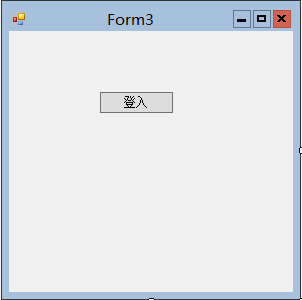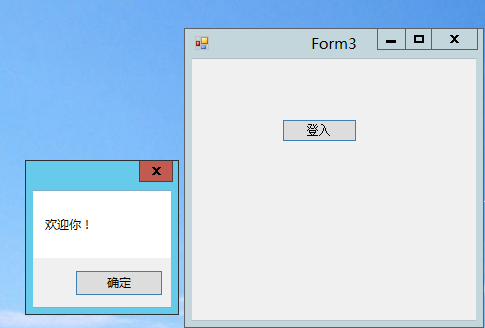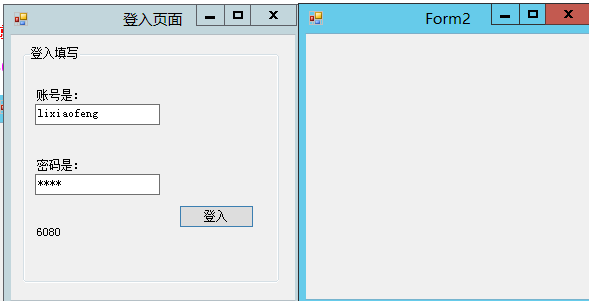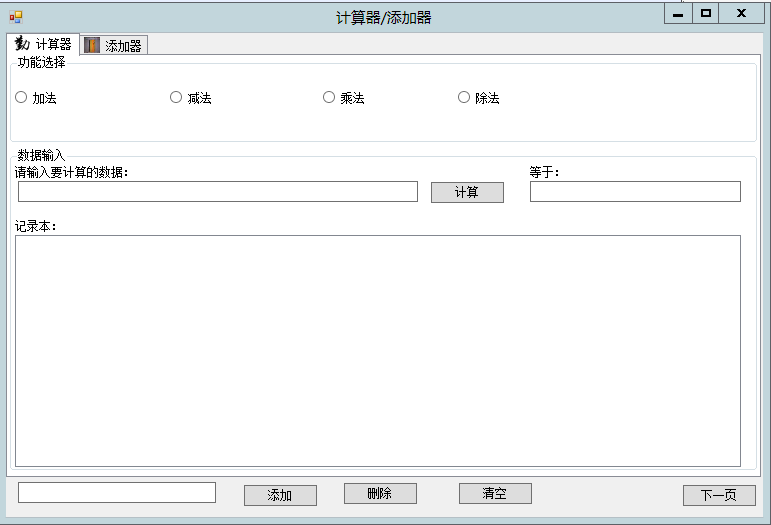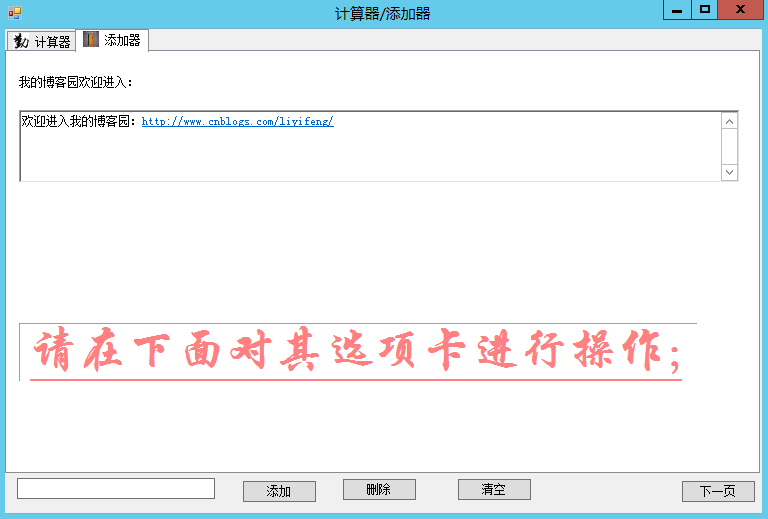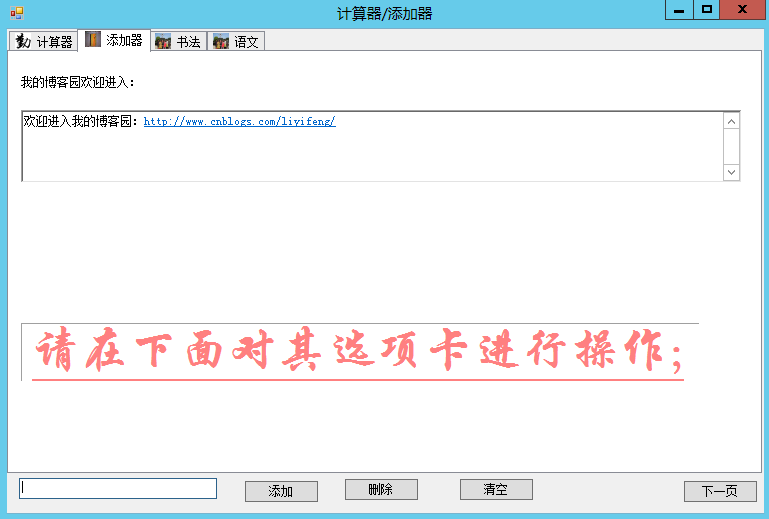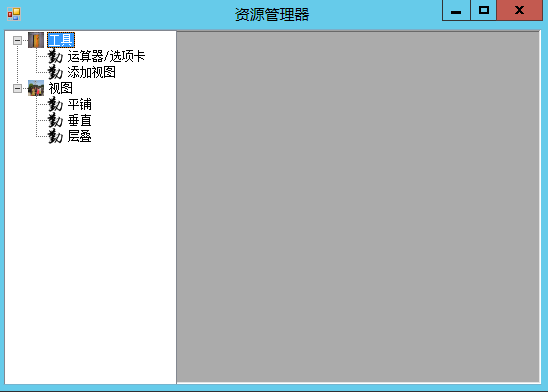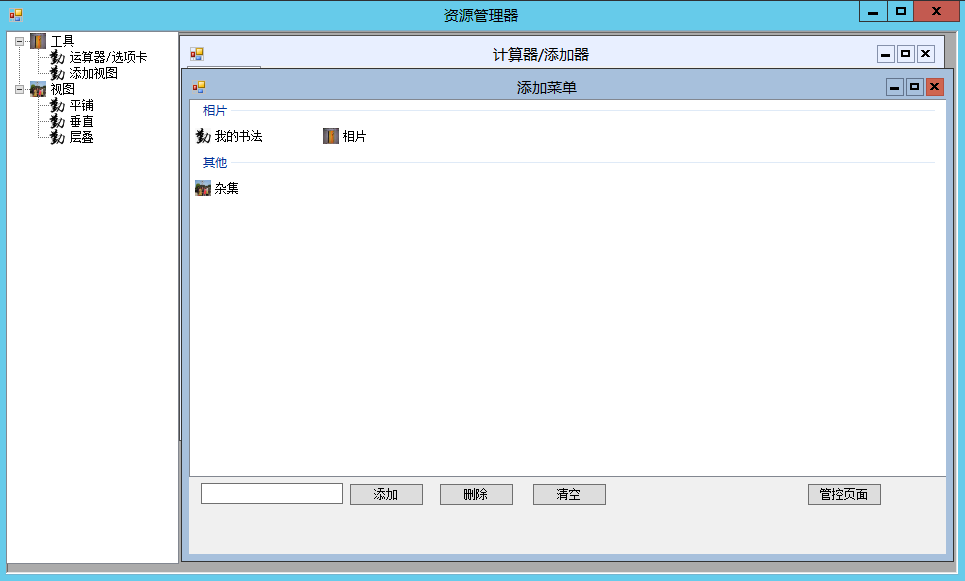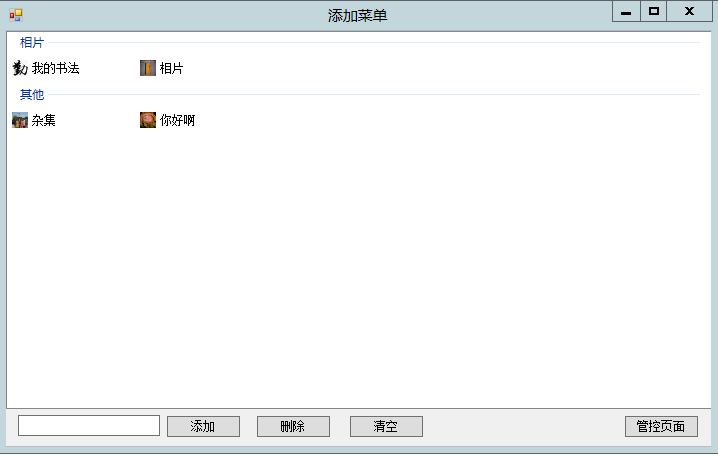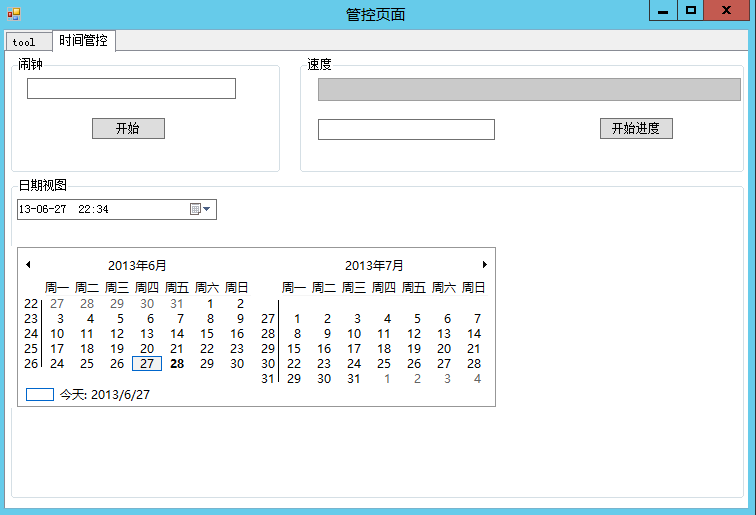C#中WindowsForm常见控件的运用
C#中WindowsForm常见控件的运用 --
1.button(曹操,贡天子以令不臣):
属性;text:我们经常可以看见将按钮命名为“登入”,在其属性面板里面编辑text即可;如下图:
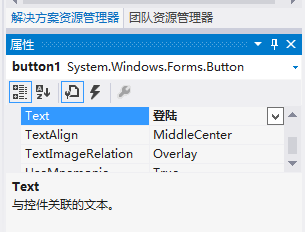
事件:click是我们常常用到的,点击按钮发生的事件,如,弹出:你好!,在事件面板下click下就可完成,:
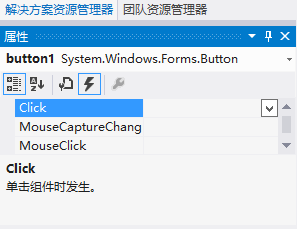
其中代码如下:
1 private void button1_Click(object sender, EventArgs e)
2 {
3 MessageBox.Show("欢迎你!");
4 }
2.textBox:
其中我们在输入密码的时候会用到一个属性:passworchar,来掩饰密码:
1 private void groupBox1_Enter(object sender, EventArgs e)
2 {
3 textBox2.PasswordChar='*';
4 }
2.1,RichTextBox,
3.经过以上的描述我就写个连贯的控件来叙述;
3.1.一个登入面板,要求账号为:lixiaofeng,密码;6080;

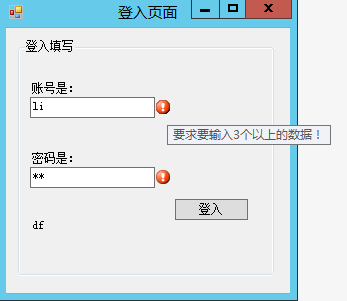
3.1.1.进入面板点击登入按钮的代码(其中的验证涉及到验证控件errorprovider):



1 using System;
2 using System.Collections.Generic;
3 using System.ComponentModel;
4 using System.Data;
5 using System.Drawing;
6 using System.Linq;
7 using System.Text;
8 using System.Threading.Tasks;
9 using System.Windows.Forms;
10
11 namespace WindowsFormsApplication1
12 {
13 public partial class Form1 : Form
14 {
15 public Form1()
16 {
17 InitializeComponent();
18 }
19
20 private void Form1_Load(object sender, EventArgs e)
21 {
22
23 }
24
25 private void button1_Click(object sender, EventArgs e)
26 {
27
28 }
29
30 private void groupBox1_Enter(object sender, EventArgs e)
31 {
32
33 }
34
35 private void button1_Click_1(object sender, EventArgs e)
36 {
37
38 //首先要求账号输入长度大于3,其次密码为int型,所以就要写个验证代码提示,如下:
39 if (textBox1.Text == "") //判断是否为空
40 { errorProvider1.SetError(textBox1, "对不起,这里不能为空!"); }
41 else
42 {
43 try
44 {
45 if (textBox1.Text.Length > 3)
46 { errorProvider1.SetError(textBox1, ""); }
47 else
48 { errorProvider1.SetError(textBox1, "要求要输入3个以上的数据!"); }
49 }
50 catch
51 { errorProvider1.SetError(textBox1,"您的输入有问题,请重新输入!"); }
52 }
53 if (textBox2.Text == "")
54 { errorProvider1.SetError(textBox2, "对不起,这里不能为空!"); }
55 else
56 {
57 try
58 { int i = Int32.Parse(textBox2.Text.Trim()); errorProvider1.SetError(textBox2, ""); } //判断是否输入的是int数字
59 catch
60 { errorProvider1.SetError(textBox2,"这里只能输入数字密码!"); }
61 }
62
63 //满足账号为:lixiaofeng 密码是:6080 即可进入,代码如下:
64 if (textBox1.Text == "lixiaofeng" && Int32.Parse(textBox2.Text.Trim()) == 6080)
65 { Form2 f2 = new Form2(); f2.Show(); } //打开登入后的页面
66
67 this.AcceptButton = button1;//默认按下回车后==点击登入按钮
68
69 }
70
71 private void textBox2_TextChanged(object sender, EventArgs e)
72 {
73 label3.Text = textBox2.Text.Trim(); //密码翻译
74 }
75 }
76 }



4.计算器/添加器;
计算器:
需要的控件有:imagelist/tabcontrol,
在命名,加载图片完成后,要求选择运算功能后记录运算记录:
4.1.选项卡加载图片:
1 private void Form2_Load(object sender, EventArgs e)
2 {
3 //首先添加当前的选项卡图标;
4 tabControl1.ImageList = imageList1;
5 tabPage1.ImageIndex = 0; tabPage2.ImageIndex = 1;
4.2.点击运算后的过程代码:



1 private void button5_Click(object sender, EventArgs e)
2 {
3 double deshu=0;
4 if (textBox2.Text == "")
5 { MessageBox.Show("请输入数据!", "", MessageBoxButtons.OK, MessageBoxIcon.Asterisk); }
6 else
7 {
8
9 if (radioButton1.Checked == true) //选择加法功能
10 {
11 string[] fengejieshou = textBox2.Text.Split('+'); //分割“+”存储
12 for (int i = 0; i < fengejieshou.Length; i++)
13 { deshu += Convert.ToDouble(fengejieshou[i]); } //做加法运算
14 textBox3.Text = deshu.ToString(); //输出结果显示
15 }
16 else //没有选择运算功能就进行提示
17 { MessageBox.Show("请选择运算功能","",MessageBoxButtons.OK,MessageBoxIcon.Asterisk ); }
18
19 }
20
21 //将运算记录写入登记表中去:
22 //设置其滚动条等属性;
23 listBox1.HorizontalScrollbar = true; listBox1.HorizontalScrollbar = true;
24 //设置其编辑属性:
25 listBox1.SelectionMode = SelectionMode.MultiExtended;
26 //写入记录:
27 string xierujilu = string.Format("操作数:{0}\t计算结果是:{1}",textBox2.Text,deshu.ToString()); //整理数据字符串
28 listBox1.Items.Add(xierujilu ); //写入到表中
29
30 }



4.3.添加选项卡/及文本链接功能:
对选项卡的添加/删除/清空代码:
4.4.添加:



1 private void button1_Click(object sender, EventArgs e)
2 {
3 //手动添加选项卡代码的实现:
4 if (textBox1.Text == "")
5 { MessageBox.Show("请输入新选项卡的名字!", "", MessageBoxButtons.OK, MessageBoxIcon.Asterisk); }
6 else
7 { tabControl1.TabPages.Add(textBox1.Text ); //添加新选项卡
8 tabControl1.TabPages[tabControl1.TabCount-1].ImageIndex=2; //向新卡添加图片
9 textBox1.Text = "";//清空输入信息
10 }



4.5.删除:



1 private void button2_Click(object sender, EventArgs e)
2 {
3 //删除选项卡代码:
4 if (tabControl1.SelectedIndex == 0 || tabControl1.SelectedIndex == 1)
5 { MessageBox.Show("这里系统自带的无法删除!", "", MessageBoxButtons.OK, MessageBoxIcon.Asterisk); }
6 else
7 { tabControl1.TabPages.Remove(tabControl1.SelectedTab); } //删除
8 }



4.6.清空:
4.7.超文本链接:



1 private void tabPage2_Enter(object sender, EventArgs e)
2 {
3 //显示滚动条
4 richTextBox1.ScrollBars = RichTextBoxScrollBars.ForcedBoth;
5 //设置字体:
6 richTextBox1.SelectionFont = new Font("隶书", 12, FontStyle.Bold);
7 //字体颜色;
8 richTextBox1.SelectionColor = System.Drawing.Color.Red;
9 //字体text属性
10 richTextBox1.Text = "欢迎进入我的博客园:http://www.cnblogs.com/liyifeng/";
11 }



1 private void richTextBox1_LinkClicked(object sender, LinkClickedEventArgs e)
2 {
3 System.Diagnostics.Process.Start(e.LinkText ); //链接文本
4 }
5.资源管理器:
5.1.添加节点,并添加节点图片:



1 public void Form3_Load(object sender, EventArgs e)
2 {
3 //工具和视图,为2个根节点:
4 TreeNode t1 = treeView1.Nodes.Add("工具");
5 TreeNode t2 = treeView1.Nodes.Add("视图");
6 //在工具节点中添加2个子节点,和编辑相应的对象:
7 TreeNode t11 = new TreeNode("运算器/选项卡"); TreeNode t12 = new TreeNode("添加视图");
8 t1.Tag = "1"; t11.Tag = "11"; t12.Tag = "12";
9 t1.Nodes.Add(t11); t1.Nodes.Add(t12);
10 //在视图中添加3个子节点:
11 TreeNode t21 = new TreeNode("平铺"); TreeNode t22 = new TreeNode("垂直"); TreeNode t23 = new TreeNode("层叠");
12 t2.Tag = "2"; t21.Tag = "21"; t22.Tag = "22"; t23.Tag = "23";
13 t2.Nodes.Add(t21); t2.Nodes.Add(t22); t2.Nodes.Add(t23);
14
15 //添加节点的图片:
16 treeView1.ImageList = imageList1;
17 //设置2个根节点的图片:
18 t1.ImageIndex = 1; t1.SelectedImageIndex = 1; t2.ImageIndex = 2; t2.SelectedImageIndex = 2;
19
20
21 }



5.2.编写双击节点后的事件:



1 private void treeView1_NodeMouseDoubleClick(object sender, TreeNodeMouseClickEventArgs e)
2 {
3 if (treeView1.SelectedNode.Tag == "11")
4 { Form2 f2 = new Form2(); f2.Show(); }//打开运算器页面
5 if (treeView1.SelectedNode.Tag == "12")
6 { Form4 f4 = new Form4(); f4.Show(); }
7 if (treeView1.SelectedNode.Tag == "21")
8 {
9 Form2 f2 = new Form2(); f2.MdiParent = this; Form4 f4 = new Form4(); f4.MdiParent = this;
10 f2.Show(); f4.Show();
11 LayoutMdi(MdiLayout.TileHorizontal );
12 }
13 if (treeView1.SelectedNode.Tag == "22")
14 {
15 Form2 f2 = new Form2(); f2.MdiParent = this; Form4 f4 = new Form4(); f4.MdiParent = this;
16 f2.Show(); f4.Show();
17 LayoutMdi(MdiLayout.TileVertical );
18 }
19 if (treeView1.SelectedNode.Tag == "23")
20 {
21 Form2 f2 = new Form2(); f2.MdiParent = this; Form4 f4 = new Form4(); f4.MdiParent = this;
22 f2.Show(); f4.Show();
23 LayoutMdi(MdiLayout.Cascade );
24 }
25
26
27 }



5.3:运行图示:
6.菜单添加器:
6.1分组及集合的编写:



1 private void Form4_Load(object sender, EventArgs e)
2 {
3 //创建2个分组:
4 listView1.Groups.Add(new ListViewGroup("相片",HorizontalAlignment.Left ));
5 listView1.Groups.Add(new ListViewGroup("其他",HorizontalAlignment.Left ));
6 //创建2个图标集合:
7 listView1.Items.Add("我的书法"); listView1.Items.Add("相片");
8 //将其添加都分组为:相片组里:
9 listView1.Items[0].Group=listView1.Groups[0];listView1.Items[1].Group=listView1.Groups[0];
10
11 //将杂集放到,其他里面
12 listView1.Items.Add("杂集");
13 listView1.Items[2].Group=listView1.Groups[1];
14
15 //设置视图样式:
16 listView1.View = View.Tile;
17 //向视图中添加图片:
18 listView1.LargeImageList = imageList1;
19 listView1.Items[0].ImageIndex = 0; listView1.Items[1].ImageIndex = 1; listView1.Items[2].ImageIndex = 2;
20
21
22 }



6.2添加/删除/清空,的功能:



1 private void button1_Click(object sender, EventArgs e)
2 {
3 //以下为添加信息的同时添加视图的图片:
4 if (textBox1.Text == "")
5 { MessageBox.Show("请输入要添加的命名"); }
6 else
7 { listView1.Items.Add(textBox1.Text.Trim());
8 listView1.Items[listView1.Items.Count-1].Group=listView1.Groups[1];
9 listView1.Items[listView1.Items.Count - 1].ImageIndex = 3;
10 textBox1.Text = "";
11 }
12 }
13
14 private void button2_Click(object sender, EventArgs e)
15 {
16 listView1.Items.RemoveAt(listView1.SelectedItems[0].Index );
17 }
18
19 private void button3_Click(object sender, EventArgs e)
20 {
21 listView1.Items.Clear();
22 }



6.3,进入:管控页面的代码:
7.管控全局页面:

其代码如下:



1 using System;
2 using System.Collections.Generic;
3 using System.ComponentModel;
4 using System.Data;
5 using System.Drawing;
6 using System.Linq;
7 using System.Text;
8 using System.Threading.Tasks;
9 using System.Windows.Forms;
10
11 namespace WindowsFormsApplication1
12 {
13 public partial class Form5 : Form
14 {
15 public Form5()
16 {
17 InitializeComponent();
18 }
19
20 private void tabPage1_Click(object sender, EventArgs e)
21 {
22
23 }
24
25 private void tabPage2_Click(object sender, EventArgs e)
26 {
27 //设置闹钟的属性:
28 timer1.Interval = 1000;
29 }
30
31 private void button1_Click(object sender, EventArgs e)
32 {
33 if (button1.Text == "开始")
34 { timer1.Enabled = true; button1.Text = "停止"; }
35 else
36 { timer1.Enabled = false; button1.Text = "开始"; textBox1.Text = "时间到了!"; }
37 }
38
39 private void timer1_Tick(object sender, EventArgs e)
40 {
41 textBox1.Text = DateTime.Now.ToString();
42 }
43
44 private void groupBox2_Enter(object sender, EventArgs e)
45 {
46 progressBar1.Minimum = 0; progressBar1.Maximum = 899; progressBar1.Step = 1;
47
48 }
49
50 private void button2_Click(object sender, EventArgs e)
51 {
52 for (int i = 0; i < 900; i++)
53 { progressBar1.PerformStep();
54 textBox2.Text = "进度是:" + progressBar1.Value.ToString();
55 }
56 }
57
58 private void groupBox3_Enter(object sender, EventArgs e)
59 {
60 //显示的时间为自定义的时间格式:
61 dateTimePicker1.Format = DateTimePickerFormat.Custom;
62 dateTimePicker1.CustomFormat = "yy-MM-dd HH:mm";
63
64 //设置月历的颜色属性:
65 monthCalendar1.TitleBackColor = System.Drawing.Color.Red;
66 monthCalendar1.TrailingForeColor = System.Drawing.Color.Black;
67 monthCalendar1.TitleForeColor = System.Drawing.Color.Green;
68 //显示周期:
69 monthCalendar1.ShowWeekNumbers = true;
70 //突出特定的日期;
71 DateTime shijian_shuru = new DateTime(2013, 6, 28);
72 monthCalendar1.AddAnnuallyBoldedDate(shijian_shuru);
73 //显示2列月历:
74 monthCalendar1.CalendarDimensions =new Size(2,1);
75 }
76
77 private void 看时间ToolStripMenuItem_Click(object sender, EventArgs e)
78 {
79 Form1 f1 = new Form1();f1.Show();
80 }
81
82 private void 运算器ToolStripMenuItem_Click(object sender, EventArgs e)
83 {
84 Form2 f2 = new Form2(); f2.Show();
85 }
86
87 private void 资源管理器ToolStripMenuItem_Click(object sender, EventArgs e)
88 {
89 Form3 f3 = new Form3(); f3.Show();
90 }
91
92 private void 添加视图ToolStripMenuItem_Click(object sender, EventArgs e)
93 {
94 Form4 f4 = new Form4(); f4.Show();
95 }
96
97 private void toolStripStatusLabel1_Click(object sender, EventArgs e)
98 {
99
100 }
101
102 private void toolStripStatusLabel1_LocationChanged(object sender, EventArgs e)
103 {
104 toolStripStatusLabel1.Text = DateTime.Now.ToString();//显示时间
105 }
106
107 }
108 }



运行:
O(∩_∩)O谢谢!
2013.6.28
李晓峰
C#中WindowsForm常见控件的运用的更多相关文章
- WPF中的image控件的Source赋值
WPF中的Image控件Source的设置 1.XAML中 简单的方式(Source="haha.png"); image控件的Source设置为相对路径后(Source=&quo ...
- Android开发中目前流行控件和知识点总结
Android开发中目前流行控件和知识点总结 1.SlidingMenu 滑动菜单 应用案例:Facebook . Path 2.0 .人人.网易新闻 下载地址: https://github.c ...
- iOS常见控件的基本使用
UI相关类继承关系 UIView 常见属性和方法 UIView属性 UIView方法 UIControl 常用控件 UIImageView 图片显示控件android ImageView UISlid ...
- C#常见控件与SQL Sever数据库交互
C#常见控件与SQL Sever数据库交互 下拉框(ComboBox)与数据库绑定 首先,我们采用DataSet作为临时的数据库,这样会比较好 那么,我们先创建两个成员(对象) string sqlc ...
- 在DevExpress程序中使用SplashScreenManager控件实现启动闪屏和等待信息窗口
在我很早的WInform随笔<WinForm界面开发之"SplashScreen控件">有介绍如何使用闪屏的处理操作,不过那种是普通WInform和DevExpress ...
- 在WPF中使用WinForm控件方法
1. 首先添加对如下两个dll文件的引用:WindowsFormsIntegration.dll,System.Windows.Forms.dll. 2. 在要使用WinForm控 ...
- wpf telerik中的book控件
下载 telerik中的书本控件,仅供学习使用.
- [原创]在Framelayout中放置button控件出现的覆盖问题
android Framelayout(帧布局)是很常用的布局,主要用来处理需要多个view叠加显示的情况. 然而在使用中,我发现Framelayout中的Button控件,会挡住所有其他控件,而不论 ...
- (转)客户端触发Asp.net中服务端控件事件
第一章. Asp.net中服务端控件事件是如何触发的 Asp.net 中在客户端触发服务端事件分为两种情况: 一. WebControls中的Button 和HtmlControls中的Type为su ...
随机推荐
- Codeforces#277 C,E
C. Palindrome Transformation time limit per test 1 second memory limit per test 256 megabytes input ...
- Visual Studio 中的单元测试 UNIT TEST
原文:Visual Studio 中的单元测试 UNIT TEST 注:本文系作者原创,可随意转载,但请注明出处.如实在不愿注明可留空,强烈反对更改原创出处.TDD(Test-Driven Devel ...
- leetcode[70] Simplify Path
题目的意思是简化一个unix系统的路径.例如: path = "/home/", => "/home"path = "/a/./b/../../ ...
- 【MS SQL】通过执行计划来分析SQL性能
原文:[MS SQL]通过执行计划来分析SQL性能 如何知道一句SQL语句的执行效率呢,只知道下面3种: 1.通过SQL语句执行时磁盘的活动量(IO)信息来分析:SET STATISTICS IO O ...
- Office文档在线编辑的实现之二
讲述了如何通过iis的webdav支持实现客户端的office直接编辑服务器上的文件,本篇将讲解如何实现客户端的office直接编辑数据库中的二进制形式保存的office文件. 实现的关键:模拟IIS ...
- js实现多张图片同时放大缩小相对位置不变
项目要求需要用js实现同时放大多张图片相对位置不变,就和同事去一家国外网站的js文件中跟踪扒取了这一算法, 庆幸的是算法抠出来了并整理了出来,但遗憾的只知计算过程却弄不明白算法原理: 大体上是核心运算 ...
- [Framework Design Guideline]
[Framework Design Guideline]基础知识 最近在读<Framework design guideline>, 感觉其中Framework的许多设计经验同样适用于业务 ...
- java编程思想笔记(第一章)
Alan Kay 第一个定义了面向对象的语言 1.万物皆对象 2.程序是对象的集合,他们彼此通过发送消息来调用对方. 3.每个对象都拥有由其他对象所构成的存储 4.每个对象都拥有其类型(TYpe) 5 ...
- 跨域访问 REST API
跨域访问 Web Service (REST API) 虽然 JQuery 也能通过授权header实现跨域, 但SharePoint 提供了更简单的方法,它被实现在SP.RequestExecuto ...
- 2 MySQL安装
目录: 1. mysql安装简介2. 下载AppServ3. 安装AppServ4. 使用phpmyadmin连接MySQL5. 使用MySQL Command Line Client 连接MySQL ...