python 全栈开发,Day47(行级块级标签,高级选择器,属性选择器,伪类选择器,伪元素选择器,css的继承性和层叠性,层叠性权重相同处理,盒模型,padding,border,margin)
一、HTML中的行级标签和块级标签
块级标签
常见的块级标签:div,p,h1-h6,ul,li,dl,dt,dd
1、独占一行,不和其他元素待在同一行
2、能设置宽高
3、如果不设置宽高,默认为body100%宽度
行级标签
常见的行级标签:a,span,strong,u,em
1、能和其他元素待在同一行
2、不能设置宽高
3、宽高 是内容的宽高
行内块标签
常见的行内块标签:img,input,textarea
1、能和其他元素待在一行
2、能设置宽高
span默认是不能设置宽高的,但是设置了display: block;属性之后,就可以设置宽高了
它表示 将此元素将显示为块级元素,此元素前后会带有换行符。
举例:
<!DOCTYPE html>
<html lang="en">
<head>
<meta charset="UTF-8">
<title>Title</title>
<style type="text/css">
span {
/*设置块级元素*/
display: block;
width: 100px;
height: 100px;
background-color: yellow;
}
</style>
</head>
<body>
<span></span>
<a href="#">11</a>
</body>
</html>
网页效果:
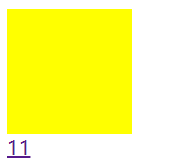
可以看到,它默认换行了。
二、高级选择器
高级选择器分为:后代选择器、子代选择器、并集选择器、交集选择器
后代选择器
使用空格表示后代选择器。顾名思义,父元素的后代(包括儿子,孙子,重孙子)
.container p{
color: red;
}
.container .item p{
color: yellow;
}
div里面的p
<!DOCTYPE html>
<html lang="en">
<head>
<meta charset="UTF-8">
<title>Title</title>
<style type="text/css">
/*后代选择器*/
div p {
color: red;
}
</style>
</head>
<body>
<div>
<p>内容</p>
</div>
<p>另一个内容</p>
</body>
</html>
网页效果:
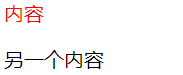
class里面的p
<!DOCTYPE html>
<html lang="en">
<head>
<meta charset="UTF-8">
<title>Title</title>
<style type="text/css">
/*后代选择器*/
.father p {
color: red;
}
</style>
</head>
<body>
<div class="father">
<div>
<p>内容</p>
</div>
</div>
<p>另一个内容</p>
</body>
</html>
网页效果:
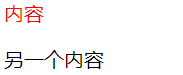
class里面的class里面的p
<!DOCTYPE html>
<html lang="en">
<head>
<meta charset="UTF-8">
<title>Title</title>
<style type="text/css">
/*后代选择器*/
.father .a p {
color: red;
}
.father p {
color: yellow;
}
</style>
</head>
<body>
<div class="father">
<div class="item">
<div class="a">
<p>内容</p>
</div>
</div>
<p>内容</p>
</div> <div class="a">
<p>另一个内容</p>
</div>
</body>
</html>
网页效果:
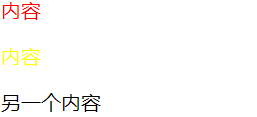
子代选择器
使用>表示子代选择器。比如div>p,仅仅表示的是当前div元素选中的子代(不包含孙子....)元素p。
.container>p {
color: yellowgreen;
}
举例
<!DOCTYPE html>
<html lang="en">
<head>
<meta charset="UTF-8">
<title>Title</title>
<style type="text/css">
/*后代选择器*/
.father .a p {
color: red;
}
/*子代选择器*/
.father>p {
color: yellow;
}
</style>
</head>
<body>
<div class="father">
<div class="item">
<div class="a">
<p>内容</p>
</div>
</div>
<p>内容</p>
</div> <div class="a">
<p>另一个内容</p>
</div>
</body>
</html>
网页效果:
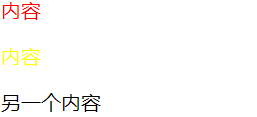
并集选择器
多个选择器之间使用逗号隔开。表示选中的页面中的多个标签。一些共性的元素,可以使用并集选择器
/*并集选择器*/
h3,a{
color: #008000;
text-decoration: none; }
比如像百度首页使用并集选择器。
body,h1,h2,h3,h4,h5,h6,hr,p,blockquote,dl,dt,dd,ul,ol,li,pre,form,fieldset,legend,button,input,textarea,th,td {
margin: 0;
padding: 0
}
/*使用此并集选择器选中页面中所有的标签,页面布局的时候会使用*/
统一样式
<!DOCTYPE html>
<html lang="en">
<head>
<meta charset="UTF-8">
<title>Title</title>
<style type="text/css">
p,a{
color: red;
font-size: 20px;
}
</style>
</head>
<body>
<div class="father">
<div class="item">
<div class="a">
<p>内容</p>
</div>
</div>
<p>内容</p>
</div>
<div class="a">
<p>另一个内容</p>
</div>
<a href="#">哈哈</a>
</body>
</html>
网页效果:
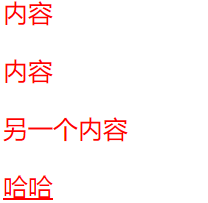
交集选择器
使用.表示交集选择器。第一个标签必须是标签选择器,第二个标签必须是类选择器 语法:div.active
比如有一个<h4 class='active'></h4>这样的标签。
那么
h4{
width: 100px;
font-size: 14px;
}
.active{
color: red;
text-decoration: underline;
}
/* 交集选择器 */
h4.active{
background: #00BFFF;
}
它表示两者选中之后元素共有的特性。
举例:
<!DOCTYPE html>
<html lang="en">
<head>
<meta charset="UTF-8">
<title>Title</title>
<style type="text/css">
/*交集选择器*/
h4 {
background: green;
}
.active {
font-size: 14px;
}
h4.active {
color: red;
}
li.active{
background: yellow;
}
</style>
</head>
<body>
<ul>
<li>
<a href="#">1</a>
</li>
<li class="active">
<a href="#">2</a>
</li>
<li>
<a href="#">3</a>
</li>
<li>
<a href="#">4</a>
</li>
</ul>
<h4 class="active">我是一个4级标题</h4>
</body>
</html>
网页效果:
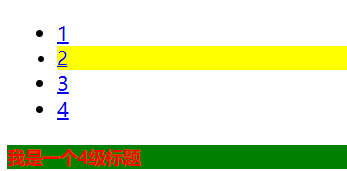
三、属性选择器
属性选择器,字面意思就是根据标签中的属性,选中当前的标签。
语法:
/*根据属性查找*/
/*[for]{
color: red;
}*/ /*找到for属性的等于username的元素 字体颜色设为红色*/
/*[for='username']{
color: yellow;
}*/ /*以....开头 ^*/
/*[for^='user']{
color: #008000;
}*/ /*以....结尾 $*/
/*[for$='vvip']{
color: red;
}*/ /*包含某元素的标签*/
/*[for*="vip"]{
color: #00BFFF;
}*/ /**/ /*指定单词的属性*/
label[for~='user1']{
color: red;
} input[type='text']{
background: red;
}
举例:
<!DOCTYPE html>
<html lang="en">
<head>
<meta charset="UTF-8">
<title>Title</title>
<style type="text/css">
/*属性选择器*/
[for]{
color: red;
}
[type]{
background-color: red;
}
</style>
</head>
<body>
<from action="">
<label for="username">用户名</label>
<input type="text">
<input type="password">
</from>
</body>
</html>
网页效果:

<!DOCTYPE html>
<html lang="en">
<head>
<meta charset="UTF-8">
<title>Title</title>
<style type="text/css">
/*属性选择器*/
label[for]{
color: red;
}
input[type='text']{
background-color: red;
}
</style>
</head>
<body>
<from action="">
<label for="username">用户名</label>
<input type="text">
<input type="password">
</from>
</body>
</html>
网页效果:

<!DOCTYPE html>
<html lang="en">
<head>
<meta charset="UTF-8">
<title>Title</title>
<style type="text/css">
/*属性选择器*/
label[for]{
color: red;
}
input[type='text']{
background-color: red;
}
label[for^='vi']{
color: blue;
}
</style>
</head>
<body>
<from action="">
<label for="username">用户名</label>
<label for="vip">vip</label>
<label for="vivp">vvip</label>
<input type="text">
<input type="password">
</from>
</body>
</html>
网页效果:

注意:属性选择器仅限于在表单控件中
四、伪类选择器
伪类选择器一般会用在超链接a标签中,使用a标签的伪类选择器,我们一定要遵循"爱恨准则" LoVe HAte
/*没有被访问的a标签的样式*/
.box ul li.item1 a:link{ color: #666;
}
/*访问过后的a标签的样式*/
.box ul li.item2 a:visited{ color: yellow;
}
/*鼠标悬停时a标签的样式*/
.box ul li.item3 a:hover{ color: green;
}
/*鼠标摁住的时候a标签的样式*/
.box ul li.item4 a:active{ color: yellowgreen;
}
如果编辑器安装了Emmet插件,输入 div#box,按一下tab键,就会自动变成下面的样子
<div id="box"></div>
输入html:5也会补全代码,还有a,input,p,div...也会补全
举例:
<!DOCTYPE html>
<html lang="en">
<head>
<meta charset="UTF-8">
<title>Title</title>
<style type="text/css">
/*伪类选择器*/
/*设置a标签默认样式*/
.box ul li.item a:link{
color: #666;
}
/*a标签点击之后的样式*/
.box ul li.item a:visited{
color: yellow;
}
/*悬浮样式*/
.box ul li.item a:hover{
color: green;
font-size: 30px;
}
/*点击时效果*/
.box ul li.item a:active{
color: pink;
background-color: #fff;
}
</style>
</head>
<body>
<div id="box"></div>
<div class="box">
<ul>
<li class="item">
<a href="#">超链接</a>
</li>
</ul>
</div>
</body>
</html>
网页效果:

点击之后:

鼠标悬停效果:

鼠标点击效果:

再给大家介绍一种css3的选择器nth-child()
/*选中第一个元素*/
div ul li:first-child{
font-size: 20px;
color: red;
}
/*选中最后一个元素*/
div ul li:last-child{
font-size: 20px;
color: yellow;
} /*选中当前指定的元素 数值从1开始*/
div ul li:nth-child(3){
font-size: 30px;
color: purple;
} /*n表示选中所有,这里面必须是n, 从0开始的 0的时候表示没有选中*/
div ul li:nth-child(n){
font-size: 40px;
color: red;
} /*偶数*/
div ul li:nth-child(2n){
font-size: 50px;
color: gold;
}
/*奇数*/
div ul li:nth-child(2n-1){
font-size: 50px;
color: yellow;
}
/*隔几换色 隔行换色
隔4换色 就是5n+1,隔3换色就是4n+1
*/ div ul li:nth-child(5n+1){
font-size: 50px;
color: red;
}
举例:
<!DOCTYPE html>
<html lang="en">
<head>
<meta charset="UTF-8">
<title>Title</title>
<style type="text/css">
/*选中第一个元素,等同于nth-child(1)*/
ul li:first-child{
color: red;
}
/*选中最后一个元素*/
ul li:last-child{
color: green;
}
/*选中当前指定的元素 数值从1开始*/
ul li:nth-child(3){
color: purple;
}
/*偶数*/
ul li:nth-child(2n){
color: gold;
}
/*奇数*/
div ul li:nth-child(2n-1){
color: yellow;
}
</style>
</head>
<body>
<ul>
<li>林志玲</li>
<li>刘诗诗</li>
<li>杨幂</li>
<li>宋茜</li>
<li>Angelababy</li>
<li>赵丽颖</li>
</ul>
</body>
</html>
网页效果:
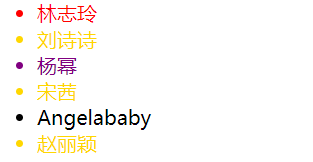
五、伪元素选择器
非常重要的语法,废话不多说,直接上代码!!!
/*设置第一个首字母的样式*/
p:first-letter{
color: red;
font-size: 30px; } /* 在....之前 添加内容 这个属性使用不是很频繁 了解 使用此伪元素选择器一定要结合content属性*/
p:before{
content:'alex';
} /*在....之后 添加内容,使用非常频繁 通常与咱们后面要讲到布局 有很大的关联(清除浮动)*/
p:after{
content:'&';
color: red;
font-size: 40px;
}
举例:
<!DOCTYPE html>
<html lang="en">
<head>
<meta charset="UTF-8">
<title>Title</title>
<style type="text/css">
/*设置第一个首字母的样式*/
p:first-letter{
color: red;
font-size: 30px;
}
/* 在....之前 添加内容 这个属性使用不是很频繁 了解 使用此伪元素选择器一定要结合content属性*/
p:before{
content: 'CCTV';
}
/*这个非常重要,解决我们后面浮动产生的问题(布局)*/
p:after{
content: ".";
display: block;
height: 0;
visibility: hidden;
clear: both;
}
</style>
</head>
<body>
<p>董卿</p>
</body>
</html>
网页效果:

p:before添加的内容,鼠标是不能选择复制粘贴的。某些网页,会用到
六、css的继承性和层叠性
css有两大特性:继承性和层叠性
继承性
面向对象语言都会存在继承的概念,在面向对象语言中,继承的特点:继承了父类的属性和方法。那么我们现在主要研究css,css就是在设置属性的。不会牵扯到方法的层面。
继承:给父级设置一些属性,子级继承了父级的该属性,这就是我们的css中的继承。
记住:有一些属性是可以继承下来 : color 、 font-*、 text-*、line-* 。主要是文本级的标签元素。
但是像一些盒子元素属性,定位的元素(浮动,绝对定位,固定定位)不能继承。
举例:
<!DOCTYPE html>
<html lang="en">
<head>
<meta charset="UTF-8">
<title>Title</title>
<style type="text/css">
/*设置div颜色*/
div {
color: red;
}
</style>
</head>
<body>
<div>
<p>韩雪</p>
</div>
</body>
</html>
网页效果,它的颜色使继承的
出现Inherited,就表示继承。
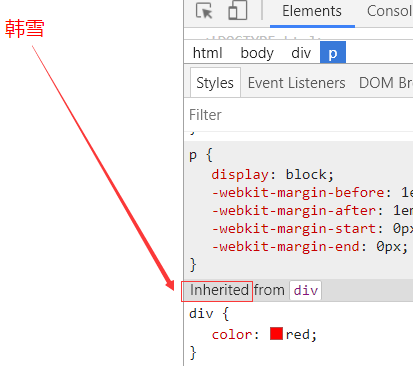
<!DOCTYPE html>
<html lang="en">
<head>
<meta charset="UTF-8">
<title>Title</title>
<style type="text/css">
/*设置div颜色*/
div {
color: red;
font-size: 20px;
background: pink;
}
</style>
</head>
<body>
<div>
<p>韩雪</p>
</div>
</body>
</html>
网页效果:
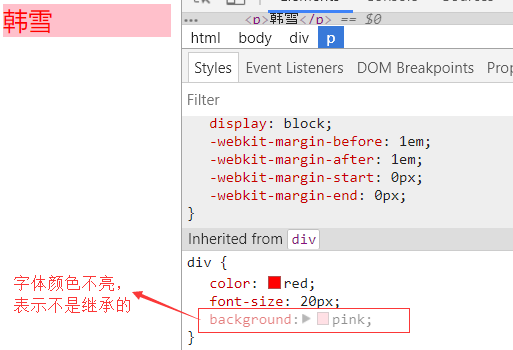
因为p标签,默认的背景色是透明的。由于div的背景色为粉红色,它盖住了透明色。所以最终显示的颜色为粉红色。
层叠性
层叠性: 权重的标签覆盖掉了权重小的标签,说白了 ,就是被干掉了
权重: 谁的权重大,浏览器就会显示谁的属性
谁的权重大? 非常简单就是小学的数数。
数:id的数量 class的数量 标签的数量,顺序不能乱。
默认为0,有就加1,没有就为0
/*1 0 0 */显示红色
#box{ color: red;
}
/*0 1 0*/
.container{
color: yellow;
}
/*0 0 1*/
p{
color: purple;
}
举例:
<!DOCTYPE html>
<html lang="en">
<head>
<meta charset="UTF-8">
<title>Title</title>
<style type="text/css">
/*设置颜色*/
/*1 0 0*/
#box {
color: pink;
}
/*0 1 0*/
.container {
color: blue;
}
/*0 0 1*/
p {
color: gray;
}
</style>
</head>
<body>
<p id="box" class="container">天空是什么颜色</p>
</body>
</html>
网页效果是粉红色,因为#box的权重最大

是不是感觉明白了呢?好的,再给大家加深点难度。
<div id='box1' class="wrap1">
<div id="box2" class="wrap2">
<div id="box3" class="wrap3">
<p>再来猜猜我是什么颜色?</p>
</div>
</div>
</div>
#box1 #box2 p{
color: yellow;
}
#box2 .wrap3 p{
color: red;
}
div div #box3 p{
color: purple;
}
div.wrap1 div.wrap2 div.wrap3 p{
color: blue;
}
网页效果 :

<style type="text/css">
/*2 0 1*/
#box1 #box2 p{
color: yellow;
}
/*1 1 1*/
#box2 .wrap3 p{
color: red;
}
/*1 0 3*/
div div #box3 p{
color: purple;
}
/*0 3 1*/
div.wrap1 div.wrap2 div.wrap3 p{
color: blue;
}
</style>
分析代码
可以看出第一个权重最大,所以是黄色。
好的。那么上面的这个案例大家是否懂了呢?那么接下来我们继续看案例
还是上面那个html结构,如果我设置以下css,会显示什么颜色呢。
#box2 .wrap3 p{
color: yellow;
}
#box1 .wrap2 p{
color: red;
}
答案是红色的。结论:当权重一样的时候 是以后来设置的属性为准,前提必须权重一样 。‘后来者居上 ’。
Good,我们继续看下面的css,你来猜以下此时字什么颜色?
#box1 #box2 .wrap3{
color: red;
}
#box2 .wrap3 p{
color: green;
}
答案是绿色。哈哈,是不是感觉快懵掉了。其实大家只要记住这点特性就可以。第一条css设置的属性值,是通过继承性设置成的红色,那么继承来的属性,它的权重为0。它没有资格跟我们下面选中的标签对比。
那大家猜想一下如果都是被继承来的属性,那么字会显示什么颜色呢?
#box1 #box2 .wrap3{
color: red;
}
.wrap1 #box2{
color: green;
}
小案例证明:权重都是0:那么就是"就近原则" : 谁描述的近,就显示谁的属性。所谓描述的近,就是选中到最内层的距离越近。
小总结一下:
总结:
1.先看标签元素有没有被选中,如果选中了,就数数 (id,class,标签的数量) 谁的权重大 就显示谁的属性。权重一样大,后来者居上
2.如果没有被选中标签元素,权重为0。
如果属性都是被继承下来的 权重都是0 。权重都是0:"就近原则" : 谁描述的近,就显示谁的属性
七、层叠性权重相同处理
直接上代码,看效果!
第一种现象:当权重相同时,以后来设置的属性为准,前提一定要权重相同
#box2 .wrap3 p{
color: yellow;
}
#box1 .wrap2 p{
color: red;
}
html参数上面的。
我们会发现此时显示的是红色的。
第二种现象: 第一个选择器没有选中内层标签,那么它是通过继承来设置的属性,那么它的权重为0。第二个选择器选中了内层标签,有权重。
所以 继承来的元素 权重为0。跟选中的元素没有可比性。
#box1 #box2 .wrap3{
color: red;
}
#box2 .wrap3 p{
color: green;
}
我们会发现此时显示的是绿色的。
第三种现象:如果都是继承来的属性,谁描述的近,显示谁的属性。'就近原则'
#box1 #box2 .wrap3{
color: red;
}
.wrap1 #box2{
color: green;
}
!important 的使用。
!important:设置权重为无限大
!important 不影响继承来的权重,只影响选中的元素。不要随便使用!important,因为使用它会影响页面的布局
举例:
<!DOCTYPE html>
<html lang="en">
<head>
<meta charset="UTF-8">
<title>Title</title>
<style type="text/css">
#box1 #box2 .wrap3{
color: red;
}
.wrap1 #box2 .wrap3{
color: green !important;
}
</style>
</head>
<body>
<div id='box1' class="wrap1">
<div id="box2" class="wrap2">
<div id="box3" class="wrap3">
<p>再来猜猜我是什么颜色?</p>
</div>
</div>
</div>
</body>
</html>
网页输出:

如果没有!important,它会输出红色。但是加了!important之后,就会变成绿色。
那么!important和行内相比,谁的优先级更高呢?
<!DOCTYPE html>
<html lang="en">
<head>
<meta charset="UTF-8">
<title>Title</title>
<style type="text/css">
#box1 #box2 .wrap3{
color: red;
}
.wrap1 #box2 .wrap3{
color: green !important;
}
</style>
</head>
<body>
<div id='box1' class="wrap1">
<div id="box2" class="wrap2">
<div id="box3" class="wrap3">
<p style="color: yellow">再来猜猜我是什么颜色?</p>
</div>
</div>
</div>
</body>
</html>
优先级对比
网页输出:

可以看出,行内的样式,优先级始终都是最高的。
八、盒模型
在CSS中,"box model"这一术语是用来设计和布局时使用,然后在网页中基本上都会显示一些方方正正的盒子。我们称为这种盒子叫盒模型。
盒模型有两种:标准模型和IE模型。我们在这里重点讲标准模型。
盒模型示意图

在使用谷歌浏览器的网页调试工具时,经常可以看到上图的盒子模型。
盒模型的属性
width:内容的宽度
height: 内容的高度
padding:内边距,边框到内容的距离
border: 边框,就是指的盒子的宽度
margin:外边距,盒子边框到附近最近盒子的距离
如果让你做一个宽高402*402的盒子,您如何来设计呢?
答案有上万种,甚至上一种。
<!DOCTYPE html>
<html lang="en">
<head>
<meta charset="UTF-8">
<title>Title</title>
<style type="text/css">
div {
width: 400px;
height: 400px;
border: 1px solid red;
}
</style>
</head>
<body>
<!--402*402的盒子-->
<div></div>
</body>
</html>
网页效果:
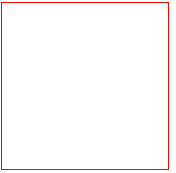
盒模型的计算
如果一个盒子设置了padding,border,width,height,margin(咱们先不要设置margin,margin有坑,后面课程会讲解)
盒子的真实宽度=width+2*padding+2*border
盒子的真实宽度=height+2*padding+2*border
那么在这里要注意看了。标准盒模型,width不等于盒子真实的宽度。
另外如果要保持盒子真实的宽度,那么加padding就一定要减width,减padding就一定要加width。真实高度一样设置。
<!DOCTYPE html>
<html lang="en">
<head>
<meta charset="UTF-8">
<title>Title</title>
<style type="text/css">
div {
width: 200px;
height: 400px;
border: 1px solid red;
padding-left: 200px;
}
</style>
</head>
<body>
<!--402*402的盒子-->
<div></div>
</body>
</html>
第二种写法
总结:
水平方向 +padding 减width
垂直方向 +padding 减height
盒子的宽度不是真实的盒子宽度
真实盒子宽度 = width+padding+border
九、padding(内边距)
padding
padding:就是内边距的意思,它是边框到内容之间的距离
另外padding的区域是有背景颜色的。并且背景颜色和内容的颜色一样。也就是说background-color这个属性将填充所有的border以内的区域
padding的设置
padding有四个方向,分别描述4个方向的padding。
描述的方法有两种
1、写小属性,分别设置不同方向的padding
padding-top: 30px;
padding-right: 30px;
padding-bottom: 30px;
padding-left: 30px;
2、写综合属性,用空格隔开
/*上 右 下 左*/
padding: 20px 30px 40px 50px ; /*上 左右 下*/
padding: 20px 30px 40px; /* 上下 左右*/
padding: 20px 30px; /*上下左右*/
padding: 20px;
加padding,要减width
<!DOCTYPE html>
<html lang="en">
<head>
<meta charset="UTF-8">
<title>Title</title>
<style type="text/css">
div {
width: 160px;
height: 160px;
border: 1px solid red;
padding-left: 20px;
padding-right: 20px;
padding-bottom: 20px;
padding-top: 20px;
}
</style>
</head>
<body>
<div></div>
</body>
</html>
网页效果:
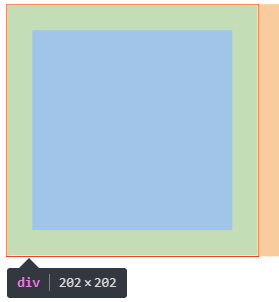
上面的4行padding代码可以缩减为一行代码
padding: 20px;
举例:
<!DOCTYPE html>
<html lang="en">
<head>
<meta charset="UTF-8">
<title>Title</title>
<style type="text/css">
div {
width: 160px;
height: 160px;
border: 1px solid red;
/*上下*/
/*padding: 20px 10px;*/
/*上 左 右 下*/
/*padding: 20px 30px 40px;*/
/*上 右 下 左*/
padding: 20px 30px 40px 50px;
}
</style>
</head>
<body>
<div></div>
</body>
</html>
网页效果:
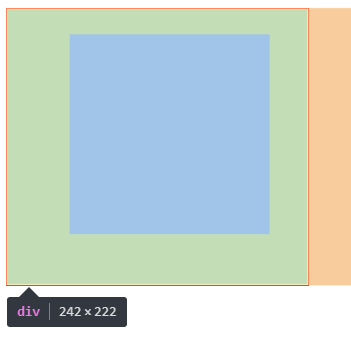
一些标签默认有padding
比如ul标签,有默认的padding-left值。
那么我们一般在做站的时候,是要清除页面标签中默认的padding和margin。以便于我们更好的去调整元素的位置。
比如ul标签,默认margin为16,padding为40
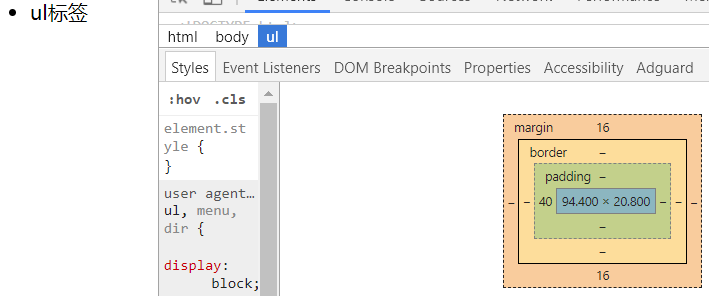
我们现在初学可以使用通配符选择器
*{
padding:0;
margin:0;
}
显示在最左边,maring和padding为0
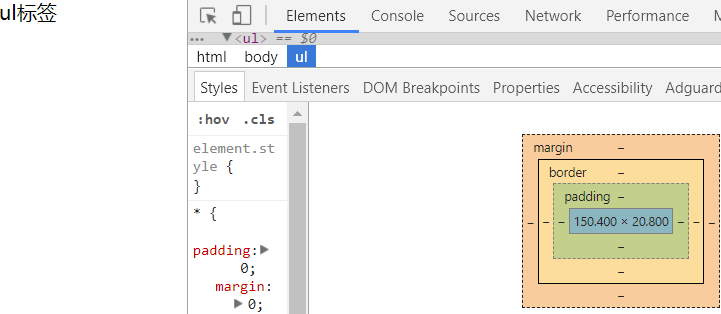
But,这种方法效率不高。
所以我们要使用并集选择器来选中页面中应有的标签(不同背,因为有人已经给咱们写好了这些清除默认的样式表,reset.css)
https://meyerweb.com/eric/tools/css/reset/
十、border(边框)
border:边框的意思,描述盒子的边框
边框有三个要素: 粗细 线性样式 颜色
border: 1px solid red;
如果颜色不写,默认是黑色。如果粗细不写,不显示边框。如果只写线性样式,默认的有上下左右 3px的宽度,实体样式,并且黑色的边框。
<!DOCTYPE html>
<html lang="en">
<head>
<meta charset="UTF-8">
<title>Title</title>
<style type="text/css">
div{
width: 100px;
height: 100px;
/*不写px*/
border: solid red;
}
</style>
</head>
<body>
<div></div>
</body>
</html>
不写px
网页效果,默认边框为3px
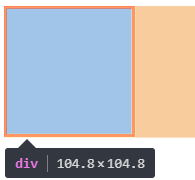
按照3要素来写border
border-width: 3px;
border-style: solid;
border-color: red;
/*
border-width: 5px 10px;
border-style: solid dotted double dashed;
border-color: red green yellow;
*/
按照方向划分
border-top-width: 10px;
border-top-color: red;
border-top-style: solid; border-right-width: 10px;
border-right-color: red;
border-right-style: solid; border-bottom-width: 10px;
border-bottom-color: red;
border-bottom-style: solid; border-left-width: 10px;
border-left-color: red;
border-left-style:solid;
上面12条语句,相当于
border: 10px solid red;
网页效果:
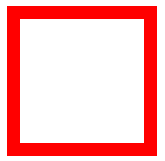
另外还可以这样:
border-top: 10px solid red;
border-right: 10px solid red;
border-bottom: 10px solid red;
border-left: 10px solid red;
网页效果同上
设置圆角
<!DOCTYPE html>
<html lang="en">
<head>
<meta charset="UTF-8">
<title>Title</title>
<style type="text/css">
div{
width: 100px;
height: 100px;
border: 1px solid red;
/*设置圆角*/
border-radius: 5px;
}
</style>
</head>
<body>
<div></div>
</body>
</html>
圆角
网页效果:
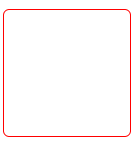
如果为50%,表示一个圆
<!DOCTYPE html>
<html lang="en">
<head>
<meta charset="UTF-8">
<title>Title</title>
<style type="text/css">
div{
width: 100px;
height: 100px;
border: 1px solid red;
/*圆*/
border-radius: 50%;
}
</style>
</head>
<body>
<div></div>
</body>
</html>
圆
网页效果:
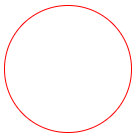
border:none;
border:0;
表示border没有设置样式。
使用border来制作小三角
箭头向上
网页效果:

<!DOCTYPE html>
<html lang="en">
<head>
<meta charset="UTF-8">
<title>Title</title>
<style type="text/css">
div{
width: 0;
height: 0;
border-top: 20px solid red;
border-left: 20px solid transparent;
border-right: 20px solid transparent;
}
</style>
</head>
<body>
<div></div>
</body>
</html>
小三角 箭头向下
网页效果:

<!DOCTYPE html>
<html lang="en">
<head>
<meta charset="UTF-8">
<title>Title</title>
<style type="text/css">
div{
width: 0;
height: 0;
border-bottom: 20px solid transparent;
border-right: 20px solid red;
border-top: 20px solid transparent;
}
</style>
</head>
<body>
<div></div>
</body>
</html>
箭头向左

<!DOCTYPE html>
<html lang="en">
<head>
<meta charset="UTF-8">
<title>Title</title>
<style type="text/css">
div{
width: 0;
height: 0;
border-bottom: 20px solid transparent;
border-left: 20px solid red;
border-top: 20px solid transparent;
}
</style>
</head>
<body>
<div></div>
</body>
</html>
箭头向右
网页效果:

十一、简单认识下margin
margin
margin:外边距的意思。表示边框到最近盒子的距离。
/*表示四个方向的外边距离为20px*/
margin: 20px;
/*表示盒子向下移动了30px*/
margin-top: 30px;
/*表示盒子向右移动了50px*/
margin-left: 50px; margin-bottom: 100px;
先来2个div
<!DOCTYPE html>
<html lang="en">
<head>
<meta charset="UTF-8">
<title>Title</title>
<style type="text/css">
div{
width: 100px;
height: 100px;
}
.box1 {
background: red;
}
.box2 {
background: green;
}
</style>
</head>
<body>
<div class="box1"></div>
<div class="box2"></div>
</body>
</html>
网页效果:
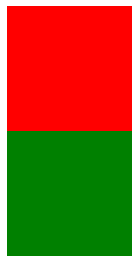
<!DOCTYPE html>
<html lang="en">
<head>
<meta charset="UTF-8">
<title>Title</title>
<style type="text/css">
div{
width: 100px;
height: 100px;
}
.box1 {
background: red;
margin-left: 50px;
}
.box2 {
background: green;
}
</style>
</head>
<body>
<div class="box1"></div>
<div class="box2"></div>
</body>
</html>
左移动50px
网页效果:
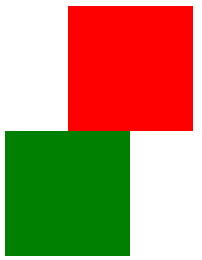
<!DOCTYPE html>
<html lang="en">
<head>
<meta charset="UTF-8">
<title>Title</title>
<style type="text/css">
div{
width: 100px;
height: 100px;
}
.box1 {
background: red;
margin-left: 50px;
}
.box2 {
background: green;
margin-top: -50px;
}
</style>
</head>
<body>
<div class="box1"></div>
<div class="box2"></div>
</body>
</html>
上移动-50px
网页效果:
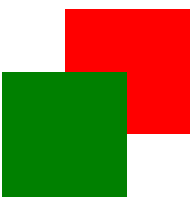
这2个正方形,想要一排展示呢?需要用到浮动,这个是明天要讲的内容,提前观摩一下
<!DOCTYPE html>
<html lang="en">
<head>
<meta charset="UTF-8">
<title>Title</title>
<style type="text/css">
div{
width: 100px;
height: 100px;
}
.box1 {
background: red;
float: left;
}
.box2 {
background: green;
float: left;
}
</style>
</head>
<body>
<div class="box1"></div>
<div class="box2"></div>
</body>
</html>
并排展示
网页效果:
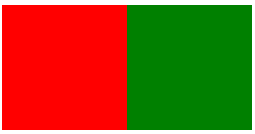
下面演示,做小米官网的简单布局图
先看设计图
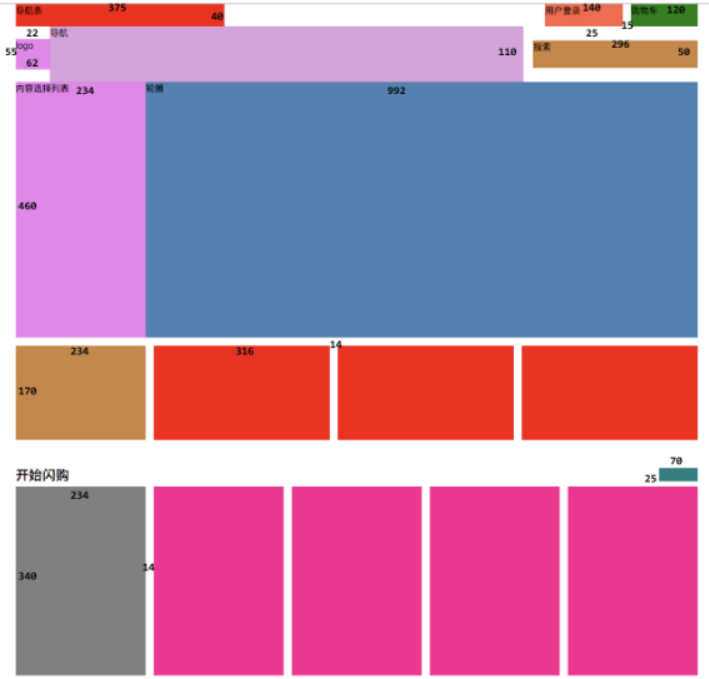
<!DOCTYPE html>
<html lang="en">
<head>
<meta charset="UTF-8">
<title>Document</title>
<style>
*{
padding: 0;
margin: 0;
}
ul{
list-style: none;
} /*导航栏的样式*/
.nav{
width: 1226px;
height: 40px;
/*background-color: yellow;*/
margin: 0 auto;
}
.nav .navt{
width: 375px;
height: 40px;
background-color: red;
float: left;
}
.nav .car{
width: 120px;
height: 40px;
background-color: green;
float: right;
margin-left: 15px;
}
.nav .login{
width: 140px;
height: 40px;
background-color: pink;
float: right;
}
.wrap{
width: 1226px;
height: 110px;
/*background: #666;*/
margin: 0 auto; }
.wrap .logo{
width: 62px;
height: 55px;
background-color: purple;
float: left;
margin-top: 22px; }
.wrap .nav2{
width: 850px;
height: 110px;
background: pink;
float: left; }
.wrap .search{
width: 296px;
height: 50px;
float: right;
background-color: purple;
margin-top: 30px;
}
ul{
width: 1226px;
height: 300px;
margin: 0 auto;
}
ul li{
float: left;
width: 300px;
height: 300px;
background-color:red;
margin-left: 20px;
}
</style>
</head>
<body> <div class="nav">
<div class="navt"></div>
<div class="car"></div>
<div class="login"></div>
</div> <div class="wrap">
<div class="logo"></div>
<div class="nav2"></div>
<div class="search"></div>
</div> <!--<ul>-->
<!--<li>1</li>-->
<!--<li>2</li>-->
<!--</ul>--> </body>
</html>
导航部分代码
网页效果:

今日作业:
完成设计图剩余部分
部分代码:
<!DOCTYPE html>
<html lang="en">
<head>
<meta charset="UTF-8">
<title>Document</title>
<style>
*{
padding: 0;
margin: 0;
}
ul{
list-style: none;
}
/*最顶部图片*/
.site_bn_bar img{
width: 100%;
background-repeat: no-repeat;
background-position: center 0;
}
.site_topbar {
position: relative;
z-index: 30;
height: 40px;
font-size: 12px;
color: #b0b0b0;
background: #333;
}
.top_nav {
margin: 0 auto;
width: 1226px;
height: 50px;
}
.top_nav ul {
font-size: 12px;
text-align: center;
background: #5f5750;
}
.top_nav ul li {
float: left;
padding: 0 3px;
}
.top_nav .top_li {
float: left;
line-height: 40px;
}
.top_nav .car{
width: 120px;
height: 40px;
background-color: green;
float: right;
margin-left: 15px;
}
.top_nav .login{
width: 140px;
height: 40px;
background-color: pink;
float: right;
}
/*整体样式*/
.integral {
margin: 0 auto;
width: 1226px;
} /*导航栏的样式*/
/*.nav{*/
/*height: 40px;*/
/*}*/
/*.nav .navt{*/
/*width: 375px;*/
/*height: 40px;*/
/*background-color: red;*/
/*float: left;*/
/*}*/ .wrap{
height: 110px;
}
.wrap .logo{
width: 62px;
height: 55px;
background-color: purple;
float: left;
margin-top: 22px;
}
.wrap .nav2{
width: 850px;
height: 110px;
background: pink;
float: left;
}
.wrap .search{
width: 296px;
height: 50px;
float: right;
background-color: purple;
margin-top: 30px;
} .choice{
width: 234px;
height: 460px;
background-color: purple;
float: left;
}
.video{
width: 992px;
height: 460px;
background-color: blue;
float: left;
}
.clear {
clear: both;
}
.hero {
padding-top: 14px;
}
.choice_sub {
width: 234px;
height: 170px;
background-color: #c38889;
float: left;
}
.best_seller {
height: 170px;
margin-left: 14px;
}
.best_seller ul{
height: 170px;
}
.best_seller ul li{
float: left;
width: 316px;
height: 170px;
background-color:red;
margin-left: 14px;
}
.flicker {
height: 70px;
}
.paging {
width: 70px;
height: 25px;
background-color:#377f7e;
margin-top: 35px;
float: right;
}
.flicker_text p {
position:absolute;
margin-top: 10px;
font-size: 22px;
font-weight: 200;
line-height: 58px;
color: #333;
} .flicker_goods {
height: 340px;
margin-left: -14px;
}
.flicker_goods ul{
list-style: none;
height: 340px;
}
.flicker_goods ul li{
float: left;
width: 234px;
height: 340px;
background-color:deeppink;
margin-left: 14px;
} </style>
</head>
<body>
<div class="site_bn_bar">
<img src="data:images/cms_15270400062082_IKomG.jpg">
</div>
<div class="site_topbar">
<div class="top_nav">
<div class="top_li">
<ul>
<li>小米商城</li>
<li>MIUI</li>
<li>IoT</li>
<li>云服务</li>
<li>小爱开放平台</li>
<li>金融</li>
<li>有品</li>
<li>政企服务</li>
<li>Select Region</li>
</ul>
</div>
<div class="car">购物车</div>
<div class="login">登录</div>
</div>
</div>
<div class="integral">
<!--<div class="nav">-->
<!--<div class="navt"></div>-->
<!--</div>--> <div class="wrap">
<div class="logo"></div>
<div class="nav2"></div>
<div class="search"></div>
</div>
<div class="container">
<div class="choice"></div>
<div class="video"></div>
</div> <div class="clear"></div>
<div class="hero">
<div class="choice_sub">111</div>
<div class="best_seller">
<ul>
<li>1</li>
<li>2</li>
<li>3</li>
</ul>
</div>
</div>
<div class="flicker">
<div class="flicker_text">
<p>开始闪购</p>
</div>
<div class="paging"></div>
</div>
<div class="clear"></div>
<div class="flicker_goods">
<ul>
<li>1</li>
<li>2</li>
<li>3</li>
<li>4</li>
<li>5</li>
</ul>
</div> </div> </body>
</html>
部分代码
网页效果:
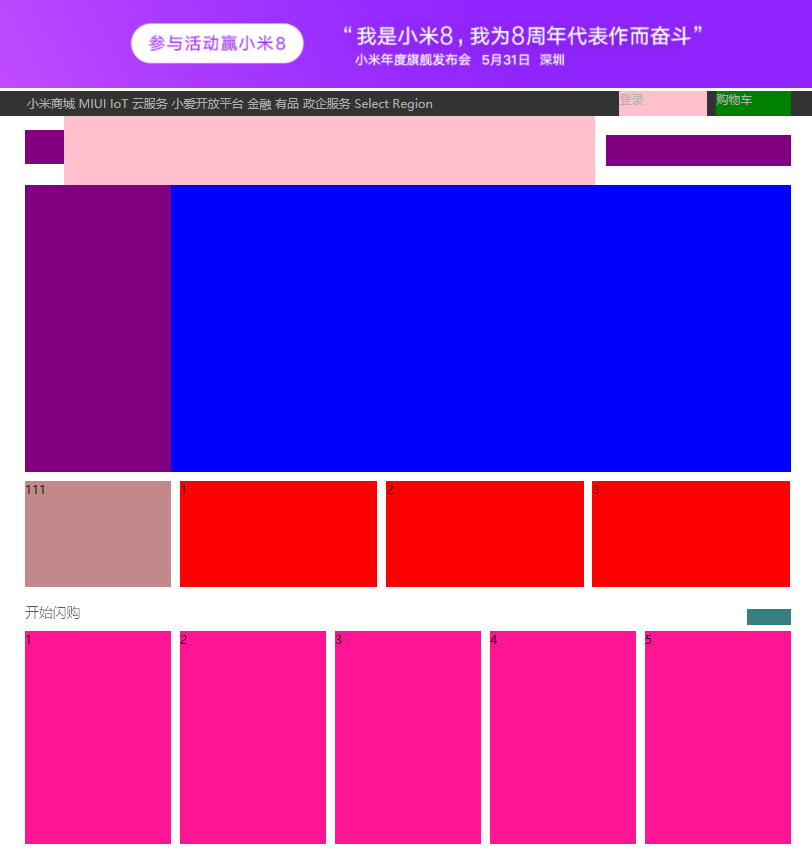
python 全栈开发,Day47(行级块级标签,高级选择器,属性选择器,伪类选择器,伪元素选择器,css的继承性和层叠性,层叠性权重相同处理,盒模型,padding,border,margin)的更多相关文章
- Python全栈开发【模块】
Python全栈开发[模块] 本节内容: 模块介绍 time random os sys json & picle shelve XML hashlib ConfigParser loggin ...
- python 全栈开发之路 day1
python 全栈开发之路 day1 本节内容 计算机发展介绍 计算机硬件组成 计算机基本原理 计算机 计算机(computer)俗称电脑,是一种用于高速计算的电子计算机器,可以进行数值计算,又可 ...
- Python全栈开发记录_第一篇(循环练习及杂碎的知识点)
Python全栈开发记录只为记录全栈开发学习过程中一些难和重要的知识点,还有问题及课后题目,以供自己和他人共同查看.(该篇代码行数大约:300行) 知识点1:优先级:not>and 短路原则:a ...
- 学习笔记之Python全栈开发/人工智能公开课_腾讯课堂
Python全栈开发/人工智能公开课_腾讯课堂 https://ke.qq.com/course/190378 https://github.com/haoran119/ke.qq.com.pytho ...
- Python全栈开发【基础二】
Python全栈开发[基础二] 本节内容: Python 运算符(算术运算.比较运算.赋值运算.逻辑运算.成员运算) 基本数据类型(数字.布尔值.字符串.列表.元组.字典) 其他(编码,range,f ...
- python全栈开发-Day2 布尔、流程控制、循环
python全栈开发-Day2 布尔 流程控制 循环 一.布尔 1.概述 #布尔值,一个True一个False #计算机俗称电脑,即我们编写程序让计算机运行时,应该是让计算机无限接近人脑,或者说人 ...
- Win10构建Python全栈开发环境With WSL
目录 Win10构建Python全栈开发环境With WSL 启动WSL 总结 对<Dev on Windows with WSL>的补充 Win10构建Python全栈开发环境With ...
- python全栈开发中级班全程笔记(第二模块、第四章(三、re 正则表达式))
python全栈开发笔记第二模块 第四章 :常用模块(第三部分) 一.正则表达式的作用与方法 正则表达式是什么呢?一个问题带来正则表达式的重要性和作用 有一个需求 : 从文件中读取所有联 ...
- python全栈开发中级班全程笔记(第二模块、第四章)(常用模块导入)
python全栈开发笔记第二模块 第四章 :常用模块(第二部分) 一.os 模块的 详解 1.os.getcwd() :得到当前工作目录,即当前python解释器所在目录路径 impor ...
随机推荐
- Spark记录-SparkSQL远程操作MySQL和ORACLE
1.项目引入mysql和oracle驱动 2.将mysql和oracle驱动上传到hdfs 3.远程调试源代码如下: import org.apache.spark.sql.SQLContext im ...
- 用 Lua 控制 MIDI 合成器来播放自定义格式乐谱
用 Lua 控制 MIDI 合成器来播放自定义格式乐谱 作者: FreeBlues 最新: https://www.cnblogs.com/freeblues/p/9936844.html 说明: 本 ...
- 【★★★★★】提高PHP代码质量的36个技巧
http://www.cnblogs.com/52php/p/5658031.html 不要直接使用 $_SESSION 变量 某些简单例子: $_SESSION['username'] = $use ...
- 简述get与post区别
get和post在HTTP中都代表着请求数据,其中get请求相对来说更简单.快速,效率高些. get对于请求数据和静态资源(HTML页面和图片),在低版本浏览器下都会缓存.高版本浏览器只缓存静态资源, ...
- JAVA求解全排列
一,问题描述 给定一个字符串,求出该字符串的全排列. 比如:"abc"的全排列是:abc.acb.bac.bca.cab.cba 二,实现思路 采用递归的方式求解.每次先选定一个字 ...
- ARMCortex系列仿真调试器
主流的调试工具1. J-LinkJ-Link是最著名的ARM开发调试工具,J-Link由SEGGER公司生产.提供对市面上几乎所有ARM内核芯片的支持.目前最新版本的J-Link产品为V8,支持JT ...
- Composer 安装和使用
1.linux下安装 curl -sS https://getcomposer.org/installer | php mv composer.phar /usr/local/bin/composer ...
- Nginx 配置文件解析
nginx 整理 nginx 配置主要是分为4个部分 1.main 全局设置2.server 主机设置 -- 指定主机与端口3.upstream 负载均衡服务器设置 -- 反向代理设置:4.locat ...
- Python3之网络爬虫<0>初级
由于Python3合并URLib与URLlib2统一为URLlib,Python3将urlopen方法放在了urllib.request对象下. 官方文档:https://docs.python.or ...
- php 无法正确获取系统当前时间的解决办法
今天捣鼓一个统计系统时让用户自动录入用户信息,后台使用PHP的date()函数来获取系统时间,发现时间跟当前时间对不上,后来是因为PHP默认的时区是UTC,应该将其时区设置为北京时间. 方法一:修改p ...
