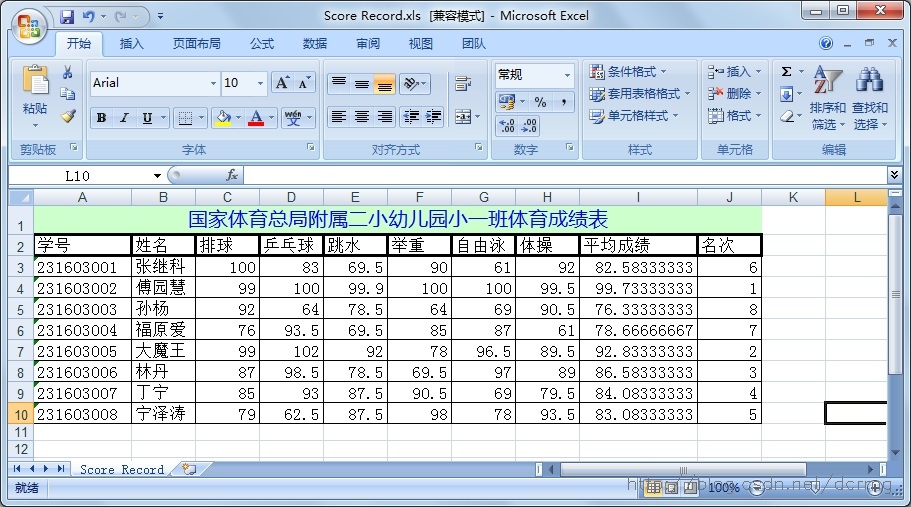用NPOI、C#操作Excel表格生成班级成绩单
在C#中利用NPOI操作Excel表格非常方便,几乎上支持所有的Excel表格本身所有的功能,如字体设置、颜色设置、单元格合并、数值计算、页眉页脚等等。
这里准备使用NPOI生成一个班级成绩单Excel表格,表格中包含的信息包括学号、姓名、各科成绩、平均成绩、排名等。
实现原理很简单,主要是NPOI的一些操作,具体实现的功能包括下边几个:
- 单元格合并
- 字体大小、颜色设置
- 背景颜色设置
- 边框粗细设置
- 多个单元格SUM求和
- 数据写入和读取
完整C#代码:
using System;
using System.Collections.Generic;
using System.Linq;
using System.Text;
using System.Threading.Tasks;
using NPOI.HSSF.UserModel;
using NPOI.XSSF.UserModel;
using NPOI.SS.UserModel;
using System.IO;
using System.Data;
namespace Score_Excel
{
class Program
{
static void Main(string[] args)
{
IWorkbook workbook = new HSSFWorkbook();//声明工作簿对象,可以创建xls或xlsx Excel文件
ISheet sheet1 = workbook.CreateSheet("Score Record"); //创建工作表
ICell sheet1Title = sheet1.CreateRow(0).CreateCell(0); //创建第一行第一个单元格
sheet1Title.SetCellValue("国家体育总局附属二小幼儿园小一班体育成绩表"); //表头
sheet1Title.CellStyle = GetTitleCellStyle(workbook);
sheet1.AddMergedRegion(new NPOI.SS.Util.CellRangeAddress(0, 0, 0, 9)); //合并单元格
DataTable dt = GetData();
IRow row;
ICell cell;
ICellStyle cellStyle1 = GetCellStyle(workbook, 2);
ICellStyle cellStyle2 = GetCellStyle(workbook, 0);
double[] aveScore = new double[8]; //平均成绩数组
int[] rankNum = new int[8]; //名次数组
//表头数据
row = sheet1.CreateRow(1);
cell = row.CreateCell(0);
cell.SetCellValue("学号");
cell.CellStyle = cellStyle1;
cell = row.CreateCell(1);
cell.SetCellValue("姓名");
cell.CellStyle = cellStyle1;
cell = row.CreateCell(2);
cell.SetCellValue("排球");
cell.CellStyle = cellStyle1;
cell = row.CreateCell(3);
cell.SetCellValue("乒乓球");
cell.CellStyle = cellStyle1;
cell = row.CreateCell(4);
cell.SetCellValue("跳水");
cell.CellStyle = cellStyle1;
cell = row.CreateCell(5);
cell.SetCellValue("举重");
cell.CellStyle = cellStyle1;
cell = row.CreateCell(6);
cell.SetCellValue("自由泳");
cell.CellStyle = cellStyle1;
cell = row.CreateCell(7);
cell.SetCellValue("体操");
cell.CellStyle = cellStyle1;
cell = row.CreateCell(8);
cell.SetCellValue("平均成绩");
cell.CellStyle = cellStyle1;
cell = row.CreateCell(9);
cell.SetCellValue("名次");
cell.CellStyle = cellStyle1;
// 写入数据
for (int i = 0; i < dt.Rows.Count; i++)
{
DataRow dataR = dt.Rows[i];
row = sheet1.CreateRow(i + 2);
cell = row.CreateCell(0);
cell.SetCellValue(dataR["学号"].ToString());
cell.CellStyle = cellStyle2;
cell = row.CreateCell(1);
cell.SetCellValue(dataR["姓名"].ToString());
cell.CellStyle = cellStyle2;
cell = row.CreateCell(2);
cell.SetCellValue((Double)dataR["排球"]);
cell.CellStyle = cellStyle2;
cell = row.CreateCell(3);
cell.SetCellValue((Double)dataR["乒乓球"]);
cell.CellStyle = cellStyle2;
cell = row.CreateCell(4);
cell.SetCellValue((Double)dataR["跳水"]);
cell.CellStyle = cellStyle2;
cell = row.CreateCell(5);
cell.SetCellValue((Double)dataR["举重"]);
cell.CellStyle = cellStyle2;
cell = row.CreateCell(6);
cell.SetCellValue((Double)dataR["自由泳"]);
cell.CellStyle = cellStyle2;
cell = row.CreateCell(7);
cell.SetCellValue((Double)dataR["体操"]);
cell.CellStyle = cellStyle2;
cell = row.CreateCell(8);
cell.SetCellFormula(String.Format("SUM($C{0}:$H{0})/6", i + 3));
cell.CellStyle = cellStyle2;
for (int j = 2; j < 8; j++)
{
aveScore[i] += row.Cells[j].NumericCellValue;
}
aveScore[i] /= 6; //每个人平均成绩
}
//以下for循环实现对每个人的成绩进行排名
for (int i = 0; i < 8; i++)
{
rankNum[i] = 1;
for (int j = 0; j < 8; j++)
{
if (aveScore[i] < aveScore[j])
{
rankNum[i]++;
}
}
}
//排名写入“名次”列
for (int i = 0; i < 8; i++)
{
row = sheet1.GetRow(i + 2);
cell = row.CreateCell(9);
cell.SetCellValue(rankNum[i]);
cell.CellStyle = cellStyle2;
}
if (!Directory.Exists(@"E:\Score Excel")) //检查是否存在文件夹,不存在则新建
{
Directory.CreateDirectory(@"E:\Score Excel");
}
FileStream file = new FileStream(@"E:\Score Excel\Score Record.xls", FileMode.Create);
workbook.Write(file);
file.Close();
workbook.Close();
}
static DataTable GetData() //原始数据
{
DataTable dt = new DataTable();
dt.Columns.Add("学号", typeof(System.Int32));
dt.Columns.Add("姓名", typeof(System.String));
dt.Columns.Add("排球", typeof(System.Double));
dt.Columns.Add("乒乓球", typeof(System.Double));
dt.Columns.Add("跳水", typeof(System.Double));
dt.Columns.Add("举重", typeof(System.Double));
dt.Columns.Add("自由泳", typeof(System.Double));
dt.Columns.Add("体操", typeof(System.Double));
dt.Rows.Add("231603001", "张继科", 100, 83, 69.5, 90, 61, 92);
dt.Rows.Add("231603002", "傅园慧", 99, 100, 99.9, 100, 100, 99.5);
dt.Rows.Add("231603003", "孙杨", 92, 64, 78.5, 64, 69, 90.5);
dt.Rows.Add("231603004", "福原爱", 76, 93.5, 69.5, 85, 87, 61);
dt.Rows.Add("231603005", "大魔王", 99, 102, 92, 78, 96.5, 89.5);
dt.Rows.Add("231603006", "林丹", 87, 98.5, 78.5, 69.5, 97, 89);
dt.Rows.Add("231603007", "丁宁", 85, 93, 87.5, 90.5, 69, 79.5);
dt.Rows.Add("231603008", "宁泽涛", 79, 62.5, 87.5, 98, 78, 93.5);
return dt;
}
//设置单元格格式函数,边框粗细3个可选
static ICellStyle GetCellStyle(IWorkbook workbook, int borderThickness)
{
ICellStyle cellStyle = workbook.CreateCellStyle();
NPOI.SS.UserModel.BorderStyle borderType;
switch (borderThickness)
{
case 0:
borderType = NPOI.SS.UserModel.BorderStyle.Thin;
break;
case 1:
borderType = NPOI.SS.UserModel.BorderStyle.Medium;
break;
case 2:
borderType = NPOI.SS.UserModel.BorderStyle.Thick;
break;
default:
borderType = NPOI.SS.UserModel.BorderStyle.Thin;
break;
}
cellStyle.BorderBottom = borderType;
cellStyle.BorderTop = borderType;
cellStyle.BorderLeft = borderType;
cellStyle.BorderRight = borderType;
IFont font = workbook.CreateFont();//设置字体大小和颜色
font.FontName = "宋体";
font.FontHeightInPoints = 13;
cellStyle.SetFont(font);
return cellStyle;
}
//设置表头格式函数
static ICellStyle GetTitleCellStyle(IWorkbook workbook)
{
ICellStyle cell1Style = workbook.CreateCellStyle();
cell1Style.Alignment = NPOI.SS.UserModel.HorizontalAlignment.Center;
cell1Style.VerticalAlignment = NPOI.SS.UserModel.VerticalAlignment.Center;
cell1Style.BorderBottom = NPOI.SS.UserModel.BorderStyle.Thin;
cell1Style.BorderTop = NPOI.SS.UserModel.BorderStyle.Thin;
cell1Style.BorderLeft = NPOI.SS.UserModel.BorderStyle.Thin;
cell1Style.BorderRight = NPOI.SS.UserModel.BorderStyle.Thin;
IFont font = workbook.CreateFont(); //设置字体大小和颜色
font.FontName = "微软雅黑";
font.FontHeightInPoints = 13;
font.Color = NPOI.HSSF.Util.HSSFColor.Blue.Index;
cell1Style.SetFont(font);
cell1Style.FillForegroundColor = NPOI.HSSF.Util.HSSFColor.LightGreen.Index;
cell1Style.FillPattern = FillPattern.SolidForeground;
return cell1Style;
}
}
}
执行后,在E盘指定目录下生成了名字是“Score Excel”的表格:
“名次”列的排名实现:
先声明了一个大小为8的Int数组,默认值设为1,依次拿当前的平均成绩和其他7个的平均成绩对比,有几个大于当前平均成绩的元素,就在当前数组值上加上几,最后得到的就是每个人的排名,实现如下:
//以下for循环实现对每个人的成绩进行排名
for (int i = 0; i < 8; i++)
{
rankNum[i] = 1;
for (int j = 0; j < 8; j++)
{
if (aveScore[i] < aveScore[j])
{
rankNum[i]++;
}
}
}用NPOI、C#操作Excel表格生成班级成绩单的更多相关文章
- Python 利用Python操作excel表格之openyxl介绍Part2
利用Python操作excel表格之openyxl介绍 by:授客 QQ:1033553122 欢迎加入全国软件测试交流qq群(群号:7156436) ## 绘图 c = LineChart() ...
- 【转】python操作excel表格(xlrd/xlwt)
[转]python操作excel表格(xlrd/xlwt) 最近遇到一个情景,就是定期生成并发送服务器使用情况报表,按照不同维度统计,涉及python对excel的操作,上网搜罗了一番,大多大同小异, ...
- 转载:python操作excel表格(xlrd/xlwt)
python操作excel表格(xlrd/xlwt) 最近遇到一个情景,就是定期生成并发送服务器使用情况报表,按照不同维度统计,涉及python对excel的操作,上网搜罗了一番,大多大同小异,而 ...
- qt 操作excel表格
自己编写的一个Qt C++类,用于操作excel表格,在Qt中操作excel需在.pro中增加CONFIG+=qaxcontainer配置. 1.打开Excel:objExcel = new QAx ...
- Python 利用Python操作excel表格之openyxl介绍Part1
利用Python操作excel表格之openyxl介绍 by:授客 QQ:1033553122 欢迎加入全国软件测试交流qq群(群号:7156436),免费获取以下性能监控工具(类似Nmon精简版) ...
- Python 利用Python操作excel表格之xlwt介绍
利用Python操作excel表格之xlwt介绍 by:授客 QQ:1033553122 直接上代码 案例1 #!/usr/bin/env python # -*- coding:utf-8 ...
- python - 操作excel表格
说明:由于公司oa暂缺,人事妹子在做考勤的时候,需要通过几个excel表格去交叉比对员工是否有旷工或迟到,工作量大而且容易出错. 这时候it屌丝的机会来啦,花了一天时间给妹子撸了一个自动化脚本. 1. ...
- 使用Java操作Excel表格
目录 一.配置第三方库 二.使用Apache POI API 1. 打开Excel文件 2. 选择对应的sheet 3. Sheet接口的基本使用 3.1 获取开头行和结束行 3.2 获取Row对象 ...
- python操作excel表格(xlrd/xlwt)
最近遇到一个情景,就是定期生成并发送服务器使用情况报表,按照不同维度统计,涉及python对excel的操作,上网搜罗了一番,大多大同小异,而且不太能满足需求,不过经过一番对源码的"研究&q ...
随机推荐
- 单表的更新UPDATE和删除记录DELETE(二十六)
当把记录写成功之后,也许我们还会如下操作.比如,记录在书写的过程中字段是错误的.或者,我们想改下字段值.那么,我们需要update关键字. update分为单表更新和多表更新. 一.UPDATE语句 ...
- linux中的挂载是什么意思?通俗点讲
mount /dev/sda1 /mnt解释:mount 就是挂载命令,/dev/sda1是要挂载的磁盘分区,/mnt是要绑定的目录挂载后就能到目录/mnt去访问磁盘分区/dev/sda1里面的资料了 ...
- 使用Onedrive
买了个某捷的大硬盘,于是发现比较坑,非要用云存储才能获得额外200G.于是费了一个多小时.不过学习到了很多. 首先硬盘下会给出对应的exe文件,点击运行就可以. 之后注册希捷的账号,以及微软的账号. ...
- Linux 下段错误 core文件
什么是core dump? core的意思是内存,dump的意思是扔出来,堆出来:当一个程序奔溃时,在进程当前工作目录的core文件中复制了该进程的存储图像.core文件仅仅是一个内存映像(同时加上调 ...
- koda java
https://kodejava.org/category/spring/spring-jdbc/
- SSD-tensorflow-2 evaluation
测试就是用voc2007的test set来测试已经训练好的checkpoint的mAP,github上提供了三个已经训练好的model的checkpoint checkpoint 里面已有的300_ ...
- sql查询 按照规定的顺序返回结果集。
DECODE函数 oracle 独有,功能强大.相当于 if else if IF 条件=值1 THEN RETURN(翻译值1)ELSIF 条件=值2 THEN RETURN(翻译值2) ..... ...
- PHP实时生成并下载超大数据量的EXCEL文件
最近接到一个需求,通过选择的时间段导出对应的用户访问日志到excel中, 由于用户量较大,经常会有导出50万加数据的情况.而常用的PHPexcel包需要把所有数据拿到后才能生成excel, 在面对生成 ...
- postgresql拓展if、ifnull、group_concat函数
postgresql版本是8.2.15. 最近陆续有数据分析师从impala.hive转到查询gpdb,gpdb虽然能够支持在查询语句中带多个distinct,但是缺少相应的if.ifnull.gro ...
- Atitit.软件开发的终于的设计 dsl化,ast化(建立ast, 解析运行ast)
Atitit.软件开发的终于的设计 dsl化,ast化(建立ast, 解析运行ast) 1. 使用js,html 撰写dsl 1 1.1. 架构图 1 1.2. html 2 1.3. Js 2 1. ...