window 安装 Protobuf
环境安装
1:下载CMake
2:打开VS Command Prompt
3:修改工作目录到目标目录
cd C:\Path\to
4:创建编译完后 protobuf headers/libraries/binaries 将要安装的文件夹
C:\Path\to>mkdir install
5:确保 'cmake' 命令可用,(如果不可用确保 把它加入到 path 环境变量中)
set PATH=%PATH%;D:\Program Files\cmake-3.5.2-win32-x86\bin
6:确保Git命令可用(如果不可用,添加到到 path 环境变量)
set PATH=%PATH%;D:\Program Files\Git\cmd
源设置
下载 packages https://github.com/google/protobuf/releases
把protobuf 放入 C:\Path\to 目标
cd C:\Path\to\protobuf\cmake
CMake 配置
参考: Visual Studio Generators
注意:64位请用对应的 64位VS命令行
1:创建一个 build 目录,并且改变当前工作目录到build
mkdir build & cd build
------创建Release配置
C:\Path\to\protobuf\cmake\build>mkdir release & cd release
C:\Path\to\protobuf\cmake\build\release>cmake -G "NMake Makefiles" ^
-DCMAKE_BUILD_TYPE=Release ^
-DCMAKE_INSTALL_PREFIX=../../../../install ^
../..
------创建Debug 配置
C:\Path\to\protobuf\cmake\build>mkdir debug & cd debug
C:\Path\to\protobuf\cmake\build\debug>cmake -G "NMake Makefiles" ^
-DCMAKE_BUILD_TYPE=Debug ^
-DCMAKE_INSTALL_PREFIX=../../../../install ^
../..
-----创建Visual Studio 解决方案文件
C:\Path\to\protobuf\cmake\build>mkdir solution & cd solution
C:\Path\to\protobuf\cmake\build\solution>cmake -G "Visual Studio 11 2012 Win64" ^
-DCMAKE_INSTALL_PREFIX=../../../../install ^
-Dprotobuf_BUILD_TESTS=OFF ^
../..
备注
Generates Visual Studio 11 (VS 2012) project files.
Visual Studio 11 2012 Win64 --Specify target platform x64.
Visual Studio 11 2012 ARM --Specify target platform ARM.
Visual Studio 11 2012 <WinCE-SDK> --Specify target platform matching a Windows CE SDK name.
Generates Visual Studio 12 (VS 2013) project files:
Visual Studio 12 2013 Win64 --Specify target platform x64.
Visual Studio 12 2013 ARM --Specify target platform ARM.
Generates Visual Studio 14 (VS 2015) project files:
Visual Studio 11 2012 Win64 --Specify target platform x64.
Visual Studio 11 2012 ARM --Specify target platform ARM.
Visual Studio 11 2012 <WinCE-SDK> --Specify target platform matching a Windows CE SDK name.
编译
To compile protobuf:
C:\Path\to\protobuf\cmake\build\release>nmake
或者
C:\Path\to\protobuf\cmake\build\debug>nmake
或者
VS:打开生成的.sln 文件 即可。
如果出现如下错误:

修改Platform Toolset 即可

安装
To install protobuf to the specified *install* folder:
C:\Path\to\protobuf\cmake\build\release>nmake install
or
C:\Path\to\protobuf\cmake\build\debug>nmake install
或者编译VS解决方案中的“INSTALL”。
如果出现编译错误,尝试用管理员权限打开VS重新试试

定义消息体
package tutorial;
message Person {
required string name = ;
required int32 id = ;
optional string email = ;
enum PhoneType {
MOBILE = ;
HOME = ;
WORK = ;
}
message PhoneNumber {
required string number = ;
optional PhoneType type = [default = HOME];
}
repeated PhoneNumber phone = ;
}
message AddressBook {
repeated Person person = ;
}
编译生成对应library
c++:(protoc -I=$SRC_DIR --cpp_out=$DST_DIR $SRC_DIR/addressbook.proto)
protoc -I=. --cpp_out=. HookMessage.proto
生成对应的 .h 和.cpp 文件
c#:(protoc -I=$SRC_DIR --csharp_out=$DST_DIR $SRC_DIR/addressbook.proto)
生成.cs 文件
c++项目使用
1:添加protobuf头文件: protobuf下的Src (protobuf-3.0.0-beta-2\src)
Property-->Configuration Properties-->c/c++-->General:Additional Include Directories
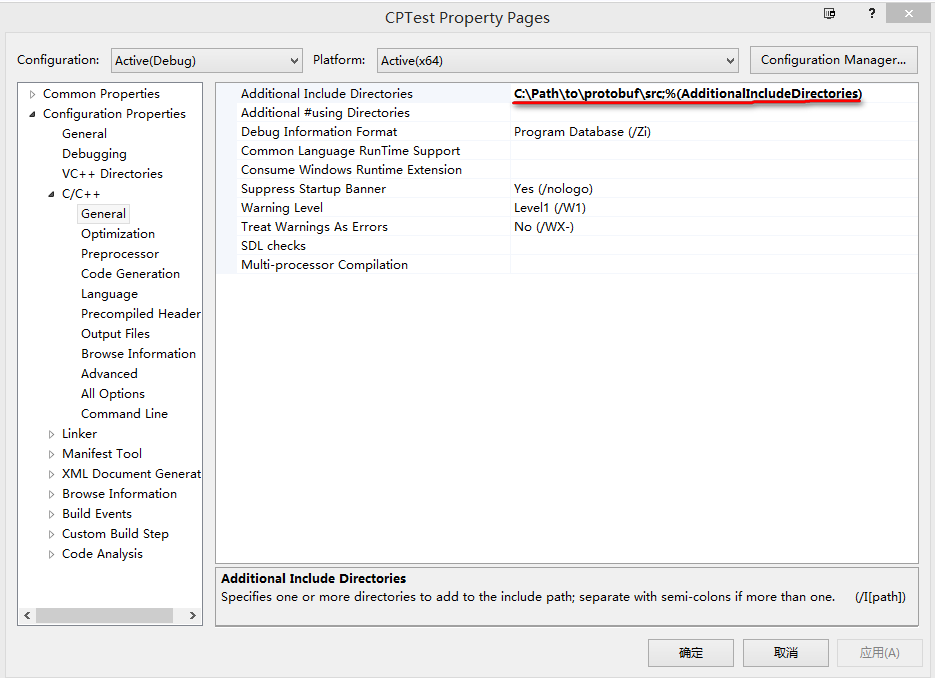
2:添加类库文件 (上面build出来的类库,如上例:C:\Path\to\protobuf\cmake\build\debug)
Property-->Configuration Properties-->Linker-->General-->Additional Library Directories

在使用cpp文件顶部加上
#pragma comment(lib, "libprotobufd.lib")
#pragma comment(lib, "libprotocd.lib")
build项目:
可能提示错误

该错误又由于 生成的类库和当前的项目使用的是不一样的 Runtime Library
修改如下配置即可: Property-->Configuration Properties-->c/c++-->Cide Generation-->Runtime Library( Multi-threaded DLL (/MD) | Multi-threaded Debug (/MTd) 等)
C#项目使用
引用Google.Protobuf.dll protobuf 源包中C#项目生成的DLL(需要打开项目自己编译生成)
window 安装 Protobuf的更多相关文章
- 解决Bash On Ubuntu On Window安装Zsh无效问题附安装说明
前言 Zsh是一款非常棒的Shell,使用Linux和Mac系统的人,基本上都知道zsh的存在. 问题 在安装完Zsh后,zsh是可以使用的,但是重启之后,又恢复至默认的bash. 我在安装好之后,使 ...
- MAC 安装 Protobuf
1.确认MAC装有g++.make.vim工具 2.安装make工具使用 brew install make 3.安装protobuf brew install protobuf 4.安装 ...
- Linux下安装protobuf并实现简单的客户端服务器端通信
http://code.google.com/p/protobuf/downloads/list上可以下载Protobuf的源代码. 安装步骤如下所示: 1>tar -xzf protobuf- ...
- mac 安装protobuf,并编译
因公司接口协议是PB文件,需要将 PB 编译成JAVA文件,且MAC 电脑,故整理并分享MAC安装 google 下的protobuf 文件 MAC 安装protobuf 流程 1.下载 http ...
- python3.4学习笔记(二十四) Python pycharm window安装redis MySQL-python相关方法
python3.4学习笔记(二十四) Python pycharm window安装redis MySQL-python相关方法window安装redis,下载Redis的压缩包https://git ...
- MOTT介绍(2)window安装MQTT服务器和client
MQTT目录: MQTT简单介绍 window安装MQTT服务器和client java模拟MQTT的发布,订阅 window安装MQTT服务器,我这里下载了一个apache-apollo-1.7.1 ...
- RabbitMQ(一):Window安装RabbitMQ
原文:RabbitMQ(一):Window安装RabbitMQ 1.安装ERLANG语言环境 由于RabbitMQ是采用Erlang编写的,因此我们需要先安装该语言库,以便运行代理服务器.从Erlan ...
- MySQL Community Server 5.5.56 ZIP Archive 绿色解压版 window安装步骤
MySQL Community Server 5.5.56 ZIP Archive 绿色解压版 window安装步骤 首先 准备好启动配置文件my.ini [mysqld] #设置字符集为utf8 ...
- linux下安装protobuf及cmake编译
一.protobuf 安装 protobuf版本:2.6.1 下载地址:https://github.com/google/protobuf/archive/v2.6.1.zip 解压之后进入目录 修 ...
随机推荐
- POJ_3280_Cheapest_Palindrome_(动态规划)
描述 http://poj.org/problem?id=3280 n 种小写字母构成长度为 m 的串,现在要通过增删字母使串回文,给出每种字母增和删的费用,求最小花费. Cheapest Palin ...
- ☀【CSS3】形状
CSS3shapeshttp://www.css3shapes.com/ <!DOCTYPE html> <html lang="zh-CN"> <h ...
- 查看SQL语句执行时间
DBCC FREEPROCCACHE;SET STATISTICS PROFILE ON SET STATISTICS IO ON SET STATISTICS TIME ON go--SQL开始** ...
- js 打印网页指定内容
function doPrint() { setTimeout(function() { bdhtml=window.document.body.innerHTML; sprnstr="&l ...
- win8下在microsoft visual studio 2012利用ODP.NET连接ORACLE 12c
老板要求我搭个ASP.NET框架,并且连接上ORACLE数据库,听起来好像挺简单的,但就是连第一步连接ORACLE我都搞了两天╮(╯▽╰)╭ 首先,项目书上要求用ORACLE 10G,可我自己的本本装 ...
- 初级程序员应该了解的Linux命令
基于Linux的系统最美妙的一点,就是你可以在终端中使用命令行来管理整个系统.使用命令行的优势在于,你可以使用相同的知识和技能来管理随便哪个Linux发行版. 对于各个发行版以及桌面环境(DE)而言, ...
- 问题-[WIN764位系统]操作UDL驱动不全处理
http://www-01.ibm.com/support/docview.wss?uid=swg21503768 方法# 1 单击“开始——运行” 输入一个命令类似如下: C:\Win ...
- PTA 06-图3 六度空间 (30分)
"六度空间"理论又称作"六度分隔(Six Degrees of Separation)"理论.这个理论可以通俗地阐述为:"你和任何一个陌生人之间所间隔 ...
- BOM、DOM学习笔记——JavaScript
1.BOM的概述 browser object modal :浏览器对象模型. 浏览器对象:window对象. Window 对象会在 <body> 或 <fram ...
- String类、 StringBuffer、基本数据类型对象包装类
一.概述 Sting s1 = "abc"; //s1是一个类类型变量,"abc"是一个对象. String s2 = new String(" ...
