封装一个漂亮的ant design form标签组件
在ant design 的form组件中 能用于提交的组件比较少,所以我在这写了一个可以单选、多选标签提交的组件,调用非常简单。
代码:
- import React,{Fragment} from 'react';
- import { Tag,Icon,Input } from 'antd';
- export interface TagDataType{
- data:string,
- color:string,
- key:string
- }
- export interface Props {
- data:Array<TagDataType>,
- click?:boolean,//是否可点击
- defaultKey?:string | Array<string>,//默认选择tag的key
- checkbox?:boolean,//多选
- form?:any,//form表单
- dataValidationName?:string,//设置提交名称,若用此参数提交则提交选中的data,用于菜单提交获取
- keyValidationName?:string,//设置提交名称,若用此参数提交则提交选中的key,用于菜单提交获取
- notNull?:boolean,//选项不能为空
- }
- export interface State {
- keys:string,//选中的标签的key,用','分割
- datas:string,//选中的标签的data,用','分割
- styleState:number | Array<number>,//选中的下标集
- }
- class TagOpt extends React.Component<Props, State> {
- constructor(props: Props) {
- super(props);
- //验证传入数据的合法性
- if(this.props.notNull && !!!this.props.defaultKey){
- throw Error('TagOpt选中项为空,设置defaultKey!');
- }
- if(!!this.props.form && !!!this.props.keyValidationName && !!!this.props.dataValidationName){
- throw Error('若要使用form提交,请设置keyValidationName或dataValidationName!');
- }
- this.state=this.setDefaultVal();
- }
- //鼠标点击标签事件
- TagClick = (tagData:TagDataType,index:number) =>{
- if(this.props.click !== undefined && this.props.click){
- if(this.props.checkbox){
- const optIf = this.optIf(index);
- let styleState:Array<number> = new Array();;
- if(typeof this.state.styleState === 'object'){
- styleState = [...this.state.styleState];
- }else{
- styleState = [this.state.styleState];
- }
- if(optIf.state){
- //点击已选择
- //如果设置不为空且选中选项大于1或者没有设置不为空选项
- //则清空
- if(this.props.notNull && styleState.length>1 || !!!this.props.notNull){
- styleState.splice(optIf.index,1);
- this.setState({
- keys:this.moveSubString(this.state.keys,tagData.key),
- datas:this.moveSubString(this.state.datas,tagData.data),
- styleState
- },()=>{this.setVal(this.state.datas,'data');this.setVal(this.state.keys,'key')});
- }
- }else{
- //点击未选择
- styleState.splice(styleState.length,0,index);
- this.setState({
- keys:this.addSubString(this.state.keys,tagData.key),
- datas:this.addSubString(this.state.datas,tagData.data),
- styleState
- },()=>{this.setVal(this.state.datas,'data');this.setVal(this.state.keys,'key')});
- }
- }else{
- if(this.state.styleState === index){
- //点击已选择
- //若设置可以为空
- //则清空
- if(!!!this.props.notNull){
- this.setState({keys:'',datas:'',styleState:this.props.data.length}
- ,()=>{this.setVal(this.state.datas,'data');this.setVal(this.state.keys,'key')});
- }
- }else{
- //点击未选择
- this.setState({keys:tagData.key,datas:tagData.data,styleState:index}
- ,()=>{this.setVal(this.state.datas,'data');this.setVal(this.state.keys,'key')});
- }
- }
- }
- }
- //返回移出指定子串的字符串,移出所有重复子串
- moveSubString = (str:string,subString:string):string => {
- let array:Array<string> = str.split(',');
- for(let i=0;i<array.length;i++){
- if(array[i] === subString){
- array.splice(i,1);
- }
- }
- return array.toString();
- }
- //返回增加子串的字符串,重复则不增加
- addSubString = (str:string,subString:string|Array<string>) =>{
- if(typeof subString === 'string'){
- let comma = str !==''?',':'';
- return str +comma+subString;
- }else{
- let s:string = str;
- for(let i=0;i<subString.length;i++){
- let comma = s !==''?',':'';
- s+=comma+subString[i];
- }
- return s;
- }
- }
- //选择判断
- optIf = (index:number):{state:boolean,index:number} => {
- if(typeof this.state.styleState ==='number'){
- return {state:this.state.styleState === index,index:0};
- }else{
- let falg:boolean = false;
- const styleState = this.state.styleState;
- let i=0;
- for(;i<styleState.length;i++){
- if(styleState[i] === index){
- falg = true;
- break;
- }
- }
- return {state:falg,index:i};
- }
- }
- //写入表单
- setVal = (data:string,type:string) => {
- if(this.props.form != undefined){
- let json:object = {}
- if(type === 'data'){
- if(this.props.dataValidationName !== undefined){
- json[this.props.dataValidationName] = data;
- this.props.form.setFieldsValue(json);
- }
- }else if(type === 'key'){
- if(this.props.keyValidationName !== undefined){
- json[this.props.keyValidationName] = data;
- this.props.form.setFieldsValue(json);
- }
- }
- }
- }
- //默认值转换
- setDefaultVal=():State=>{
- if(this.props.checkbox){
- //多选框,值为1个或数组
- let styleState:Array<number> = new Array();
- let keys:Array<string> = new Array();
- let datas:Array<string> = new Array();
- const {defaultKey,data} = this.props;
- if(typeof defaultKey === 'object'){
- for(let i=0;i<defaultKey.length;i++){
- for(let j=0;j<data.length;j++){
- if(defaultKey[i] === data[j].key){
- styleState.push(i);
- keys.push(data[j].key);
- datas.push(data[j].data);
- }
- }
- }
- return {
- keys:this.addSubString('',keys),
- datas:this.addSubString('',datas),
- styleState
- }
- }else{
- let i:number = 0;
- let key:string = '';
- let dat:string = '';
- for(;i<data.length;i++){
- if(data[i].key === defaultKey){
- key=data[i].key;
- dat=data[i].data;
- break;
- }
- }
- return { keys:key,datas:dat,styleState: i };
- }
- }else if(this.props.checkbox === undefined && typeof this.props.defaultKey ==='string' ||
- !this.props.checkbox && typeof this.props.defaultKey ==='string'){
- //多选未设置且默认值为1个或单选且默认值为一个
- let i:number = 0;
- let key:string = '';
- let dat:string = '';
- if(this.props.defaultKey !== undefined){
- const data = this.props.data;
- for(;i<data.length;i++){
- if(data[i].key === this.props.defaultKey){
- key=data[i].key;
- dat=data[i].data;
- break;
- }
- }
- }
- return { keys:key,datas:dat,styleState: i };
- }else if(this.props.defaultKey === undefined || this.props.defaultKey === '' || this.props.defaultKey === []){
- if(this.props.checkbox){
- return { keys:'',datas:'',styleState: [] };
- }else{
- return { keys:'',datas:'',styleState: this.props.data.length };
- }
- }else{
- return {keys:'',datas:'',styleState: this.props.data.length};
- }
- }
- render() {
- const content:any = this.props.data.map((tagData:TagDataType,index:number)=>{
- const cursor:any = this.props.click !== undefined && this.props.click ?'pointer':'default';
- return(
- <Tag color={tagData.color} key={tagData.key} onClick={this.TagClick.bind(this,tagData,index)} style={{cursor}}>
- {tagData.data}
- {this.optIf(index).state?<Icon type="check" />:undefined}
- </Tag>
- )
- });
- return (
- <Fragment>
- {content}
- {
- !!this.props.click && !!this.props.form && !!this.props.form.getFieldDecorator && !!this.props.keyValidationName?
- this.props.form.getFieldDecorator(this.props.keyValidationName, {
- initialValue:this.state.keys,
- })(<Input type="hidden"/>)
- :undefined
- }
- {
- !!this.props.click && !!this.props.form &&!!this.props.form.getFieldDecorator && !!this.props.dataValidationName
- && !!!this.props.keyValidationName?
- this.props.form.getFieldDecorator(this.props.dataValidationName, {
- initialValue:this.state.datas,
- })(<Input type="hidden"/>)
- :undefined
- }
- </Fragment>
- );
- }
- }
- export default TagOpt;

效果:
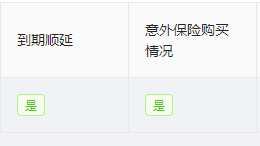
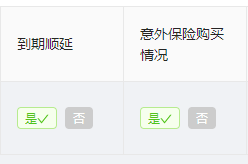

也可以在普通页面中调用:

获取值
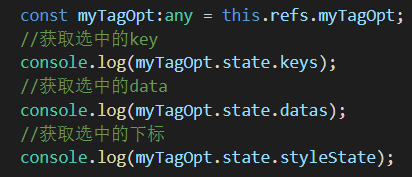
效果:
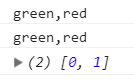
封装一个漂亮的ant design form标签组件的更多相关文章
- 2017.11.6 - ant design table等组件的使用,以及 chrome 中 network 的使用
一.今日主要任务 悉尼小程序后台管理开发: 景点管理页面: 获取已有数据列表,选取部分数据呈现在表格中,根据景点名称.分类过滤出对应的景点. 二.难点 1. 项目技术选取: ant design. ...
- 使用Ant Design的select组件时placeholder不生效/不起作用的解决办法
先来说说使用Ant Design和Element-ui的感觉吧. 公司的项目开发中用的是vue+element-ui,使用了一通下来后,觉得element-ui虽然也有一些问题或坑,但这些小问题或坑凭 ...
- react的ant design的UI组件库
PC官网:https://ant.design/ 移动端网址:https://mobile.ant.design/docs/react/introduce-cn antd-mobile :是 Ant ...
- 基于ant design form的二次封装
// standardForm.js import React, { PureComponent } from 'react'; import PropTypes from 'prop-types'; ...
- ant design 的Table组件固定表头时不对齐
现在有一个表格,里面的列数是不固定的(可以重复写入数据),且列数行数都可能很多,就带来一个问题: 必须要固定表头,但是antd 的表格组件设置了固定表格 scroll={{x:1000,y:300}} ...
- Ant Design 日期选择组件RangePicker 选择时间范围后计算范围内的天数。
/** *需求:同年同月,同年不同月(两个月相减大于1,小于1),不同年(两个年相减大于1(是否为闰年),小于1),起止包含的月份及天 */ //首先引入组件 import { DatePicker} ...
- Ant Design of Vue 组件库的使用
文档里面很清楚 安装步骤 这是全部引入的 1 有的组价涉及到汉化的问题 import moment from 'moment' import '../../../../node_modules ...
- 使用Ant Design写一个仿微软ToDo
实习期的第一份活,自己看Ant Design的官网学习,然后用Ant Design写一个仿微软ToDo. 不做教学目的,只是记录一下. 1.学习 Ant Design 是个组件库,想要会用,至少要知道 ...
- 同时使用 Ant Design of React 中 Mention 和 Form
使用场景,在一个列表中,点击每一行会弹出一个表单,通过修改表单数据并提交来修改这一行的数据,其中某个数据的填写需要通过Mention实现动态提示及自动补全的功能. 具体效果为: 遇到的问题: 1.希望 ...
随机推荐
- python笔记20(面向对象课程二)
今日内容 类成员 成员修饰符 内容回顾 & 补充 三大特性 封装 函数封装到类 数据封装到对象 * class Foo: def __init__(self,name,age): self.n ...
- 【Unity|C#】基础篇(5)——分部类与分部函数(partial)
[学习资料] <C#图解教程>(第6章):https://www.cnblogs.com/moonache/p/7687551.html 电子书下载:https://pan.baidu.c ...
- Controller 和 Action -1
https://www.cnblogs.com/willick/p/3331521.html MVC 的每个请求都会提交到 Controller 处理.Controller 包含了对请求的逻辑处理,能 ...
- shell编程基础知识
什么是shell shell是一个命令解释器,它在操作系统的最外层,负责直接与用户对话,把用户的输入解释给操作系统,并处理各种各样的操作系统的输出结果,输出屏幕返回给用户 shell对话方式 交互的方 ...
- 用html5自带表单验证 并且用ajax提交的解决方法(附例子)
用submit来提交表单,然后在js中监听submit方法,用ajax提交表单最后阻止submit的自动提交. 在标准浏览器中,阻止浏览器默认行为使用event.preventDefault(),而在 ...
- 新建表需要原表的数据,mysql 如何把查询到的结果插入到新表中
项目运用情景:新建表需要原表的数据 1. 如果两张张表(导出表和目标表)的字段一致,并且希望插入全部数据,可以用这种方法: INSERT INTO 目标表 SELECT * FROM 来源表 ...
- HTML链接标签
<a>超链接标签:常用属性: href:指定地址,要有HTTP协议.如果是本网站的html文件可以写路径 target:以什么方式打开 _self:在当前窗口打开(默认) _blank:新 ...
- 字节流和字符流的read方法
字节流和字符流的read方法 public class Test { public void fileOutput() throws Exception { File file = new File( ...
- java.util.UUID工具类
生成数据表的主键Id会用到此工具类 /** * <获取主鍵> * <获取32位UUID> * @return * @see [类.类#方法.类#成员] */ public st ...
- 6.springboot----------JSR303校验
JSR303校验(Java Specification Requests的缩写,意思是Java 规范提案) 有一个注解叫:@Validated //数据校验 这是默认的↓ 这是你可以改的↓
