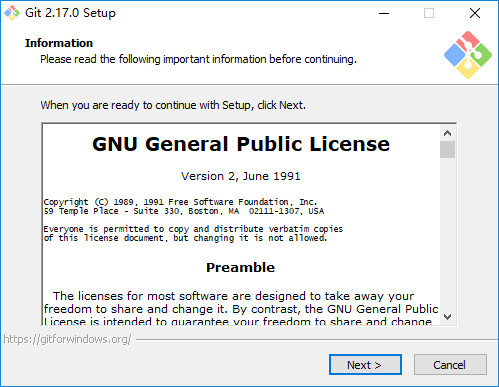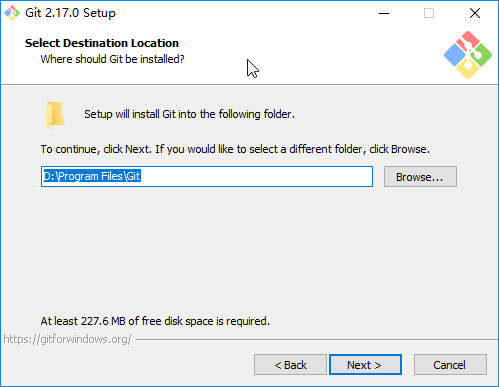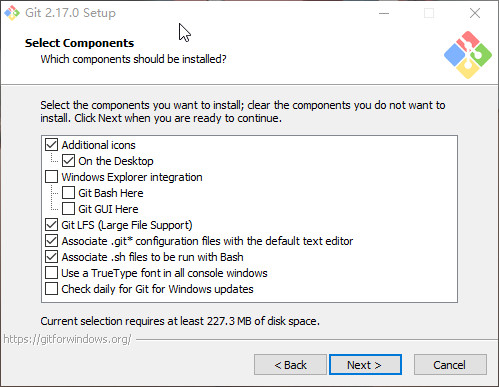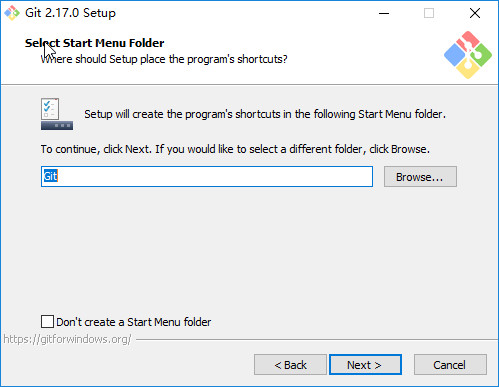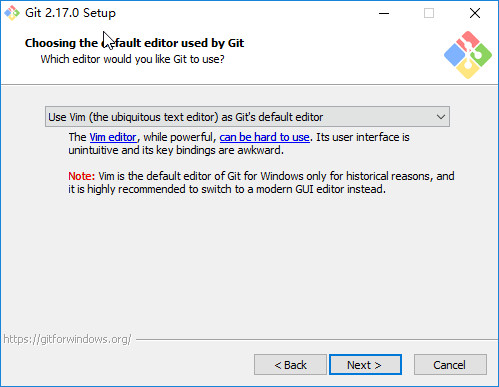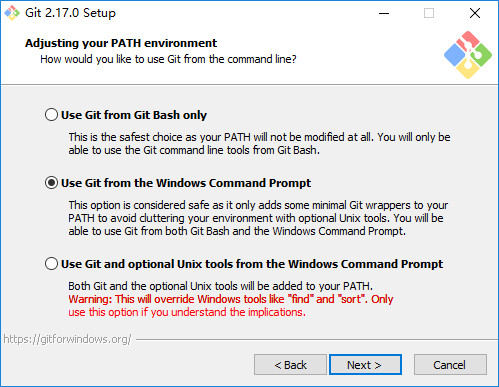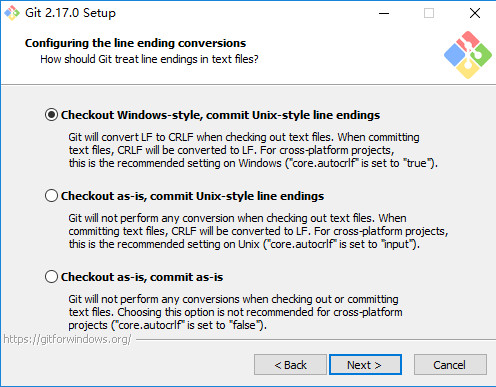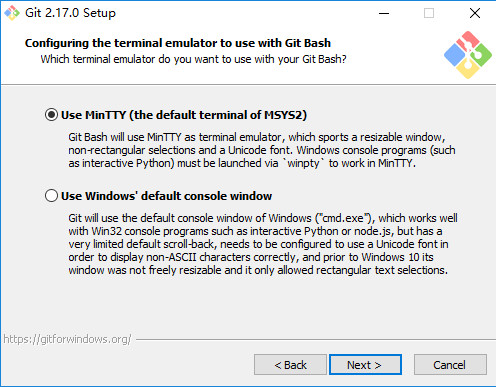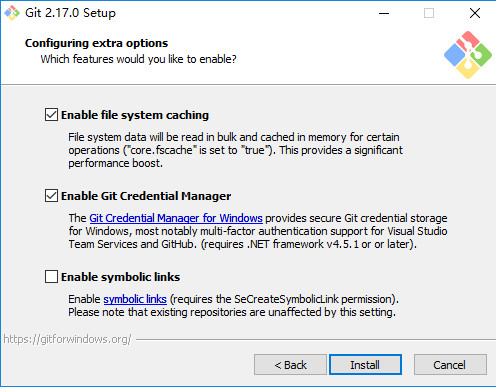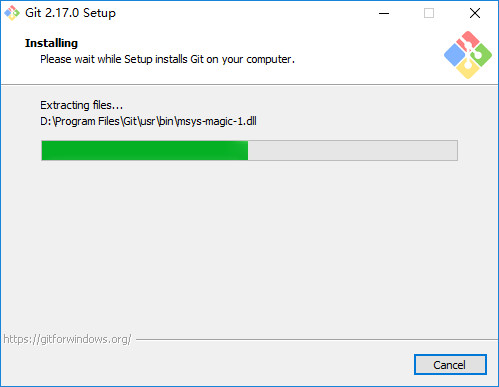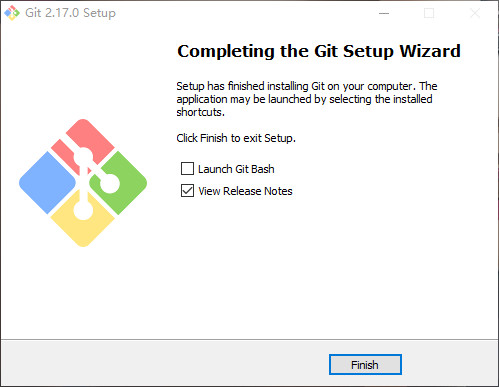#Git 详细中文安装教程
Step 1 Information
信息
Please read the following important information before continuing
继续之前,请阅读以下重要信息
Step 2 Select Destination Location
选择安装位置
Step 3 Select Components
选择组件
Additional icons 附加图标
On the Desktop 在桌面上
Windows Explorer integration Windows资源管理器集成鼠标右键菜单
Git Bash Here
Git GUI Here
Git LFS (Large File Support)
大文件支持
Associate .git* configuration files with the default text editor
将 .git 配置文件与默认文本编辑器相关联
Associate .sh files to be run with Bash
将.sh文件关联到Bash运行
Use a TrueType font in all console windows
在所有控制台窗口中使用TrueType字体
Check daily for Git for Windows updates
每天检查Git是否有Windows更新
Step 4 Select Strat Menu Folder
创建开始菜单目录
Step 5 Choosing the default editor used by Git
选择Git使用的默认编辑器
Use the Nano editor by default
默认使用 Nano 编辑器
Use Vim (The ubiquitous text editor) as Git's default editor
使用 Vim 作为 Git 的默认编辑器
Use Notepad++ as Git's default editor
使用 Notepad++ 作为 Git 的默认编辑器
Use Visual Studio Code as Git's default editor
使用 Visual Studio Code 作为 Git 的默认编辑器
Step 6 Adjusting your PATH environment
配置PATH环境
Use Git from Git Bash only
This is the safest choice as your PATH will not be modified at all.You will only be able to use the Git command line tools form Git Bash.
这是最安全的选择,因为您的PATH根本不会被修改。您只能使用 Git Bash 的 Git 命令行工具。
Use Git from the Windows Command Prompt
This option is considered safe as it only adds some minimal Git wrappers to your PATH to avoid cluttering your environment with optional Unix tools . You will be able to use Git from both Git Bash and the Windows Command Prompt.
这个选项被认为是安全的,因为它只向PATH添加一些最小的 Git包,以避免使用可选的Unix工具混淆环境。 您将能够从 Git Bash 和 Windows 命令提示符中使用 Git。
Use Git and optional Unix tools from the Windows Command Prompt
从Windows命令提示符使用Git和可选的Unix工具
Both Git and the optional Unix tools will be added to you PATH
Git和可选的Unix工具都将添加到您计算机的 PATH 中
Warning:This will override Windows tools like "find and sort".Only use this option if you understand the implications.
警告:这将覆盖Windows工具,如 “ find 和 sort ”。只有在了解其含义后才使用此选项。
Step 7 Choosing HTTPS transport backend
选择HTTPS传输后端
Use the OpenSSL library
使用 OpenSSL 库
Server certificates will be validated using the ca-bundle.crt file.
服务器证书将使用ca-bundle.crt文件进行验证。
Use the native Windows Secure Channel library
使用本地 Windows 安全通道库
Server certificates will be validated using Windows Certificate Stores.This option also allows you to use your company's internal Root CA certificates distributed e.g. via Active Directory Domain Services.
服务器证书将使用Windows证书存储验证。此选项还允许您使用公司的内部根CA证书,例如, 通过Active Directory Domain Services 。
Step 8 Configuring the line ending conversions
配置行结束转换
Checkout Windows-style,commit Unix-style line endings
Git will convert LF to CRLF when checking out text files.When committing text files,CRLF will be converted to LF .For cross-pltform projects,this is the recommended setting on Windows ("core.autocrlf" is set to "true")
在检出文本文件时,Git会将LF转换为CRLF。当提交文本文件时,CRLF将转换为LF。 对于跨平台项目,这是Windows上推荐的设置(“core.autocrlf”设置为“true”)
Checkout as-is , commit Unix-style line endings
Git will not perform any conversion when checking out text files. When committing text files, CRLF will be converted to LF. For cross-platform projects,this is the recommended setting on Unix ("core.autocrlf" is set to "input")
在检出文本文件时,Git不会执行任何转换。 提交文本文件时,CRLF将转换为LF。 对于跨平台项目,这是Unix上的推荐设置 (“core.autocrlf”设置为“input”)
Checkout as-is,commit as-is
Git will not perform any conversions when checking out or committing text files.Choosing this option is not recommended for cross-platform projects ("core.autocrlf"is set to "false")
在检出或提交文本文件时,Git不会执行任何转换。对于跨平台项目,不推荐使用此选项(“core.autocrlf”设置为“false”)
Step 9 Configuring the terminal emulator to use with Git Bash
配置终端模拟器以与 Git Bash 一起使用
Use MinTTY (the default terminal of MSYS2)
Git Bash will use MinTTY as terminal emulator,which sports a resizable window,non-rectangular selections and a Unicode font. Windows console programs (such as interactive Python) must be launched via 'winpty' to work in MinTTY.
Git Bash将使用MinTTY作为终端模拟器,该模拟器具有可调整大小的窗口,非矩形选区和Unicode字体。 Windows控制台程序(如交互式Python)必须通过'winpty'启动才能在MinTTY中运行。
Use Windows' default console window
Git will use the default console window of Windows ("cmd.exe"),which works well with Win32 console programs such as interactive Python or node.js , but has a very limited default scroll-back,needs to be configured to use aUnicode font in order to display non-ASCII characters correctly,and prior to Windows 10 its windows was not freely resizable and it only allowed rectangular text selections.
Git将使用Windows的默认控制台窗口(“cmd.exe”),该窗口可以与Win32控制台程序(如交互式Python或node.js)一起使用,但默认的回滚非常有限,需要配置为使用unicode 字体以正确显示非ASCII字符,并且在Windows 10之前,其窗口不能自由调整大小,并且只允许矩形文本选择。
Step 10 Configuring extra options
配置额外的选项
Enable file system caching
启用文件系统缓存
File system data will be read in bulk and cached in memory for certain operations ("core.fscache" is set to "true"). This provides a significant performance boost.
文件系统数据将被批量读取并缓存在内存中用于某些操作(“core.fscache”设置为“true”)。 这提供了显着的性能提升。
Enable Git Credential Manager
启用Git凭证管理器
The Git Credential Manager for Windows provides secure Git credential storage for Windows,most notably multi-factor authentication support for Visual Studio Team Services and GitHub. (requires .NET framework v4.5.1 or or later).
Windows的Git凭证管理器为Windows提供安全的Git凭证存储,最显着的是对Visual Studio Team Services和GitHub的多因素身份验证支持。 (需要.NET Framework v4.5.1或更高版本)。
Enable symbolic links
启用符号链接
Enable symbolic links (requires the SeCreateSymbolicLink permission).Please note that existing repositories are unaffected by this setting.
启用符号链接(需要SeCreateSymbolicLink权限)。请注意,现有存储库不受此设置的影响。
Step 11 Installing
Step 12 Completing the Git Setup Wizard
#Git 详细中文安装教程的更多相关文章
- Git、TortoiseGit中文安装教程,如何注册Gitee账号进行代码提交,上传代码后主页贡献度没显示绿点(详解)
今天给大家分享的是 Git 软件和 TortoiseGit 图形化软件的详细安装教程以及如何在 gitee 上进行代码提交. 首先我也是个刚接触 gitee 的一个小白用户,这些都是自己一边学一边记录 ...
- NO.A.0002——Git简史及安装教程/创建本地仓库/提交项目到本地仓库/误删还原
一.Git简史及同类产品对比: 1.git简史: 同生活中的许多伟大事件一样,Git 诞生于一个极富纷争大举创新的年代.Linux 内核开源项目有着为数众广的参与者.绝大多数的 Linu ...
- Windows+Git+TortoiseGit+COPSSH 安装教程及问题收集
准备工作: 1. git-1.8.1.2-preview20130201.exe 下载地址: https://code.google.com/p/msysgit/downloads/list 2. C ...
- Mysql学习总结(2)——Mysql超详细Window安装教程
目录 一.安装包准备 二.开始安装 三.验证安装 四.客户端工具 一.安装包准备 1.下载MySql5.6 http://www.mysql.com/ 下载如下教程,这时要选MySql On Wind ...
- git Windows终端安装教程
1.下载网址:https://gitforwindows.org/ 2.双击压缩包出现: 3.点击下一步后,选择安装路径: 根据自己的需求选择路径 4.选择安装的组件,建议全选 [每一条解析:] Ad ...
- 初学者对Git的使用安装教程,以及对unknown key type -rsa的解决办法
第一次使用Git,诚惶诚恐. Git在每个电脑上第一次使用必须要配置环境,才能通过SSH秘钥的方式安全稳定的拉取代码! 此文适合对Git一无所知的小白观看,大神勿扰.下面我将讲解一个傻瓜式的Git安装 ...
- ROS 不能再详细的安装教程
版权声明:本文为博主原创文章,转载请标明出处: http://www.cnblogs.com/liu-fa/p/5779206.html 关于ROS(Robot OS 机器人操作系统),估计看这个博文 ...
- MySQL基础知识(一)-超详细MySQL安装教程
简介 原计划,今天这篇想要给小伙伴们讲解一下python操作mysql数据库,但是由于近期换了一台新的电脑,所以一看mysql数据库都没安装,所有才有了这篇文章.尽管网上不乏此类型的文章,但是刚好自己 ...
- Git for Windows安装教程
1.国内直接从官网(http://git-scm.com/download/win)下载比较困难,速度极慢,需要翻墙. 这里提供一个国内的下载站,方便网友下载(https://npm.taobao.o ...
随机推荐
- Django templates and models
models templates models and databases models 如何理解models A model is the single, definitive source of ...
- day2 程序流程控制
流程控制:1.调用方法.调用方法将导致控制流程离开当前方法,转移到被调用的方法 2.选择.java中有两种做出选择的机制:if/else语句和switch语句.三目运算符可以看作是if/else的一个 ...
- java 锁的分类
java中为了解决多线程并发带来的线程安全问题,引入了锁机制. 一.公平锁和非公平锁 1.公平锁:按照申请锁的顺序(FIFO队列)来获取锁. 2.非公平锁:所有线程都会竞争,获取的锁的顺序和申请顺序无 ...
- Struts2 01---环境搭配
开发工具:Eclipse Struts版本:2.3.24 最近在学SSH框架,SSH是 struts+spring+hibernate的一个集成框架,是目前比较流行的一种Web应用程序开源框架. ...
- pthread动态库命名规则
Library naming-------------- Because the library is being built using various exceptionhandling sche ...
- vue ESLint自动修复
在package.json文件中的"lint"里面加入--fix 然后终端里输入:npm run lint 1. vue用命令直接修复ESLint
- html中一些莫名的空格
我们日常用编辑器编辑代码的时候,为了让代码的可读性更高,通常会有换行,空格或者tab键(bootstrap的规则中非常不建议这样做,不过为了方便,我还是比较习惯这样来缩进)的操作. 而这些也就造成了一 ...
- [IOI2011]Race
2599: [IOI2011]Race Time Limit: 70 Sec Memory Limit: 128 MBhttp://www.lydsy.com/JudgeOnline/problem ...
- 二分算法的应用——最大化平均值 POJ 2976 Dropping tests
最大化平均值 有n个物品的重量和价值分别wi 和 vi.从中选出 k 个物品使得 单位重量 的价值最大. 限制条件: <= k <= n <= ^ <= w_i <= v ...
- android 低功耗蓝牙使用
参考链接:http://blog.csdn.net/xubin341719/article/details/38584469 1.android 手机的低功耗蓝牙,又称BLE :BLE在andriod ...