[转]File uploads in ASP.NET Core
本文转自:https://docs.microsoft.com/en-us/aspnet/core/mvc/models/file-uploads
By Steve Smith
ASP.NET MVC actions support uploading of one or more files using simple model binding for smaller files or streaming for larger files.
View or download sample from GitHub
Uploading small files with model binding
To upload small files, you can use a multi-part HTML form or construct a POST request using JavaScript. An example form using Razor, which supports multiple uploaded files, is shown below:
<form method="post" enctype="multipart/form-data" asp-controller="UploadFiles" asp-action="Index">
<div class="form-group">
<div class="col-md-10">
<p>Upload one or more files using this form:</p>
<input type="file" name="files" multiple />
</div>
</div>
<div class="form-group">
<div class="col-md-10">
<input type="submit" value="Upload" />
</div>
</div>
</form>
In order to support file uploads, HTML forms must specify an enctype of multipart/form-data. The files input element shown above supports uploading multiple files. Omit the multiple attribute on this input element to allow just a single file to be uploaded. The above markup renders in a browser as:
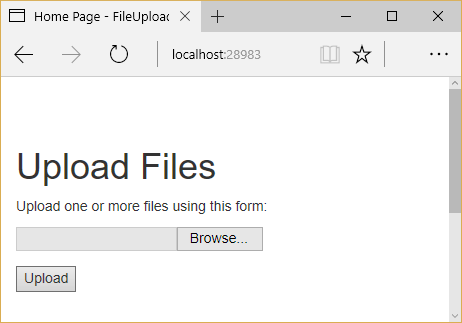
The individual files uploaded to the server can be accessed through Model Binding using the IFormFile interface. IFormFile has the following structure:
public interface IFormFile
{
string ContentType { get; }
string ContentDisposition { get; }
IHeaderDictionary Headers { get; }
long Length { get; }
string Name { get; }
string FileName { get; }
Stream OpenReadStream();
void CopyTo(Stream target);
Task CopyToAsync(Stream target, CancellationToken cancellationToken = null);
}
Warning
Don't rely on or trust the FileName property without validation. The FileName property should only be used for display purposes.
When uploading files using model binding and the IFormFile interface, the action method can accept either a single IFormFile or an IEnumerable<IFormFile> (or List<IFormFile>) representing several files. The following example loops through one or more uploaded files, saves them to the local file system, and returns the total number and size of files uploaded.
Warning: The following code uses GetTempFileName, which throws an IOException if more than 65535 files are created without deleting previous temporary files. A real app should either delete temporary files or use GetTempPath and GetRandomFileName to create temporary file names. The 65535 files limit is per server, so another app on the server can use up all 65535 files.
[HttpPost("UploadFiles")]
public async Task<IActionResult> Post(List<IFormFile> files)
{
long size = files.Sum(f => f.Length);
// full path to file in temp location
var filePath = Path.GetTempFileName();
foreach (var formFile in files)
{
if (formFile.Length > 0)
{
using (var stream = new FileStream(filePath, FileMode.Create))
{
await formFile.CopyToAsync(stream);
}
}
}
// process uploaded files
// Don't rely on or trust the FileName property without validation.
return Ok(new { count = files.Count, size, filePath});
}
Files uploaded using the IFormFile technique are buffered in memory or on disk on the web server before being processed. Inside the action method, the IFormFile contents are accessible as a stream. In addition to the local file system, files can be streamed to Azure Blob storage or Entity Framework.
To store binary file data in a database using Entity Framework, define a property of type byte[] on the entity:
public class ApplicationUser : IdentityUser
{
public byte[] AvatarImage { get; set; }
}
Specify a viewmodel property of type IFormFile:
public class RegisterViewModel
{
// other properties omitted
public IFormFile AvatarImage { get; set; }
}
Note
IFormFile can be used directly as an action method parameter or as a viewmodel property, as shown above.
Copy the IFormFile to a stream and save it to the byte array:
// POST: /Account/Register
[HttpPost]
[AllowAnonymous]
[ValidateAntiForgeryToken]
public async Task<IActionResult> Register(RegisterViewModel model)
{
ViewData["ReturnUrl"] = returnUrl;
if (ModelState.IsValid)
{
var user = new ApplicationUser {
UserName = model.Email,
Email = model.Email
};
using (var memoryStream = new MemoryStream())
{
await model.AvatarImage.CopyToAsync(memoryStream);
user.AvatarImage = memoryStream.ToArray();
}
// additional logic omitted
// Don't rely on or trust the model.AvatarImage.FileName property
// without validation.
}
Note
Use caution when storing binary data in relational databases, as it can adversely impact performance.
Uploading large files with streaming
If the size or frequency of file uploads is causing resource problems for the app, consider streaming the file upload rather than buffering it in its entirety, as the model binding approach shown above does. While using IFormFile and model binding is a much simpler solution, streaming requires a number of steps to implement properly.
Note
Any single buffered file exceeding 64KB will be moved from RAM to a temp file on disk on the server. The resources (disk, RAM) used by file uploads depend on the number and size of concurrent file uploads. Streaming isn't so much about perf, it's about scale. If you try to buffer too many uploads, your site will crash when it runs out of memory or disk space.
The following example demonstrates using JavaScript/Angular to stream to a controller action. The file's antiforgery token is generated using a custom filter attribute and passed in HTTP headers instead of in the request body. Because the action method processes the uploaded data directly, model binding is disabled by another filter. Within the action, the form's contents are read using a MultipartReader, which reads each individual MultipartSection, processing the file or storing the contents as appropriate. Once all sections have been read, the action performs its own model binding.
The initial action loads the form and saves an antiforgery token in a cookie (via the GenerateAntiforgeryTokenCookieForAjax attribute):
[HttpGet]
[GenerateAntiforgeryTokenCookieForAjax]
public IActionResult Index()
{
return View();
}
The attribute uses ASP.NET Core's built-in Antiforgery support to set a cookie with a request token:
public class GenerateAntiforgeryTokenCookieForAjaxAttribute : ActionFilterAttribute
{
public override void OnActionExecuted(ActionExecutedContext context)
{
var antiforgery = context.HttpContext.RequestServices.GetService<IAntiforgery>();
// We can send the request token as a JavaScript-readable cookie,
// and Angular will use it by default.
var tokens = antiforgery.GetAndStoreTokens(context.HttpContext);
context.HttpContext.Response.Cookies.Append(
"XSRF-TOKEN",
tokens.RequestToken,
new CookieOptions() { HttpOnly = false });
}
}
Angular automatically passes an antiforgery token in a request header named X-XSRF-TOKEN. The ASP.NET Core MVC app is configured to refer to this header in its configuration in Startup.cs:
public void ConfigureServices(IServiceCollection services)
{
// Angular's default header name for sending the XSRF token.
services.AddAntiforgery(options => options.HeaderName = "X-XSRF-TOKEN");
services.AddMvc();
}
The DisableFormValueModelBinding attribute, shown below, is used to disable model binding for the Upload action method.
[AttributeUsage(AttributeTargets.Class | AttributeTargets.Method)]
public class DisableFormValueModelBindingAttribute : Attribute, IResourceFilter
{
public void OnResourceExecuting(ResourceExecutingContext context)
{
var factories = context.ValueProviderFactories;
factories.RemoveType<FormValueProviderFactory>();
factories.RemoveType<JQueryFormValueProviderFactory>();
}
public void OnResourceExecuted(ResourceExecutedContext context)
{
}
}
Since model binding is disabled, the Upload action method doesn't accept parameters. It works directly with the Request property of ControllerBase. A MultipartReader is used to read each section. The file is saved with a GUID filename and the key/value data is stored in a KeyValueAccumulator. Once all sections have been read, the contents of the KeyValueAccumulator are used to bind the form data to a model type.
The complete Upload method is shown below:
Warning: The following code uses GetTempFileName, which throws an IOException if more than 65535 files are created without deleting previous temporary files. A real app should either delete temporary files or use GetTempPath and GetRandomFileName to create temporary file names. The 65535 files limit is per server, so another app on the server can use up all 65535 files.
// 1. Disable the form value model binding here to take control of handling
// potentially large files.
// 2. Typically antiforgery tokens are sent in request body, but since we
// do not want to read the request body early, the tokens are made to be
// sent via headers. The antiforgery token filter first looks for tokens
// in the request header and then falls back to reading the body.
[HttpPost]
[DisableFormValueModelBinding]
[ValidateAntiForgeryToken]
public async Task<IActionResult> Upload()
{
if (!MultipartRequestHelper.IsMultipartContentType(Request.ContentType))
{
return BadRequest($"Expected a multipart request, but got {Request.ContentType}");
}
// Used to accumulate all the form url encoded key value pairs in the
// request.
var formAccumulator = new KeyValueAccumulator();
string targetFilePath = null;
var boundary = MultipartRequestHelper.GetBoundary(
MediaTypeHeaderValue.Parse(Request.ContentType),
_defaultFormOptions.MultipartBoundaryLengthLimit);
var reader = new MultipartReader(boundary, HttpContext.Request.Body);
var section = await reader.ReadNextSectionAsync();
while (section != null)
{
ContentDispositionHeaderValue contentDisposition;
var hasContentDispositionHeader = ContentDispositionHeaderValue.TryParse(section.ContentDisposition, out contentDisposition);
if (hasContentDispositionHeader)
{
if (MultipartRequestHelper.HasFileContentDisposition(contentDisposition))
{
targetFilePath = Path.GetTempFileName();
using (var targetStream = System.IO.File.Create(targetFilePath))
{
await section.Body.CopyToAsync(targetStream);
_logger.LogInformation($"Copied the uploaded file '{targetFilePath}'");
}
}
else if (MultipartRequestHelper.HasFormDataContentDisposition(contentDisposition))
{
// Content-Disposition: form-data; name="key"
//
// value
// Do not limit the key name length here because the
// multipart headers length limit is already in effect.
var key = HeaderUtilities.RemoveQuotes(contentDisposition.Name);
var encoding = GetEncoding(section);
using (var streamReader = new StreamReader(
section.Body,
encoding,
detectEncodingFromByteOrderMarks: true,
bufferSize: 1024,
leaveOpen: true))
{
// The value length limit is enforced by MultipartBodyLengthLimit
var value = await streamReader.ReadToEndAsync();
if (String.Equals(value, "undefined", StringComparison.OrdinalIgnoreCase))
{
value = String.Empty;
}
formAccumulator.Append(key, value);
if (formAccumulator.ValueCount > _defaultFormOptions.ValueCountLimit)
{
throw new InvalidDataException($"Form key count limit {_defaultFormOptions.ValueCountLimit} exceeded.");
}
}
}
}
// Drains any remaining section body that has not been consumed and
// reads the headers for the next section.
section = await reader.ReadNextSectionAsync();
}
// Bind form data to a model
var user = new User();
var formValueProvider = new FormValueProvider(
BindingSource.Form,
new FormCollection(formAccumulator.GetResults()),
CultureInfo.CurrentCulture);
var bindingSuccessful = await TryUpdateModelAsync(user, prefix: "",
valueProvider: formValueProvider);
if (!bindingSuccessful)
{
if (!ModelState.IsValid)
{
return BadRequest(ModelState);
}
}
var uploadedData = new UploadedData()
{
Name = user.Name,
Age = user.Age,
Zipcode = user.Zipcode,
FilePath = targetFilePath
};
return Json(uploadedData);
}
Troubleshooting
Below are some common problems encountered when working with uploading files and their possible solutions.
Unexpected Not Found error with IIS
The following error indicates your file upload exceeds the server's configured maxAllowedContentLength:
HTTP 404.13 - Not Found
The request filtering module is configured to deny a request that exceeds the request content length.
The default setting is 30000000, which is approximately 28.6MB. The value can be customized by editing web.config:
<system.webServer>
<security>
<requestFiltering>
<!-- This will handle requests up to 50MB -->
<requestLimits maxAllowedContentLength="52428800" />
</requestFiltering>
</security>
</system.webServer>
This setting only applies to IIS. The behavior doesn't occur by default when hosting on Kestrel. For more information, see Request Limits <requestLimits>.
Null Reference Exception with IFormFile
If your controller is accepting uploaded files using IFormFile but you find that the value is always null, confirm that your HTML form is specifying an enctype value of multipart/form-data. If this attribute isn't set on the <form> element, the file upload won't occur and any bound IFormFile arguments will be null.
[转]File uploads in ASP.NET Core的更多相关文章
- File upload in ASP.NET Core web API
参考1:File upload in ASP.NET Core web API https://www.janaks.com.np/file-upload-asp-net-core-web-api/ ...
- ASP.NET Core MVC如何上传文件及处理大文件上传
用文件模型绑定接口:IFormFile (小文件上传) 当你使用IFormFile接口来上传文件的时候,一定要注意,IFormFile会将一个Http请求中的所有文件都读取到服务器内存后,才会触发AS ...
- asp dotnet core 支持客户端上传文件
本文告诉大家如何在 asp dotnet core 支持客户端上传文件 新建一个 asp dotnet core 程序,创建一个新的类,用于给客户端上传文件的信息 public class Kanaj ...
- 如何在ASP.NET Core中自定义Azure Storage File Provider
文章标题:如何在ASP.NET Core中自定义Azure Storage File Provider 作者:Lamond Lu 地址:https://www.cnblogs.com/lwqlun/p ...
- ASP.NET Core 2.0中如何更改Http请求的maxAllowedContentLength最大值
Web.config中的maxAllowedContentLength这个属性可以用来设置Http的Post类型请求可以提交的最大数据量,超过这个数据量的Http请求ASP.NET Core会拒绝并报 ...
- ASP.NET Core Logging Solution
Serilog.Extensions.Logging.File This package makes it a one-liner - loggerFactory.AddFile() - to con ...
- ASP.NET Core File Providers
原文地址:FileProvider By Steve Smith ASP.NET Core通过对File Providers的使用实现了对文件系统访问的抽象. 查看或下载示例代码 File Provi ...
- [ASP.NET Core] Static File Middleware
前言 本篇文章介绍ASP.NET Core里,用来处理静态档案的Middleware,为自己留个纪录也希望能帮助到有需要的开发人员. ASP.NET Core官网 结构 一个Web站台最基本的功能,就 ...
- Asp.net mvc 3 file uploads using the fileapi
Asp.net mvc 3 file uploads using the fileapi I was recently given the task of adding upload progress ...
随机推荐
- Microsoft Sql Server 2016安装在CentOS7下
安装过程 如何安装直接参考这个文章:安装sql server 整个安装过程非常简单. 上面的文档里是通过 sudo 命令,用root身份来执行,不过这里为了简单,就用root账号来安装的. (1)下载 ...
- Spring Boot - StateMachine状态机
是Spring Boot提供的状态机的现成实现. 理论(有点像工作流) 需要定义一些状态的枚举,以及一些引起状态变化的事件的枚举. 每个状态可以对应的创建一个继承自org.springframewor ...
- winform程序更新
更新程序和主程序是分开的,得在做一个exe可执行更新程序. 主程序在登陆时判断是否需要更新. 我这边判断方式是直接在配置文件里面设置版本号,然后和服务器上面的版本对比,低于服务器版本就更新程序. // ...
- WPF添加样式字典Style
新建Resource Dictionary文件,取名Style: 将常用的样式写入该文件: 在App.xaml中引用该文件: <Application x:Class="Machine ...
- 批处理系列(13) -从视频导出高质量GIF图片
需要ffmpeg,配置ffmpeg到环境变量. 保存代码到HQGIF.bat,与视频同目录,管理员权限运行CMDcd到此目标目录: HQGIF.bat input_video_name.mp4 out ...
- Javassist简介
Javassist是一个开源的分析.编辑和创建Java字节码的类库.是由东京工业大学的数学和计算机科学系的 Shigeru Chiba (千叶 滋)所创建的.它已加入了开放源代码JBoss 应用服务器 ...
- [Swift实际操作]七、常见概念-(3)尺寸CGSize的使用详解
本文将为你演示CGSize的使用 首先导入需要使用到的两个框架 import UIKit import QuartzCore 定义一个尺寸对象,尺寸对象包含宽度和和高度两个参数.从右侧的结果可以看出, ...
- 更换SSL证书
1.申请证书,需要提供完整域名(例如:xxx.aaa.com),会和证书完全匹配. 2.将证书上传到web服务器,例如我的nginx,在server中指定证书路径. 3.重启web服务器.(这个证书和 ...
- linux查看防火墙状态及开启关闭命令
存在以下两种方式: 一.service方式 查看防火墙状态: [root@centos6 ~]# service iptables status iptables:未运行防火墙. 开启防火墙: [ro ...
- Swift 里字符串(一)概览
感受一下字符串相关的源文件个数  String 概览 是一个结构体 只有一个变量,类型是 _StringGuts  如上所示,String 真正的内容在__StringStorage或者__Sha ...
