React-Native 之 GD (十五)搜索模块 及 设置模块
1.搜索模块

GDSearch.js
/**
* 搜索页面
*/
import React, { Component } from 'react';
import {
StyleSheet,
Text,
View,
TouchableOpacity,
Image,
ListView,
Dimensions,
ActivityIndicator,
Modal, // 模态
AsyncStorage, // 缓存数据库(数据持久化)
TextInput, // 输入框组件
} from 'react-native'; // 引入 下拉刷新组件
import {PullList} from 'react-native-pull';
// 导航器
import CustomerComponents, {
Navigator
} from 'react-native-deprecated-custom-components'; // 获取屏幕宽高
const {width, height} = Dimensions.get('window');
// 监听 键盘函数
const dismissKeyboard = require('dismissKeyboard'); // 引入自定义导航栏组件
import CommunalNavBar from '../main/GDCommunalNavBar';
// 引入 公共cell
import CommunalCell from '../main/GDCommunalCell';
// 引入 详情页 组件
import CommunalDetail from '../main/GDCommunalDetail';
// 引入 空白页组件
import NoDataView from '../main/GDNoDataView'; export default class GDSearch extends Component { // 构造
constructor(props) {
super(props);
// 初始状态
this.state = {
dataSource: new ListView.DataSource({rowHasChanged:(r1, r2) => r1 !== r2}), // 数据源 优化
loaded: false, // 用于判断是否显示空白页
isModal: false, // 用于判断模态的可见性
};
// 全局定义一个空数组用于存储列表数据
this.data = []; this.changeText = '';
// 绑定
this.loadData = this.loadData.bind(this);
this.loadMore = this.loadMore.bind(this);
} // 加载最新数据网络请求
loadData(resolve) { if (!this.changeText) return; let params = {
"q" : this.changeText
}; HTTPBase.get('http://guangdiu.com/api/getresult.php', params)
.then((responseData) => { // 情况数组(刷新时)
this.data = []; // 拼接数据
this.data = this.data.concat(responseData.data); // 重新渲染
this.setState({
dataSource: this.state.dataSource.cloneWithRows(this.data),
loaded:true,
}); // 关闭刷新动画
if (resolve !== undefined){
setTimeout(() => {
resolve();
}, 1000);
} // 存储数组中最后一个元素的id
let searchLastID = responseData.data[responseData.data.length - 1].id;
AsyncStorage.setItem('searchLastID', searchLastID.toString());
})
.catch((error) => { })
} // 加载更多数据的网络请求
loadMoreData(value) { let params = {
"q" : this.changeText,
"sinceid" : value
}; HTTPBase.get('http://guangdiu.com/api/getresult.php', params)
.then((responseData) => { // 拼接数据
this.data = this.data.concat(responseData.data); this.setState({
dataSource: this.state.dataSource.cloneWithRows(this.data),
loaded:true,
}); // 存储数组中最后一个元素的id
let searchLastID = responseData.data[responseData.data.length - 1].id;
AsyncStorage.setItem('searchLastID', searchLastID.toString());
})
.catch((error) => { })
} // 加载更多数据操作
loadMore() {
// 读取id
AsyncStorage.getItem('searchLastID')
.then((value) => {
// 数据加载操作
this.loadMoreData(value);
}) } // 返回上一页
pop() {
// 回收键盘
dismissKeyboard(); this.props.navigator.pop();
} // 返回左边按钮
renderLeftItem() {
// 将组件返回出去
return(
<TouchableOpacity
onPress={() => {this.pop()}}
>
<View style={{flexDirection:'row', alignItems:'center'}}>
<Image source={{uri:'back'}} style={styles.navbarLeftItemStyle} />
<Text>返回</Text>
</View>
</TouchableOpacity>
);
} // 返回中间按钮
renderTitleItem() {
return(
<Text style={styles.navbarTitleItemStyle}>搜索全网折扣</Text>
);
} // ListView尾部
renderFooter() {
return (
<View style={{height: 100}}>
<ActivityIndicator />
</View>
);
} // 根据网络状态决定是否渲染 listView
renderListView() {
if(this.state.loaded === false) {
// 显示空白页
return(
<NoDataView />
);
}else{
return(
<PullList // 将ListView 改为 PullList
// 下拉刷新
onPullRelease={(resolve) => this.loadData(resolve)}
// 数据源 通过判断dataSource是否有变化,来判断是否要重新渲染
dataSource={this.state.dataSource}
renderRow={this.renderRow.bind(this)}
// 隐藏水平线
showsHorizontalScrollIndicator={false}
style={styles.listViewStyle}
initialListSize={7} // 默认渲染数据条数
// 返回 listView 头部
renderHeader={this.renderHeader}
// 上拉加载更多
onEndReached={this.loadMore}
onEndReachedThreshold={60}
renderFooter={this.renderFooter}
/>
);
}
} // 通过id 跳转详情页
pushToDetail(value) {
this.props.navigator.push({
component:CommunalDetail,
params: {
url: 'https://guangdiu.com/api/showdetail.php' + '?' + 'id=' + value
}
})
} // 返回每一行cell的样式
renderRow(rowData) {
// 使用cell组件
return(
<TouchableOpacity
// 给每一个cell添加点击事件
onPress={() => this.pushToDetail(rowData.id)}
>
<CommunalCell
image={rowData.image}
title={rowData.title}
mall={rowData.mall} // 平台
pubTime={rowData.pubtime} // 时间
fromSite={rowData.fromsite} // 来源
/>
</TouchableOpacity>
);
} render() {
return (
<View style={styles.container}>
{/* 导航栏样式 */}
<CommunalNavBar
leftItem = {() => this.renderLeftItem()}
titleItem = {() => this.renderTitleItem()}
/> {/* 顶部工具栏 */}
<View style={styles.toolsViewStyle} >
{/* 左边 */}
<View style={styles.inputViewStyle} >
<Image source={{uri:'search_icon_20x20'}} style={styles.searchImageStyle} />
<TextInput
style={styles.textInputStyle}
keyboardType="default" // 键盘类型
placeholder="请输入搜索商品关键字" // 提示文字
placeholderTextColor='gray' // 设置提示文字颜色
autoFocus={true} // 自动获取焦点,弹窗键盘
clearButtonMode="while-editing" // 清除按钮(编辑情况下出现清除按钮)
onChangeText={(text) => {this.changeText = text}} // 监听文本改变,将文字返回
onEndEditing={() => this.loadData()} // 结束编辑状态
/>
</View> {/* 右边 */}
<View style={{marginRight:10}}>
<TouchableOpacity
onPress={() => this.pop()}
>
<Text style={{color:'green'}}>取消</Text>
</TouchableOpacity>
</View>
</View> {/* 根据网络状态决定是否渲染 listview */}
{this.renderListView()}
</View>
);
}
} const styles = StyleSheet.create({
container: {
flex: 1,
alignItems: 'center',
},
navbarLeftItemStyle: {
width:20,
height:20,
marginLeft:15,
},
navbarTitleItemStyle: {
fontSize:17,
color:'black',
marginRight:50
}, toolsViewStyle: {
width:width,
height:44,
flexDirection:'row',
alignItems:'center',
justifyContent:'space-between',
}, inputViewStyle: {
height:35,
flexDirection:'row',
alignItems:'center',
justifyContent:'center',
backgroundColor:'rgba(239,239,241,1.0)',
marginLeft:10,
borderRadius:5
},
searchImageStyle: {
width:15,
height:15,
marginLeft:8
},
textInputStyle: {
width:width * 0.75,
height:35,
marginLeft:8
}, listViewStyle: {
width:width,
},
});
监听 键盘函数
// 监听 键盘函数
const dismissKeyboard = require('dismissKeyboard'); // 返回上一页
pop() {
// 回收键盘
dismissKeyboard(); this.props.navigator.pop();
}
效果图:

2.设置模块

GDSettings.js
/**
* 设置页面
*/
import React, { Component } from 'react';
import {
StyleSheet,
Text,
View,
Image,
TouchableOpacity,
ScrollView,
} from 'react-native'; // 引入自定义导航栏组件
import CommunalNavBar from '../main/GDCommunalNavBar';
// 引入 设置页 Cell组件
import SettingsCell from './GDSettingsCell'; export default class GDSettings extends Component { // 返回上一页
pop() {
this.props.navigator.pop();
} // 返回左边按钮
renderLeftItem() {
// 将组件返回出去
return(
<TouchableOpacity
onPress={() => {this.pop()}}
>
<View style={{flexDirection:'row', alignItems:'center'}}>
<Image source={{uri:'back'}} style={styles.navbarLeftItemStyle} />
<Text>返回</Text>
</View>
</TouchableOpacity>
);
} // 返回中间按钮
renderTitleItem() {
return(
<Text style={styles.navbarTitleItemStyle}>设置</Text>
);
} render() {
return(
<View style={styles.container}>
{/* 导航栏样式 */}
<CommunalNavBar
leftItem = {() => this.renderLeftItem()}
titleItem = {() => this.renderTitleItem()}
/> {/* 内容 */}
<ScrollView
style={styles.scollViewStyle}
>
{/* 第一个cell */}
<SettingsCell
leftTitle="淘宝天猫快捷下单"
isShowSwitch={true}
/> {/* 第二个cell */}
<SettingsCell
leftTitle="清理图片缓存"
isShowSwitch={false}
/>
</ScrollView>
</View>
)
}
} const styles = StyleSheet.create({
container: {
flex:1
}, navbarLeftItemStyle: {
width:20,
height:20,
marginLeft:15,
}, navbarTitleItemStyle: {
fontSize:17,
color:'black',
marginRight:50
}, scollViewStyle: {
backgroundColor:'white',
},
});
GDSettingsCell.js
/**
* 设置页 Cell
*/
import React, { Component, PropTypes } from 'react';
import {
StyleSheet,
View,
Image,
Text,
Switch,
Platform,
} from 'react-native'; export default class GDSettingsCell extends Component {
static propTypes = {
leftTitle:PropTypes.string,
isShowSwitch:PropTypes.bool,
}; // 构造
constructor(props) {
super(props);
// 初始状态
this.state = {
isOn:false,
};
} // 返回需要的组件
renderRightContent() {
let component; if (this.props.isShowSwitch) { // 显示 Switch 按钮 component = <Switch value={this.state.isOn} onValueChange={() => {this.setState({isOn: !this.state.isOn})}} />
}else {
component = <Image source={{uri:'icon_cell_rightArrow'}} style={styles.arrowStyle} />
} return(
component
)
} render() {
return(
<View style={styles.container}>
{/* 左边 */}
<View>
<Text>{this.props.leftTitle}</Text>
</View> {/* 右边 */}
<View style={styles.rightViewStyle}>
{this.renderRightContent()}
</View>
</View>
)
}
} const styles = StyleSheet.create({
container: {
flex:1,
flexDirection:'row',
height:Platform.OS === 'ios' ? 44 : 36,
justifyContent:'space-between',
alignItems:'center',
borderBottomColor:'gray',
borderBottomWidth:0.5,
marginLeft:15,
}, rightViewStyle:{
marginRight:15,
}, arrowStyle: {
width:10,
height:10,
}
});
效果图:
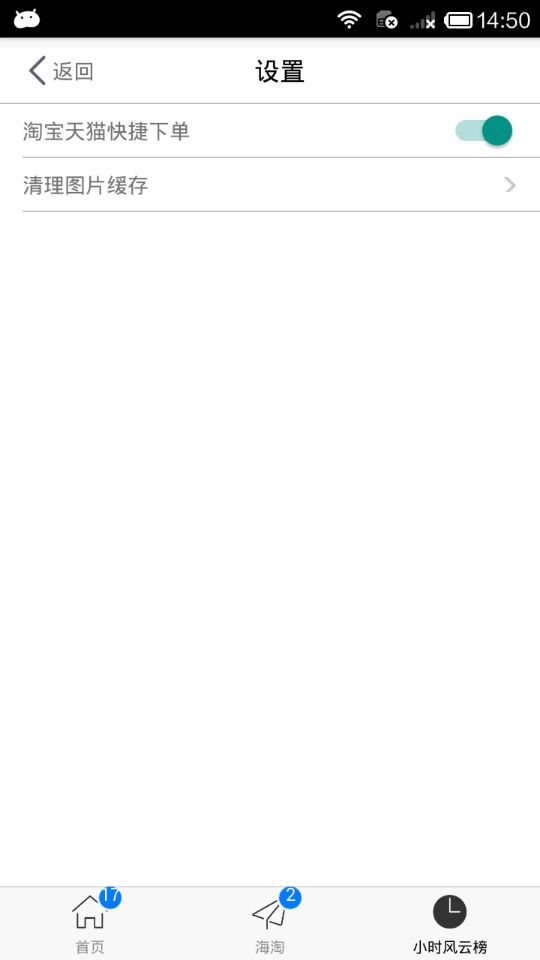
.
React-Native 之 GD (十五)搜索模块 及 设置模块的更多相关文章
- STC8H开发(十五): GPIO驱动Ci24R1无线模块
目录 STC8H开发(一): 在Keil5中配置和使用FwLib_STC8封装库(图文详解) STC8H开发(二): 在Linux VSCode中配置和使用FwLib_STC8封装库(图文详解) ST ...
- React Native学习(十)—— 生命周期
本文基于React Native 0.52 Demo上传到Git了,有需要可以看看,写了新内容会上传的.Git地址 https://github.com/gingerJY/React-Native-D ...
- React Native(ios)项目中logo,启动屏设置
由于logo和启动屏尺寸多,react native(ios)中没有命令可以自动生成各种的尺寸,所以可以使用以下办法:在ionic项目中生成(使用命令:ionic resources)后,再粘贴到re ...
- 第四十五节,logging日志模块
用于便捷记录日志且线程安全的模块 单文件日志 basicConfig()模块函数 功能:创建日志文件和写日志模式[有参] 使用方法:模块名称.basicConfig(filename="日志 ...
- React文档(十五)使用propTypes进行类型检查
注意: React.PropTypes 自 React v15.5 起已弃用.请使用 prop-types 库代替. 随着你的应用的开发,你会使用类型检查的方法来捕获很多bug.对于一些应用,你可以使 ...
- python 基础(十五)--time和datatime模块
time模块 time.time():返回当前时间,时间戳 time.clock():返回cpu时间(?),当有time.sleep()时,time.clock()不计时 time.localtime ...
- Python3学习笔记(十五):常用时间模块time和datetime
一.time模块 1.时间戳 time.time() :从1970-01-01到至今的秒数 import time print(time.time()) 1529238004.2784646 2.等待 ...
- react native 添加第三方插件react-native-orientation(横竖屏设置功能 android)
Installation 1.install rnpm Run npm install -g rnpm 2.via rnpm Run rnpm install react-native-orien ...
- 从零开始学习html(十五)css样式设置小技巧——上
一.水平居中设置-行内元素 <!DOCTYPE HTML> <html> <head> <meta charset="utf-8"> ...
随机推荐
- 使用extract-text-webpack-plugin插件后报错
如果你使用的webpack是4+版本,那么尝试运行npm install extract-text-webpack-plugin@next ,即可解决问题 然而最好的解决办法是在webpack4+的版 ...
- java http请求工具整理
处理了http 的get和post的请求,分别支持同步处理,异步处理两种方式下见代码. @Slf4jpublic class HttpUtils { /** * 同步请求http请求 不推荐 * * ...
- Kinect V2入门之数据获取步骤
在Kinect for windows SDK2.0中,获取并处理数据源接口步骤如下: Sensor -> Source -> Reader -> Frame -> Data ...
- linux:输入/输出、重定向、管道
输入.输出: 程序的默认输入设备,叫标准输入. stdin 键盘 0 程序的默认输出设备,叫标准输出. stdout 监视器 1 程序的默认错误输出设备,叫标准错误输出.stde ...
- tornado + nginx + supervisord 环境部署
学习tornado有一周多了,自己按着demo中的例子手动搬代码,收获还是有的,加深了理解.demo: http://demo.pythoner.com/itt2zh/ch8.html 大概明白了它怎 ...
- Gradle Settings 类的学习
# 任务 了解 Settings 类作用于 Gradle 构建的哪个阶段? 了解 Settings 类与 settings.gradle 的关系 了解和使用 inlcude 方法 hook 初始化阶段 ...
- 时间戳转换日期格式 - Vue
日常开发中经常会遇到时间相关的问题,服务端返回的数据都是以时间戳的方式,那么需要将其处理转化为对应的时间格式,具体方式如下: 一.filters 中 formatDate 方法实现 <scrip ...
- 解决solr无法加core
提示缺少配置文件:Error CREATEing SolrCore 'new_core': Unable to create core [new_core] Caused by: Can't find ...
- IDEA显示Run Dashboard窗口
接下来在workspace.xml RunDashBoard节点中添加如下内容:<component name="RunDashboard"> 在代码中加入 <o ...
- Linux系统性能测试工具(五)——磁盘io性能工具之fio
本文介绍关于Linux系统(适用于centos/ubuntu等)的磁盘io性能测试工具-fio.磁盘io性能测试工具包括: fio: dd
