2、Android-UI(布局待完成)
2.3、布局
实现界面的整齐摆放各种控件需要使用布局来完成
布局是一种可用于放置很多控件的容器
可以按照一定的规律调整内部的控件位置
布局的内部不仅可以放置控件还可以放置布局

1、线性布局
LinearLayout又称线性布局,是一种常常用到的布局
会将所包含的控件再线性方向上一次排列
垂直方向上排列的
之前的代码种排列都是垂直排列
是因为再android:orientation属性制指定了排列的方向上vertical
如果指定:horizontal控件就会在水平方向上进行排列
默认不指定就是水平方向horizontal
如果使用horizontal则内部的控件宽度就不能指定为match_parent单独一个控件就会占用水平方向
<?xml version="1.0" encoding="utf-8"?>
<LinearLayout xmlns:android="http://schemas.android.com/apk/res/android"
android:orientation="horizontal"
android:layout_width="match_parent"
android:layout_height="match_parent">
<Button
android:layout_width="wrap_content"
android:layout_height="wrap_content"
android:id="@+id/button_first"
android:textAllCaps="false"
android:text="to first"/>
<Button
android:layout_width="wrap_content"
android:layout_height="wrap_content"
android:id="@+id/button_second"
android:text="to second"/>
</LinearLayout>
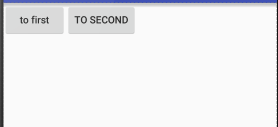
android:layout_gravity:
用于指定控件再布局中的对其方式,取值和android:gravity差不多
注意:
当LinerLayout的排列方向是horizontal是,只有垂直方向上的对齐方式才会生效,因为此水平方向上的对齐方式长度是不固定的
没添加一个控件、水平方向的长度都会改变,因而无法指定该方向上的对齐方式
即:水平---垂直生效 垂直---水平生效
<?xml version="1.0" encoding="utf-8"?>
<LinearLayout xmlns:android="http://schemas.android.com/apk/res/android"
android:orientation="horizontal"
android:layout_width="match_parent"
android:layout_height="match_parent">
<Button
android:layout_width="wrap_content"
android:layout_height="wrap_content"
android:id="@+id/button_first"
android:textAllCaps="false"
android:text="to first"
android:layout_gravity="top"
/>
<Button
android:layout_width="wrap_content"
android:layout_height="wrap_content"
android:id="@+id/button_second"
android:layout_gravity="center"
android:text="to second"/>
</LinerLayout>
结果如下图:
LinerLayout是水平方向的
我们只能指定垂直方向上的排列方向
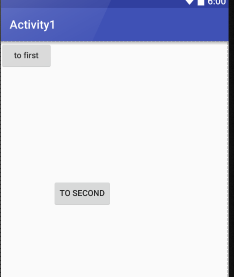
android:layout_weight:
允许开发者使用比列方式来指定控件的大小
再手机适配方面可以起到非常重要的作用
<EditText
android:id="@+id/edit_test1"
android:layout_weight="2"
android:hint="请输入"
android:layout_width="0dp"
android:layout_height="wrap_content" /> <Button
android:layout_width="0dp"
android:layout_weight="1"
android:layout_height="wrap_content"
android:id="@+id/button_first"
android:textAllCaps="false"
android:text="to first"
android:layout_gravity="top"
/>
这里的EditView和Button的宽度都设置成了0dp
再设置android:layout_weight属性,此时的控件不再由android:width指定
这里设置成0dp是一种规范化的写法
dp是Android种用于指定控件大小、间距等属性的单位
这里也会根据android:layout_weight的值来等分屏幕的宽度
原理:
LinerLayout下所有指定的layout_wight的值相加
再根据每个控件的值进行求比例
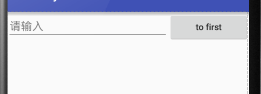
<EditText
android:id="@+id/edit_test1"
android:layout_weight="2"
android:hint="请输入"
android:layout_width="0dp"
android:layout_height="wrap_content" />
<Button
android:layout_width="wrap_content"
android:layout_height="wrap_content"
android:id="@+id/button_first"
android:textAllCaps="false"
android:text="to first"
android:layout_gravity="top"
/>
此时只有EditText种执行属性
Button的属性设置为刚好包裹住元素
EditText会沾满被Button使用之后的屏幕空间
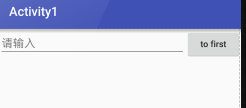
2、相对布局
RelativeLayout又称为相对布局
可以通过相对定位的方式让控件出现在任何位置
新建布局文件

<?xml version="1.0" encoding="utf-8"?>
<RelativeLayout xmlns:android="http://schemas.android.com/apk/res/android"
android:layout_width="match_parent"
android:layout_height="match_parent">
<Button
android:text="btn1"
android:layout_width="wrap_content"
android:layout_height="wrap_content"
android:layout_alignParentLeft="true"
android:layout_alignParentTop="true"/>
<Button
android:text="btn2"
android:layout_width="wrap_content"
android:layout_height="wrap_content"
android:layout_alignParentRight="true"
android:layout_alignParentTop="true"/>
<Button
android:text="btn3"
android:layout_width="wrap_content"
android:layout_height="wrap_content"
android:layout_centerInParent="true"/>
<Button
android:text="btn4"
android:layout_width="wrap_content"
android:layout_height="wrap_content"
android:layout_alignParentLeft="true"
android:layout_alignParentBottom="true"/>
<Button
android:text="btn5"
android:layout_width="wrap_content"
android:layout_height="wrap_content"
android:layout_alignParentRight="true"
android:layout_alignParentBottom="true"/>
</RelativeLayout>
效果:

这里使用到如下的属性进行布局设置
android:layout_alignParentLeft:和父布局的左对齐
android:layout_alignParentTop:和父布局的上对齐
android:layout_alignParentRight:和父布局的右对齐
android:layout_alignParentBottom:和父布局的下对齐
android:layout_centerInParent:和父布局的居中显示
相对于父布局来说
之前的都是相对于父布局进行定位的
还可以相对控件进行定位
将代码进行修改:
<?xml version="1.0" encoding="utf-8"?>
<RelativeLayout xmlns:android="http://schemas.android.com/apk/res/android"
android:layout_width="match_parent"
android:layout_height="match_parent"> <Button
android:text="btn1"
android:layout_width="wrap_content"
android:layout_height="wrap_content"
android:layout_above="@+id/btn3"
android:layout_toLeftOf="@+id/btn3"
android:id="@+id/btn1"/>
<Button
android:text="btn2"
android:layout_width="wrap_content"
android:layout_height="wrap_content"
android:layout_above="@+id/btn3"
android:layout_toRightOf="@+id/btn3"
android:id="@+id/btn2"/>
<Button
android:text="btn3"
android:layout_width="wrap_content"
android:layout_height="wrap_content"
android:layout_centerInParent="true"
android:id="@+id/btn3"/>
<Button
android:text="btn4"
android:layout_width="wrap_content"
android:layout_height="wrap_content"
android:layout_below="@+id/btn3"
android:layout_toLeftOf="@+id/btn3"
android:id="@+id/btn4"/>
<Button
android:text="btn5"
android:layout_width="wrap_content"
android:layout_height="wrap_content"
android:layout_below="@+id/btn3"
android:layout_toRightOf="@+id/btn3"
android:id="@+id/btn5"/>
</RelativeLayout>
效果:
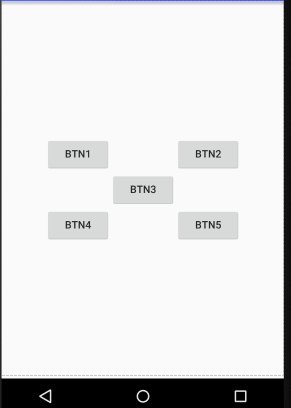
这里使用到的属性:
android:layout_above:让一个控件位于一个控件的上方
android:layout_below:让一个控件位于一个控件的下方
android:layout_toLeftOf:让一个控件位于一个控件的左侧
android:layout_toRightOf:让一个控件位于一个控件的右侧
再次使用属性:
<?xml version="1.0" encoding="utf-8"?>
<RelativeLayout xmlns:android="http://schemas.android.com/apk/res/android"
android:layout_width="match_parent"
android:layout_height="match_parent"> <Button
android:text="btn1"
android:layout_width="wrap_content"
android:layout_height="wrap_content"
android:layout_above="@+id/btn3"
android:layout_alignLeft="@+id/btn3"
android:id="@+id/btn1"/>
<Button
android:text="btn2"
android:layout_width="wrap_content"
android:layout_height="wrap_content"
android:layout_above="@+id/btn3"
android:layout_toRightOf="@+id/btn3"
android:id="@+id/btn2"/>
<Button
android:text="btn3"
android:layout_width="wrap_content"
android:layout_height="wrap_content"
android:layout_centerInParent="true"
android:id="@+id/btn3"/>
<Button
android:text="btn4"
android:layout_width="wrap_content"
android:layout_height="wrap_content"
android:layout_below="@+id/btn3"
android:layout_toLeftOf="@+id/btn3"
android:id="@+id/btn4"/>
<Button
android:text="btn5"
android:layout_width="wrap_content"
android:layout_height="wrap_content"
android:layout_below="@+id/btn3"
android:layout_alignRight="@+id/btn3"
android:id="@+id/btn5"/> </RelativeLayout>
这里使用到如下属性:
android:layout_alignLeft:让一个控件的左边缘和零一控件的左边缘对齐(该控件默认位于父布局的上边)
android:layout_alignRight让一个控件的右边缘和另一控件的右边缘对齐(该控件默认位于父布局的上边)
同时还可以使用layout_alignTop和layout_alignBottom

3、帧布局(FrameLayout )
FrameLayout成为帧布局
应用的场景也相对比较少
所有的控件都默认摆放在布局的左上角
都会从左上角开始进行占用空间
新建文件:

<?xml version="1.0" encoding="utf-8"?>
<FrameLayout xmlns:android="http://schemas.android.com/apk/res/android"
android:layout_width="match_parent"
android:layout_height="match_parent">
<TextView
android:text="TextView"
android:layout_width="wrap_content"
android:layout_height="wrap_content"
android:id="@+id/text_view"/>
<ImageView
android:id="@+id/image_view"
android:layout_width="wrap_content"
android:layout_height="wrap_content"
android:src="@mipmap/ic_launcher"/>
</FrameLayout>
效果:

当没有准备图片资源时,可以使用下方的代码进行引用
android:src="@mipmap/ic_launcher"
上述的使用场景比较小,但是可以使用的
效果种可以发现 :
ImageView是在TextView之后添加的
但是此时的图片压在文字的上面
还可以进行修改布局中的对齐方式使用:android:gravity属性
<?xml version="1.0" encoding="utf-8"?>
<FrameLayout xmlns:android="http://schemas.android.com/apk/res/android"
android:layout_width="match_parent"
android:layout_height="match_parent">
<TextView
android:text="TextView"
android:layout_width="wrap_content"
android:layout_height="wrap_content"
android:id="@+id/text_view"
android:layout_gravity="left"/>
<ImageView
android:id="@+id/image_view"
android:layout_width="wrap_content"
android:layout_height="wrap_content"
android:src="@mipmap/ic_launcher"
android:layout_gravity="right"/>
</FrameLayout>
效果:
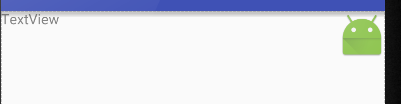
4、表格布局(TableLayout)
遇到排列整齐的情况就可以使用表格布局进行排列
可以使布局排列整齐
TableLayout的属性:
android:collapseColumns:设置需要被隐藏的列的序号
android:shrinkColumns:设置允许被收缩的列的列序号
android:stretchColumns:设置运行被拉伸的列的列序号
以上这三个属性的列号都是从0开始算的,比如shrinkColunmns = "2",对应的是第三列!
android:layout_column="2":表示的就是跳过第二个,直接显示到第三个格子处,从1开始算的!
android:layout_span="4":表示合并4个单元格,也就说这个组件占4个单元格
<?xml version="1.0" encoding="utf-8"?>
<TableLayout xmlns:android="http://schemas.android.com/apk/res/android"
android:layout_width="match_parent"
android:layout_height="match_parent"
android:stretchColumns=""> <TableRow>
<Button
android:layout_width="wrap_content"
android:layout_height="wrap_content"
android:layout_column="0"
android:text="btn1"/>
<Button
android:layout_width="wrap_content"
android:layout_height="wrap_content"
android:layout_column="1"
android:text="btn2"/>
<Button
android:layout_width="wrap_content"
android:layout_height="wrap_content"
android:layout_column="3"
android:text="btn3"/>
</TableRow>
<TableRow>
<Button
android:layout_width="wrap_content"
android:layout_height="wrap_content"
android:layout_column="1"
android:text="btn4"/>
<Button
android:layout_width="wrap_content"
android:layout_height="wrap_content"
android:layout_column="2"
android:text="btn5"/>
</TableRow>
<TableRow>
<Button
android:layout_width="wrap_content"
android:layout_height="wrap_content"
android:layout_column="2"
android:text="btn6"/>
</TableRow>
</TableLayout>
效果:
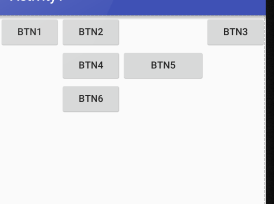
5、网格布局GridLayout
作为android 4.0 后新增的一个布局
①跟LinearLayout(线性布局)一样,他可以设置容器中组件的对齐方式
②容器中的组件可以跨多行也可以跨多列(相比TableLayout直接放组件,占一行相比较)
常用属性:
设置组件的排列方式: android:orientation=""
设置组件的对齐方式: android:layout_gravity=""
设置网格布局的行列:
设置有多少行:android:rowCount="4" //设置网格布局有4行
设置有多少列:android:columnCount="4" //设置网格布局有4列
设置控件再几行几列(都是从0开始算)
组件在第几行:android:layout_row = "2" //设置组件位于第3行
组件在第几列:android:layout_column = "2" //设置该组件位于第3列
设置组件横向/纵向占几行几列
横跨几行:android:layout_rowSpan = "2" //纵向横跨2行
横跨几列:android:layout_columnSpan = "3" //横向横跨3列
<?xml version="1.0" encoding="utf-8"?>
<GridLayout xmlns:android="http://schemas.android.com/apk/res/android"
android:layout_width="match_parent"
android:layout_height="match_parent"
android:columnCount=""
android:orientation="horizontal"
> <Button
android:layout_column=""
android:text="/"/>
<Button
android:text=""/>
<Button
android:text=""/>
<Button
android:text=""/>
<Button
android:text="*"/>
<Button
android:text=""/>
<Button
android:text=""/>
<Button
android:text=""/>
<Button
android:text="-"
android:id="@+id/btn_sub"/>
<Button
android:text=""/>
<Button
android:text=""/>
<Button
android:text=""/>
<Button
android:layout_rowSpan=""
android:layout_width="wrap_content"
android:layout_height="145dp"
android:text="+"/>
<Button
android:text=""
android:layout_gravity="fill"
android:layout_columnSpan=""/>
<Button
android:text=""/>
<Button
android:text="="
android:layout_columnSpan=""
android:layout_height="wrap_content"
android:layout_width="265dp"/> </GridLayout>
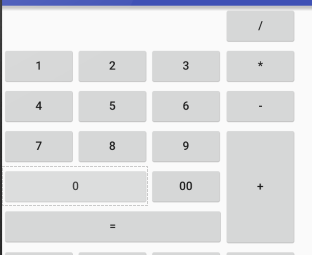
6、绝对布局(AbsoluteLayout)
通过指定x、y的坐标来控制组件再布局种的位置
<?xml version="1.0" encoding="utf-8"?>
<AbsoluteLayout xmlns:android="http://schemas.android.com/apk/res/android"
android:layout_width="match_parent" android:layout_height="match_parent"> <Button
android:text=""
android:layout_x="40dp"
android:layout_y="40dp"
android:layout_width="wrap_content"
android:layout_height="wrap_content" />
</AbsoluteLayout>

极少使用此布局
7、百分比布局
前三张布局种只有LinerLayout支持使用layout_weigh属性来指定按比例指定控件大小功能
其余两种不支持
如果使用RelativeLayout来实现两个按钮评分布局的宽度效果是比较困难的
Android引入一种百分比布局来解决这个问题
再这个布局中可以不使用warp_content、match_parent来指定控件的大小
允许直接指定控件再布局中所占的百分比实现
再FrameLayout、RalativeLayout种进行功能的扩展
提供了PercentFrameLayout、PercentRelativeLayout
待完成(............)
2、Android-UI(布局待完成)的更多相关文章
- Android UI -- 布局介绍(布局包括FrameLayout, LinearLayout, RelativeLayout, GridLayout)
首先介绍常用布局类 FrameLayout 最简单的布局管理器. 这个布局管理类有几个特性: 添加组件默认在左上角的. 如果添加多个组件会叠加到一起,并且都在左上角.(可以通过一gravity属性改变 ...
- 让我们创建屏幕- Android UI布局和控件
下载LifeCycleTest.zip - 278.9 KB 下载ViewAndLayoutLessons_-_Base.zip - 1.2 MB 下载ViewAndLayoutLessons_-_C ...
- Android UI布局之FrameLayout
一个FrameLayout对象就好比一块屏幕上提前预定好的空白区域.然后能够填充一些元素到里边.例如说一张图片等.须要注意的是,全部的元素都被放置在FrameLayout区域最左边上的区域.并且无法为 ...
- Android UI布局TableLayout
了解字面上TableLayout一个表格样式布局.这种布局将包括以行和列的形式的元件被布置.表格列的数目是列的各行中的最大数目.当然,表格里面的单元格它能够清空. 实例:LayoutDemo 执行效果 ...
- Android UI布局之RelativeLayout
RelativeLayout是一个相对布局类. 首先RelativeLayout是一个容器,它里边的元素,如Buttonbutton等的位置是依照相对位置来计算的,比如,有两个Buttonbutton ...
- Android UI布局之LinearLayout
LinearLayout是Android中最经常使用的布局之中的一个.它将自己包括的子元素依照一个方向进行排列.方向有两种,水平或者竖直.这个方向能够通过设置android:orientation=& ...
- Android -- UI布局管理,相对布局,线性布局,表格布局,绝对布局,帧布局
1. 相对布局 <RelativeLayout xmlns:android="http://schemas.android.com/apk/res/android" xmln ...
- Android UI布局之TableLayout
从字面上了解TableLayout是一种表格式的布局.这样的布局会把包括的元素以行和列的形式进行排列.表格的列数为每一行的最大列数.当然表格里边的单元格是能够为空的. 实例:LayoutDemo 执行 ...
- android UI布局
一.设置反复背景 在drawable目录下建一个mybackground.xml文件 在文件里写入: <?xml version="1.0" encoding="u ...
- AndroidのUI布局之layout weight
<?xml version="1.0" encoding="utf-8"?> <LinearLayout xmlns:android=&quo ...
随机推荐
- 微信小程序通过CODE换取session_key和openid
微信小程序的用户信息获取需要请求微信的服务器,通过小程序提供的API在小程序端获取CODE,然后将CODE传入到我们自己的服务器,用我们的服务器来换取session_key和openid. 小程序端比 ...
- 秒懂String,StringBuilder与StringBuffer
StringBuilder与StringBuffer: StringBuilder:线程不安全 StringBuffer:线程安全 当我们在字符串缓冲区被多个线程使用时,JVM不能保证StringBu ...
- 关于iFrame特性总计和iFrame跨域解决办法
1.iframe 定义和用法 iframe 元素会创建包含另外一个文档的内联框架(即行内框架). HTML 与 XHTML 之间的差异 在 HTML 4.1 Strict DTD 和 XHTML 1. ...
- webpack+vue2实现旅游网小demo
这两天自己练习做了一个webpack+vue2的旅游app小项目,涉及到的内容是vue组件.vue路由以及webpack打包. 目录文件设计: 有兴趣的可到我的百度网盘下载 链接: h ...
- LintCode2016年8月8日算法比赛----等价二叉树
等价二叉树 题目描述 检查两棵二叉树是否等价.等价意思是说,首先两棵二叉树必须拥有相同的结构,并且每个对应位置上的节点上的数据相等. 样例 1 1 / \ / \ 2 2 and 2 2 / / 4 ...
- Intellij IDEA通过SVN导入基于Springboot的maven项目以及对已有项目做更新
一.导入外部maven项目 点击“+”,输入SVN地址并下载项目 弹出窗口,选择new window(自己觉得哪个好就选哪个) 等待执行完毕,执行完后会出现以下情况,就需要配置一下你的maven库了 ...
- MUI框架-09-MUI 与后台数据交互
MUI框架-09-MUI 与后台数据交互 本篇介绍使用 art-template 和原生 MUI 的数据交互 mui.ajax 来实现 我们大家都知道,想要数据交互就要有数据,每次当我们发送请求,我们 ...
- 通过Application存取公共数据比如登录信息等..
Android系统在运行每一个程序应用的时候,都会创建一个Application对象,用于存储与整个应用相关的公共变量.一个Android应用只会生成一个Application对象,在不同的Activ ...
- Hibernate_Validator学习
1. Hibernate Validator介绍 1.1 背景 在任何时候,当你要处理一个应用程序的业务逻辑,数据校验是你必须要考虑和面对的事情.应用程序必须通过某种手段来确保输入进来的数据从 ...
- Docker bridge探索
作者:ellen.sun链接:http://blog.daocloud.io/docker-bridge/著作权归作者所有.商业转载请联系作者获得授权,非商业转载请注明出处. 早期的二层网络中,bri ...
