20155229--Java实验四《Android开发基础》
20155229 Java实验四《Android开发基础》
实验内容:
任务一:
Android Stuidio的安装测试: 参考《Java和Android开发学习指南(第二版)(EPUBIT,Java for Android 2nd)》第二十四章:
- 安装 Android Stuidio
- 完成Hello World, 要求修改res目录中的内容,Hello World后要显示自己的学号
- 学习Android Stuidio调试应用程序
修改res目录中的内容,显示自己的学号:
在res中,存在activity_main.xml这个布局文件,原布局文件为:
<?xml version="1.0" encoding="utf-8"?>
<android.support.constraint.ConstraintLayout
xmlns:android="http://schemas.android.com/apk/res/android"
xmlns:tools="http://schemas.android.com/tools"
xmlns:app="http://schemas.android.com/apk/res-auto"
android:layout_width="match_parent"
android:layout_height="match_parent"
tools:context="com.example.y50c.helloworld.MainActivity">
<TextView
android:layout_width="wrap_content"
android:layout_height="wrap_content"
android:text="Hello World!"
app:layout_constraintBottom_toBottomOf="parent"
app:layout_constraintLeft_toLeftOf="parent"
app:layout_constraintRight_toRightOf="parent"
app:layout_constraintTop_toTopOf="parent" />
</android.support.constraint.ConstraintLayout>
这时我们在
android:text="Hello World!"
这一行添加自己的学号
android:text="Hello World!20155229"

学习Android Stuidio调试应用程序
- 使用日志消息调试应用程序,选择
Tools→Android→Android Device Monitor会出现LogCat的信息。

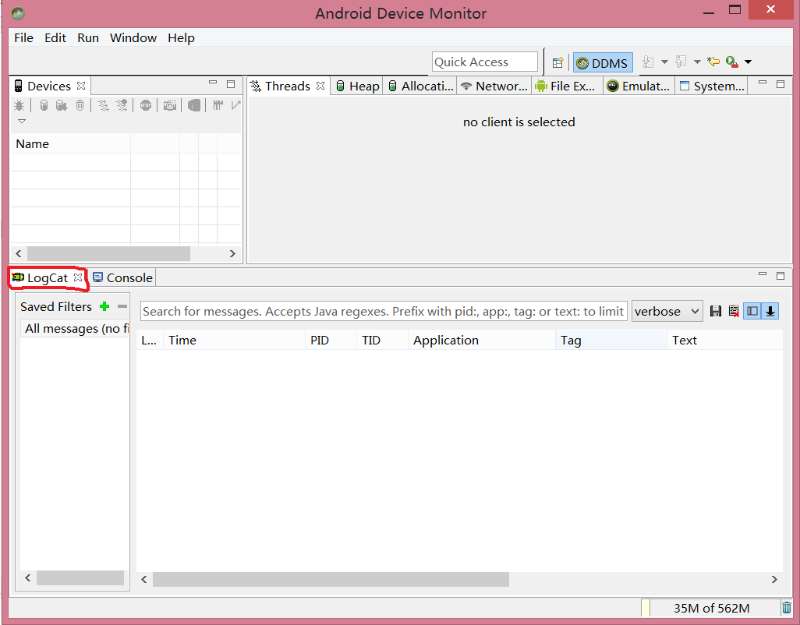
- 设置断点
添加一行断点,选择Run→Toggle Line Breakpoint,然后选择Run→Debug app进行调试应用程序。

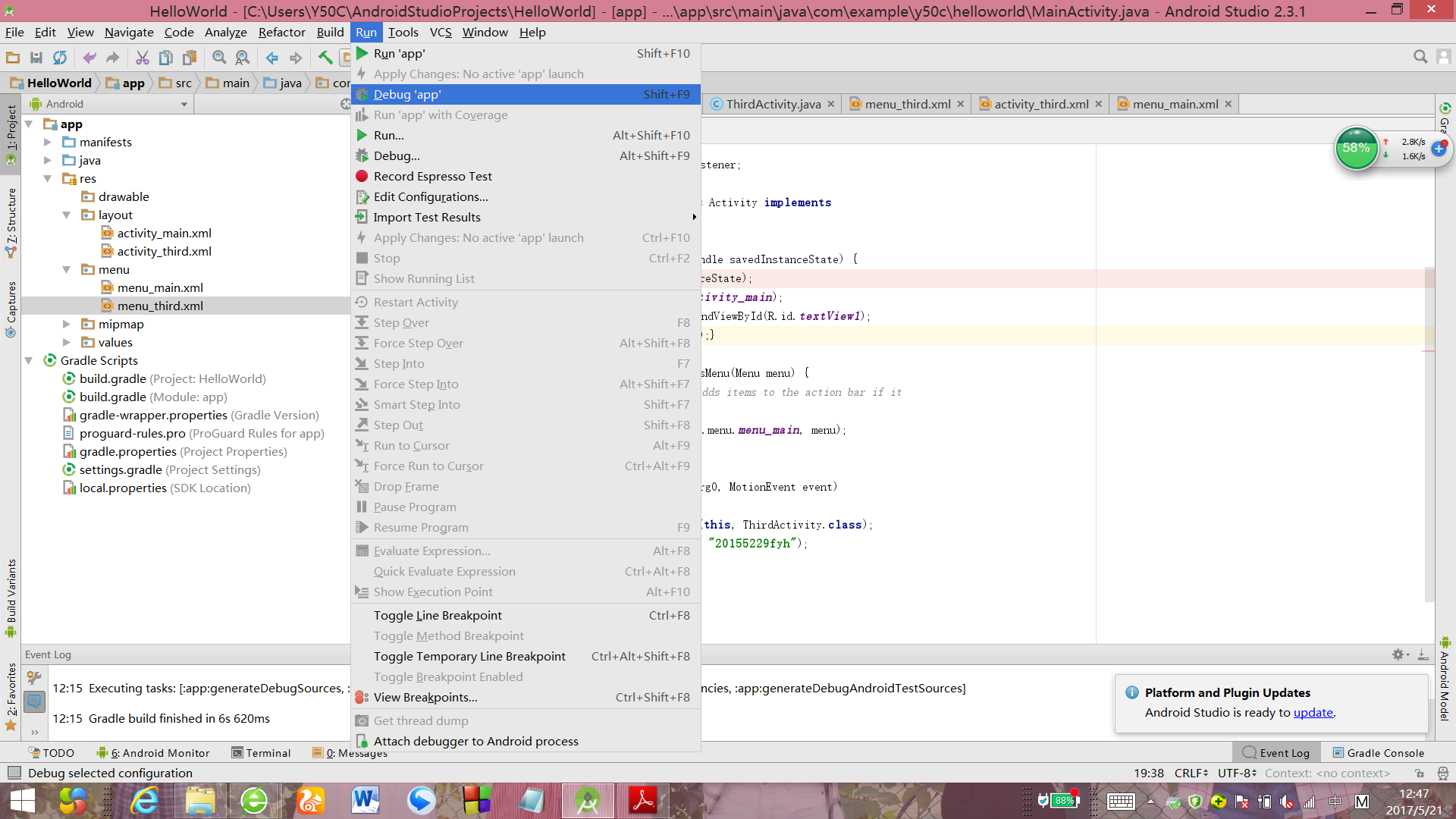
任务二
Activity测试: 参考《Java和Android开发学习指南(第二版)(EPUBIT,Java for Android 2nd)》第二十五章:
构建项目,运行教材相关代码
创建ThirdActivity,在ThirdActivity中显示自己的学号,修改代码让MainActivity启动ThirdActivity
教材中MainActivity的代码为(输入了自己学号的信息):
package com.example.y50c.helloworld;
import android.app.Activity;
import android.content.Intent;
import android.os.Bundle;
import android.view.Menu;
import android.view.MotionEvent;
import android.view.View;
import android.view.View.OnTouchListener;
import android.widget.TextView;
public class MainActivity extends Activity implements
OnTouchListener {
@Override
protected void onCreate(Bundle savedInstanceState) {
super.onCreate(savedInstanceState);
setContentView(R.layout.activity_main);
TextView tv = (TextView) findViewById(R.id.textView1);
tv.setOnTouchListener(this);}
@Override
public boolean onCreateOptionsMenu(Menu menu) {
// Inflate the menu; this adds items to the action bar if it
// is present.
getMenuInflater().inflate(R.menu.menu_main, menu);
return true; }
@Override
public boolean onTouch(View arg0, MotionEvent event)
{
Intent intent = new Intent(this, ThirdActivity.class);
intent.putExtra("message", "20155229fyh");
startActivity(intent);
return true; }
}
学习了SecondActivity的代码及布局文件,创建ThirdActivity的代码及布局文件为:
- ThirdActivity:
package com.example.y50c.helloworld;
/**
* Created by Y50C on 2017/5/18.
*/
import android.app.Activity;
import android.content.Intent;
import android.os.Bundle;
import android.view.Menu;
import android.widget.TextView;
public class ThirdActivity extends Activity {
@Override
protected void onCreate(Bundle savedInstanceState) {
super.onCreate(savedInstanceState);
setContentView(R.layout.activity_third);
Intent intent = getIntent();
String message = intent.getStringExtra("message");
((TextView) findViewById(R.id.textView1)).setText(message);
}
@Override
public boolean onCreateOptionsMenu(Menu menu) {
getMenuInflater().inflate(R.menu.menu_third, menu);
return true;
}
}
- activity_third.xml
<?xml version="1.0" encoding="utf-8"?>
<LinearLayout
xmlns:android="http://schemas.android.com/apk/res/android"
xmlns:tools="http://schemas.android.com/tools"
android:orientation="vertical"
android:layout_width="match_parent"
android:layout_height="match_parent"
android:paddingBottom="10dp"
android:paddingLeft="10dp"
android:paddingRight="10dp"
android:paddingTop="10dp"
tools:context=".ThirdActivity" >
<TextView
android:id="@+id/textView1"
android:layout_width="wrap_content"
android:layout_height="wrap_content"
/>
</LinerLayout>
刚开始运行遇到的问题是:


然后对照已经做出来的同学的代码进行修改,最后成功的解决了问题
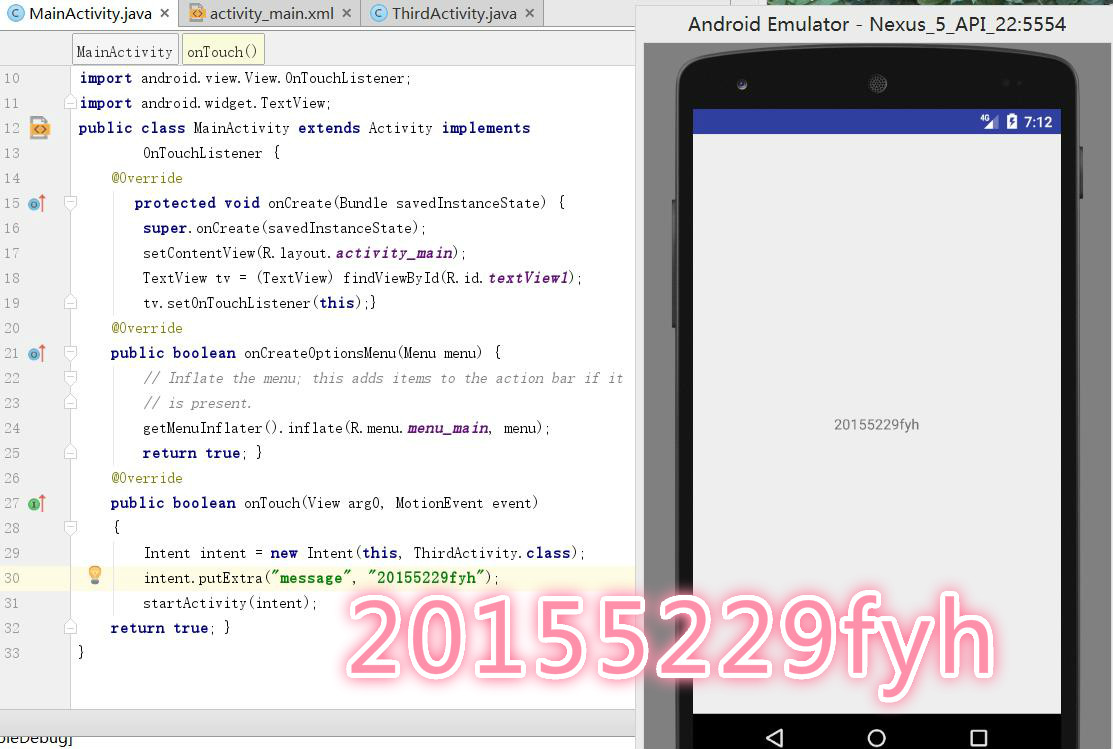
任务三
UI测试: 参考《Java和Android开发学习指南(第二版)(EPUBIT,Java for Android 2nd)》第二十六章:
构建项目,运行教材相关代码
修改代码让Toast消息中显示自己的学号信息
Toast是一个小的弹出对话框,用于显示一条消息作为给用户的反馈
MainActivity代码:
package com.example.y50c.fyh20155229;
import android.content.Context;
import android.support.v7.app.AppCompatActivity;
import android.os.Bundle;
import android.app.Activity;
import android.util.AttributeSet;
import android.view.Menu;
import android.view.MenuItem;
import android.view.View;
import android.widget.Button;
import android.widget.Toast;
public class MainActivity extends AppCompatActivity {
@Override
protected void onCreate(Bundle savedInstanceState) {
super.onCreate(savedInstanceState);
setContentView(R.layout.activity_main);
Button btnshow1=(Button) findViewById(R.id.btn1);
btnshow1.setOnClickListener(new View.OnClickListener()
{
@Override
public void onClick(View v){
Toast toast = Toast.makeText(MainActivity.this,"20155229fyh", Toast.LENGTH_LONG);
toast.show();
}
});
}
@Override
public boolean onCreateOptionsMenu(Menu menu) {
// Inflate the menu; this adds items to the action bar if it
// is present.
getMenuInflater().inflate(R.menu.menu_main, menu);
return true;
}
- activity_main
<?xml version="1.0" encoding="utf-8"?>
<RelativeLayout
xmlns:android="http://schemas.android.com/apk/res/android"
xmlns:tools="http://schemas.android.com/tools"
android:layout_width="match_parent"
android:layout_height="match_parent"
android:paddingBottom="10dp"
android:paddingLeft="10dp"
android:paddingRight="10dp"
android:paddingTop="10dp"
tools:context=".MainActivity" >
<TextView
android:id="@+id/textView1"
android:layout_width="wrap_content"
android:layout_height="wrap_content"
android:text="first_screen" />
<Button
android:layout_width="wrap_content"
android:layout_height="wrap_content"
android:text="20155229fyh"
android:id="@+id/btn1"
android:layout_alignParentTop="true"
android:layout_marginTop="31dp"
android:layout_alignParentRight="true"
android:layout_alignParentEnd="true"
android:layout_alignParentLeft="true"
android:layout_alignParentStart="true" />
</RelativeLayout>
- menu_main
<?xml version="1.0" encoding="utf-8"?>
<menu xmlns:android="http://schemas.android.com/apk/res/android">
xmlns:app="http://schemas.android.com/apk/res-auto">
xmlns:tools="http://schemas.android.com/tools"
tools:context="com.example.testmenu_xml.MainActivity" >
<item android:id="@+id/id_action_add"
android:title="增加"
android:icon="@mipmap/ic_launcher"
>
</item>
<item android:id="@+id/id_action_delete"
android:title="删除"
android:icon="@mipmap/ic_launcher"
>
</item>
</menu>
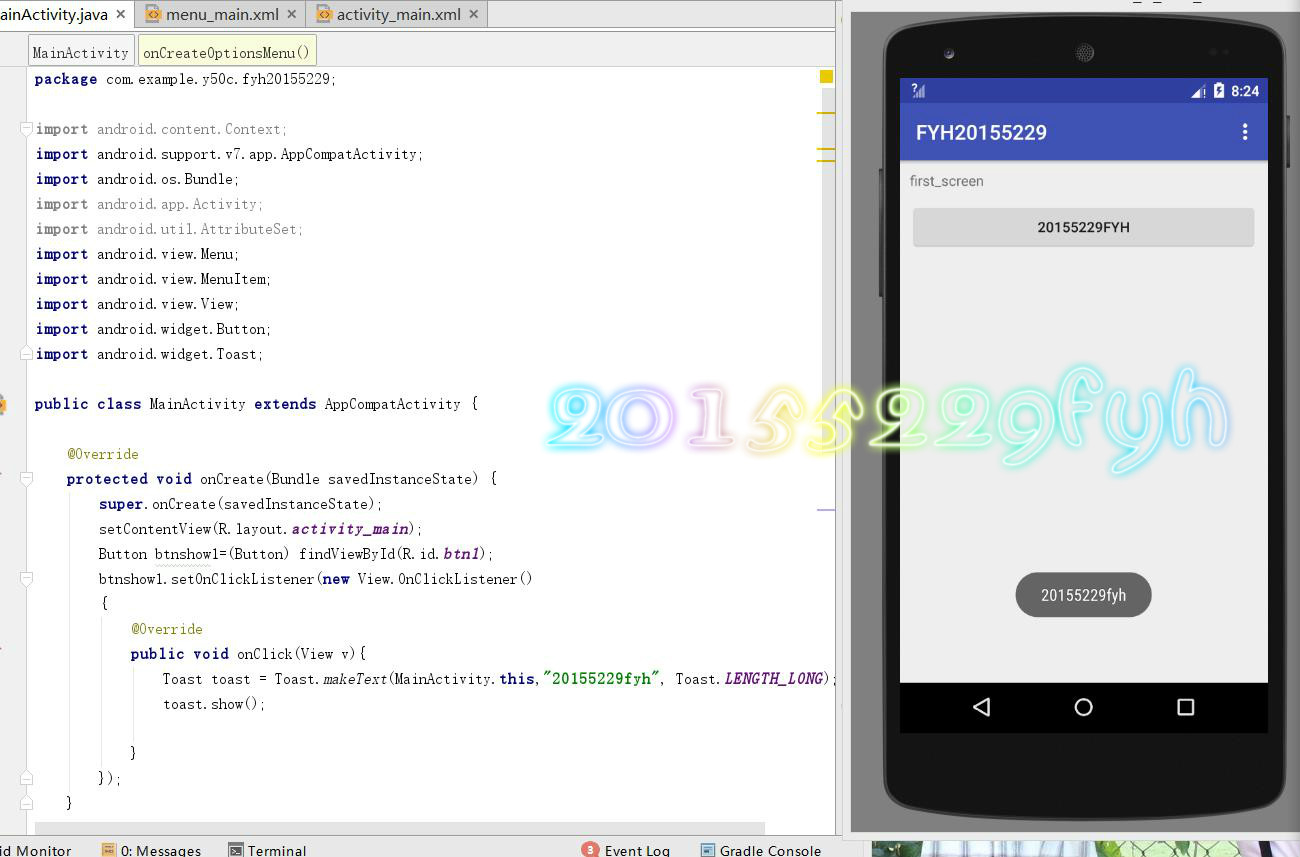
任务四
布局测试: 参考《Java和Android开发学习指南(第二版)(EPUBIT,Java for Android 2nd)》第二十七章:
构建项目,运行教材相关代码
修改布局让P290页的界面与教材不同
布局文件
<?xml version="1.0" encoding="utf-8"?>
<FrameLayout xmlns:android="http://schemas.android.com/apk/res/android"
android:layout_width="fill_parent"
android:layout_height="fill_parent"
>
<TextView
android:layout_width="fill_parent"
android:layout_height="wrap_content"
android:textSize="20sp"
android:textColor="#00ffff"
android:text="20155229"/>
<TextView
android:layout_width="fill_parent"
android:layout_height="wrap_content"
android:textSize="30sp"
android:textColor="#"
android:gravity="right"
android:text="fyh"/>
</FrameLayout>
android:textColor可以修改输出的颜色
- eg.

android:textSize可以修改输出的大小

任务五
事件处理测试: 参考《Java和Android开发学习指南(第二版)(EPUBIT,Java for Android 2nd)》第二十八章:
构建项目,运行教材相关代码
MainActivity
package com.example.y50c.renwusi;
import android.app.Activity;
import android.graphics.Color;
import android.os.Bundle;
import android.view.Menu;
import android.view.View;
import android.widget.AnalogClock;
public class MainActivity extends Activity {
int counter = 0;
int[] colors = {Color.BLACK, Color.BLUE, Color.CYAN, Color.DKGRAY, Color.GRAY, Color.GREEN, Color.LTGRAY, Color.MAGENTA, Color.RED, Color.WHITE, Color.YELLOW};
@Override
protected void onCreate(Bundle savedInstanceState) {
super.onCreate(savedInstanceState);
setContentView(R.layout.activity_main);
}
@Override
public boolean onCreateOptionsMenu(Menu menu) {
// Inflate the menu; this adds items to the action bar if it
// is present.
getMenuInflater().inflate(R.menu.menu_main, menu);
return true;
}
public void changeColor(View view) {
if (counter == colors.length) {
counter = 0;
}
view.setBackgroundColor(colors[counter++]);
}
}
- activity_main
<RelativeLayout xmlns:android="http://schemas.android.com/apk/res/android"
xmlns:tools="http://schemas.android.com/tools"
android:layout_width="match_parent"
android:layout_height="match_parent"
android:paddingBottom="20dp"
android:paddingLeft="20dp"
android:paddingRight="20dp"
tools:context=".MainActivity">
<TextView
android:layout_width="wrap_content"
android:layout_height="wrap_content"
android:text="20155229fyh"></TextView>
<AnalogClock
android:id="@+id/analogClock1"
android:layout_width="wrap_content"
android:layout_height="wrap_content"
android:layout_alignParentTop="true"
android:layout_centerHorizontal="true"
android:layout_marginTop="90dp"
android:onClick="changeColor" />
</RelativeLayout>
- menu_main
<?xml version="1.0" encoding="utf-8"?>
<menu xmlns:android="http://schemas.android.com/apk/res/android">
xmlns:app="http://schemas.android.com/apk/res-auto">
xmlns:tools="http://schemas.android.com/tools"
tools:context="com.example.testmenu_xml.MainActivity" >
<item android:id="@+id/id_action_add"
android:title="增加"
android:icon="@mipmap/ic_launcher"
>
</item>
<item android:id="@+id/id_action_delete"
android:title="删除"
android:icon="@mipmap/ic_launcher"
>
</item>
</menu>

实验体会
本次实验不同于之前的,运用AndroidStudio进行应用开发。不管是在安装中,还是做题中都遇到了问题,而且软件运行起来特别慢,特别是再使用虚拟机进行git代码上传的时候,电脑的运行内存能够到94%。从题目来看,五个实验任务都比较基础,在教材的帮助下能够将五个实验完成。
我的PSP时间
| 步骤 | 耗时 | 百分比 |
|---|---|---|
| 需求分析 | 20分钟 | 12.5 % |
| 设计 | 30分钟 | 18.75% |
| 代码实现 | 80分钟 | 50.0% |
| 测试 | 20分钟 | 12.5% |
| 分析总结 | 10分钟 | 6.25% |
参考资料
20155229--Java实验四《Android开发基础》的更多相关文章
- 2065212Java实验四android开发基础
20165212 Java实验四Android开发基础 实验内容: 1.基于Android Studio开发简单的Android应用并部署测试; 2.了解Android.组件.布局管理器的使用: 3. ...
- 20145213 《Java程序设计》实验四 Android开发基础
20145213 <Java程序设计>实验四 Android开发基础 说在前面的话 不同以往实验,对于这次实验具体内容我是比较茫然的.因为点我,打开实验四的链接居然能飘出一股熟悉的味道,这 ...
- 20145225《Java程序设计》 实验四 Android开发基础
20145225<Java程序设计> 实验四 Android开发基础 实验报告 实验内容 安装Android Studio 运行安卓AVD模拟器 使用安卓运行出虚拟手机并显示HelloWo ...
- 20155324 《Java程序设计》实验四 Android开发基础
20155324 <Java程序设计>实验四 Android开发基础 实验内容 1.基于Android Studio开发简单的Android应用并部署测试; 2.了解Android.组件. ...
- 20155227 《Java程序设计》实验四 Android开发基础设计实验报告
20155227 <Java程序设计>实验四 Android开发基础设计实验报告 任务一 Android Stuidio的安装测试: 参考<Java和Android开发学习指南(第二 ...
- 20155233 《Java程序设计》实验四 Android开发基础
20155233 <Java程序设计>实验四 Android开发基础 实验内容 1.基于Android Studio开发简单的Android应用并部署测试; 2.了解Android组件.布 ...
- 20155235 《Java程序设计》 实验四 Android开发基础
20155235 <Java程序设计> 实验四 Android开发基础 实验要求 基于Android Studio开发简单的Android应用并部署测试; 了解Android组件.布局管理 ...
- 20145219 《Java程序设计》实验四 Android开发基础设计实验报告
20145219 <Java程序设计>实验四 Android开发基础设计实验报告 实验内容 安装Andriod Studio并配置软件 使用Andriod Studio软件实现Hello ...
- 20145215实验四 Android开发基础
20145215实验四 Android开发基础 实验内容 基于Android Studio开发简单的Android应用并部署测试; 了解Android组件.布局管理器的使用: 掌握Android中事件 ...
- 20165223 实验四 Android开发基础
实验四 Android开发基础 目录 一.实验报告封面 二.具体实验内容 (一)Android Stuidio的安装测试 (二)Activity测试 (三)UI测试 (四)布局测试 (五)教材代码测试 ...
随机推荐
- HTTP协议图--HTTP 响应状态码(重点分析)
1. 状态码概述 HTTP 状态码负责表示客户端 HTTP 请求的返回结果.标记服务器端的处理是否正常.通知出现的错误等工作. HTTP 状态码如 200 OK ,以 3 位数字和原因短语组成.数字中 ...
- angularJs的$scope.$apply
<!DOCTYPE HTML> <html ng-app> <head> <meta http-equiv="Content-Type" ...
- python ,__set__, __get__ 等解释
@python __set__ __get__ 等解释 如果你和我一样,曾经对method和function以及对它们的各种访问方式包括self参数的隐含传递迷惑不解,建议你耐心的看下去.这里还提到了 ...
- UVa 12230 - Crossing Rivers(数学期望)
链接: https://uva.onlinejudge.org/index.php?option=com_onlinejudge&Itemid=8&page=show_problem& ...
- Kali-linux物理访问攻击
物理访问攻击与提升用户的权限类似.即当一个普通用户登录到系统中,破解本地其他用户账户的密码.在Linux中,普通用户可以通过su命令代替其他用户执行某些操作,意味着该用户能够在Linux/Unix系统 ...
- Kali-linux密码在线破解
为了使用户能成功登录到目标系统,所以需要获取一个正确的密码.在Kali中,在线破解密码的工具很多,其中最常用的两款分别是Hydra和Medusa.本节将介绍使用Hydra和Medusa工具实现密码在线 ...
- php数组键值操作和数组统计函数-函数
1.数组函数//作用:提供了很多官方写的很多有用的代码段,提高编写速度 1)数组的键值操作函数 array_values();//获取数组中的值 array_keys();//获取数组中的键 in_a ...
- spring boot实战(第二篇)事件监听
http://blog.csdn.net/liaokailin/article/details/48186331 前言 spring boot在启动过程中增加事件监听机制,为用户功能拓展提供极大的便利 ...
- PAT——1059. C语言竞赛
C语言竞赛是浙江大学计算机学院主持的一个欢乐的竞赛.既然竞赛主旨是为了好玩,颁奖规则也就制定得很滑稽: 0. 冠军将赢得一份“神秘大奖”(比如很巨大的一本学生研究论文集……).1. 排名为素数的学生将 ...
- C语言函数指针 和 OC-Block
C语言函数指针 和 OC-Block 一. C语言函数指针 关于函数指针的知识详细可参考:http://www.cnblogs.com/mjios/archive/2013/03/19/2967037 ...
