7. svg学习笔记-图案和渐变
之前,我们仅仅使用纯色来为图形填充颜色和绘制轮廓,除此之外,我们还可以使用图案和渐变来填充图形或者是绘制轮廓。
图案
图案的效果类似于,在网页中给一个元素指定背景图像,当背景图像的尺寸小于元素的尺寸的时候,背景图片会默认重复以填充整个元素。效果如下:
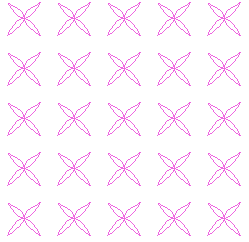
要创建一个图案,首先就需要定义一个重复用的图形对象,这个图形对象被称作tile(瓷砖),tile可以是任意的svg图形元素,包括<image>引用的外部图片文件,然后将tile放在<pattern>元素中作为子元素,建议将<pattern>元素放在<defs>元素中,虽然将<pattern>元素直接放在<svg>中也可以,但<pattern>元素本来就不会再画布上显示,将其放置在<defs>元素中更加规范。
<pattern>元素的属性有id,x,y,width,height,patternUnits。id是必须的属性,id唯一的标识图案,用来在其他图案中引用。x和y指定图案左上角的x和y坐标,width和height的值为数值或是百分数或是0到1之间的小数,用于指定tile占据容器的宽度和高度,patternUnits指定填充的方式,取值为objectBoundingBox和userSpaceOnUse,当取值为objectBoundingBox时,width和height值必须为百分数或0到1之间小数,此时不管被填充容器的大小,水平重复tile的次数为1/width,竖直重复tile的次数为1/height;当取值为useSpaceOnUse时,width和height的值必须为数值,意为tile的宽和高,水平和竖直重复的tile的次数和父容器的宽高有关,示例:
<!DOCTYPE html>
<html>
<head>
<title>SVG</title>
</head>
<body>
<svg widht="300" height="300" style="border:1px solid #000">
<defs>
<pattern id="basic" x="0" y="0" width="8%" height="8%" patternUnits="objectBoundingBox">
<ellipse cx="20" cy="15" rx="10" ry="7.5" stroke="blue"></ellipse>
</pattern>
</defs>
<rect x="0" y="0" width="300" height="300" stroke="black" fill="url(#basic)"></rect>
</svg> <svg widht="300" height="300" style="border:1px solid #000">
<defs>
<pattern id="basic" x="0" y="0" width="20%" height="20%" patternUnits="objectBoundingBox">
<ellipse cx="20" cy="15" rx="10" ry="7.5" stroke="blue"></ellipse>
</pattern>
</defs>
<rect x="0" y="0" width="300" height="300" stroke="black" fill="url(#basic)"></rect>
</svg>
</body>
</html>
效果如下:
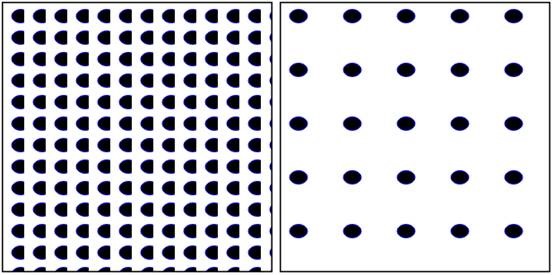
以上代码中我是用一个<ellipse>元素作为<pattern>元素的tile,在第一个svg中,我将<pattern>元素的patternUnits属性设置为objectBoundingBox,并将width和height设置为8%,所以在左边的图像中水平和竖直tile都重复了12.5次,但由于被填充容器的宽度不够,所以每个tile都只显示了一部分,而在第二个svg中,<pattern>元素的patternUnits属性依然设置为objectBoundingBox,但我将width和height设置为20%,容易看出,右边的图中有足够的空间填充tile,但是水平只填充了5个,竖直也填充了5个,这就是设置patternUnits为objectBoundingBox的填充特点。
示例:
<!DOCTYPE html>
<html>
<head>
<title>SVG</title>
</head>
<body>
<svg widht="300" height="300" style="border:1px solid #000">
<defs>
<pattern id="basic" x="0" y="0" width="30" height="25" patternUnits="userSpaceOnUse">
<ellipse cx="20" cy="15" rx="10" ry="7.5" stroke="blue"></ellipse>
</pattern>
</defs>
<rect x="0" y="0" width="300" height="300" stroke="black" fill="url(#basic)"></rect>
</svg> <svg widht="300" height="300" style="border:1px solid #000">
<defs>
<pattern id="basic" x="0" y="0" width="20" height="20" patternUnits="userSpaceOnUse">
<ellipse cx="20" cy="15" rx="10" ry="7.5" stroke="blue"></ellipse>
</pattern>
</defs>
<rect x="0" y="0" width="300" height="300" stroke="black" fill="url(#basic)"></rect>
</svg>
</body>
</html>
效果:
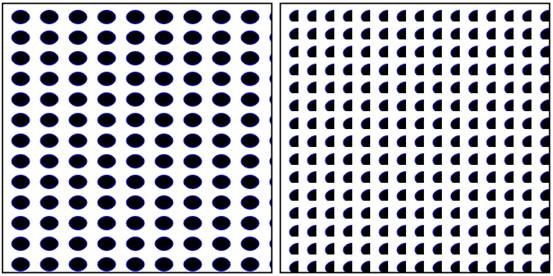
以上代码中我将两个svg中<pattern>元素中的patternUnits属性都设置为userSpaceOnUse,
但第一个的width和height均比第二个大,svg水平显示的tile个数是被填充容器的宽度除以<pattern>的宽度得出来的,竖直方向上类似,第二个svg中<pattern>元素的宽度不足以显示整个tile,所以显示为半个。当patternUnits设置为userSpaceOnUse时,tile重复的次数与被填充容器的宽度和<pattern>的宽度有关。
<pattern>元素还有个patternContentUnits属性
图案还可以嵌套图案,例如在一个图案中使用的tile引用了另一个图案作为填充,当填充元素引用这个图案时就会显示出嵌套图案。
渐变
渐变有两种,线性渐变和径向渐变,svg中,线性渐变用linearGradient表示,径向渐变以radialGradient表示。
和在ps中创建渐变色一样,线性渐变中必须指定渐变点,渐变点中间的部分由计算机自动计算添加颜色,通过向<linearGradient>元素中添加子元素<stop>元素来添加渐变点,通过<stop>的offset属性指定渐变点相对于父容器的位置,设置stop-color属性指定渐变点的颜色,stop-opacity属性指定渐变点颜色的透明度。线性渐变默认的方向是从左到右,通过为linearGradient设置渐变的起点和终点坐标可以改变渐变的方向,起点的坐标属性名为x1和y1,终点的坐标属性名为x2和y2,值必须是从0%到100%的百分数或者是从0到1的小数。示例如下:
<!DOCTYPE html>
<html>
<head>
<title>SVG</title>
</head>
<body>
<svg width="300" height="300" style="border:1px solid #000">
<defs>
<linearGradient id="g1">
<stop offset="0%" stop-color="#4bf0df" stop-opacity="1"/>
<stop offset="33.3%" stop-color="#f0ea4b" stop-opacity="0.7"/>
<stop offset="100%" stop-color="#f0724b" stop-opacity="0"/>
</linearGradient>
<linearGradient id="g2" x1="100%" y1="0%" x2="0%" y2="0%">
<stop offset="0%" stop-color="#4bf0df" stop-opacity="1"/>
<stop offset="33.3%" stop-color="#f0ea4b" stop-opacity="0.7"/>
<stop offset="100%" stop-color="#f0724b" stop-opacity="0"/>
</linearGradient>
<linearGradient id="g3" x1="0%" y1="0%" x2="0%" y2="100%">
<stop offset="0%" stop-color="#4bf0df" stop-opacity="1"/>
<stop offset="33.3%" stop-color="#f0ea4b" stop-opacity="0.7"/>
<stop offset="100%" stop-color="#f0724b" stop-opacity="0"/>
</linearGradient>
<linearGradient id="g4" x1="0%" y1="100%" x2="0%" y2="0%">
<stop offset="0%" stop-color="#4bf0df" stop-opacity="1"/>
<stop offset="33.3%" stop-color="#f0ea4b" stop-opacity="0.7"/>
<stop offset="100%" stop-color="#f0724b" stop-opacity="0"/>
</linearGradient>
<linearGradient id="g5" x1="0%" y1="0%" x2="100%" y2="100%">
<stop offset="0%" stop-color="#4bf0df" stop-opacity="1"/>
<stop offset="33.3%" stop-color="#f0ea4b" stop-opacity="0.7"/>
<stop offset="100%" stop-color="#f0724b" stop-opacity="0"/>
</linearGradient>
<linearGradient id="g6" x1="100%" y1="0%" x2="0%" y2="100%">
<stop offset="0%" stop-color="#4bf0df" stop-opacity="1"/>
<stop offset="33.3%" stop-color="#f0ea4b" stop-opacity="0.7"/>
<stop offset="100%" stop-color="#f0724b" stop-opacity="0"/>
</linearGradient>
</defs>
<rect x="0" y="0" width="200" height="50" stroke="black" fill="url(#g1)"></rect>
<rect x="0" y="50" width="200" height="50" stroke="black" fill="url(#g2)"></rect>
<rect x="0" y="100" width="200" height="50" stroke="black" fill="url(#g3)"></rect>
<rect x="0" y="150" width="200" height="50" stroke="black" fill="url(#g4)"></rect>
<rect x="0" y="200" width="200" height="50" stroke="black" fill="url(#g5)"></rect>
<rect x="0" y="250" width="200" height="50" stroke="black" fill="url(#g6)"></rect>
</svg>
</body>
</html>
效果如下:
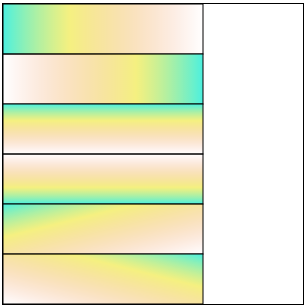
以上的渐变方向依次是从左到右,从右到左,从上到下,从下到上,从左上角到右下角,从右上角到左下角,渐变的方向其实就是<linearGradient>元素的x1,y1和x2,y2两点之间的直线方向。
我们上面创建的渐变都是从0%到100%的,如果是从10%到90%会出现什么情况:
<!DOCTYPE html>
<html>
<head>
<title>SVG</title>
</head>
<body>
<svg width="300" height="300" style="border:1px solid #000">
<defs>
<linearGradient id="g1">
<stop offset="10%" stop-color="#f666cc"></stop>
<stop offset="90%" stop-color="#e366f6"></stop>
</linearGradient>
<linearGradient id="g2">
<stop offset="10%" stop-color="red"></stop>
<stop offset="90%" stop-color="green"></stop>
</linearGradient>
<linearGradient id="g3">
<stop offset="30%" stop-color="red"></stop>
<stop offset="60%" stop-color="green"></stop>
</linearGradient>
</defs>
<rect x="0" y="0" width="200" height="100" fill="url(#g1)"></rect>
<rect x="50" y="100" width="200" height="100" fill="url(#g2)"></rect>
<rect x="100" y="200" width="200" height="100" fill="url(#g3)"></rect>
</svg>
</body>
</html>
效果如下:
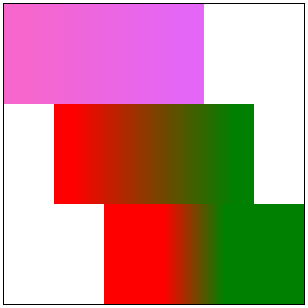
首先,讲一下上述的代码,第一个渐变的位置为从10%到90%,第二个也是从10%到90%,第三个是30%到60%,如果第一个图像不太明显,那么看第二个两个反色,如果实在看不出来看第三个总能明白了吧,svg中不在渐变范围的颜色默认以最靠近的渐变点的颜色填充。
也就是说在第三个图像中,从0%到30%以红色填充,30%到60%为红色到绿色的渐变,60%到100%为绿色填充。在线性渐变<linearGradient>元素中有个spreadMethod属性,它专门管这个情况,有三个值,分别是pad(起始和结束渐变点会扩展到对象的边缘),repeat(渐变会重复起点到终点的过程,直到填充满整个对象),reflect(渐变会按终点到起点,起点到终点的排列重复,直到填充满整个对象)。
好,废话一大堆,终于说完了svg中的线性渐变(⊙﹏⊙)b,线性渐变明白了,径向渐变就简单的多了,径向渐变就是指定一个中心点,渐变以圆形的方式向外渐变,在svg中以<radialGradient>表示,属性 cx和cy表示渐变中心的坐标,r表示渐变半径,取值均是是从0%到100%的百分数或者是从0到1的小数,默认值均为50%。向<radialGradient>中添加渐变点的方式和径向渐变完全一致,此处不说了(口干舌燥┗( T﹏T )┛┗( T﹏T )┛),径向渐变也有spreadMethod属性,设置方式和线性渐变一致~致~致~~~~
看示例:
<!DOCTYPE html>
<html>
<head>
<title>SVG</title>
</head>
<body>
<svg width="300" height="300" style="border:1px solid #000">
<defs>
<radialGradient id="g1">
<stop offset="0%" stop-color="#e366f6"></stop>
<stop offset="50%" stop-color="#66f6ee"></stop>
<stop offset="100%" stop-color="#8ff666"></stop>
</radialGradient>
<radialGradient id="g2" r="100%">
<stop offset="0%" stop-color="#e366f6"></stop>
<stop offset="50%" stop-color="#66f6ee"></stop>
<stop offset="100%" stop-color="#8ff666"></stop>
</radialGradient>
<radialGradient id="g3" cx="0" cy="0" r="100%">
<stop offset="0%" stop-color="#e366f6"></stop>
<stop offset="50%" stop-color="#66f6ee"></stop>
<stop offset="100%" stop-color="#8ff666"></stop>
</radialGradient>
</defs>
<rect x="50" y="0" width="200" height="100" fill="url(#g1)"></rect>
<rect x="50" y="100" width="200" height="100" fill="url(#g2)"></rect>
<rect x="50" y="200" width="200" height="100" fill="url(#g3)"></rect>
</svg>
</body>
</html>
效果:
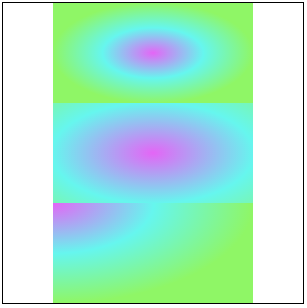
7. svg学习笔记-图案和渐变的更多相关文章
- 8. svg学习笔记-文本
毫无疑问,文本也是svg中组成的重要部分,在svg中,用<text>元素来创建文本,文本的使用格式如下: <text x="20" y="30" ...
- 4. svg学习笔记-文档结构元素和样式的使用
svg除了绘图元素之外还有一部分是专门用于文档结构的,这类元素有<g>,<use>,<defs>,<symbol>等 <g>元素 如果我们仅 ...
- 2. svg学习笔记-svg中的坐标系统和viewbox
我是通过<SVG精髓>这本书学习的svg,说实话,这本书写的不好,或者说翻译的不好,我没有看过这本书的原版,不知道原文写的怎么样,但是翻译出来的有些句子真的很拗口.以前老师给我们API文档 ...
- svg的基本图形与属性【小尾巴的svg学习笔记1】
因为项目有可能用到, 所以学习了一下,做此笔记,图截自慕课网,侵删. 一.基本图形 1.矩形 x,y定义矩形的左上角坐标: width,height定义矩形的长度和宽度: rx,ry定义矩形的圆角半径 ...
- svg学习笔记(一)
SVG——可扩展适量图形,基于XML PC端:IE9+ wap端:表现良好,适合使用 基础图形: line(线段) <line x1="25" y1="150 ...
- svg学习笔记(二)
SMIL animation演示代码集锦 <svg width="1400" height="1600" xmlns="http://www.w ...
- svg学习笔记
<!DOCTYPE html> <html> <head lang="en"> <meta charset="UTF-8&quo ...
- [html5] 学习笔记-Canvas 绘制渐变图形与绘制变形图形
在 HTML5 中,使用 Canvas API 绘制图形的知识,可以对绘制图形进行处理,包含使用 Canvas API 绘制渐变图形,使用 Canvas API 的坐标轴变换处理功能绘制变形图形.其中 ...
- 9. svg学习笔记-裁剪和蒙版
裁剪 在svg中进行剪切,对整个svg元素而言,可以使用<svg>元素的viewbox属性,对于单个元素则可以使用<clipPath>元素.在单个图形元素上使用裁剪,可以在&l ...
随机推荐
- gops —— Go 程序诊断分析工具
GitHub: https://github.com/google/gops 一个用于列出和诊断分析系统中正在运行的 Go 程序的命令行工具 安装 go get -u github.com/googl ...
- 十大经典排序算法详细总结(含JAVA代码实现)
原文出处:http://www.cnblogs.com/guoyaohua/p/8600214.html 0.排序算法说明 0.1 排序的定义 对一序列对象根据某个关键字进行排序. 0.2 术语说明 ...
- HBase命令终端测试
[root@CloudDeskTop ~]# su -l hadoop[hadoop@CloudDeskTop ~]$ cd /software/hbase-1.2.6/bin/ [hadoop@Cl ...
- 第一册:lesson thirty five。
原文: Our village . This is a photograph of our village. Our village is in a valley. It is between to ...
- Ubuntu 安装 JDK8 的两种方式
ubuntu 安装jdk 的两种方式: 1:通过ppa(源) 方式安装. 2:通过官网下载安装包安装. 这里推荐第1种,因为可以通过 apt-get upgrade 方式方便获得jdk的升级 使用pp ...
- c# 图片带水纹波动
using System; using System.Collections.Generic; using System.ComponentModel; using System.Data; usin ...
- 字符串方法之padStart和padEnd
ECMAScript 2017 有两个新的字符串方法:padStart和padEnd; 很有用啊啊,不用写if判断啦!开心脸 padStart在字符串开始出填充,padStart(num,‘要填充的 ...
- 工作笔记-table问题汇总(vue单文件组件)
1.vue: computed里定义的数据,在其他地方不能再重新赋值,会报错: Computed property "xxxxxx" was assigned to but it ...
- vue项目编辑修改时批量回显数据
selectCityServiceOne() { let sendData = { token: this.token, id: this.id } post_ajax('backStage/city ...
- blfs(systemd版本)学习笔记-编译安装配置dhcpcd
我的邮箱地址:zytrenren@163.com欢迎大家交流学习纠错! dhcpcd项目地址:http://www.linuxfromscratch.org/blfs/view/stable-syst ...
