C#自定义控件开发(1)
自定义控件可以用组件或者用户控件来开发,如果是基于基础控件,进行一些扩展,那么可以使用组件,其它的情况可以使用用户控件。
首先新建一个类库项目,然后添加一个组件,取名为ButtonExtend,再添加一个窗体进行测试:

因为是要在Button的基础上进行开发,所以将继承Component改为继承Button,同时将图片添加到资源中,方便使用。
using System;
using System.Collections.Generic;
using System.ComponentModel;
using System.Diagnostics;
using System.Linq;
using System.Text;
using System.Windows.Forms; namespace JSControl
{
public partial class ButtonExtend : Button
{
public ButtonExtend()
{
InitializeComponent();
this.Size = new System.Drawing.Size(50,100);//初始化控件大小
} public ButtonExtend(IContainer container)
{
container.Add(this); InitializeComponent();
} #region Filed
private ButtonPresetImage buttonType; [Browsable(true)]
[Category("ButtonType")]
[Description("设置图片")]
public ButtonPresetImage ButtonType
{
get { return buttonType; }
set
{
switch (buttonType)
{
buttonType = value;
case ButtonPresetImage.None:
this.Image = null;
this.TextAlign = System.Drawing.ContentAlignment.MiddleCenter;
break;
case ButtonPresetImage.Check:
this.Image = Properties.Resources.check;
this.ImageAlign = System.Drawing.ContentAlignment.MiddleLeft;
this.TextAlign = System.Drawing.ContentAlignment.MiddleRight;
break;
case ButtonPresetImage.Close:
this.Image = Properties.Resources.close;
this.ImageAlign = System.Drawing.ContentAlignment.MiddleLeft;
this.TextAlign = System.Drawing.ContentAlignment.MiddleRight;
break;
case ButtonPresetImage.Cancel:
this.Image = Properties.Resources.cancel;
this.ImageAlign = System.Drawing.ContentAlignment.MiddleLeft;
this.TextAlign = System.Drawing.ContentAlignment.MiddleRight;
break;
case ButtonPresetImage.Back:
this.Image = Properties.Resources.back;
this.ImageAlign = System.Drawing.ContentAlignment.MiddleLeft;
this.TextAlign = System.Drawing.ContentAlignment.MiddleRight;
break;
case ButtonPresetImage.Down:
this.Image = Properties.Resources.down;
this.ImageAlign = System.Drawing.ContentAlignment.MiddleLeft;
this.TextAlign = System.Drawing.ContentAlignment.MiddleRight;
break;
case ButtonPresetImage.Go:
this.Image = Properties.Resources.go;
this.ImageAlign = System.Drawing.ContentAlignment.MiddleLeft;
this.TextAlign = System.Drawing.ContentAlignment.MiddleRight;
break;
case ButtonPresetImage.Up:
this.Image = Properties.Resources.up;
this.ImageAlign = System.Drawing.ContentAlignment.MiddleLeft;
this.TextAlign = System.Drawing.ContentAlignment.MiddleRight;
break;
case ButtonPresetImage.Folder:
this.Image = Properties.Resources.folder;
this.ImageAlign = System.Drawing.ContentAlignment.MiddleLeft;
this.TextAlign = System.Drawing.ContentAlignment.MiddleRight;
break;
case ButtonPresetImage.Refresh:
this.Image = Properties.Resources.refresh;
this.ImageAlign = System.Drawing.ContentAlignment.MiddleLeft;
this.TextAlign = System.Drawing.ContentAlignment.MiddleRight;
break;
case ButtonPresetImage.Setting:
this.Image = Properties.Resources.setting;
this.ImageAlign = System.Drawing.ContentAlignment.MiddleLeft;
this.TextAlign = System.Drawing.ContentAlignment.MiddleRight;
break;
case ButtonPresetImage.FolderOpen:
this.Image = Properties.Resources.folder_open;
this.ImageAlign = System.Drawing.ContentAlignment.MiddleLeft;
this.TextAlign = System.Drawing.ContentAlignment.MiddleRight;
break;
case ButtonPresetImage.DocumentDelete:
this.Image = Properties.Resources.document_delete;
this.ImageAlign = System.Drawing.ContentAlignment.MiddleLeft;
this.TextAlign = System.Drawing.ContentAlignment.MiddleRight;
break;
case ButtonPresetImage.Document:
this.Image = Properties.Resources.document;
this.ImageAlign = System.Drawing.ContentAlignment.MiddleLeft;
this.TextAlign = System.Drawing.ContentAlignment.MiddleRight;
break;
case ButtonPresetImage.DocumentEdit:
this.Image = Properties.Resources.document_edit;
this.ImageAlign = System.Drawing.ContentAlignment.MiddleLeft;
this.TextAlign = System.Drawing.ContentAlignment.MiddleRight;
break;
case ButtonPresetImage.Info:
this.Image = Properties.Resources.info;
this.ImageAlign = System.Drawing.ContentAlignment.MiddleLeft;
this.TextAlign = System.Drawing.ContentAlignment.MiddleRight;
break;
case ButtonPresetImage.DocumentAdd:
this.Image = Properties.Resources.document_add;
this.ImageAlign = System.Drawing.ContentAlignment.MiddleLeft;
this.TextAlign = System.Drawing.ContentAlignment.MiddleRight;
break;
case ButtonPresetImage.Global:
this.Image = Properties.Resources.web;
this.ImageAlign = System.Drawing.ContentAlignment.MiddleLeft;
this.TextAlign = System.Drawing.ContentAlignment.MiddleRight;
break;
case ButtonPresetImage.Calculator:
this.Image = Properties.Resources.calculator;
this.ImageAlign = System.Drawing.ContentAlignment.MiddleLeft;
this.TextAlign = System.Drawing.ContentAlignment.MiddleRight;
break;
case ButtonPresetImage.Calendar:
this.Image = Properties.Resources.calendar;
this.ImageAlign = System.Drawing.ContentAlignment.MiddleLeft;
this.TextAlign = System.Drawing.ContentAlignment.MiddleRight;
break;
case ButtonPresetImage.Printer:
this.Image = Properties.Resources.printer;
this.ImageAlign = System.Drawing.ContentAlignment.MiddleLeft;
this.TextAlign = System.Drawing.ContentAlignment.MiddleRight;
break;
default:
break;
}
} }
#endregion /// <summary>
/// 枚举图标类型
/// </summary>
public enum ButtonPresetImage
{
None,
Check,
Close,
Cancel,
Back,
Down,
Go,
Up,
Folder,
Refresh,
Setting,
FolderOpen,
DocumentDelete,
Document,
DocumentEdit,
Info,
DocumentAdd,
Global,
Calculator,
Calendar,
Printer
}
} }
生成之后就会在工具箱找到该控件

同时在属性栏里可以选择图片

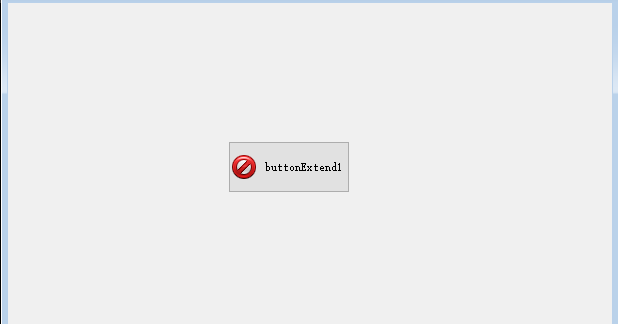
C#自定义控件开发(1)的更多相关文章
- iOS 自定义控件开发(中)
<iOS 自定义控件开发(上)> <iOS 自定义控件开发(中)> 接上篇iOS自定义控件开发之后,我们尝试另外一种. 在Xcode的右边,会看到如下的图 其中,上面有一个:C ...
- iOS 自定义控件开发(上)
工作需要,最近在进行iOS方面的图表工作.找了很多第三方库都无法实现效果,所以决定自己写一个控件. <iOS 自定义控件开发(上)> <iOS 自定义控件开发(中)> #0 目 ...
- C#自定义控件开发
自定义控件开发 一般而言,Visual Studio 2005中自带的几十种控件已经足够我们使用了,但是,在一些特殊的需求中,可能需要一些特殊的控件来与用户进行交互,这时,就需要我们自己开发新的.满足 ...
- 自定义控件开发的调试及DesignMode的状态处理
在开发Winform程序的时候,我们往往需要根据需要做一些自定义的控件模块,这样可以给系统模块重复利用,或者实现更好的效果等功能.但在使用的时候,我们又往往设计时刻发现一些莫名其妙的错误,那么我们该如 ...
- ZLComboBox自定义控件开发详解
[引言]距离上一回写博客已经有一些时日了,之前的爱莲iLinkIT系列主要是讲解了如何用NodeJS来实现一个简单的“文件传送”软件,属于JavaScript中在服务器端的应用. 今天,我们就回归到J ...
- .net的自定义JS控件,运用了 面向对象的思想 封装 了 控件(.net自定义控件开发的第一天)
大家好!我叫刘晶,很高兴你能看到我分享的文章!希望能对你有帮助! 首先我们来看下几个例子 ,就能看到 如何 自定义控件! 业务需求: 制作 一个 属于 自己的 按钮 对象 ,然后 像 ...
- TemplateBinding与Binding区别,以及WPF自定义控件开发的遭遇
在上一次的文章WPF OnApplyTemplate 不执行 或者执行滞后的疑惑谈到怎么正确的开发自定义控件,我们控件的样式中,属性的绑定一般都是用TemplateBinding来完成,如下一个基本的 ...
- Asp.net自定义控件开发任我行(附1)-属性一览众山小
元数据属性应用于服务器控件及其成员,从而提供由设计工具.ASP.NET 页分析器.ASP.NET 运行库以及公共语言运行库使用的信息.当页开发人员在可视化设计器中使用控件时,设计时属性能改进开发人员的 ...
- Asp.net自定义控件开发任我行(4)-ViewState保存控件状态
摘要 上一篇我们实现了下拉框的效果,此章的目的主要是保存控件属性状态 内容 我们先来看一个例子,后台代码不变,我们只改UI页面的代码,先在页面上拖放两个控件,一个是我们现在要开发的这个控件,另一个是按 ...
- Asp.net自定义控件开发任我行(2)-TagPrefix标签
摘要 前面我们已经做了一个最简单的TextBox的马甲,此篇文章,我们来讲讲自定义控件的标签.大家可能看到了上一篇中拖放进来的代码是 <cc1:TextEdit ID="TextEdi ...
随机推荐
- Swagger以及knife4j的基本使用
Swagger以及knife4j基本使用 目录 Swagger以及knife4j基本使用 Swagger 介绍: Restful 面向资源 SpringBoot使用swagger Knife4j -- ...
- kingbaseES V8R6集群备份恢复案例之---备库作为repo主机执行物理备份
案例说明: 此案例是在KingbaseES V8R6集群环境下,当主库磁盘空间不足时,执行sys_rman备份,将集群的备库节点作为repo主机,执行备份,并将备份存储在备库的磁盘空间. 集群架构 ...
- 如何修改SAO用户密码
KingbaseES SAO 用户是专门用于审计管理的用户,用户配置审计策略需要使用该用户.在initdb 完成后,SAO 用户的默认密码保存在参数 sysaudit.audit_table_pas ...
- KingbaseES 匿名块如何传递参数
匿名块的基本语法结构包括声明和执行两部分.匿名块每次提交都被重新编译和执行.因为匿名块没有名称并不在数据库中存储,所以匿名块不能直接从其他PL/SQL 块中调用. 定义语法: [ DECLARE ] ...
- MySQL 不同隔离级别,都使用了什么锁?
大家好,我是树哥. 在上篇文章,我们聊了「MySQL 啥时候会用表锁,啥时候用行锁」这个问题.在文章中,我们还留了一个问题,即:如果查询或更新时的数据特别多,是否从行锁会升级为表锁?此外,还有朋友留言 ...
- QT学习(四)----360界面制作(1)
参照网上的资料,模仿了一份360新特效的界面. 源代码在:http://download.csdn.net/detail/zhangyang1990828/5238013 360真实效果:(最好自己打 ...
- 输入法词库解析(二)搜狗拼音细胞词库.scel(.qcel)
详细代码:https://github.com/cxcn/dtool 前言 .scel 是搜狗拼音输入法所使用的细胞词库格式,可以在 https://pinyin.sogou.com/dict/ 下载 ...
- sg函数入门理解
首先理解sg函数必须先理解mex函数 mex是求除它集合内的最小大于等于0的整数,例:mex{1,2}=0:mex{2}=0:mex{0,1,2}=3:mex{0,5}=1. 而sg函数是啥呢? 对于 ...
- C++ 右值引用与一级指针
将右值引用用于一级指针,在初始化时等号右边必须为右值,有以下几种用法: //方式一:引用一级指针,常规用法 int a = 5; int * &&rrpa = &a; //右值 ...
- hmtl5 web SQL 和indexDB
前端缓存有cookie,localStorage,sessionStorage,webSQL,indexDB: cookie:有缺点 localStorage:功能单一 sessionStorage: ...
