c#用EPPLUS操作excel
参考:
http://www.cnblogs.com/rumeng/p/3785748.html
http://www.cnblogs.com/libla/p/5824296.html#3818995
结果:
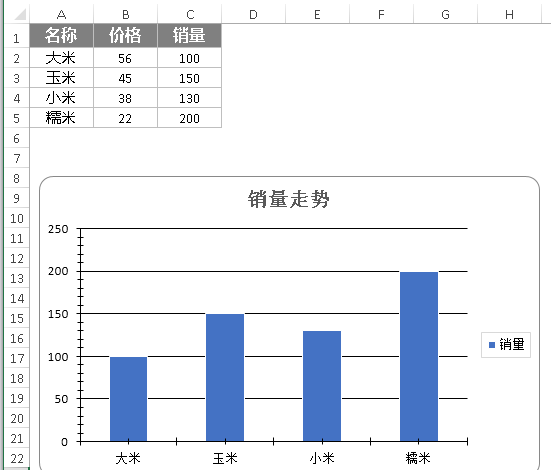
首先新建一个winform程序,然后加一个button,
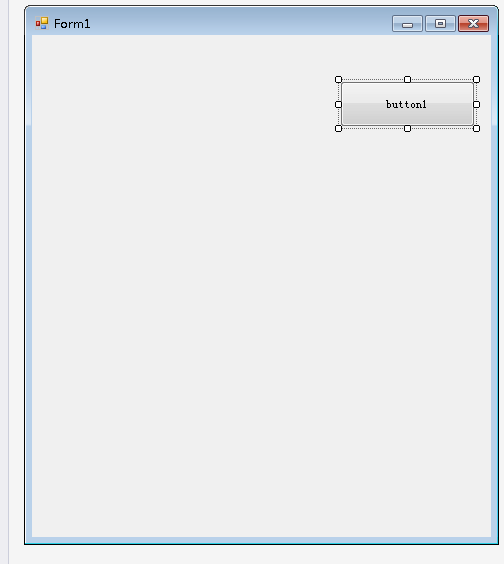
之后双击button1,进入代码区域,输入下面的代码:
using OfficeOpenXml;
using OfficeOpenXml.Drawing;
using OfficeOpenXml.Drawing.Chart;
using OfficeOpenXml.Style;
using System;
using System.Collections.Generic;
using System.ComponentModel;
using System.Data;
using System.Drawing;
using System.IO;
using System.Linq;
using System.Text;
using System.Threading.Tasks;
using System.Windows.Forms; namespace WindowsFormsApplication1epplus
{
public partial class Form1 : Form
{
public Form1()
{
InitializeComponent();
} private void button1_Click(object sender, EventArgs e)
{
using (ExcelPackage package = new ExcelPackage(new FileStream(@"E:\test.xlsx", FileMode.Open)))
{
for (int i = ; i <= package.Workbook.Worksheets.Count; ++i)//循环sheet
{
ExcelWorksheet sheet = package.Workbook.Worksheets[i];
for (int j = sheet.Dimension.Start.Column, k = sheet.Dimension.End.Column; j <= k; j++)
{
for (int m = sheet.Dimension.Start.Row, n = sheet.Dimension.End.Row; m <= n; m++)
{
string str = GetValue(sheet, m, j);
if (str != null)
{
// do something
}
}
}
}
} FileInfo newFile = new FileInfo(@"E:\test.xlsx");
if (newFile.Exists)
{
newFile.Delete();
newFile = new FileInfo(@"E:\test.xlsx");
}
using (ExcelPackage package = new ExcelPackage(newFile))
{
ExcelWorksheet worksheet = package.Workbook.Worksheets.Add("test"); worksheet.Cells.Style.WrapText = true;
worksheet.View.ShowGridLines = false;//去掉sheet的网格线 worksheet.Cells[, ].Value = "名称";
worksheet.Cells[, ].Value = "价格";
worksheet.Cells[, ].Value = "销量"; worksheet.Cells[, ].Value = "大米";
worksheet.Cells[, ].Value = ;
worksheet.Cells[, ].Value = ; worksheet.Cells[, ].Value = "玉米";
worksheet.Cells[, ].Value = ;
worksheet.Cells[, ].Value = ; worksheet.Cells[, ].Value = "小米";
worksheet.Cells[, ].Value = ;
worksheet.Cells[, ].Value = ; worksheet.Cells[, ].Value = "糯米";
worksheet.Cells[, ].Value = ;
worksheet.Cells[, ].Value = ; using (ExcelRange range = worksheet.Cells[, , , ])
{
range.Style.HorizontalAlignment = ExcelHorizontalAlignment.Center;
range.Style.VerticalAlignment = ExcelVerticalAlignment.Center;
} using (ExcelRange range = worksheet.Cells[, , , ])
{
range.Style.Font.Bold = true;
range.Style.Font.Color.SetColor(Color.White);
range.Style.Font.Name = "微软雅黑";
range.Style.Font.Size = ;
range.Style.Fill.PatternType = ExcelFillStyle.Solid;
range.Style.Fill.BackgroundColor.SetColor(Color.FromArgb(, , ));
} worksheet.Cells[, ].Style.Border.BorderAround(ExcelBorderStyle.Thin, Color.FromArgb(, , ));
worksheet.Cells[, ].Style.Border.BorderAround(ExcelBorderStyle.Thin, Color.FromArgb(, , ));
worksheet.Cells[, ].Style.Border.BorderAround(ExcelBorderStyle.Thin, Color.FromArgb(, , )); worksheet.Cells[, ].Style.Border.BorderAround(ExcelBorderStyle.Thin, Color.FromArgb(, , ));
worksheet.Cells[, ].Style.Border.BorderAround(ExcelBorderStyle.Thin, Color.FromArgb(, , ));
worksheet.Cells[, ].Style.Border.BorderAround(ExcelBorderStyle.Thin, Color.FromArgb(, , )); worksheet.Cells[, ].Style.Border.BorderAround(ExcelBorderStyle.Thin, Color.FromArgb(, , ));
worksheet.Cells[, ].Style.Border.BorderAround(ExcelBorderStyle.Thin, Color.FromArgb(, , ));
worksheet.Cells[, ].Style.Border.BorderAround(ExcelBorderStyle.Thin, Color.FromArgb(, , )); worksheet.Cells[, ].Style.Border.BorderAround(ExcelBorderStyle.Thin, Color.FromArgb(, , ));
worksheet.Cells[, ].Style.Border.BorderAround(ExcelBorderStyle.Thin, Color.FromArgb(, , ));
worksheet.Cells[, ].Style.Border.BorderAround(ExcelBorderStyle.Thin, Color.FromArgb(, , )); worksheet.Cells[, ].Style.Border.BorderAround(ExcelBorderStyle.Thin, Color.FromArgb(, , ));
worksheet.Cells[, ].Style.Border.BorderAround(ExcelBorderStyle.Thin, Color.FromArgb(, , ));
worksheet.Cells[, ].Style.Border.BorderAround(ExcelBorderStyle.Thin, Color.FromArgb(, , )); ExcelChart chart = worksheet.Drawings.AddChart("chart", eChartType.ColumnClustered); ExcelChartSerie serie = chart.Series.Add(worksheet.Cells[, , , ], worksheet.Cells[, , , ]);
serie.HeaderAddress = worksheet.Cells[, ]; chart.SetPosition(, );
chart.SetSize(, );
chart.Title.Text = "销量走势";
chart.Title.Font.Color = Color.FromArgb(, , );
chart.Title.Font.Size = ;
chart.Title.Font.Bold = true;
chart.Style = eChartStyle.Style15;
chart.Legend.Border.LineStyle = eLineStyle.Solid;
chart.Legend.Border.Fill.Color = Color.FromArgb(, , ); package.Save();
} }
}
}
会提示错误, 注意要引用EPPlus,安装好效果如下:
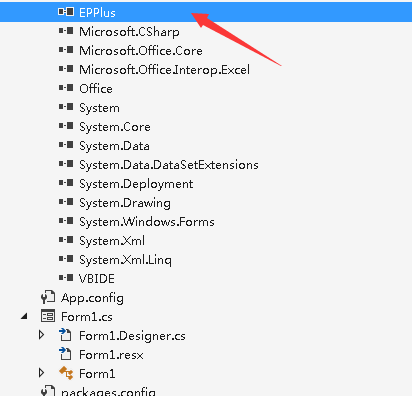
方法是:
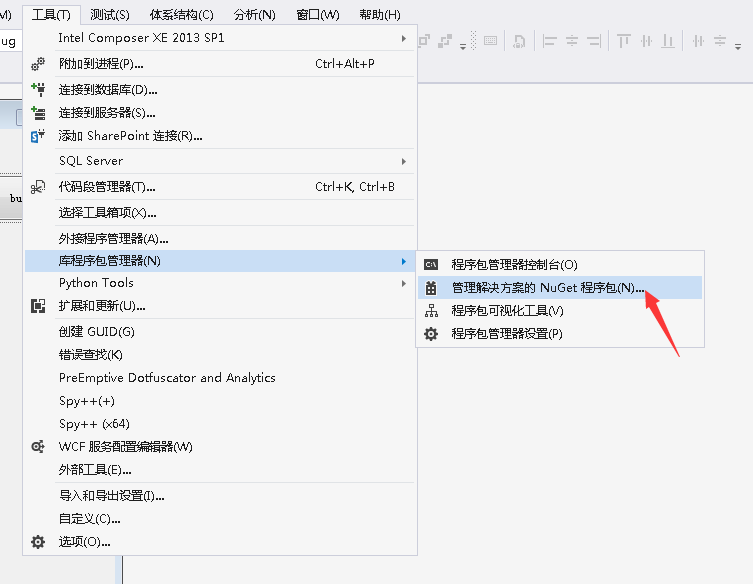
输入epplus,搜索,安装即可。
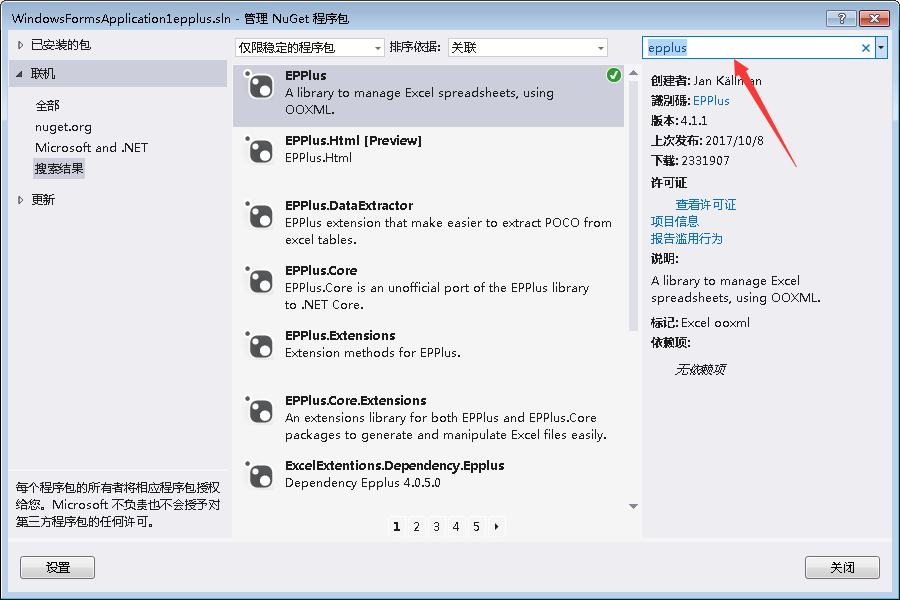
注意路径在E盘,没有E盘的肯定会出错。
c#用EPPLUS操作excel的更多相关文章
- 使用EPPLUS操作EXcel
使用EPPLUS操作EXcel 时间 2014-11-06 19:28:01 姜糖水 原文 http://www.cnphp6.com/archives/58648 主题 Excel 1 下载Ep ...
- C#使用第三方组件Epplus操作Excel表
Epplus操作Excel基础详解 1.什么是Epplus Epplus是一个使用Open Office XML文件格式,能读写Excel2007/2010文件的开源组件,在导出Excel的时候不需要 ...
- ASP.NET Core使用EPPlus操作Excel
1.前言 本篇文章通过ASP.NET Core的EPPlus包去操作Excel(导入导出),其使用原理与NPOI类似,导出Excel的时候不需要电脑上安装office,非常好用 2.使用 新建一个AS ...
- 使用LinqToExcel和EPPlus操作excel
1.使用LinqToExcel LinqToExcel是一个.net framework平台下开源项目,它主要实现了LINQ的语法查询Excel电子表格.类型之前的LINQToXXX如果你是LINQ语 ...
- [Solution] NPOI操作Excel
NPOI 是 POI 项目的 .NET 版本.POI是一个开源的Java读写Excel.WORD等微软OLE2组件文档的项目.使用 NPOI 你就可以在没有安装 Office 或者相应环境的机器上对 ...
- .net 操作excel
.net 操作excel的常用组件:EPPlus,NPOI 1.NPOI,即POI的.NET版本(POI是一套用Java写成的库,能够帮助开发者在没有安装微软Office的情况下读写Office文件, ...
- 【代码沉淀】 - EPPlus - 操作xlsx表格文件
EPPlus - Create advanced Excel spreadsheets on the server.web: http://epplus.codeplex.com/nuget: Ins ...
- C# 操作 Excel(.xls和.xlsx)文件
C#创建Excel(.xls和.xlsx)文件的三种方法 .NET 使用NPOI导入导出标准Excel C# 使用NPOI 实现Excel的简单导入导出 NET使用NPOI组件将数据导出Excel-通 ...
- [Asp.net] C# 操作Excel的几种方式 优缺点比较
在项目中我们常常需要将数据库中的数据导出成Excel文件 有一次工作中我的目的就是读取Excel到内存中,整理成指定格式 整理后再导出到Excel. 因为我要处理的每个Excel表格文件很大.一个表格 ...
随机推荐
- echarts横向柱状图如果想打开网址
代码: var data = eval(data); var xList = new Array(); var yList = new Array(); var urlList = new Array ...
- EasyUI Dialog 对话框默认不弹出和关闭清空对话框内容
EasyUI中文网: http://www.jeasyui.net/plugins/181.html 默认不弹出:closed:true 模式化窗口(有遮罩):modal:true <div c ...
- swift - UIWebView 和 WKWebView(iOS12 之后替换UIWebView)
1.iOS12 之前 使用 UIWebView 1> private lazy var webV : UIWebView = { let v = UIWebView(frame: self.vi ...
- how2j网站前端项目——天猫前端(第一次)学习笔记3
开始学习分类页面! 站长介绍说,这个项目一共有17个分类页面,每个分类页面的风格都是相似的:由分类图片. 查询.各种排序方式,产品列表.内容很多,拆成3部分学习:1.排序和价格 2.产品列表 3.交互 ...
- C#读取Excel表中的数据时混合字段部分数据没有
解决同一列中“字符串”和“数字”两种格式同时存在,读取时,不能正确显示“字符串”格式的问题:set xlsconn=CreateObject("ADODB.Connection") ...
- 认识Thymeleaf:简单表达式和标签 基础信息
转载:https://www.cnblogs.com/beyrl-blog/p/6633182.html 本文只适用于不会Java对HTML语言有基础的程序员们,是浏览了各大博客后收集整理,重新编辑的 ...
- vue项目网站换肤
由于我网站不是的单色,换动的样式有点多,所以我只能通过后端传给我的不同的皮肤类型,来控制不同的样式文件 在网上查了一堆,每一个有用的 if(store.getters.infoType==1){ re ...
- CSS day49
前端基础之CSS CSS介绍 CSS(Cascading Style Sheet,层叠样式表)定义如何显示HTML元素. 当浏览器读到一个样式表,它就会按照这个样式表来对文档进行格式化(渲染). CS ...
- Windows下PythonQt编译(vs2015+Qt5.11.2+PythonQt 3.2)
后记: 由于自己low,没有下载罪行的python3.2导致编译上遇到种种问题,后文可以参考,建议看: <Windows7 VS2015 下编译 PythonQt3.2> https:// ...
- 偷懒把本来要判断输入值的textbox 输出提示值,结果点两次程序异常
调试程序是苦并快乐着的事, 为防止用户直接点击导入下表,于是我设置提示,点击时先判断textbox 里边有无值,为空的话也在textbox做提示 程序如下: 点一次可以正常输出到textbox中,点第 ...
