WPF 动态添加控件以及样式字典的引用(Style introduction)
原文:WPF 动态添加控件以及样式字典的引用(Style introduction)
我们想要达到的结果是,绑定多个Checkbox然后我们还可以获取它是否被选中,其实很简单,我们只要找到那几个关键的对象就可以了。
下面是Ui,其中定义了一个WrapPanel来存放CheckBox,还有两个按钮,用于测试相关功能。
<Window x:Class="WpfApplication1.MainWindow"
xmlns="http://schemas.microsoft.com/winfx/2006/xaml/presentation"
xmlns:x="http://schemas.microsoft.com/winfx/2006/xaml"
xmlns:d="http://schemas.microsoft.com/expression/blend/2008"
xmlns:mc="http://schemas.openxmlformats.org/markup-compatibility/2006"
xmlns:local="clr-namespace:WpfApplication1"
mc:Ignorable="d"
Title="MainWindow" Height="" Width="">
<Grid Name="div" >
<StackPanel Margin="0,50,0,0" Orientation="Horizontal" HorizontalAlignment="Center">
<StackPanel>
<Button Content="动态添加多个checkbox控件" Height="" Padding="15,1,15,2" x:Name="btnAdd" Click="btnAdd_Click"></Button>
</StackPanel> </StackPanel> <ScrollViewer ScrollViewer.VerticalScrollBarVisibility="Auto" Height="">
<Border BorderBrush="#797979" BorderThickness="" Margin="5,0,5,5">
<WrapPanel x:Name="addCheckbox"/>
</Border>
</ScrollViewer>
<Button x:Name="button" Content="Button" HorizontalAlignment="Left" Margin="37,261,0,0" VerticalAlignment="Top" Width="" Click="button_Click"/>
<Button x:Name="button1" Content="Button" HorizontalAlignment="Left" Margin="379,50,0,0" VerticalAlignment="Top" Width="" Click="button1_Click"/>
</Grid>
</Window>
在动态添加Checkbox中我们定义了一个CheckBox数组,此后又实例化了ThickNess对象,它是用于描述矩形周围的粗细,然后我们又循环了数组的长度来进行添加(对其中name为addCheckbox的控件),至此,checkbox已动态添加。
那如何删除呢?我们依旧需要获取那个名为addCheckbox的控件的儿子们(Children)来进行remove。请看以下代码片段。
private void button1_Click(object sender, RoutedEventArgs e)
{
for (int i = ; i < addCheckbox.Children.Count;)
{
this.addCheckbox.Children.Remove(addCheckbox.Children[i]);
}
}
循环其中的值也是非常的简单,因为我们在上面绑定的时候,已经给它的Content或者是DataContext都赋值了,所以我们只要获取就ok了。
private void button_Click(object sender, RoutedEventArgs e)
{
foreach (UIElement item in addCheckbox.Children)
{
if (item is CheckBox)
{
CheckBox checkbox = (item as CheckBox);
if (checkbox.IsChecked == true)
{
MessageBox.Show(checkbox.Content.ToString());
}
}
}
}
最后生成出来的效果是这样的,是不是非常丑,那我教你如何进行简单的美化。
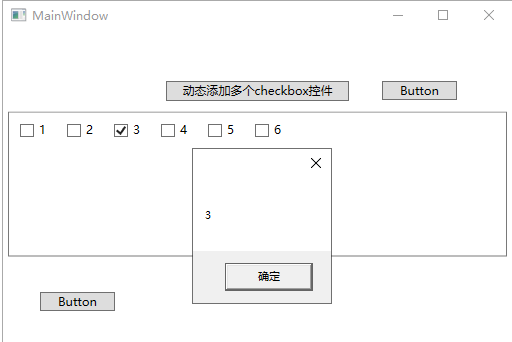
在我们添加checkbox的时候有两种引入方式,一种是 checkbox.Style = Resources["NoticeBox"] as Style; 另一种的话是 Style style = (Style)this.FindResource("NoticeButton"); 那两者有什么区别呢?
第一个是必须将资源文件引用到当前页面,第二种的是在App.xaml进行查找不包括app.xaml中引入的(外部的资源文件)。下面我们写一个CheckBox样式在app,xaml中。
<Application x:Class="WpfApplication1.App"
xmlns="http://schemas.microsoft.com/winfx/2006/xaml/presentation"
xmlns:x="http://schemas.microsoft.com/winfx/2006/xaml"
xmlns:local="clr-namespace:WpfApplication1"
StartupUri="MainWindow.xaml"> <Application.Resources>
<Style x:Key="CheckBoxSwitchStyle" TargetType="CheckBox">
<Setter Property="IsChecked" Value="False"/>
<Setter Property="Cursor" Value="Hand"/>
<Setter Property="FontFamily" Value="/MESToolIntegration;component/Fonts/#iconfont"/>
<Setter Property="Background" Value="#FFFFFF"/>
<Setter Property="Template">
<Setter.Value>
<ControlTemplate TargetType="CheckBox">
<Border Width="" Name="CheckTrueBG" Height="" BorderThickness="" Background="#FFFFFF" CornerRadius="" BorderBrush="#ACACAC" >
<Grid>
<Border BorderThickness="" Background="#ACACAC" x:Name="border" Width="" Height="" CornerRadius="" VerticalAlignment="Center" HorizontalAlignment="Left" Margin="" >
<Border.RenderTransform>
<TranslateTransform X=""/>
</Border.RenderTransform>
</Border>
<TextBlock x:Name="txt" Text="{TemplateBinding Content}" FontFamily="iconfont" FontSize="{TemplateBinding FontSize}" Margin="6.996,2.798,0,2.798" VerticalAlignment="Stretch" Foreground="#ACACAC" HorizontalAlignment="Left" >
<TextBlock.RenderTransform>
<TranslateTransform X=""></TranslateTransform>
</TextBlock.RenderTransform>
</TextBlock>
</Grid>
</Border>
<ControlTemplate.Triggers>
<Trigger Property="IsChecked" Value="true">
<Setter Property="Background" TargetName="CheckTrueBG" Value="#5FB878"/>
<Setter Property="Foreground" TargetName="txt" Value="#FFFFFF"/>
<Setter Property="Background" TargetName="border" Value="#FFFFFF"/>
<Setter Property="Text" TargetName="txt" Value="{Binding Tag,RelativeSource={RelativeSource TemplatedParent}}"/>
<Trigger.EnterActions>
<BeginStoryboard>
<Storyboard>
<DoubleAnimation Storyboard.TargetName="border" Storyboard.TargetProperty="(UIElement.RenderTransform).(TranslateTransform.X)" To="" Duration="00:00:0.2"/>
<DoubleAnimation Storyboard.TargetName="txt" Storyboard.TargetProperty="(UIElement.RenderTransform).(TranslateTransform.X)" To="" Duration="00:00:0.2"/>
</Storyboard>
</BeginStoryboard>
</Trigger.EnterActions>
<Trigger.ExitActions>
<BeginStoryboard>
<Storyboard>
<DoubleAnimation Storyboard.TargetName="border" Storyboard.TargetProperty="(UIElement.RenderTransform).(TranslateTransform.X)" To="" Duration="00:00:0.2"/>
<DoubleAnimation Storyboard.TargetName="txt" Storyboard.TargetProperty="(UIElement.RenderTransform).(TranslateTransform.X)" To="" Duration="00:00:0.2"/>
</Storyboard>
</BeginStoryboard>
</Trigger.ExitActions>
</Trigger>
<Trigger Property="IsChecked" Value="False">
<Setter Property="Text" TargetName="txt" Value="{Binding Content,RelativeSource={RelativeSource TemplatedParent}}"/>
</Trigger>
</ControlTemplate.Triggers>
</ControlTemplate>
</Setter.Value>
</Setter>
</Style>
</Application.Resources>
</Application>
就这样我们在生成CheckBox中进行配置,代码如下。
private void btnAdd_Click(object sender, RoutedEventArgs e)
{
int num = ;
CheckBox[] check = new CheckBox[num];
Thickness th = new Thickness();
th.Bottom = ;
th.Left = ;
th.Right = ;
th.Top = ;
for (int i = ; i < check.Length; i++)
{
check[i] = new CheckBox();
//设置checkbox属性
check[i].Margin = th;
check[i].Content = i + ;
check[i].Name = "heheda";
check[i].DataContext = "asdas";
check[i].Style = (Style)this.FindResource("CheckBoxSwitchStyle");
this.addCheckbox.Children.Add(check[i]);
}
}
启动页面我们可以发现引入成功了。
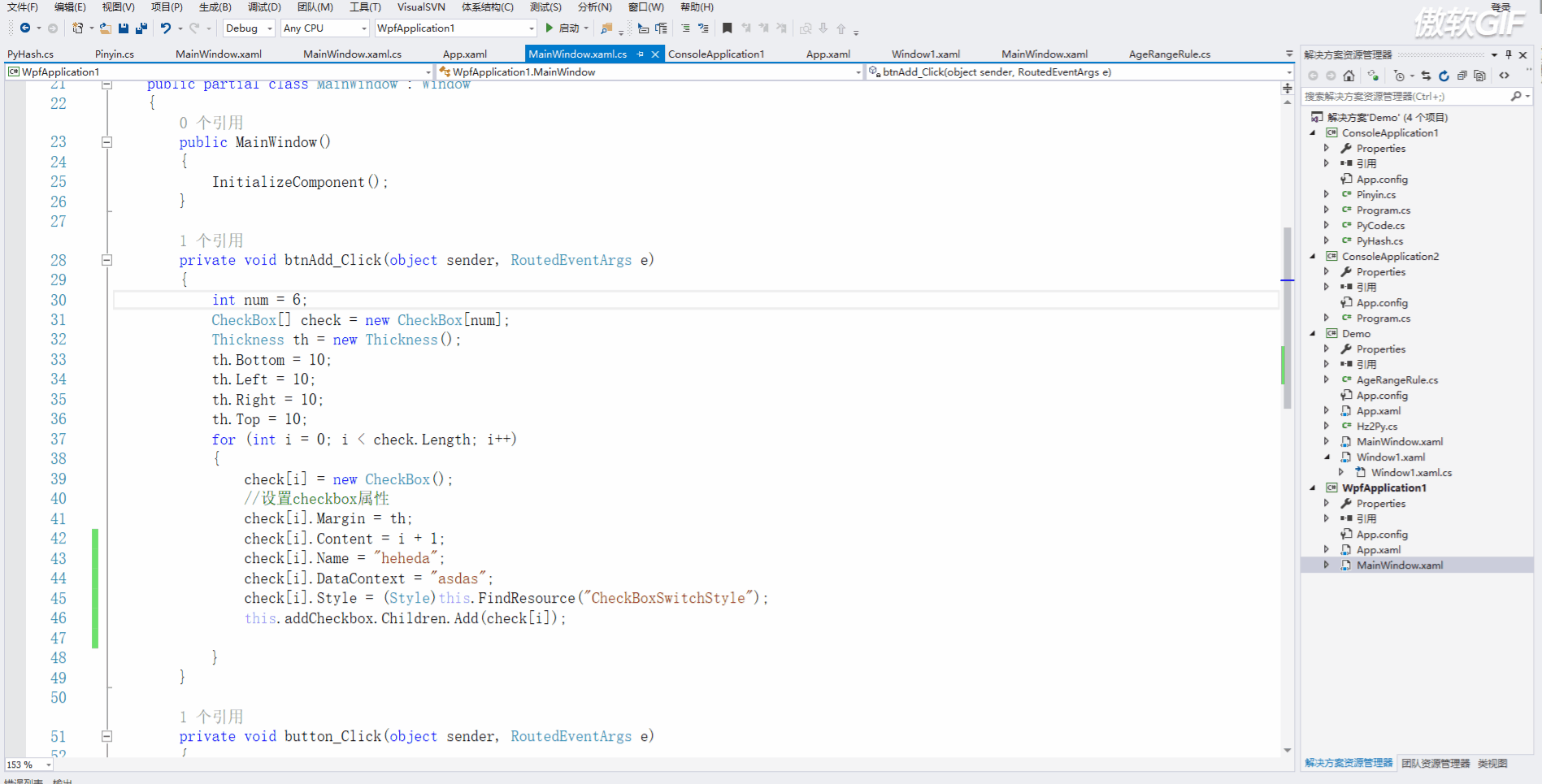
不难发现,看一下代码,我们如何还想写别的样式,这个时候应该怎么办?难道还要往app.xaml里写?这就非常恶心了,所以我们采用引入的方式,这和css有点像!新建一个资源字典。
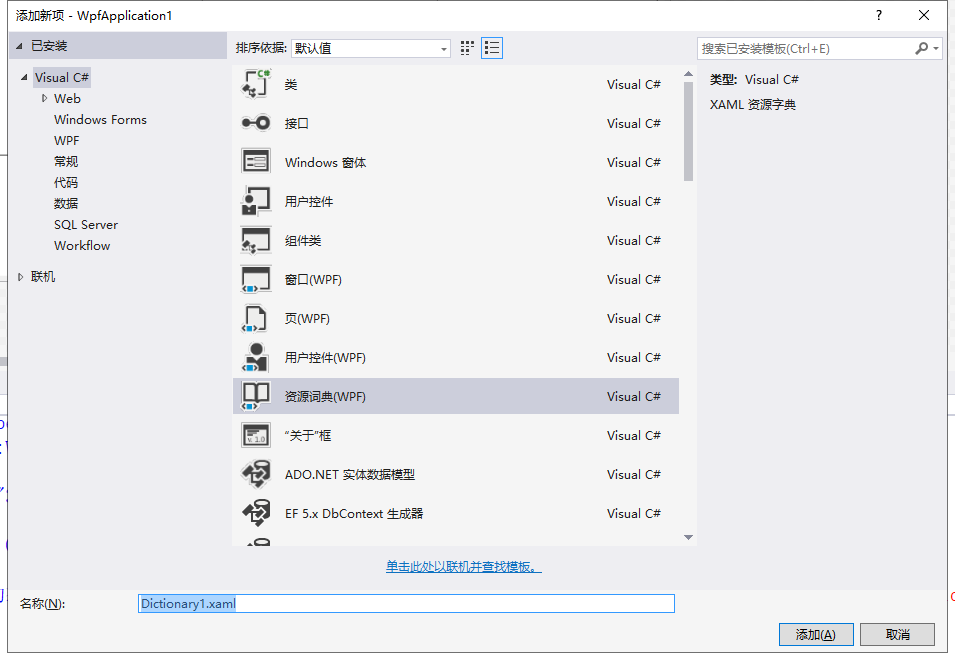
在其中写入写入以下样式。
<ResourceDictionary xmlns="http://schemas.microsoft.com/winfx/2006/xaml/presentation"
xmlns:x="http://schemas.microsoft.com/winfx/2006/xaml"
xmlns:local="clr-namespace:WpfApplication1">
<Style x:Key="BtnInfoStyle" TargetType="Button">
<Setter Property="Width" Value=""/>
<Setter Property="Height" Value=""/>
<Setter Property="Foreground" Value="White"/>
<Setter Property="BorderThickness" Value=""/>
<Setter Property="Background" Value="#43a9c7"/>
<Setter Property="Template">
<Setter.Value>
<ControlTemplate TargetType="Button">
<Border x:Name="border" Background="{TemplateBinding Background}" BorderBrush="{TemplateBinding BorderBrush}" BorderThickness="{TemplateBinding BorderThickness}" SnapsToDevicePixels="True">
<TextBlock Text="{TemplateBinding Content}" Foreground="{TemplateBinding Foreground}" VerticalAlignment="Center" HorizontalAlignment="Center"/>
</Border>
<ControlTemplate.Triggers>
<Trigger Property="IsMouseOver" Value="True">
<Setter TargetName="border" Property="Background" Value="#2f96b4"/>
</Trigger>
<Trigger Property="IsPressed" Value="True">
<Setter TargetName="border" Property="Background" Value="#2a89a4"/>
</Trigger>
</ControlTemplate.Triggers>
</ControlTemplate>
</Setter.Value>
</Setter>
</Style>
</ResourceDictionary>
然后在app.xaml中进行引用,这里需要注意是,有可能我们的style和外部字典都放进去了,它们的关系是style其实也是一个字典,然后就变成了这样。
<Application.Resources>
<ResourceDictionary>
<ResourceDictionary.MergedDictionaries>
<ResourceDictionary Source="Dictionary1.xaml"/>
</ResourceDictionary.MergedDictionaries>
<Style x:Key="CheckBoxSwitchStyle" TargetType="CheckBox">
<Setter Property="IsChecked" Value="False"/>
<Setter Property="Cursor" Value="Hand"/>
<Setter Property="FontFamily" Value="/MESToolIntegration;component/Fonts/#iconfont"/>
<Setter Property="Background" Value="#FFFFFF"/>
<Setter Property="Template">
<Setter.Value>
<ControlTemplate TargetType="CheckBox">
<Border Width="" Name="CheckTrueBG" Height="" BorderThickness="" Background="#FFFFFF" CornerRadius="" BorderBrush="#ACACAC" >
<Grid>
<Border BorderThickness="" Background="#ACACAC" x:Name="border" Width="" Height="" CornerRadius="" VerticalAlignment="Center" HorizontalAlignment="Left" Margin="" >
<Border.RenderTransform>
<TranslateTransform X=""/>
</Border.RenderTransform>
</Border>
<TextBlock x:Name="txt" Text="{TemplateBinding Content}" FontFamily="iconfont" FontSize="{TemplateBinding FontSize}" Margin="6.996,2.798,0,2.798" VerticalAlignment="Stretch" Foreground="#ACACAC" HorizontalAlignment="Left" >
<TextBlock.RenderTransform>
<TranslateTransform X=""></TranslateTransform>
</TextBlock.RenderTransform>
</TextBlock>
</Grid>
</Border>
<ControlTemplate.Triggers>
<Trigger Property="IsChecked" Value="true">
<Setter Property="Background" TargetName="CheckTrueBG" Value="#5FB878"/>
<Setter Property="Foreground" TargetName="txt" Value="#FFFFFF"/>
<Setter Property="Background" TargetName="border" Value="#FFFFFF"/>
<Setter Property="Text" TargetName="txt" Value="{Binding Tag,RelativeSource={RelativeSource TemplatedParent}}"/>
<Trigger.EnterActions>
<BeginStoryboard>
<Storyboard>
<DoubleAnimation Storyboard.TargetName="border" Storyboard.TargetProperty="(UIElement.RenderTransform).(TranslateTransform.X)" To="" Duration="00:00:0.2"/>
<DoubleAnimation Storyboard.TargetName="txt" Storyboard.TargetProperty="(UIElement.RenderTransform).(TranslateTransform.X)" To="" Duration="00:00:0.2"/>
</Storyboard>
</BeginStoryboard>
</Trigger.EnterActions>
<Trigger.ExitActions>
<BeginStoryboard>
<Storyboard>
<DoubleAnimation Storyboard.TargetName="border" Storyboard.TargetProperty="(UIElement.RenderTransform).(TranslateTransform.X)" To="" Duration="00:00:0.2"/>
<DoubleAnimation Storyboard.TargetName="txt" Storyboard.TargetProperty="(UIElement.RenderTransform).(TranslateTransform.X)" To="" Duration="00:00:0.2"/>
</Storyboard>
</BeginStoryboard>
</Trigger.ExitActions>
</Trigger>
<Trigger Property="IsChecked" Value="False">
<Setter Property="Text" TargetName="txt" Value="{Binding Content,RelativeSource={RelativeSource TemplatedParent}}"/>
</Trigger>
</ControlTemplate.Triggers>
</ControlTemplate>
</Setter.Value>
</Setter>
</Style>
</ResourceDictionary>
</Application.Resources>
我把缩进的截图发上来,更直观。
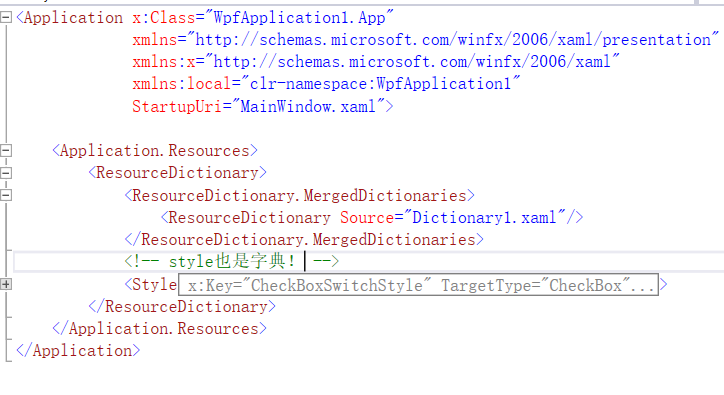
在其中还有内嵌的样式,可以这么写,如果是page的话你就 <Page.Resources> ,如果是windows的话那就Wndows,当然如果需要页面引入字典的话你可以这么做。
<Window.Resources>
<ResourceDictionary>
<ResourceDictionary.MergedDictionaries>
<ResourceDictionary Source="Style/test.xaml"/>
</ResourceDictionary.MergedDictionaries>
</ResourceDictionary>
</Window.Resources>
那么今天就这样~
WPF 动态添加控件以及样式字典的引用(Style introduction)的更多相关文章
- WPF 动态添加按钮以及样式字典的引用(Style introduction)
我们想要达到的结果是,绑定多个Checkbox然后我们还可以获取它是否被选中,其实很简单,我们只要找到那几个关键的对象就可以了. 下面是Ui,其中定义了一个WrapPanel来存放CheckBox,还 ...
- WPF:理解ContentControl——动态添加控件和查找控件
WPF:理解ContentControl--动态添加控件和查找控件 我认为WPF的核心改变之一就是控件模型发生了重要的变化,大的方面说,现在窗口中的控件(大部分)都没有独立的Hwnd了.而且控件可以通 ...
- jQuery EasyUI动态添加控件或者ajax加载页面后不能自动渲染问题的解决方法
博客分类: jquery-easyui jQueryAjax框架HTML 现象: AJAX返回的html无法做到自动渲染为EasyUI的样式.比如:class="easyui-layout ...
- JQuery动态添加控件并取值
<!doctype html> <html> <head> <meta charset="utf-8"> <title> ...
- winform导入导出excel,后台动态添加控件
思路: 导入: 1,初始化一个OpenFileDialog类 (OpenFileDialog fileDialog = new OpenFileDialog();) 2, 获取用户选择文件的后缀名(s ...
- Android 在布局容器中动态添加控件
这里,通过一个小demo,就可以掌握在布局容器中动态添加控件,以动态添加Button控件为例,添加其他控件同样道理. 1.addView 添加控件到布局容器 2.removeView 在布局容器中删掉 ...
- VC中动态添加控件
VC中动态添加控件 动态控件是指在需要时由Create()创建的控件,这与预先在对话框中放置的控件是不同的. 一.创建动态控件: 为了对照,我们先来看一下静态控件的创建. 放置静态控件时必须先建立一个 ...
- asp.net动态添加控件学习
看了老师的教程后,自己一点感悟记录下来: 1.在页面提交后,动态生成的控件会丢失, 但如果生成控件的代码在pageload中,就可以,原理是每次生成页面都执行生成. 2.动态按件或页面原来控件, 在页 ...
- 怎样在不对控件类型进行硬编码的情况下在 C#vs 中动态添加控件
文章ID: 815780 最近更新: 2004-1-12 这篇文章中的信息适用于: Microsoft Visual C# .NET 2003 标准版 Microsoft Visual C# .NET ...
随机推荐
- C++中的多重继承(二)
1,本文分析另一个多重继承问题及其工程中的解决方案,单继承加多接口实现的开发方式: 2,多重继承的问题三: 1,多重继承可能产生多个虚函数表: 1,实际工程中可能造成不可思议的问题,并且这些问题很难以 ...
- unique(去重函数)
去重排序(unique函数的使用) 2013年05月30日 11:05:45 阅读数:9689更多 个人分类: 字符串处理 出处:http://www.cnblogs.com/QQbai/archi ...
- RabbitMq--2--安装
简单说下个人的理解,mq就是一个消息代理,负责异步消息转发,可以很大程度缓解服务器压力,并且防止服务器宕机影响业务等. 安装: 环境:centos7 1).首先需要安装erlang #wget htt ...
- 二、spring的IoC
IoC的基本认识 Inversion of Control:控制反转,就是将对象的创建权反转交给spring IoC的好处 传统方式的程序编写,底层的实现切换了,需要修改源代码 使用spring之后, ...
- empty视为空的条件
/** * empty视为空的条件: * (1)."" (空字符串) * (2).0 (作为整数的0) * (3).0.0 (作为浮点数的0) * (4)."0" ...
- sql 摘抄
练习题和参考解 (1)查询“001”课程比“002”课程成绩低的所有学生的学号.001学科成绩.002学科成绩 1 SELECT 2 s1.StudentNo, 3 s ...
- codeblocks编译调试C语言二级指针小记
夜已深,暂时附上一个截图,后面慢慢道来. 下图时用codeblocks调试C语言的界面,codeblocks版本是17.12nosetup版,也为继承mingw,我用的编程器是tdm-gcc-5.1. ...
- CSP-S2019退役记。。。
模拟赛的时候题目就比较迷,感觉不像联赛难度的. 考完正式赛才觉得这TM算个P. Day1: 写密码的监考同学的蜜汁字体让我傻了. 0和O是一样的,9和q是一样的,1和l是一样的-- 又没有冷静下来发现 ...
- 【纪中集训】2019.08.10【NOIP提高组】模拟 A 组TJ
T1 Description Solution 有待填坑-- T2 Description 给定一个\(h(≤10)\)层.\(n(≤10)\)行.\(m(≤10)\)列的由泥土组成的立方体,挖开\( ...
- Delphi正则表达式使用方法(TPerlRegEx)
目前主流的delphi下的正则表达式,应该是 PerlRegEx . 官方网站: http://www.regular-expressions.info/delphi.html 直接下载: ht ...
