TensorFlow图像处理函数
参考书
《TensorFlow:实战Google深度学习框架》(第2版)
图像编码处理+图像大小调整+图像翻转+图像色彩调整+处理标注框
#!/usr/bin/env python
# -*- coding: UTF-8 -*-
# coding=utf-8 """
@author: Li Tian
@contact: 694317828@qq.com
@software: pycharm
@file: figure_deal_test1.py
@time: 2019/1/21 10:06
@desc: 用TensorFlow对jpeg格式图像进行编码/解码
""" # matplotlib.pyplot是一个python的画图工具。在这一节中使用这个工具来可视化经过TensorFlow处理的图像。
import matplotlib.pyplot as plt
import tensorflow as tf # 读取图像的原始数据。
image_raw_data = tf.gfile.FastGFile('F:/Python3Space/figuredata_deal/krystal.jpg', 'rb').read() with tf.Session() as sess:
# 对图像进行jpeg的格式解码从而得到图相对应的三维矩阵。TensorFlow还提供了tf.image.decode_png函数对png格式的图像进行解码。
# 解码之后的结果为一个张量,在使用它的取值之前需要明确调用运行的过程。
img_data = tf.image.decode_jpeg(image_raw_data)
imag_data = tf.image.convert_image_dtype(img_data, dtype=tf.float32) # 调整图像调整大小
# 0:双线性插值法
resized_0 = tf.image.resize_images(imag_data, [300, 300], method=0)
# 1:最近邻居法
resized_1 = tf.image.resize_images(imag_data, [300, 300], method=1)
# 2:双三次插值法
resized_2 = tf.image.resize_images(imag_data, [300, 300], method=2)
# 3:面积插值法
resized_3 = tf.image.resize_images(imag_data, [300, 300], method=3) # 对图像进行裁剪和填充
croped = tf.image.resize_image_with_crop_or_pad(imag_data, 1000, 1000)
padded = tf.image.resize_image_with_crop_or_pad(imag_data, 3000, 3000) # 用过比例调整图像大小
central_cropped = tf.image.central_crop(imag_data, 0.5) # 将图像上下翻转
flipped_0 = tf.image.flip_up_down(imag_data)
# 将图像左右翻转
flipped_1 = tf.image.flip_left_right(imag_data)
# 将图像沿对角线翻转
transposed = tf.image.transpose_image(imag_data) # 随机图像翻转
flipped_2 = tf.image.random_flip_up_down(imag_data)
flipped_3 = tf.image.random_flip_left_right(imag_data) # 图像亮度调整
adjusted = tf.image.adjust_brightness(imag_data, -0.5)
# 色彩调整的API可能导致像素的实数值超出0.0-1.0的范围,因此在输出最终图像前需要将其值截断在0.0-1.0范围区内,否则
# 不仅图像无法正常可视化,以此为输入的神经网络的训练质量也可能收到影响。
adjusted_0 = tf.clip_by_value(adjusted, 0.0, 1.0) # 将图像的亮度+0.5
adjusted = tf.image.adjust_brightness(imag_data, 0.5)
adjusted_1 = tf.clip_by_value(adjusted, 0.0, 1.0)
# 在[-max_delta, max_delta)的范围随机调整图像的亮度。
adjusted_2 = tf.image.random_brightness(imag_data, max_delta=0.5) # 改变图像的对比度
adjusted_3 = tf.image.adjust_contrast(imag_data, 0.5)
adjusted_4 = tf.image.adjust_contrast(imag_data, 5)
adjusted_5 = tf.image.random_contrast(imag_data, 0.1, 10) # 调整图像色相
adjusted_6 = tf.image.adjust_hue(imag_data, 0.1)
adjusted_7 = tf.image.adjust_hue(imag_data, 0.6)
adjusted_8 = tf.image.random_hue(imag_data, 0.3) # 调整图像饱和度
adjusted_9 = tf.image.adjust_saturation(imag_data, -5)
adjusted_10 = tf.image.adjust_saturation(imag_data, 5)
adjusted_11 = tf.image.random_saturation(imag_data, 0, 5) # 图像标准化:将图像上的亮度均值变为0,方差变为1,。
adjusted_12 = tf.image.per_image_standardization(imag_data) # 处理标注框
# 将图像缩小一些,这样可视化能让标准框更加清楚。
# img_data_deal = tf.image.resize_images(imag_data, [180, 267], method=1)
# 图像的输入是一个batch的数据,也就是多张图像组成四维矩阵,所以需要将解码之后的图像矩阵加一维
batched_1 = tf.expand_dims(tf.image.convert_image_dtype(img_data, tf.float32), 0)
boxes = tf.constant([[[0.05, 0.05, 0.9, 0.7], [0.35, 0.47, 0.5, 0.56]]])
result = tf.image.draw_bounding_boxes(batched_1, boxes) # 随机截取图像上有信息含量的部分
# 可以通过提供标注框的方式来告诉随机截取图像的算法哪些部分是“有信息量”的
begin, size, bbox_for_draw = tf.image.sample_distorted_bounding_box(tf.shape(img_data), bounding_boxes=boxes, min_object_covered=0.4)
# 通过标注框可视化随机截取得到的图像
batched_2 = tf.expand_dims(tf.image.convert_image_dtype(img_data, tf.float32), 0)
image_with_box = tf.image.draw_bounding_boxes(batched_2, bbox_for_draw)
# 截取随机出来的图像。
distorted_image = tf.slice(img_data, begin, size) plt.rcParams['font.sans-serif'] = ['SimHei'] # 步骤一(替换sans-serif字体)
plt.rcParams['axes.unicode_minus'] = False # 步骤二(解决坐标轴负数的负号显示问题) # '''
fig1 = plt.figure(1, (16, 16), dpi=100)
ax = plt.subplot(331)
ax.set_title('原图')
plt.imshow(imag_data.eval())
ax = plt.subplot(332)
ax.set_title('双线性插值法')
plt.imshow(resized_0.eval())
ax = plt.subplot(333)
ax.set_title('最近邻居法')
plt.imshow(resized_1.eval())
ax = plt.subplot(334)
ax.set_title('双三次插值法')
plt.imshow(resized_2.eval())
ax = plt.subplot(335)
ax.set_title('面积插值法')
plt.imshow(resized_3.eval())
ax = plt.subplot(336)
ax.set_title('对图像进行裁剪')
plt.imshow(croped.eval())
ax = plt.subplot(337)
ax.set_title('对图像进行填充')
plt.imshow(padded.eval())
ax = plt.subplot(338)
ax.set_title('比例调整图像大小')
plt.imshow(central_cropped.eval()) fig2 = plt.figure(2, (16, 16), dpi=250)
ax = plt.subplot(331)
ax.set_title('图像上下反翻转')
plt.imshow(flipped_0.eval())
ax = plt.subplot(332)
ax.set_title('图像左右翻转')
plt.imshow(flipped_1.eval())
ax = plt.subplot(333)
ax.set_title('沿对角线翻转')
plt.imshow(transposed.eval())
ax = plt.subplot(334)
ax.set_title('随机上下翻转')
plt.imshow(flipped_2.eval())
ax = plt.subplot(335)
ax.set_title('随机左右翻转')
plt.imshow(flipped_3.eval())
ax = plt.subplot(336)
ax.set_title('亮度调整-0.5')
plt.imshow(adjusted_0.eval())
ax = plt.subplot(337)
ax.set_title('亮度调整+0.5')
plt.imshow(adjusted_1.eval())
ax = plt.subplot(338)
ax.set_title('亮度随机调整')
plt.imshow(adjusted_2.eval()) fig3 = plt.figure(3, (16, 16), dpi=250)
ax = plt.subplot(331)
ax.set_title('对比度调整+0.5')
plt.imshow(adjusted_3.eval())
ax = plt.subplot(332)
ax.set_title('对比度调整+5')
plt.imshow(adjusted_4.eval())
ax = plt.subplot(333)
ax.set_title('对比度随机调整')
plt.imshow(adjusted_5.eval())
ax = plt.subplot(334)
ax.set_title('色相调整+0.1')
plt.imshow(adjusted_6.eval())
ax = plt.subplot(335)
ax.set_title('色相调整+0.6')
plt.imshow(adjusted_7.eval())
ax = plt.subplot(336)
ax.set_title('色相随机调整')
plt.imshow(adjusted_8.eval())
ax = plt.subplot(337)
ax.set_title('饱和度调整-5')
plt.imshow(adjusted_9.eval())
ax = plt.subplot(338)
ax.set_title('饱和度调整+5')
plt.imshow(adjusted_10.eval())
ax = plt.subplot(339)
ax.set_title('饱和度随机调整')
plt.imshow(adjusted_11.eval())
# ''' fig4 = plt.figure(4, (16, 16), dpi=250)
ax = plt.subplot(221)
ax.set_title('图像标准化')
plt.imshow(adjusted_12.eval())
ax = plt.subplot(222)
ax.set_title('处理标注框')
plt.imshow(result[0].eval())
ax = plt.subplot(223)
ax.set_title('随机生成的包含一定信息量的边框')
plt.imshow(image_with_box[0].eval())
ax = plt.subplot(224)
ax.set_title('随机截取图像上信息含量的部分')
plt.imshow(distorted_image.eval()) # 使用pyplot工具可视化得到的图像。
# plt.show()
# '''
fig1.savefig('F:/Python3Space/figuredata_deal/figure1.jpg', bbox_inches='tight')
fig2.savefig('F:/Python3Space/figuredata_deal/figure2.jpg', bbox_inches='tight')
fig3.savefig('F:/Python3Space/figuredata_deal/figure3.jpg', bbox_inches='tight')
# '''
fig4.savefig('F:/Python3Space/figuredata_deal/figure4.jpg', bbox_inches='tight') # 将表示一张图像的三维矩阵重新按照jpeg格式编码并存入文件中,打开这张图像,可以得到和原始图像一样的图像。
# encoded_image = tf.image.encode_jpeg(imag_data)
# with tf.gfile.GFile('C:/Users/Administrator/Desktop/Python3Space/figuredata_deal/output.jpg', 'wb') as f:
# f.write(encoded_image.eval())
运行结果:
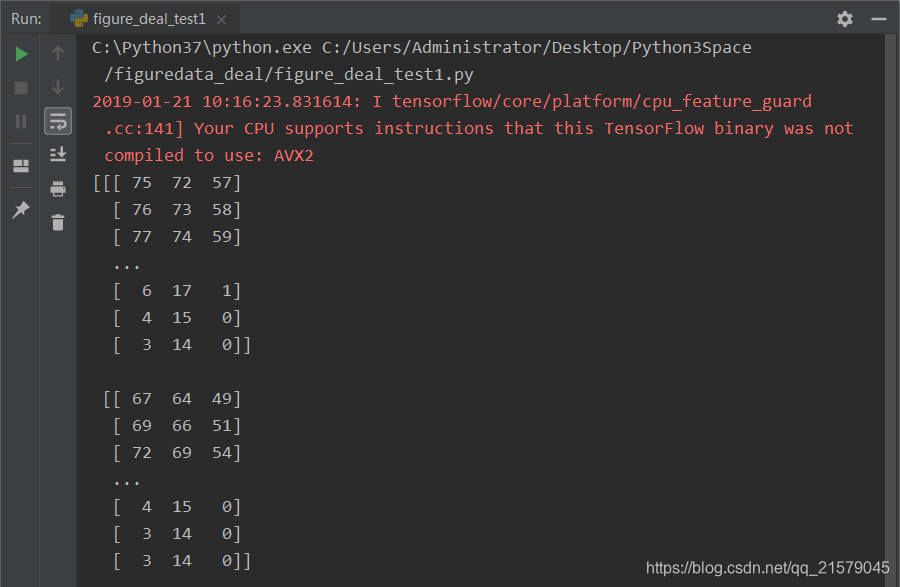
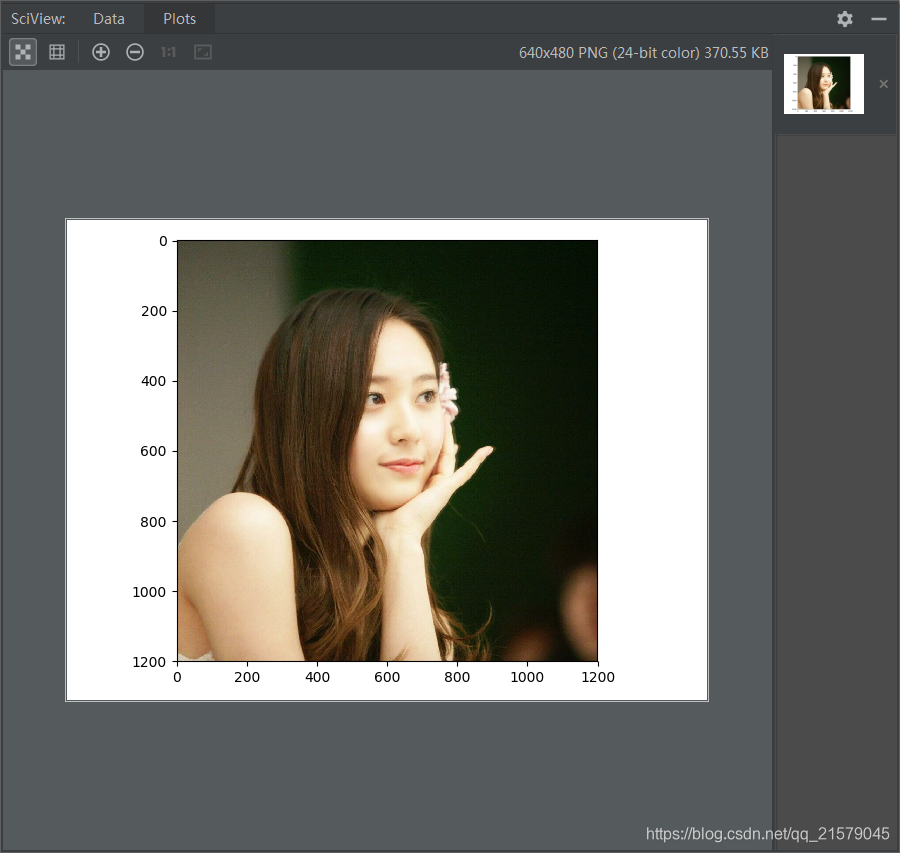
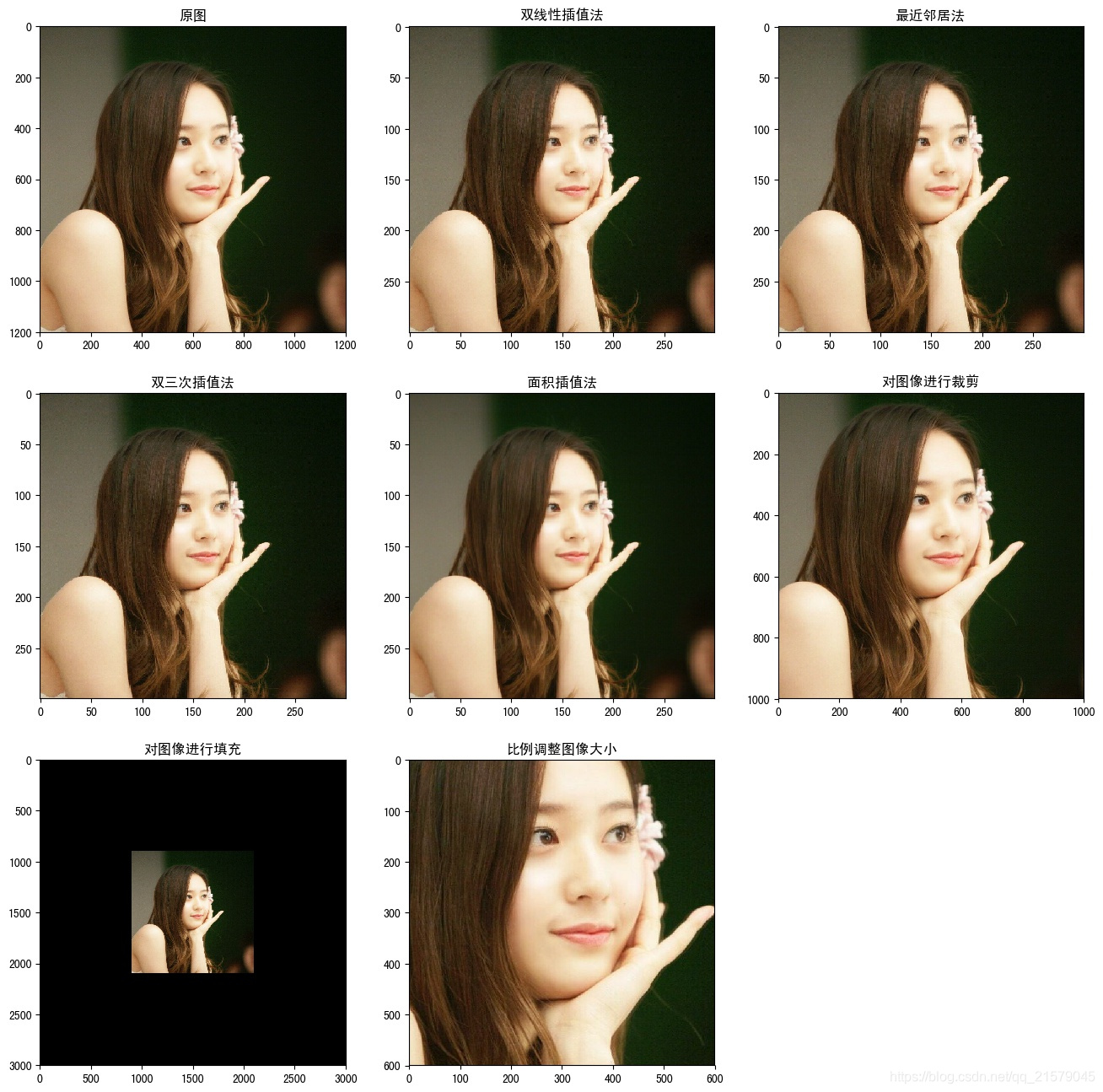
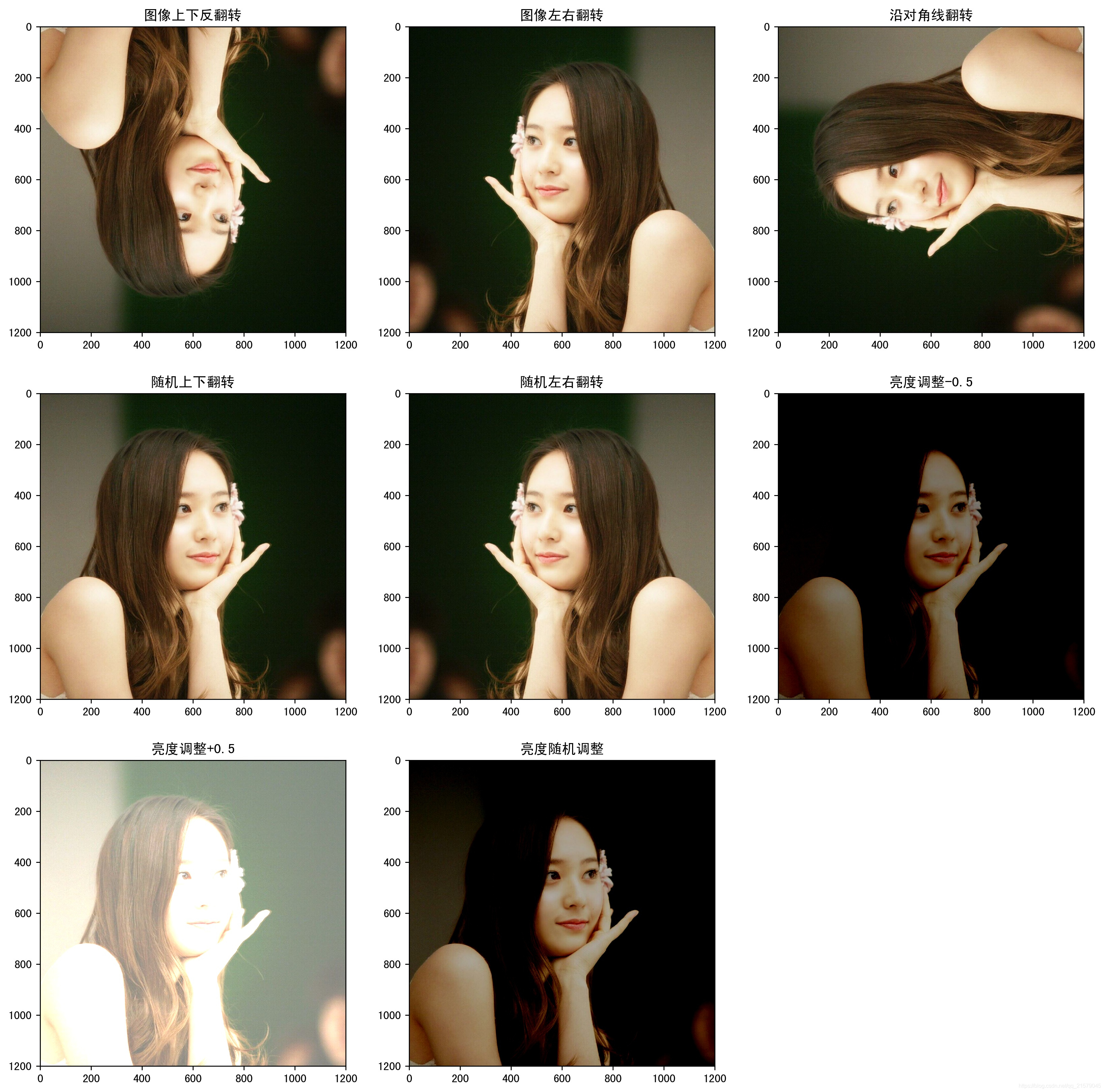

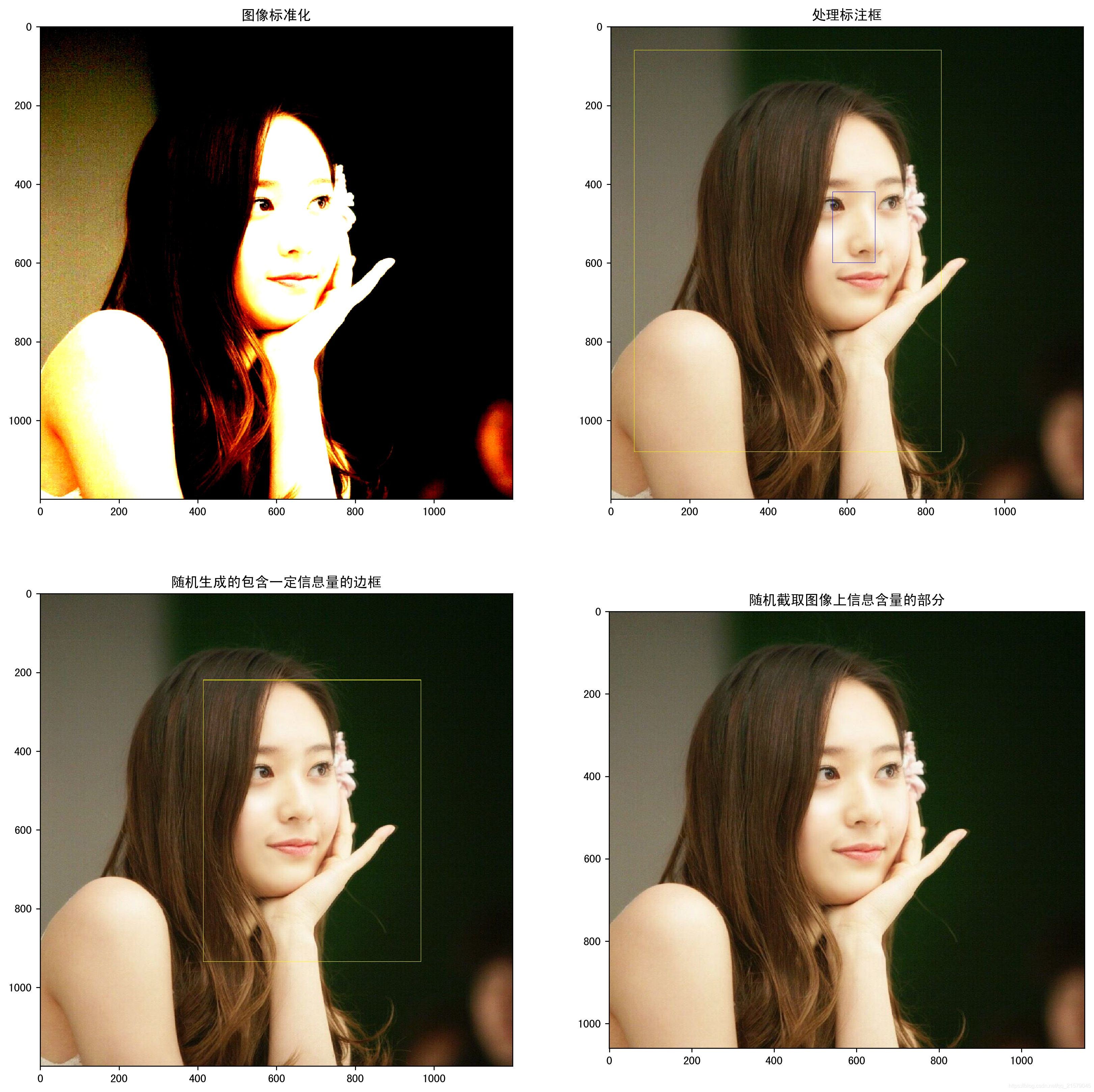
TensorFlow图像处理函数的更多相关文章
- tensorflow图像处理函数(1)
1.tensorflow中对jpeg格式图像的编码/解码函数: import matplotlib.pyplot as plt import tensorflow as tf image_raw_da ...
- 吴裕雄 python 神经网络——TensorFlow 图像处理函数
import numpy as np import tensorflow as tf import matplotlib.pyplot as plt image_raw_data = tf.gfile ...
- 吴裕雄--天生自然 pythonTensorFlow图形数据处理:TensorFlow图像处理函数
import numpy as np import tensorflow as tf import matplotlib.pyplot as plt #读取图片 image_raw_data = tf ...
- Tensorflow图像处理
Tensorflow图像处理主要包括:调整尺寸,图像翻转,调整色彩,处理标注框. 代码如下: #coding=utf-8 import matplotlib.pyplot as plt import ...
- Matlab图像处理函数:regionprops
本篇文章为转载,仅为方便学术讨论所用,不用于商业用途.由于时间较久,原作者以及原始链接暂时无法找到,如有侵权以及其他任何事宜欢迎跟我联系,如有侵扰,在此提前表示歉意.----------------- ...
- tf.nn.embedding_lookup TensorFlow embedding_lookup 函数最简单实例
tf.nn.embedding_lookup TensorFlow embedding_lookup 函数最简单实例 #!/usr/bin/env python # -*- coding: utf-8 ...
- 深度学习TensorFlow常用函数
tensorflow常用函数 TensorFlow 将图形定义转换成分布式执行的操作, 以充分利用可用的计算资源(如 CPU 或 GPU.一般你不需要显式指定使用 CPU 还是 GPU, Tensor ...
- php GD 和图像处理函数, 用 STHUPO.TTF 字体向图像写入文本
php GD 和图像处理函数, 用 STHUPO.TTF 字体向图像写入文本 注意: 01) imagettftext() 这个函数不能使用相对路径, 要想使用相对路径要先使用 puten ...
- php GD 和图像处理函数, 制作一张图片
php GD 和图像处理函数, 制作一张图片 // GD 和图像处理函数 // https://www.php.net/manual/zh/ref.image.php // https://www.p ...
随机推荐
- DesiredSize,RenderSize&& Width ,ActualWidth
做UI的时候刚入门,很多属性摸不着头脑,需要的功能和属性不能很快联系联想到,所以要慢慢积累UIElement 的DesiredSize 和 RenderSize UIElement 的DesiredS ...
- csu1116 Kingdoms 最小生成树-枚举状态
题目链接: csu 1116 题意: 有一幅双向图连接N个城市(标号1~n,1表示首都) 每一个城市有一个价值W. 地震摧毁了全部道路,现给出可修复的m条道路并给出修复每条道路所需的费用 问在总费用 ...
- 全志Android SDK编译详解(一)
1.编译环境说明 Linux 服务器(任意电脑都可以,建议选择配置高的)安装ubuntu 10.04 作为编译的主机,其他开发者在xp 下,通过SSH/Telent 等协议登录linux 主机进行编. ...
- Chrome浏览器V43版本号不支持silverlight 5.0的解决的方法
场景: 浏览器:chrome V43 插件:silverlight 5.0 操作系统:xp 问题: 自己开发silverlight站点在IE7和firefox中能正常打开,但在chrome中打开失败. ...
- 检測磁盘驱动的健康程度SMART
在server中,全部组件中一般最easy坏掉的就是磁盘.所以一般採取RAID来保证系统的稳定性,通过冗余磁盘的方式防止磁盘故障. 现代硬件驱动器一般支持SMART(自我监測分析和报告技术),它可以监 ...
- iOS优秀博文合集
一.优化篇 Xcode7中你一定要知道的炸裂调试神技 iOS使用Instrument-Time Profiler工具分析和优化性能问题 dSYM 文件分析工具 二.功能篇 3分钟实现iOS语言本地化/ ...
- jetty java文件无法删除 java文件占用 delete无效 运行时锁定静态资源的解决方法
前几天jetty下发现java无法删除文件,文件操作后一直被jvm占用,无奈换了tomcat问题消失. 今天又想起来,尝试网上的解决方法,经本人试验,直接修改配置文件有时不能生效,具体原因不清楚,建议 ...
- POJ1077 Eight —— A*算法
主页面:http://www.cnblogs.com/DOLFAMINGO/p/7538588.html 关于A*算法:g(n)表示从起点到任意节点n的路径花费,h(n)表示从节点n到目标节点路径花费 ...
- PLSQL 安装说明
PLSQL安装说明. 1.安装oracle 11g ,2030端口设置防火墙例外.2.PLSQL Developer 9.0.0.1601是绿色版,复制到本地即可.3.PLSQL->Tools- ...
- 织梦dedecms内页分类频道友情链接实现方法
本文介绍了织梦dedecms中内页分类频道加友情链接的三种方法,有需要的朋友参考下. 织梦dedecms中内页分类频道加友情链接,方法有三种: 先讲方法,后讲原理: 方法:先找到首页模版index.h ...
