微信小程序之滑动日历展示
滑动日历效果
效果预览
实现要求:顶部固定悬浮的是获取未来一周的日期,分为上下两部分,上面部分显示星期,下面则显示具体日期。今天则显示今天,可点击头部具体日期,可向左向右滑动。
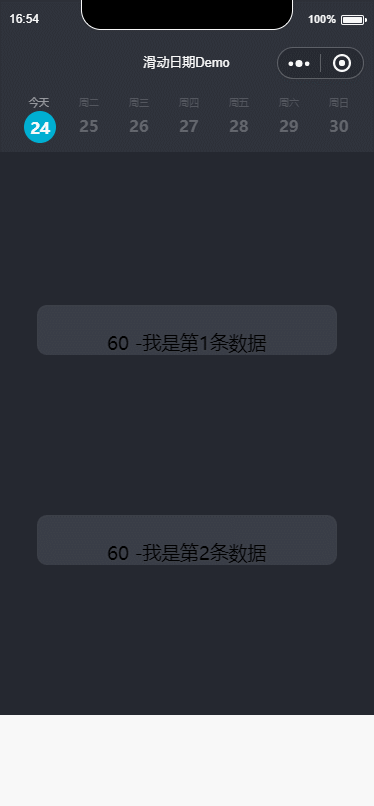
实现代码
顶部日历

页面部分的代码
<view wx:for="{{dayList}}" wx:for-index="index" class="tab-item {{currentSwiper==index ?'active':'noactive'}}" wx:key="index" bindtap='changeTab' data-current="{{index}}">
<view class="TimeOrderBox scroll-view-item bc_red {{id == index ? 'coloBack':''}}" id="{{index}}" data-selectTime="{{item.month}}/{{item.day}}" data-week="{{item.week}}">
<view class="TimesWD">
<text class="TimeOrderText" wx:if="{{NowDay==item.day}}">今天</text>
<text class="TimeOrderText" wx:else>周{{item.week}}</text>
<view class="TimeOrderDay">
<text class="TimeOrderTextDay">{{item.day}}</text>
</view>
</view>
</view>
</view>
</view>
这里我们用View标签 包裹起来,然后剩下的就是我们组装日期数据。我们来看js部分
weekDate: function () {
//获取周数据
var myDate = new Date();// hehe
myDate.toLocaleDateString();
var month = myDate.getMonth() + 1;
var time = myDate.getFullYear() + '年' + month + '月' + myDate.getDate() + '日';
var total = 1;// 个数
var dayList = [];
dayList.push({
'day': myDate.getDate(),
'month': myDate.getMonth() + total,
'week': toWeekDay(myDate.getDay()),
'year': myDate.getFullYear()
});
for (var i = 0; i < 6; i++) {
myDate.setDate(myDate.getDate() + total); // number 是最近几天 则会自动计算
// 需求 月份-日 星期几
dayList.push({
'day': myDate.getDate(),
'month': myDate.getMonth() + total,
'week': toWeekDay(myDate.getDay()),
'year': myDate.getFullYear()
});
}
return dayList;
}
function toWeekDay(weekDay) {// 传入数据 讲一周的某一天返回成中文状态下的字符
switch (weekDay) {
case 1: return '一'; break;
case 2: return '二'; break;
case 3: return '三'; break;
case 4: return '四'; break;
case 5: return '五'; break;
case 6: return '六'; break;
case 0: return '日'; break;
default: break;
}
return '传入未知参数';
}
我们将一周的数据都封装进dayList中,然后返回。我们看下dayList返回了什么?
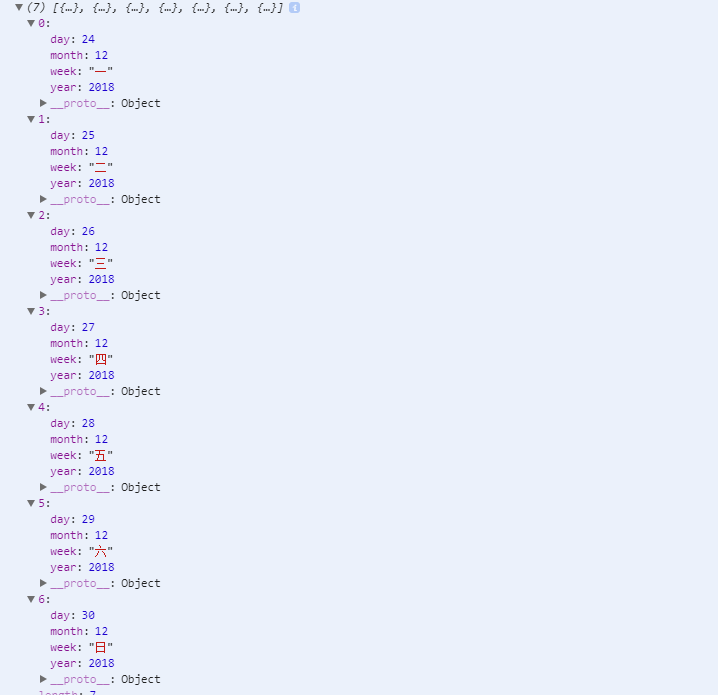
我们可以看到,通过上面js方法,我们得到了7条数据,分别有年、月、日以及星期几的数据。接下来我们看看css如何布局:
/* 循环周天样式 Start */
.tab-item{
float: left;
margin-left:20rpx;
box-sizing: border-box;
/* background-color: #2E323B;
margin-top: -7rpx; */
position: relative;
/* padding-top: 20rpx; */
top:8rpx;
} .pageTop{
/* width:100%; */
height: 140rpx;
background-color: #2E323B;
padding-left: 40rpx;
margin-top: -5rpx;
position: fixed;
top:;
z-index:;
width: 100%;
}
.TimeOrder{width:1036rpx;height:106rpx;border-top:1px solid #eee;border-bottom:1px solid #eee;overflow-x: auto;}
/* .TimeOrderBox{width:148rpx;height:106rpx;border-right:1px solid #eee;text-align: center;line-height: 106rpx;} */ .coloBack{color:#003a70;border-bottom:2px solid #003a70}
.scroll-header{
display: flex;
white-space: nowrap;
background:#fff; }
.scroll-header .TimeOrderBox{
height:120rpx;
width:100rpx;
/* border:1px solid #eee; */
display: inline-block;
/* font-size: 50rpx; */
/* background:#fff; */
}
.TimeOrderText{
left: 50rpx;
top: 170rpx;
width: 20rpx;
height: 12rpx;
line-height: 24rpx;
opacity: 0.5;
color: #787B81;
font-size: 10px;
text-align: center;
font-weight:;
font-family: PingFangSC-Regular;
font-size: 20rpx;
/* margin-left: 10rpx; */
} .TimeOrderTextDay{
width:100%;
height:60rpx;
display: block;
/* opacity: 0.5; */
line-height: 60rpx;
flex-direction: column;
margin-right: 0rpx;
color: #96989D;
font-size: 32rpx;
text-align: left;
font-family: CenturyGothic-Bold;
font-weight:bold;
} .TimeOrderBox{
width:100%;
height:137rpx;
}
.TimeOrderBoxCon{
width:100%;
height:127rpx;
border-bottom: 1rpx solid #000;
}
.TimeDayBox{
width:100%;
height:auto;
}
.TimeDayBoxCon{}
.whatTime{width:175rpx;height:105rpx;font-size:26rpx;text-align: center;line-height: 105rpx;background:#fff;border-radius: 10rpx;margin-right:10rpx;margin-bottom:10rpx;color:#000;}
.whatTime1{width:175rpx;height:105rpx;font-size:26rpx;text-align: center;line-height: 105rpx;background:#003a70 !important;border-radius: 10rpx;margin-right:10rpx;margin-bottom:10rpx;color:#fff;}
.whatTime2{width:175rpx;height:105rpx;font-size:26rpx;text-align: center;line-height: 105rpx;background:#fdfdfd;border-radius: 10rpx;margin-right:10rpx;margin-bottom:10rpx;color:#dbdbdb;}
/* 选中时缩小字体 */
.narrowFontSize{
font-size: 22rpx;
}
.selectTimeLeft{padding-left:12rpx;}
.SelectTimeBtn{width:100%;height:98rpx;line-height: 98rpx;text-align: center;color:#fff;position: fixed;bottom:;background:#003a70;}
.SelectTimeBtnBox{width:100%;height:98rpx;background:#fff;}
.nowTime{
background-color: #e4e4e4 ;
}
.TimesWD{
width:80rpx; }
.active .TimeOrderDay{
margin-left:-10rpx;
/* top: 250rpx; */
width: 56rpx;
height: 56rpx;
background-color: #00AFD2;
border-radius: 50%;
padding: 5rpx;
font-size:32rpx;
font-family:CenturyGothic-Bold;
font-weight:bold;
color:#FFF;
line-height:36rpx;
text-align: center;
/* margin-top:2rpx; */
}
.active .TimeOrderTextDay{
color:#fff;
text-align: center;
/* margin-left: 2rpx; */
}
.active .TimeOrderText{
color: rgba(255,255,255,1);
font-family: CenturyGothic-Bold;
text-align: center;
font-size: 20rpx; }
.noactive .TimeOrderTextDay{
opacity: 0.5;
/* margin-left:0rpx; */
}
swiper {
position: absolute;
height: 100%;
width: 100%;
}
scroll-view{
height: 100%;
overflow: scroll;
background-color:#252830;
}
swiper-item{
overflow: scroll;
} /*循环周天样式 End*/
我们需要实现滑动效果,可以使用swiper组件。关于swiper的参数和用法,感兴趣的可以查下,我们快速讲下实现。
因为我们需要一些滑动展示不同的数据,这里我们mock一些 json数据仿照通过api返回过来的数据来解析:
{
"isSuccess": true,
"errorCode": ,
"errorMsg": null,
"result": {
"courseSeries": [
{
"date": "2018-12-24T00:00:00",
"trainings": [
{
"id": ,
"duration": ,
},
{
"id": ,
"startTime": "2018-12-24T15:00:00",
"duration": ,
"total": ,
"bookedNumber":
},
{
"id": ,
"startTime": "2018-12-24T16:00:00",
"duration": ,
"total": ,
"bookedNumber":
}
]
},
{
"date": "2018-12-25T00:00:00",
"trainings": [
{
"id": ,
"startTime": "2018-12-25T08:00:00",
"duration": ,
"total": ,
"bookedNumber":
},
{
"id": ,
"startTime": "2018-12-25T08:00:00",
"duration": ,
"total": ,
"bookedNumber":
},
{
"id": ,
"startTime": "2018-12-25T10:00:00",
"duration": ,
"total": ,
"bookedNumber":
},
{
"id": ,
"startTime": "2018-12-25T12:00:00",
"duration": ,
"total": ,
"bookedNumber":
},
{
"id": ,
"startTime": "2018-12-25T16:00:00",
"duration": ,
"total": ,
"bookedNumber":
}
]
},
{
"date": "2018-12-26T00:00:00",
"trainings": [
{
"id": ,
"startTime": "2018-12-26T08:00:00",
"duration": ,
"total": ,
"bookedNumber":
},
{
"id": ,
"startTime": "2018-12-26T10:00:00",
"duration": ,
"total": ,
"bookedNumber":
},
{
"id": ,
"startTime": "2018-12-26T14:00:00",
"duration": ,
"total": ,
"bookedNumber":
},
{
"id": ,
"startTime": "2018-12-26T16:00:00",
"duration": ,
"total": ,
"bookedNumber":
}
]
},
{
"date": "2018-12-27T00:00:00",
"trainings": []
},
{
"date": "2018-12-28T00:00:00",
"trainings": []
},
{
"date": "2018-12-29T00:00:00",
"trainings": []
},
{
"date": "2018-12-30T00:00:00",
"trainings": []
}
]
}
然后我们js中直接获取该Json数据。并解析成七条数据,因为我们显示的是一周数据
onLoad: function () {
let that=this;
allList = [];
that.filterday(mock.listData()["result"]["courseSeries"], that);
},
filterday: (res, options) => {
let that = options;
_.forEach(res, function (value) {
that.coursesData(value, options);
});
},
coursesData: (options, pargam) => {
let that = pargam;
if (options.trainings.length > 0) {
let list = [];
_.forEach(options.trainings, function (item, key) {
list.push(item);
});
allList.push(list);
} else {
var objectData = {};
allList = _.concat(allList, objectData);
}
let NowDay = new Date();
console.log(that.weekDate());
that.setData({
dayList: that.weekDate(),
dataShow: allList,
NowDay: NowDay.getDate(),
});
},
其他需要注意的是滑动的时候有个滑动事件:switchSwiper,需要实现
switchSwiper: function (e) {
this.setData({
currentSwiper: e.detail.current
});
},
另外,我们需要点击,所以此处也有点击周数据的时候 点击事件:
changeTab: function (e) {
console.log(e);
this.setData({
currentTab: e.currentTarget.dataset.current
});
},
最后我们的页面部分代码是:
<swiper circular="circular" bindchange="switchSwiper" current="{{currentTab}}" indicator-dots="{{indicatorDots}}" autoplay="{{autoplay}}" interval="{{interval}}" duration="{{duration}}">
<block wx:for="{{dataShow}}" wx:key="index">
<swiper-item>
<view wx:if="{{dataShow[index].length>0}}">
<view wx:for="{{dataShow[index]}}" wx:for-item="key" wx:key="index">
<scroll-view scroll-y="{{true}}">
<view class="contentBody">
<text>
{{key.duration}} -我是第{{index}}条数据
</text>
</view>
<view class='heightView'></view>
</scroll-view>
</view>
</view>
<view wx:else><view class="contentBody"><text>暂无数据</text></view></view>
</swiper-item>
</block>
</swiper>
这样的话,我们就可以展现出我们mock的一些数据
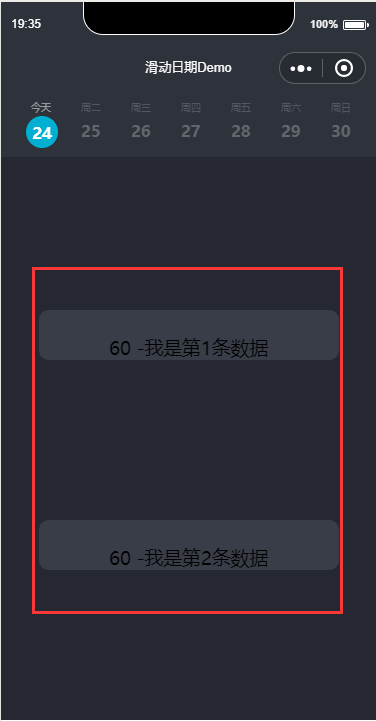
需要注意的是,上面当我们滑动的时候,我们是需要凸显当前所在的日期。
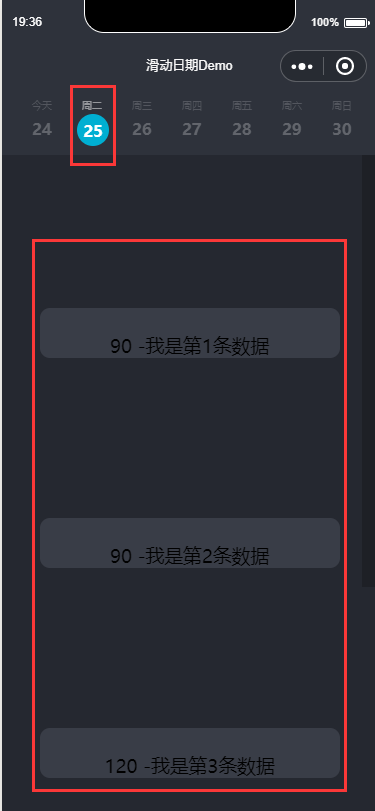
所以,在顶部周数据的时候,需要稍微做下处理。
<view class="TimeOrderBox scroll-view-item bc_red {{id == index ? 'coloBack':''}}" id="{{index}}" data-selectTime="{{item.month}}/{{item.day}}" data-week="{{item.week}}">
这样基本上 就已经实现了整体代码,
源码Demo
End
微信小程序之滑动日历展示的更多相关文章
- 微信小程序开发(4) 企业展示
在这篇微信小程序开发教程中,我们将介绍如何使用微信小程序开发企业内部宣传展示等功能. 一.小程序主体部分 一个小程序主体部分由三个文件组成,必须放在项目的根目录,如下: 1. 小程序逻辑 App({ ...
- 微信小程序横版日历,tab栏
代码地址如下:http://www.demodashi.com/demo/14243.html 一.前期准备工作 软件环境:微信开发者工具 官方下载地址:https://mp.weixin.qq.co ...
- 微信小程序缓存滑动距离,当页面浏览到一定位置,滑动其他页面后返回该页面记录之前的滑动距离
15.微信小程序缓存滑动距离 我们在浏览页面的时候,然后左滑或者右滑到新的页面,等返回此页面,我们希望可以记录上次滑动的距离 虽然这个实现起来并不难,但是会遇到一些坑,因为scroll-view的组件 ...
- 微信小程序左右滑动切换页面示例代码--转载
微信小程序——左右滑动切换页面事件 微信小程序的左右滑动触屏事件,主要有三个事件:touchstart,touchmove,touchend. 这三个事件最重要的属性是pageX和pageY,表示X, ...
- 微信小程序手势滑动卡片案例
最近工作中有项目要使用微信小程序技术进行开发,其中一项功能困扰了我很久,卡片滑动动效以及手势识别.经过一番研究和参考,现在把成果展示.记录自己踩到的坑,如果大家有需要,也可以帮助到大家. 效果图: 首 ...
- 微信小程序新闻信息列表展示
微信小程序信息展示列表 wxml <!-- 轮播图 --> <view class='haibao' bindtap="seeDetail" id="{ ...
- 微信小程序实现滑动删除效果
在一些app中,随处可见左滑动的效果,在微信小程序中,官方并未提供相关组件,需要我们自己动手写一个类似的效果 下面仅列举出核心代码,具体的优化需要根据你自身的需求 <view class='li ...
- 微信小程序左右滑动切换图片酷炫效果
开门见山,先上效果吧!感觉可以的用的上的再往下看. 心动吗?那就继续往下看! 先上页面结构吧,也就是wxml文件,其实可以理解成微信自己封装过的html,这个不多说了,不懂也没必要往下看了. < ...
- 微信小程序左右滑动切换图片酷炫效果(附效果)
开门见山,先上效果吧!感觉可以的用的上的再往下看. 心动吗?那就继续往下看! 先上页面结构吧,也就是wxml文件,其实可以理解成微信自己封装过的html,这个不多说了,不懂也没必要往下看了. < ...
随机推荐
- Key-Value Store Indexer(Lily HBase Indexer) 小型采坑
环境: Cloudera Express 5.12.1 JDK 1.8.0_92 CentOS 7 步骤1:数据导入到Hbase中(非正题,跳过) hbase中表为allDoc,两个Family:fu ...
- eclipse配置tomcat后启动报内存错误解决方法
一.双击tomcat服务,打开配置界面 二.打开launch configuration窗口,在Argument最后面加入:-Xms256m -Xmx512m -XX:PermSize=256M -X ...
- 利用arcserver 自带tomcat实现上传shapefile、cad等文件,然后用soe解析。
一.功能实现分析 1.soe中传入指定路径目录和文件名就能读取shp.cad并解析,然后返回JSON格式数据给flex端生成图形.(soe读取的是本地绝对路径) 2.所以首先要上传文件到soe发布所在 ...
- CentOS 6 安装Hadoop集群
hadoop2.6.4安装包(链接:https://pan.baidu.com/s/15qHpdoLBQHP4HdxOJzNcsg 密码:5hel) 1.准备Linux环境 1.0先将虚拟机的网络模式 ...
- @Controller和@RestController之间的区别
1. Controller, RestController的共同点 都是用来表示Spring某个类的是否可以接收HTTP请求 2. Controller, RestController的不同点 @Co ...
- linux设备驱动之字符设备驱动模型(1)
一:字符设备驱动 在linux下面,应用层看到的一切皆为文件(名字)所有的设备都是文件,都可以调用open,read,write来操作,而在内核中每个中每个设备有唯一的对应一个设备号: APP ( ...
- HTML和CSS前端基础
Html标题 <h1>这是一级标题</h1> <h2>这是二级标题</h2> <h3>这是三级标题</h3> Html段落.换行 ...
- RecyclerView android
RecyclerView是用来替代ListView.GridView的一个牛掰的控件.用起来更灵活,还能实现线性布局(横向.纵向).网格布局.瀑布流等美观的UI. 在使用RecyclerView时候, ...
- Scrapy 1.4 文档 04 例子
最好的学习方法是举例说明,Scrapy也不例外. 因此,我们有一个名为 quotesbot 的 Scrapy 项目,您可以通过它来学习更多关于 Scrapy 的知识. 它包含两个用于http://qu ...
- Cassadra & presto 集群部署
四台服务器部署cassandra集群 和 presto搜索引擎 及代码演示: 还有很多细节没有补充,有问题和疑问的地方 咋们一起探讨哇!1.创建用户 使用root用户登录应用服务器,执行以下操作 ...
