Linux bpytop工具介绍
一、工具简介:
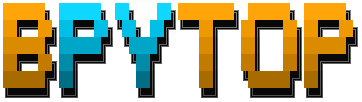
- Easy to use, with a game inspired menu system.
- Full mouse support, all buttons with a highlighted key is clickable and mouse scroll works in process list and menu boxes.
- Fast and responsive UI with UP, DOWN keys process selection.
- Function for showing detailed stats for selected process.
- Ability to filter processes, multiple filters can be entered.
- Easy switching between sorting options.
- Send SIGTERM, SIGKILL, SIGINT to selected process.
- UI menu for changing all config file options.
- Auto scaling graph for network usage.
- Shows message in menu if new version is available
- Shows current read and write speeds for disks
二、界面:
● bpytop主界面
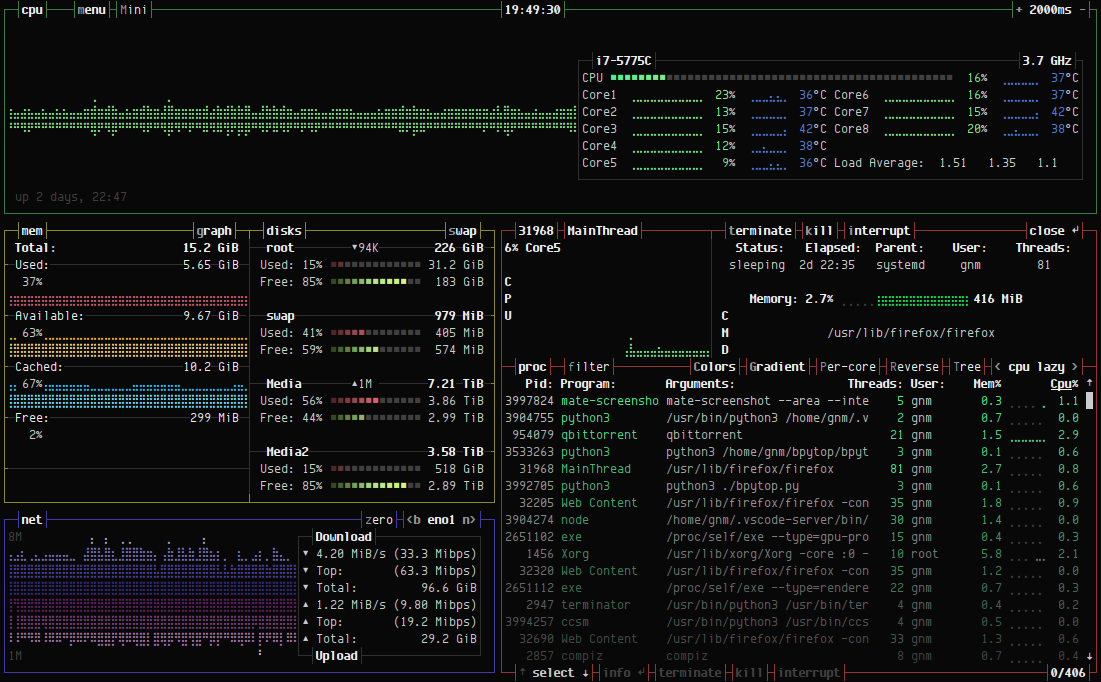
● 迷你界面
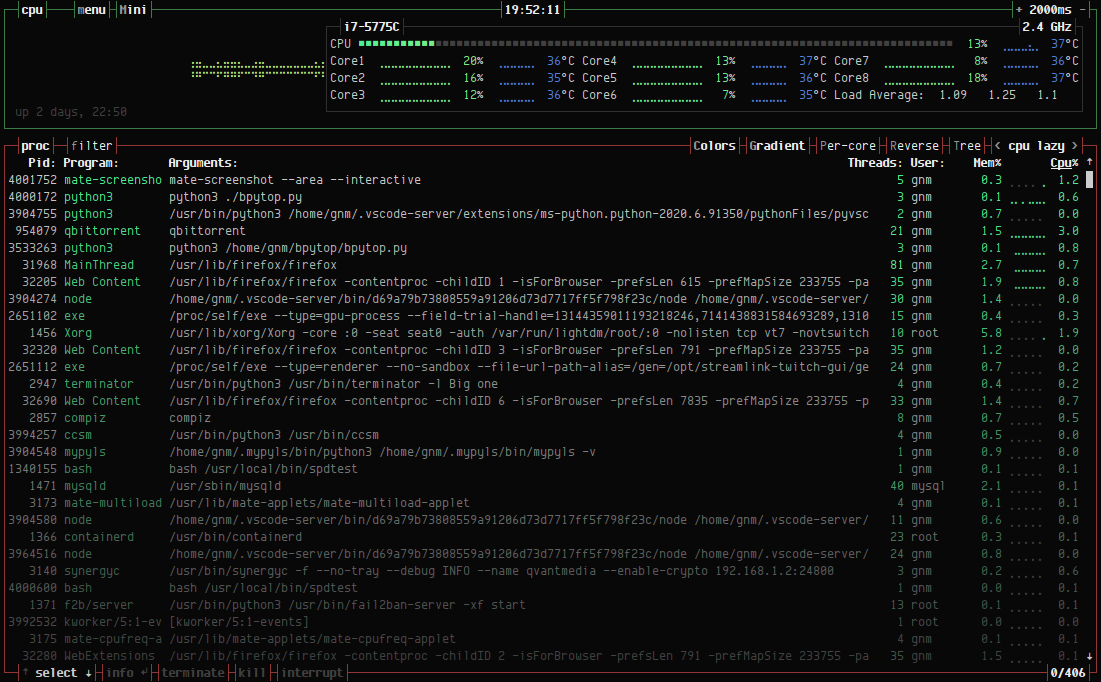
● 主菜单
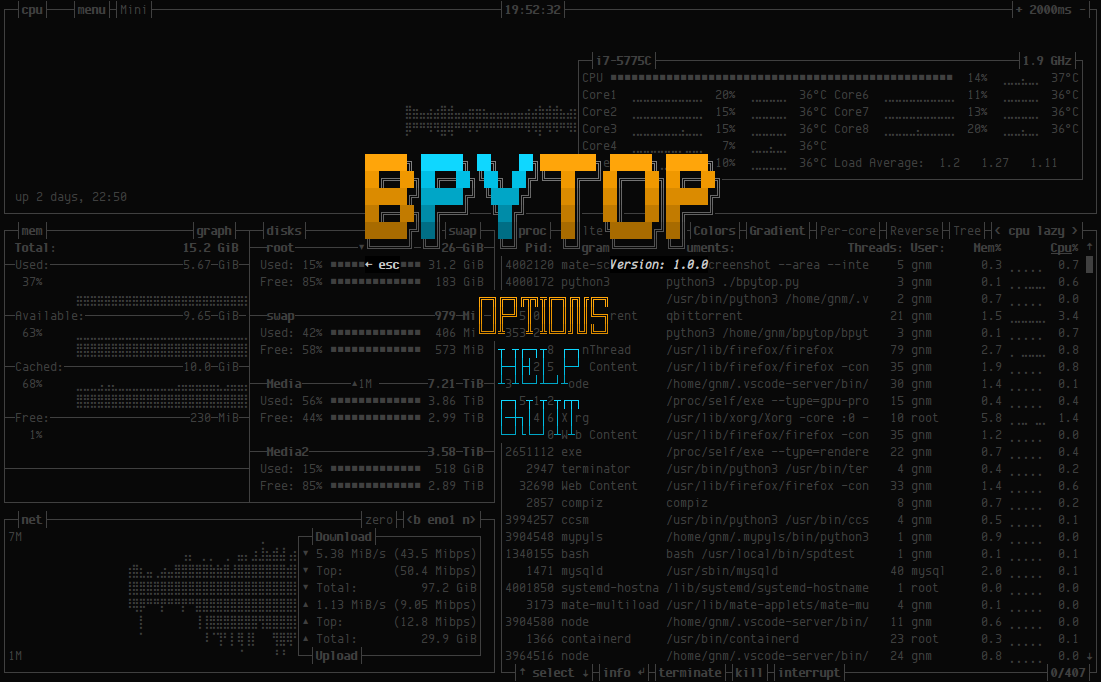
● 参数选项页
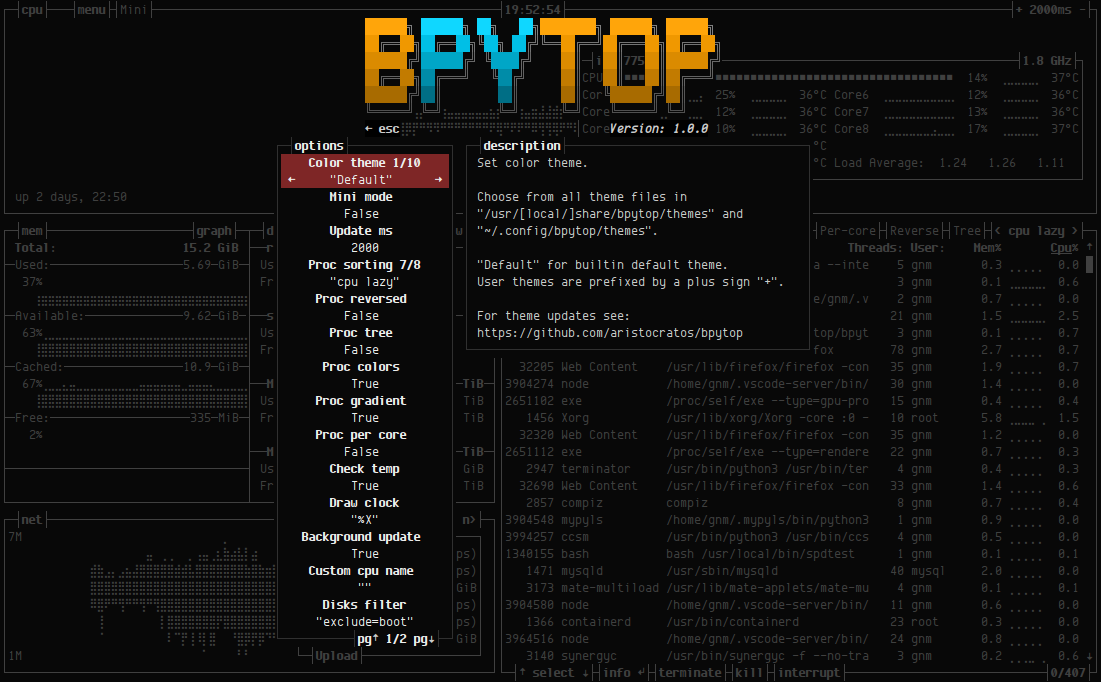
三、工具环境及安装
● python (v3.6 or later)
● psutil (v5.7.0 or later)
● 安装方式
git clone https://github.com/aristocratos/bpytop.git
cd bpytop
sudo make install
四、使用方法
USAGE: bpytop [argument] Arguments:
-m, --mini Start in minimal mode without memory and net boxes
-v, --version Show version info and exit
-h, --help Show this help message and exit
--debug Start with loglevel set to DEBUG overriding value set in config
五、快捷键
o 进入选项页面
m 切换mini模式和一般模式
h 查看帮助文档
q , ctrl+c 退出程序
ESC , shift+m 进入主菜单
+ / - 快速修改页面刷新时间间隔
n 切换网卡
f 过滤进程名称
e 进程树状展示
六、默认参数修改
● 修改/etc/bpytop.conf
#? Config file for bpytop v. 1.0. #* Color theme, looks for a .theme file in "/usr/[local/]share/bpytop/themes" and "~/.config/bpytop/themes", "Default" for builtin default theme.
#* Prefix name by a plus sign (+) for a theme located in user themes folder, i.e. color_theme="+monokai"
color_theme="Default" #* If the theme set background should be shown, set to False if you want terminal background transparency
theme_background=True #* Update time in milliseconds, increases automatically if set below internal loops processing time, recommended ms or above for better sample times for graphs.
update_ms= #* Processes sorting, "pid" "program" "arguments" "threads" "user" "memory" "cpu lazy" "cpu responsive",
#* "cpu lazy" updates top process over time, "cpu responsive" updates top process directly.
proc_sorting="cpu lazy" #* Reverse sorting order, True or False.
proc_reversed=False #* Show processes as a tree
proc_tree=False #* Use the cpu graph colors in the process list.
proc_colors=True #* Use a darkening gradient in the process list.
proc_gradient=True #* If process cpu usage should be of the core it's running on or usage of the total available cpu power.
proc_per_core=True #* Show process memory as bytes instead of percent
proc_mem_bytes=True #* Check cpu temperature, needs "osx-cpu-temp" on MacOS X.
check_temp=True #* Draw a clock at top of screen, formatting according to strftime, empty string to disable.
draw_clock="%X" #* Update main ui in background when menus are showing, set this to false if the menus is flickering too much for comfort.
background_update=True #* Custom cpu model name, empty string to disable.
custom_cpu_name="" #* Optional filter for shown disks, should be last folder in path of a mountpoint, "root" replaces "/", separate multiple values with comma.
#* Begin line with "exclude=" to change to exclude filter, oterwise defaults to "most include" filter. Example: disks_filter="exclude=boot, home"
disks_filter="" #* Show graphs instead of meters for memory values.
mem_graphs=True #* If swap memory should be shown in memory box.
show_swap=True #* Show swap as a disk, ignores show_swap value above, inserts itself after first disk.
swap_disk=True #* If mem box should be split to also show disks info.
show_disks=True #* Set fixed values for network graphs, default "10M" = Mibibytes, possible units "K", "M", "G", append with "bit" for bits instead of bytes, i.e "100mbit"
net_download="100Mbit"
net_upload="100Mbit" #* Start in network graphs auto rescaling mode, ignores any values set above and rescales down to Kibibytes at the lowest.
net_auto=True #* If the network graphs color gradient should scale to bandwith usage or auto scale, bandwith usage is based on "net_download" and "net_upload" values
net_color_fixed=False #* Show init screen at startup, the init screen is purely cosmetical
show_init=True #* Enable check for new version from github.com/aristocratos/bpytop at start.
update_check=True #* Enable start in mini mode, can be toggled with shift+m at any time.
mini_mode=False #* Set loglevel for "~/.config/bpytop/error.log" levels are: "ERROR" "WARNING" "INFO" "DEBUG".
#* The level set includes all lower levels, i.e. "DEBUG" will show all logging info.
log_level=WARNING
七、源码地址
https://github.com/aristocratos/bpytop
Linux bpytop工具介绍的更多相关文章
- Linux性能工具介绍
l Linux性能工具介绍 p CPU高 p 磁盘I/O p 网络 p 内存 p 应用程序跟踪 l 操作系统与应用程序的关系比喻为“唇亡齿寒”一点不为过 l 应用程序的性能问题/功能问 ...
- Linux lsof工具介绍
引言 在<Linux fuser工具介绍>一文中,与大家一起学习了fuser工具的使用方法."lsof"——list open files,lsof也是Linux下用于 ...
- 常用linux小工具介绍
1.ctags(Generate tag files for source code)是vim下方便代码阅读的工具.尽管ctags也可以支持其它编辑器,但是它正式支持的只有VIM. ctags 最先是 ...
- 用户管理 之 Linux 用户管理工具介绍
Linux是一个多用户的操作系统,她有完美的用户管理工具,这些工具包括用户的查询.添加.修改,以及用户之间相互切换的工具等:通过这些工具,我们能安全.轻松的完成用户管理: 在这里我们要引入用户控制工具 ...
- Rsync,Linux日志及Screen工具介绍
第十六次课 Rsync,Linux日志及Screen工具介绍 目录 一.rsync工具介绍 二.rsync常用选项 三.rsync通过ssh同步 四. rsync通过服务同步 五.linux系统日志 ...
- [原创]Linux下网络性能测试Netperf工具介绍及安装
[原创]Linux下网络性能测试Netperf工具介绍及安装 1 官方网站 http://www.netperf.org/netperf/ 2 Netperf介绍 Netperf是一种网络性能的测试工 ...
- Linux 文件内容查看工具介绍-cat,less,more,tail,head
Linux 文件内容查看工具介绍 作者:北南南北来自:LinuxSir.Org摘要: 本文讲述几种常用文件内容的查看工具,比如cat.more.less.head.tail等,把这些工具最常用的参数. ...
- Linux操作系统的打包/归档工具介绍
Linux操作系统的打包/归档工具介绍 作者:尹正杰 版权声明:原创作品,谢绝转载!否则将追究法律责任.
- Linux操作系统的压缩、解压缩工具介绍
Linux操作系统的压缩.解压缩工具介绍 作者:尹正杰 版权声明:原创作品,谢绝转载!否则将追究法律责任. 一.compress/uncompress命令常用参数 Linux compress命令: ...
随机推荐
- Python爬虫开发与项目实战pdf电子书|网盘链接带提取码直接提取|
Python爬虫开发与项目实战从基本的爬虫原理开始讲解,通过介绍Pthyon编程语言与HTML基础知识引领读者入门,之后根据当前风起云涌的云计算.大数据热潮,重点讲述了云计算的相关内容及其在爬虫中的应 ...
- AJAX 是什么?
AJAX 简介 AJAX 是一种在无需重新加载整个网页的情况下,能够更新部分网页的技术. AJAX 是什么? AJAX = Asynchronous JavaScript and XML. AJAX ...
- 经验分享:一个 30 岁的人是如何转行做程序员,进入IT行业的?
大约一年以前,我成为了一名全职开发者,我想要总结一下这一年的经验,并且和所有人分享,一个 30 多岁的人是如何进入科技行业的: 改变职业是一件吓人的事情,有时候还会成为一件危险的事情.年龄越大,危险就 ...
- MVVM 框架
问题: 1.MVVM 的定义 M (Model): 数据来源,服务器上业务逻辑操作 V (View): 界面,页面 VM (ViewModel): view 和 model 的核心枢纽,如 vue.j ...
- 004_自己尝试go语言中的方法
go语言可以给任意类型定义方法,我在学习过程中,一开始一头雾水,但是随着理解的深入,现在也大概知道了什么叫做方法 之前的一些例子其实讲的并不是特别生动,下面我用一个生动的例子演示一下 首先提出需求.我 ...
- 再也不怕别人动电脑了!用Python实时监控
作者:美图博客 https://www.meitubk.com/zatan/386.html 前言 最近突然有个奇妙的想法,就是当我对着电脑屏幕的时候,电脑会先识别屏幕上的人脸是否是本人,如果识别是本 ...
- 19、State 状态模式
“人有悲欢离合,月有阴晴圆缺”,包括人在内,很多事物都具有多种状态,而且在不同状态下会具有不同的行为,这些状态在特定条件下还将发生相互转换.就像水,它可以凝固成冰,也可以受热蒸发后变成水蒸汽,水可以流 ...
- Web接口测试理论知识分享
首先谈下接口的定义分为2类,程序接口和协议接口 1.程序模块接口,具体到程序中就是提供了输入输出的类 方法,我们可以通过传入不同的参数,来验证程序接口的功能 2.协议接口 比如HTTP/SOAP协议 ...
- 【JavaScript】windows.open用法详解
windows.open("URL","窗口名称","窗口外观设定");的用法详解 function onNewWindows(redire ...
- C#LeetCode刷题之#205-同构字符串(Isomorphic Strings)
问题 该文章的最新版本已迁移至个人博客[比特飞],单击链接 https://www.byteflying.com/archives/3770 访问. 给定两个字符串 s 和 t,判断它们是否是同构的. ...
