[WPF系列]-基础系列 TabControl应用
引言
Tabcontrol控件也是我们在项目中经常用到的一个控件,用它将相关的信息组织在一起分类显示。
简介

============================================
自定义TabitemPanel
WpfScrollableTabControl.zip
============================================
自动选择第一个TabItem
Auto-Select First Item Using XAML for Selector-Derived Controls (ListBox, ListView, TabControl, etc)
<Style x:Key="SelectorAutoSelectStyle"
TargetType="{x:Type Selector}">
<Style.Triggers>
<MultiTrigger>
<MultiTrigger.Conditions>
<Condition Property="SelectedItem"
Value="{x:Null}" />
<Condition Property="HasItems"
Value="True" />
</MultiTrigger.Conditions>
<Setter Property="SelectedIndex"
Value="0" />
</MultiTrigger>
</Style.Triggers>
</Style> <Style BasedOn="{StaticResource SelectorAutoSelectStyle}"
TargetType="{x:Type ListBox}" /> <Style BasedOn="{StaticResource SelectorAutoSelectStyle}"
TargetType="{x:Type ListView}" /> <Style BasedOn="{StaticResource SelectorAutoSelectStyle}"
TargetType="{x:Type TabControl}" />
In WPF, SelectionChanged does not mean that the selection changed
Windows Presentation Foundation's Routed Events can lead to unexpected or at least nonintuitive behavior when using TabControls that contain ListViews and/or ComboBoxes. A routed event generally bubbles from the control that raised it, up the whole element tree until the root. On its way up it invokes handlers on multiple listeners. This makes a lot of sense in theButtonBase.Click Event: if a button is clicked, then its containing element is also clicked.
By design, the Selector.SelectionChanged Event is such a routed event. TabItem, ListBox, and ComboBox all inherit from Selector, so if you put them in a hierarchy they will register on each other's events. A ComboBox that appears via a template in a ListBox will raise the SelectionChanged event of that ListBox - even if the user didn't select a new ListBoxItem. If you put that ListBox in a TabControl, then the SelectionChanged on that TabControl will also be fired - even if the user didn't select a new TabItem.
绑定List<T>对象,自动生成TabItems
<controls:TabControlEx Grid.Row="11" Grid.Column="1"
x:Name="CalculationListBox"
ItemsSource="{Binding CalculationViewModels}">
<controls:TabControlEx.ItemContainerStyle>
<Style TargetType="TabItem">
<Setter Property="Background" Value="{Binding CalculationType,Converter={StaticResource CalculateTypesToColorConverter}}" />
<Setter Property="HeaderTemplate">
<Setter.Value>
<DataTemplate>
<TextBlock Text="{Binding CurrentCalculation.Name}" HorizontalAlignment="Left" />
</DataTemplate>
</Setter.Value>
</Setter>
</Style>
</controls:TabControlEx.ItemContainerStyle>
</controls:TabControlEx>
避免TabItem不被选中时销毁,重新实现TabControl控件
解决方案一:
WPF TabControl: Turning Off Tab Virtualization
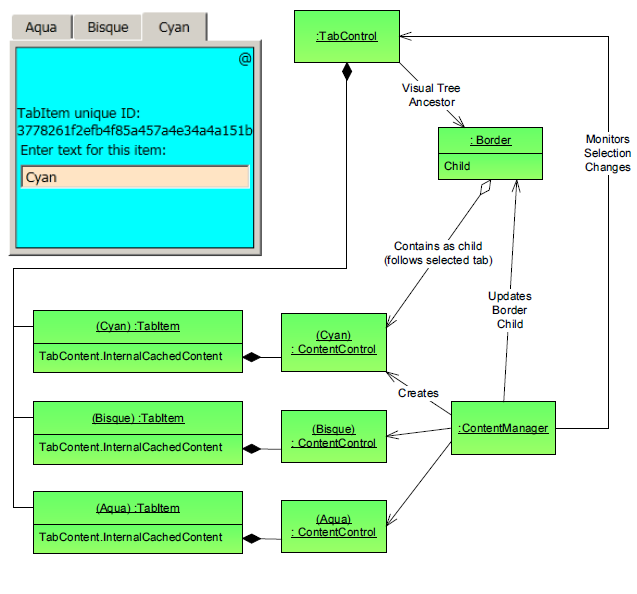
解决方案二:
WPF's forgetful TabControl
It reference the article: Persist the Visual Tree when switching tabs in the WPF TabControl
but there is a bug,to solve the problem:
Although the demo provided in the article works, I did have to tweak the code to get it to work with my project. I found that my TabControl was being loaded, then unloaded, then loaded again when my application started. This was causing the TabLoaded event handler in PersistTabItemsSourceHandler to fire twice. The second time it fired, AttachCollectionChangedEvent() was throwing a NullReferenceException because Tab had been set to null in PersistTabItemsSourceHandler.Dispose() when the TabControl was unloaded.
To fix this I first moved the calls to AttachCollectionChangedEvent() and LoadItemsSource() from the TabLoaded event handler to the constructor. Thus, AttachCollectionChangedEvent() was only called once, as soon as Tab had been set.
This got rid of the NullReferenceException, however now adding a new view model did not add a new item to the TabControl. This was because the TabControl was still being unloaded, during which the CollectionChanged event was being detached. The only way I could find to solve this was to remove the call to PersistTabItemsSourceHandler.Dispose() in PersistTabBehaviour.RemoveFromItemSourceHandlers().
解决方案三:
using System;
using System.Collections.Specialized;
using System.Windows;
using System.Windows.Controls;
using System.Windows.Controls.Primitives; namespace SharedUtilities.Controls
{
/// <summary>
/// The standard WPF TabControl is quite bad in the fact that it only
/// even contains the current TabItem in the VisualTree, so if you
/// have complex views it takes a while to re-create the view each tab
/// selection change.Which makes the standard TabControl very sticky to
/// work with. This class along with its associated ControlTemplate
/// allow all TabItems to remain in the VisualTree without it being Sticky.
/// It does this by keeping all TabItem content in the VisualTree but
/// hides all inactive TabItem content, and only keeps the active TabItem
/// content shown.
/// </summary>
[TemplatePart(Name = "PART_ItemsHolder", Type = typeof (Panel))]
public class TabControlEx : TabControl
{
#region Data private Panel itemsHolder = null; #endregion #region Ctor public TabControlEx()
: base()
{
// this is necessary so that we get the initial databound selected item
this.ItemContainerGenerator.StatusChanged += ItemContainerGenerator_StatusChanged;
this.Loaded += TabControlEx_Loaded;
} #endregion #region Public/Protected Methods /// <summary>
/// get the ItemsHolder and generate any children
/// </summary>
public override void OnApplyTemplate()
{
base.OnApplyTemplate();
itemsHolder = GetTemplateChild("PART_ItemsHolder") as Panel;
UpdateSelectedItem();
} /// <summary>
/// when the items change we remove any generated panel children and add any new ones as necessary
/// </summary>
/// <param name="e"></param>
protected override void OnItemsChanged(NotifyCollectionChangedEventArgs e)
{
base.OnItemsChanged(e); if (itemsHolder == null)
{
return;
} switch (e.Action)
{
case NotifyCollectionChangedAction.Reset:
itemsHolder.Children.Clear();
break; case NotifyCollectionChangedAction.Add:
case NotifyCollectionChangedAction.Remove:
if (e.OldItems != null)
{
foreach (var item in e.OldItems)
{
ContentPresenter cp = FindChildContentPresenter(item);
if (cp != null)
{
itemsHolder.Children.Remove(cp);
}
}
} // don't do anything with new items because we don't want to
// create visuals that aren't being shown UpdateSelectedItem();
break; case NotifyCollectionChangedAction.Replace:
throw new NotImplementedException("Replace not implemented yet");
}
} /// <summary>
/// update the visible child in the ItemsHolder
/// </summary>
/// <param name="e"></param>
protected override void OnSelectionChanged(SelectionChangedEventArgs e)
{
base.OnSelectionChanged(e);
UpdateSelectedItem();
} /// <summary>
/// copied from TabControl; wish it were protected in that class instead of private
/// </summary>
/// <returns></returns>
protected TabItem GetSelectedTabItem()
{
object selectedItem = base.SelectedItem;
if (selectedItem == null)
{
return null;
}
TabItem item = selectedItem as TabItem;
if (item == null)
{
item = base.ItemContainerGenerator.ContainerFromIndex(base.SelectedIndex) as TabItem;
}
return item;
} #endregion #region Private Methods /// <summary>
/// in some scenarios we need to update when loaded in case the
/// ApplyTemplate happens before the databind.
/// </summary>
/// <param name="sender"></param>
/// <param name="e"></param>
private void TabControlEx_Loaded(object sender, RoutedEventArgs e)
{
UpdateSelectedItem();
} /// <summary>
/// if containers are done, generate the selected item
/// </summary>
/// <param name="sender"></param>
/// <param name="e"></param>
private void ItemContainerGenerator_StatusChanged(object sender, EventArgs e)
{
if (this.ItemContainerGenerator.Status == GeneratorStatus.ContainersGenerated)
{
this.ItemContainerGenerator.StatusChanged -= ItemContainerGenerator_StatusChanged;
UpdateSelectedItem();
}
} /// <summary>
/// generate a ContentPresenter for the selected item
/// </summary>
private void UpdateSelectedItem()
{
if (itemsHolder == null)
{
return;
} // generate a ContentPresenter if necessary
TabItem item = GetSelectedTabItem();
if (item != null)
{
CreateChildContentPresenter(item);
} // show the right child
foreach (ContentPresenter child in itemsHolder.Children)
{
child.Visibility = ((child.Tag as TabItem).IsSelected) ? Visibility.Visible : Visibility.Collapsed;
}
} /// <summary>
/// create the child ContentPresenter for the given item (could be data or a TabItem)
/// </summary>
/// <param name="item"></param>
/// <returns></returns>
private ContentPresenter CreateChildContentPresenter(object item)
{
if (item == null)
{
return null;
} ContentPresenter cp = FindChildContentPresenter(item); if (cp != null)
{
return cp;
} // the actual child to be added. cp.Tag is a reference to the TabItem
cp = new ContentPresenter();
cp.Content = (item is TabItem) ? (item as TabItem).Content : item;
cp.ContentTemplate = this.SelectedContentTemplate;
cp.ContentTemplateSelector = this.SelectedContentTemplateSelector;
cp.ContentStringFormat = this.SelectedContentStringFormat;
cp.Visibility = Visibility.Collapsed;
cp.Tag = (item is TabItem) ? item : (this.ItemContainerGenerator.ContainerFromItem(item));
itemsHolder.Children.Add(cp);
return cp;
} /// <summary>
/// Find the CP for the given object. data could be a TabItem or a piece of data
/// </summary>
/// <param name="data"></param>
/// <returns></returns>
private ContentPresenter FindChildContentPresenter(object data)
{
if (data is TabItem)
{
data = (data as TabItem).Content;
} if (data == null)
{
return null;
} if (itemsHolder == null)
{
return null;
} foreach (ContentPresenter cp in itemsHolder.Children)
{
if (cp.Content == data)
{
return cp;
}
} return null;
} #endregion
}
}
Style自定义
自定义ContentTemplate
<Style TargetType="{x:Type controls:TabControlEx}">
<Setter Property="Template">
<Setter.Value>
<ControlTemplate TargetType="{x:Type controls:TabControlEx}">
<Grid>
<Grid.RowDefinitions>
<RowDefinition x:Name="row0" Height="Auto" />
<RowDefinition x:Name="row1" Height="4" />
<RowDefinition x:Name="row2" Height="*" />
</Grid.RowDefinitions>
<TabPanel x:Name="tabpanel"
Background="Transparent"
Margin="0"
Grid.Row="0"
IsItemsHost="True" />
<Grid x:Name="divider"
Grid.Row="1" Background="Black"
HorizontalAlignment="Stretch" />
<ScrollViewer Grid.Row="2"
HorizontalScrollBarVisibility="Auto"
VerticalScrollBarVisibility="Auto">
<Grid x:Name="PART_ItemsHolder" />
</ScrollViewer>
</Grid>
<!-- no content presenter -->
<ControlTemplate.Triggers>
<Trigger Property="TabStripPlacement" Value="Top">
<Setter TargetName="tabpanel" Property="Grid.Row" Value="0" />
<Setter TargetName="divider" Property="Grid.Row" Value="1" />
<Setter TargetName="PART_ItemsHolder" Property="Grid.Row" Value="2" />
<Setter TargetName="row0" Property="Height" Value="Auto" />
<Setter TargetName="row1" Property="Height" Value="4" />
<Setter TargetName="row2" Property="Height" Value="*" />
</Trigger>
<Trigger Property="TabStripPlacement" Value="Bottom">
<Setter TargetName="tabpanel" Property="Grid.Row" Value="2" />
<Setter TargetName="divider" Property="Grid.Row" Value="1" />
<Setter TargetName="PART_ItemsHolder" Property="Grid.Row" Value="0" />
<Setter TargetName="row0" Property="Height" Value="*" />
<Setter TargetName="row1" Property="Height" Value="4" />
<Setter TargetName="row2" Property="Height" Value="Auto" />
</Trigger>
</ControlTemplate.Triggers>
</ControlTemplate>
</Setter.Value>
</Setter>
</Style>
<!--The Style for TabItems (strips).-->
<Style TargetType="{x:Type TabControl}">
<Setter Property="Template">
<Setter.Value>
<ControlTemplate TargetType="TabControl">
<Grid>
<Grid.RowDefinitions>
<RowDefinition Height="Auto" />
<RowDefinition />
</Grid.RowDefinitions> <TabPanel x:Name="HeaderPanel"
Panel.ZIndex ="1"
KeyboardNavigation.TabIndex="1"
IsItemsHost="true"
Margin="0 3 0 2" /> <Border BorderThickness="1" Grid.Row="1" BorderBrush="Black">
<ScrollViewer HorizontalScrollBarVisibility="Auto"
VerticalScrollBarVisibility="Auto">
<ContentPresenter x:Name="PART_SelectedContentHost"
SnapsToDevicePixels="{TemplateBinding SnapsToDevicePixels}"
Margin="{TemplateBinding Padding}"
ContentSource="SelectedContent" />
</ScrollViewer>
</Border>
</Grid>
</ControlTemplate>
</Setter.Value>
</Setter>
</Style>
为所有TabItem设定统一的默认风格。
How to set the default style for tabitem in a tabcontrol's style
<TabControl ItemContainerStyle="{StaticResource MyTabItem}"/>
参考:
want to make scrollable tabs for a tabcontrol
How to change appearance of TabItems in a scrolling WPF TabControl?
WPF: TabControl Series - Part 1: Colors and Sizes
[WPF系列]-基础系列 TabControl应用的更多相关文章
- [WPF系列]-基础系列 Property Trigger, DataTrigger & EventTrigger
So far, we worked with styles by setting a static value for a specific property. However, using trig ...
- WPF入门教程系列一——基础
一. 前言 最近在学习WPF,学习WPF首先上的是微软的MSDN,然后再搜索了一下网络有关WPF的学习资料.为了温故而知新把学习过程记录下来,以备后查.这篇主要讲WPF的开发基础,介绍了如何使用V ...
- WPF入门教程系列二——Application介绍
一.Application介绍 WPF和WinForm 很相似, WPF与WinForm一样有一个 Application对象来进行一些全局的行为和操作,并且每个 Domain (应用程序域)中仅且只 ...
- WPF入门教程系列(二) 深入剖析WPF Binding的使用方法
WPF入门教程系列(二) 深入剖析WPF Binding的使用方法 同一个对象(特指System.Windows.DependencyObject的子类)的同一种属性(特指DependencyProp ...
- WPF入门教程系列(一) 创建你的第一个WPF项目
WPF入门教程系列(一) 创建你的第一个WPF项目 WPF基础知识 快速学习绝不是从零学起的,良好的基础是快速入手的关键,下面先为大家摞列以下自己总结的学习WPF的几点基础知识: 1) C#基础语法知 ...
- WPF入门教程系列一
WPF入门教程 一. 前言 公司项目基于WPF开发,最近项目上线有点空闲时间写一篇基于wpf的基础教材,WPF也是近期才接触,学习WPF也是在网上查资料与微软的MSDN进行学习,写本博客的目为了温 ...
- .Net5 WPF快速入门系列教程
一.概要 在工作中大家会遇到需要学习新的技术或者临时被抽调到新的项目当中进行开发.通常这样的情况比较紧急没有那么多的时间去看书学习.所以这里向wpf技术栈的开发者分享一套wpf教程,基于.net5框架 ...
- iOS系列 基础篇 03 探究应用生命周期
iOS系列 基础篇 03 探究应用生命周期 目录: 1. 非运行状态 - 应用启动场景 2. 点击Home键 - 应用退出场景 3. 挂起重新运行场景 4. 内存清除 - 应用终止场景 5. 结尾 本 ...
- iOS系列 基础篇 04 探究视图生命周期
iOS系列 基础篇 04 探究视图生命周期 视图是应用的一个重要的组成部份,功能的实现与其息息相关,而视图控制器控制着视图,其重要性在整个应用中不言而喻. 以视图的四种状态为基础,我们来系统了解一下视 ...
随机推荐
- 使用EDMX查询(EF基础系列15)
EF支持三种类型的查询: 1.LINQ to Entities 2.Entity SQL 3.Native SQL 1.LINQ to Entities LINQ Method syntax: usi ...
- 纯css3天气动画场景特效
CSS3超强大,以下是纯用CSS3+HTML实现的场景效果图: 查看效果:http://hovertree.com/h/bjaf/cssrotate.htm css3 3d展示中rotate()介绍与 ...
- 实用的CSS3属性和使用技巧
CSS可以改进网站的设计并且开拓网站设计更多的可能性,可以令你的网页更具吸引力.对于前端开发者.网站设计师来说,掌握并熟练应用CSS是一项必不可少的技能. 下面列出了一些非常实用的CSS3属性和使用技 ...
- Asp.net 面向接口可扩展框架之核心容器(含测试代码下载)
新框架的容器部分终于调通了!容器实在太重要了,所以有用了一个名词叫“核心容器”. 容器为什么那么重要呢?这个有必要好好说道说道. 1.首先我们从框架名称面向接口编程说起,什么是面向接口编程?(这个度娘 ...
- [调整] Firemonkey iOS 原生 Edit 透明框, 改变框色
说明:iOS 原生 Edit 透明框 适用:Berlin Firemonkey 方法:在 StyleLookup 输入 transparentedit 效果: 如果有图片 Image 在这二个 Edi ...
- tet
施大峰[[昂司法部]]... [[分公司电饭煲]]
- java web学习总结(十二) -------------------Session
一.Session简单介绍 在WEB开发中,服务器可以为每个用户浏览器创建一个会话对象(session对象),注意:一个浏览器独占一个session对象(默认情况下).因此,在需要保存用户数据时,服务 ...
- 十一个行为模式之迭代器模式(Iterator Pattern)
定义: 提供一种方法来访问聚合对象,而不用暴露这个对象的内部表示.使得存储和遍历两个职责相互分离,提高系统的可扩展性. 结构图: Iterator:抽象迭代器类,定义了访问和遍历元素的接口,例如:ne ...
- canvas绘制经典折线图(一)
最终效果图如下: 实现步骤如下:注-引用了jQuery HTML代码 <!doctype html> <html lang="en"> <head&g ...
- iOS如何用代码控制以不同屏幕方向打开新页面?
转载:http://blogread.cn/it/article/7765?f=wb#original 代码示例:https://github.com/johnlui/Swift-On-iOS/tre ...


