spring boot:实现图片文件上传并生成缩略图(spring boot 2.3.1)
一,为什么要给图片生成缩略图?
1, 用户上传的原始图片如果太大,不能直接展示在网站页面上,
因为不但流费server的流量,而且用户打开时非常费时间,
所以要生成缩略图。
2,服务端管理图片要注意的几点:
第一点:缩略图要与原图分开存储,
然后通过符号链接方式允许前端访问,
否则原图被直接访问仍然存在浪费流量的问题,
有图片版权的公司也不允许外部直接访问原图
第二点:图片名字要加上一些随机的数字,
避免被穷举访问
第三点:图片要分目录存放,通常每1000张保存到一个目录,
因为大量的图片如果存放到同一个目录下,
打开时会非常慢或者不能打开,
不利于我们对文件进行管理
说明:刘宏缔的架构森林是一个专注架构的博客,地址:https://www.cnblogs.com/architectforest
对应的源码可以访问这里获取: https://github.com/liuhongdi/
说明:作者:刘宏缔 邮箱: 371125307@qq.com
二,演示项目的相关信息
1,项目的地址:
https://github.com/liuhongdi/imagemodify
2,项目原理:
实现了图片的文件上传,
并用ImageMagick给非gif图片生成缩略图,
用ffmpeg生成gif图片的缩略图
3,项目结构:如图:
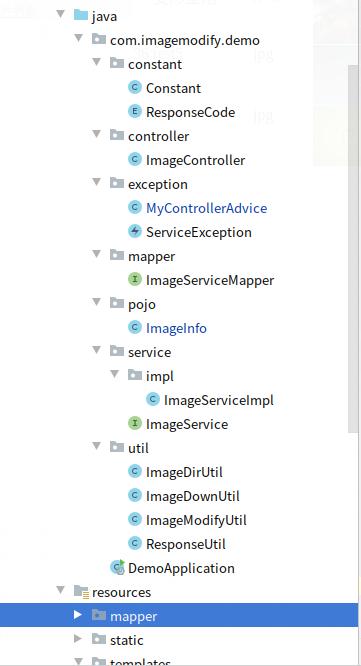
三,ImageMagick/ffmpeg工具软件的安装
1,dnf安装ImageMagick
[root@blog head]# dnf install ImageMagick
说明:注意软件包名字中I和M均为大写
检查软件是否安装成功?
[root@blog head]# whereis convert
convert: /usr/bin/convert /usr/share/man/man1/convert.1.gz
2,安装ffmpeg
安装rpmfusion库
[root@blog ~]# dnf install https://download1.rpmfusion.org/free/el/rpmfusion-free-release-8.noarch.rpm
下载sdl库
[root@blog ~]# wget http://mirror.centos.org/centos/8/PowerTools/x86_64/os/Packages/SDL2-2.0.8-7.el8.x86_64.rpm
安装sdl库:
[root@blog ~]# rpm -ivh SDL2-2.0.8-7.el8.x86_64.rpm
Verifying... ################################# [100%]
Preparing... ################################# [100%]
Updating / installing...
1:SDL2-2.0.8-7.el8 ################################# [100%]
安装ffmpeg
[root@blog ~]# dnf install ffmpeg
四,配置文件说明:
1,application.properties
#upload
spring.servlet.multipart.maxFileSize=30MB
spring.servlet.multipart.maxRequestSize=30MB
说明:指定上传文件的最大限制,
默认大小是1M
2,nginx访问文件的host配置:file.conf
server {
listen 81;
server_name file.lhdtest.com;
root /data/file/html;
location ~ \.(gif|jpg|jpeg|png|bmp|ico)$ {
root /data/file/html;
expires 24h;
}
index index.html;
access_log /data/logs/nginxlogs/file.access_log;
error_log /data/logs/nginxlogs/file.error_log;
}
3,Constant.java
//图片从nginx访问时的host
public static final String IMAGES_URL_HOST = "http://127.0.0.1:81";
//默认原始图片的路径
public static final String IMAGES_ORIG_DIR = "/data/file/html/images";
//缩略图的文件路径
public static final String IMAGES_TMB_DIR = "/data/file/html/tmb";
//缩略图的长边长度
public static final String IMAGES_TMB_LONG = "300";
//分页显示时每页的显示数量
public static final int IMAGES_PAGE_SIZE = 5;
//ImageMagick命令的安装路径
public static final String IMAGEMAGICK_DIR = "/usr/bin";
//ffmpeg的完整路径
public static final String FFMPEG_CMD = "/usr/bin/ffmpeg";
4,创建保存图片信息的数据表:
CREATE TABLE `image_service` (
`image_id` bigint(11) NOT NULL AUTO_INCREMENT COMMENT '图片id',
`image_sn` varchar(100) CHARACTER SET utf8mb4 COLLATE utf8mb4_general_ci NOT NULL COMMENT '图片编号',
`image_type` varchar(10) NOT NULL DEFAULT '' COMMENT '图片类型',
`title` varchar(200) NOT NULL DEFAULT '' COMMENT '标题',
`size` int(11) NOT NULL DEFAULT '0' COMMENT '文件大小',
`width` int(11) NOT NULL DEFAULT '0' COMMENT '宽度',
`height` int(11) NOT NULL DEFAULT '0' COMMENT '高度',
`add_time` datetime NOT NULL DEFAULT '2019-11-01 01:01:01' COMMENT '添加时间 ',
`staff_id` int(11) NOT NULL DEFAULT '0' COMMENT '添加的用户',
PRIMARY KEY (`image_id`)
) ENGINE=InnoDB AUTO_INCREMENT=0 DEFAULT CHARSET=utf8mb4 COLLATE=utf8mb4_0900_ai_ci COMMENT='图片信息表'
五,java代码说明:
1,ImageModifyUtil.java
public class ImageModifyUtil {
//按指定的边长生成缩略图
public static boolean image_resize_by_long_side(String orig_path, String dest_path, String long_size,String imageType) {
try {
List<String> command = new ArrayList<>();
String command_one = "";
if (imageType.equals("gif")) {
//计算得到目标宽高
File gifFile = new File(orig_path);
int gifWidth = 0;
int gifHeight = 0;
try {
BufferedImage imageBuffer = ImageIO.read(gifFile);
if (imageBuffer != null) {//如果image=null 表示上传的不是图片格式
gifWidth = imageBuffer.getWidth();
gifHeight = imageBuffer.getHeight();
}
} catch (IOException e) {
e.printStackTrace();
}
int destWidth = 0;
int destHeight = 0;
if (gifWidth > gifHeight) {
destWidth = Integer.parseInt( long_size );
destHeight = (destWidth*gifHeight) / gifWidth;
} else if (gifWidth == gifHeight) {
destWidth = Integer.parseInt( long_size );
destHeight = destWidth;
} else {
destHeight = Integer.parseInt( long_size );
destWidth = (destHeight*gifWidth) / gifHeight;
}
command_one = Constant.FFMPEG_CMD+" -i "+orig_path+" -s "+destWidth+"x"+destHeight+" "+dest_path+" 2>&1";
} else {
command_one = Constant.IMAGEMAGICK_DIR+"/convert -size "+long_size+"x"+long_size+" -resize "+long_size+"x"+long_size+" +profile '*' -quality 85 "+orig_path+" "+dest_path+" 2>&1";
}
//System.out.println(command_one);
command.add("sh");
command.add("-c");
command.add(command_one);
// 执行cmd命令
ProcessBuilder builder = new ProcessBuilder();
builder.command(command);
Process process = builder.start();
return true;
} catch (Exception e) {
System.out.println("save ioexception");
e.printStackTrace();
return false;
}
}
}
这个类用来生成缩略图
说明:gif图生成缩略图时,我们要帮助ffmpeg计算出准确的长和宽
2,ImageDownUtil.java
public class ImageDownUtil {
//按指定的路径下载一张图片
public static void downImageByLocalPath(HttpServletResponse response,String fullImagePath,String imageName) {
File file = new File(fullImagePath);
if (file.exists()) {
response.setContentType("application/force-download");// 设置强制下载不打开
response.addHeader("Content-Disposition", "attachment;fileName=" + imageName);// 设置文件名
byte[] buffer = new byte[1024];
FileInputStream fis = null;
BufferedInputStream bis = null;
try {
fis = new FileInputStream(file);
bis = new BufferedInputStream(fis);
OutputStream os = response.getOutputStream();
int i = bis.read(buffer);
while (i != -1) {
os.write(buffer, 0, i);
i = bis.read(buffer);
}
System.out.println("success");
} catch (Exception e) {
e.printStackTrace();
} finally {
if (bis != null) {
try {
bis.close();
} catch (IOException e) {
e.printStackTrace();
}
}
if (fis != null) {
try {
fis.close();
} catch (IOException e) {
e.printStackTrace();
}
}
}
}
}
//按指定的文件路径显示图片
public static ResponseEntity<InputStreamResource> dispImageByLocalPath(String fullImagePath) {
HttpHeaders header = new HttpHeaders();
header.setContentType(MediaType.IMAGE_JPEG);
Path path = Paths.get(fullImagePath);
InputStream content;
try {
content = Files.newInputStream(path);
return new ResponseEntity<>(new InputStreamResource(content), header, HttpStatus.OK);
} catch (IOException e) {
e.printStackTrace();
return ResponseEntity.notFound().build();
}
}
}
这个类用来下载图片和用java显示一张图片
六,效果测试
测试前的注意事项:
测试前要先启动服务:
mysql
nginx
1,图片上传:
访问:
http://127.0.0.1:8080/image/imageadd
如图:
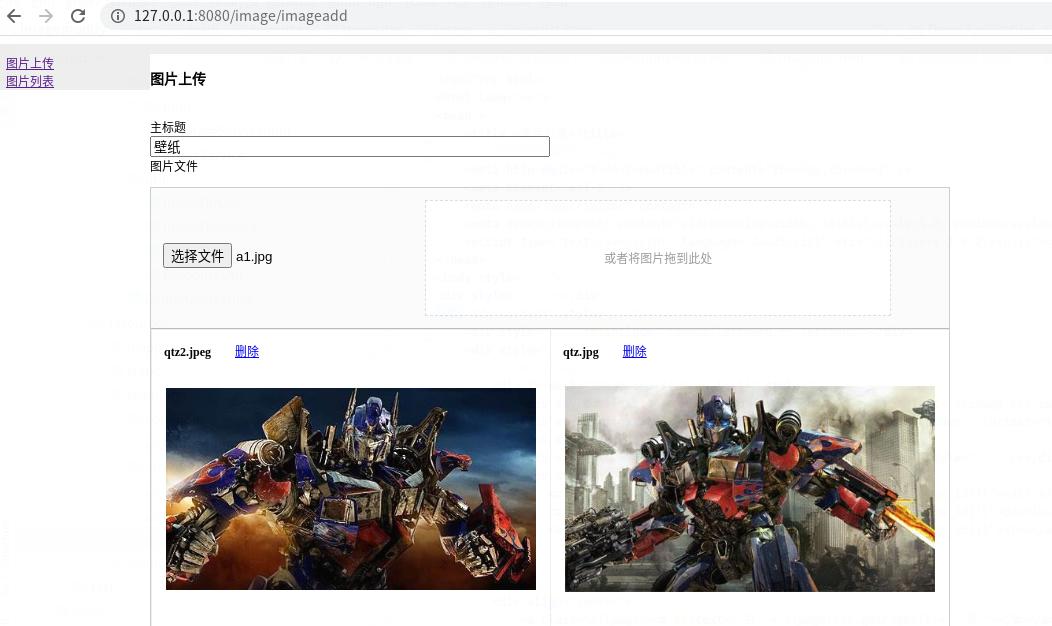
2,查看已上传的图片列表
访问:
http://127.0.0.1:8080/image/imagelist
如图:
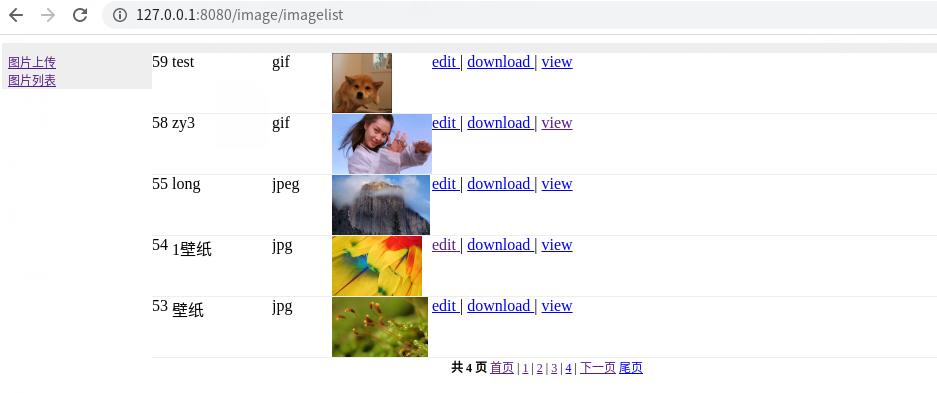
七,查看spring boot的版本
. ____ _ __ _ _
/\\ / ___'_ __ _ _(_)_ __ __ _ \ \ \ \
( ( )\___ | '_ | '_| | '_ \/ _` | \ \ \ \
\\/ ___)| |_)| | | | | || (_| | ) ) ) )
' |____| .__|_| |_|_| |_\__, | / / / /
=========|_|==============|___/=/_/_/_/
:: Spring Boot :: (v2.3.1.RELEASE)
spring boot:实现图片文件上传并生成缩略图(spring boot 2.3.1)的更多相关文章
- tp3.2 自带的文件上传及生成缩略图功能
public function upload_file($file_name,$width,$height) { //检查图片尺寸是否合法 $image_size = getimagesize($_F ...
- CI自带的文件上传及生成缩略图
/* * 文件上传 * @param $upload_path 文件上传路径 * @param $formpic 表单name属性名称 */ private function doUpload($up ...
- Office文件上传自动生成缩略图
来源:微信公众号CodeL 前不久产品经理提出一个X的需求,说上传office文件的时候需要将首页自动截图,用于显示文件列表的时候将文件第一页缩略图展示给用户.实现的方式有多种,这里给大家介绍一个简单 ...
- Office文件上传自动生成缩略图-C#开发
原文: http://www.knowsky.com/898407.html 上传office文件的时候需要将首页自动截图,用于显示文件列表的时候将文件第一页缩略图展示给用户.实现的方式有多种,这里给 ...
- Spring中MultipartHttpServletRequest实现文件上传
Spring中MultipartHttpServletRequest实现文件上传 转贴自:http://my.oschina.net/nyniuch/blog/185266 实现图片上传 用户必须能 ...
- spring mvc 简单的文件上传与下载
上传文件有很多种方法,这里主要讲解的是spring mvc内提供的文件上传 前提使用:spring mvc 在这个之前我们需要把环境给配置好 1:springmvc的XML配置文件加上这一段就即可, ...
- 利用spring的MultipartFile实现文件上传【原】
利用spring的MultipartFile实现文件上传 主要依赖jar包 spring-web-3.0.6.RELEASE.jar 用到 (org.springframework.web.multi ...
- springmvc图片文件上传接口
springmvc图片文件上传 用MultipartFile文件方式传输 Controller package com.controller; import java.awt.image.Buffer ...
- SpringMvc MultipartFile 图片文件上传
spring-servlet.xml <!-- SpringMVC上传文件时,需要配置MultipartResolver处理器 --> <bean id="multipar ...
随机推荐
- [转载] 微软发布 SURFACE DUO ANDROID SDK 和模拟器
模拟器截图 微软今天发布了双屏折叠设备 Surface Duo Android 开发工具(SDK 和模拟器),Windows 10X 开发工具和模拟器之后 2 月 11 日发布,并宣布了新的针对双屏体 ...
- PHP开发规范1.3.3
PHP 开发规范1.3.3 一.编程规约 (一) 命名风格 [强制]代码中的命名严禁使用拼音与英文混合的方式,更不允许直接使用中文的方式. 说明: 正确的英文拼写和语法可以让阅读者易于理解,避免歧义. ...
- JVM强引用、软引用、弱引用、虚引用、终结器引用垃圾回收行为总结
JVM引用 我们希望能描述这样一类对象: 当内存空间还足够时,则能保留在内存中:如果内存空间在进行垃圾收集后还是很紧张,则可以抛弃这些对象. -[既偏门又非常高频的面试题]强引用.软引用.弱引用.虚引 ...
- Book of Shaders 02 - 矩阵:二维仿射变换练习
0x00 一些废话 如果要深入学习 CG (Computer Graphics,计算机图形学),必然要学习相关的数学知识.CG 涉及到多个不同的领域,根据所研究领域的不同,也会涉及到不同的数学分支.但 ...
- CSS 常见样式 特殊用法 贯穿线&徽章&箭头
贯穿渐变线,中间插值 如图: <h3 class="brief-modal-title"> <span>公告</span> </h3> ...
- hystrix元素详解
转自https://www.cnblogs.com/wanggangblog/p/8550218.html package com.example.demo.service; import org.s ...
- Python 之父为什么嫌弃 lambda 匿名函数?
Python 支持 lambda 匿名函数,其扩展的 BNF 表示法是lambda_expr ::= "lambda" [parameter_list] ":" ...
- Java Web学习(五)session、cookie、token
文章更新时间:2020/09/14 一.引言 动态网页兴起后,会话管理变成开发者需要考虑的一个问题,由于HTTP请求是无状态的,为了区分每个用户,此时引入了会话标识(sessionId)的概念,但是存 ...
- 使用eclipse启动tomcat,正常模式下可以启动tomcat,却在debug模式下无法启动tomcat 问题解决
这个问题可能是由于eclipse和tomcat的交互而产生的,在以debug模式启动tomcat时,发生了读取文件错误,eclipse自动设置了断点,导致tomcat不能正常启动. 解决方法把brea ...
- 带你搭建一个简单的mybatis项目:IDEA+spring+springMVC+mybatis+Mysql
最近小编有点闲,突发奇想想重温一下mybatis,然后在脑海中搜索了一下,纳尼,居然不太会用了,想到这里都是泪啊!!现在我所呆的的公司使用的是springboot+hebinate,编程都是使用的JP ...
