Asp.net 用 Graphics 统计图(柱状图, 折线图, 扇形图)
统计图形种类繁多, 有柱状图, 折线图, 扇形图等等, 而统计图形的绘制方法也有很多, 有Flash制作的统计图形, 有水晶报表生成统计图形, 有专门制图软件制作, 也有编程语言自己制作的;这里我们用就C# 制作三款最经典的统计图: 柱状图, 折线图和扇形图;既然是统计, 当然需要数据, 这里演示的数据存于Sql Server2000中, 三款统计图形都是动态生成. 其中柱状图我会附上制作步骤, 其他两款统计图直接附源码.
说明: 需求不一样, 统计图形绘制后的显示效果也不一样, 比如这里柱状图的主要需求是为了比较每一期报名人数与通过人数的差, 因此会把两根柱子放在一起会使比较结果一目了然. 因此大家可以根据需要灵活绘制.
一. 柱状图的绘制.
绘制步骤如下:
1. 定义绘图用到的类.
定义绘图类
int height = 500, width = 700;
Bitmap image = new Bitmap(width, height);
Graphics g = Graphics.FromImage(image);
Pen mypen = new Pen(brush, 1);
2. 绘制图框.
绘制图框
g.FillRectangle(Brushes.WhiteSmoke, 0, 0, width, height);
3. 绘制横向坐标线
绘制横向坐标线
for (int i = 0; i < 14; i++)
{
g.DrawLine(mypen, x, 80, x, 340);
x = x + 40;
}
4. 绘制纵向坐标线
绘制纵向坐标线
for (int i = 0; i < 9; i++)
{
g.DrawLine(mypen, 60, y, 620, y);
y = y + 26;
}
5. 绘制横坐标值
绘制横坐标值
String[] n = { "第一期", "第二期", "第三期", "第四期", "全年" };
for (int i = 0; i < 7; i++)
{
g.DrawString(n[i].ToString(), font, Brushes.Blue, x, 348);
x = x + 78;
}
6. 绘制纵坐标值
绘制纵坐标
String[] m = {"250","225", "200", "175", "150", "125", "100“};
for (int i = 0; i < 10; i++)
{
g.DrawString(m[i].ToString(), font, Brushes.Blue, 25, y);
y = y + 26;
}
7. 定义数组存储数据库中统计的数据
定义存储统计数据的数组
int[] Count1 = new int[7]; //存储从数据库读取的报名人数
int[] Count2 = new int[7]; //存储从数据库读取的通过人数
8. 从数据库中读取报名人数与通过人数
读取数据
SqlConnection Con = new SqlConnection(
"Server=(Local);Database=committeeTraining;");
Con.Open();
string cmdtxt2 = "SELECT * FROM ##Count
where Company='" + ****+ "'";
SqlDataAdapter da = new SqlDataAdapter(cmdtxt2, Con);
DataSet ds = new DataSet();
da.Fill(ds);
9. 将读取的数据存储到数组中
将数据存储到数组中
Count1[0] = Convert.ToInt32(ds.Tables[0].Rows[0][“count1”].ToString());
Count1[1] = Convert.ToInt32(ds.Tables[0].Rows[0][“count3”].ToString());
Count2[0] = Convert.ToInt32(ds.Tables[0].Rows[0][“count2”].ToString());
Count2[1] = Convert.ToInt32(ds.Tables[0].Rows[0]["count4"].ToString());
10.定义画笔和画刷准备绘图
准备绘制柱状图
x = 80;
Font font2 = new System.Drawing.Font(
"Arial", 10, FontStyle.Bold);
SolidBrush mybrush = new SolidBrush(Color.Red);
SolidBrush mybrush2 = new SolidBrush(Color.Green);
11. 根据数组中的值绘制柱状图
绘制柱状图
(1)第一期报名人数
g.FillRectangle(mybrush, x, 340 - Count1[0], 20, Count1[0]);
g.DrawString(Count1[0].ToString(), font2,
Brushes.Red, x, 340 - Count1[0] - 15);
(2) 第一期通过人数
x = x + 20;
g.FillRectangle(mybrush2, x, 340 - Count2[0], 20, Count2[0]);
g.DrawString(Count2[0].ToString(), font2,
Brushes.Green, x, 340 - Count2[0] - 15);
12. 将图形输出到页面.
将页面输出到页中
System.IO.MemoryStream ms = new
System.IO.MemoryStream();
image.Save(ms, System.Drawing.Imaging.ImageFormat.Jpeg);
Response.ClearContent();
Response.ContentType = "image/Jpeg";
Response.BinaryWrite(ms.ToArray());
最终柱状图的效果图:

柱状图的完整代码:
绘制柱状统计图的完整代码
- private void CreateImage()
- {
- int height = 500, width = 700;
- Bitmap image = new Bitmap(width, height);
- //创建Graphics类对象
- Graphics g = Graphics.FromImage(image);
- try
- {
- //清空图片背景色
- g.Clear(Color.White);
- Font font = new Font("Arial", 10, FontStyle.Regular);
- Font font1 = new Font("宋体", 20, FontStyle.Bold);
- LinearGradientBrush brush = new LinearGradientBrush(new Rectangle(0, 0, image.Width, image.Height),
- Color.Blue, Color.BlueViolet, 1.2f, true);
- g.FillRectangle(Brushes.WhiteSmoke, 0, 0, width, height);
- // Brush brush1 = new SolidBrush(Color.Blue);
- g.DrawString(this.ddlTaget.SelectedItem.Text + " " + this.ddlYear.SelectedItem.Text +
- " 成绩统计柱状图", font1, brush, new PointF(70, 30));
- //画图片的边框线
- g.DrawRectangle(new Pen(Color.Blue), 0, 0, image.Width - 1, image.Height - 1);
- Pen mypen = new Pen(brush, 1);
- //绘制线条
- //绘制横向线条
- int x = 100;
- for (int i = 0; i < 14; i++)
- {
- g.DrawLine(mypen, x, 80, x, 340);
- x = x + 40;
- }
- Pen mypen1 = new Pen(Color.Blue, 2);
- x = 60;
- g.DrawLine(mypen1, x, 80, x, 340);
- //绘制纵向线条
- int y = 106;
- for (int i = 0; i < 9; i++)
- {
- g.DrawLine(mypen, 60, y, 620, y);
- y = y + 26;
- }
- g.DrawLine(mypen1, 60, y, 620, y);
- //x轴
- String[] n = { "第一期", "第二期", "第三期", "第四期", "上半年", "下半年", "全年统计" };
- x = 78;
- for (int i = 0; i < 7; i++)
- {
- g.DrawString(n[i].ToString(), font, Brushes.Blue, x, 348); //设置文字内容及输出位置
- x = x + 78;
- }
- //y轴
- String[] m = {"250","225", "200", "175", "150", "125", "100", " 75",
- " 50", " 25", " 0"};
- y = 72;
- for (int i = 0; i < 10; i++)
- {
- g.DrawString(m[i].ToString(), font, Brushes.Blue, 25, y); //设置文字内容及输出位置
- y = y + 26;
- }
- int[] Count1 = new int[7];
- int[] Count2 = new int[7];
- SqlConnection Con = new SqlConnection("Server=(Local);Database=committeeTraining;Uid=sa;Pwd=**");
- Con.Open();
- string cmdtxt2 = "SELECT * FROM ##Count where Company='" + this.ddlTaget.SelectedItem.Text.Trim() + "'";
- SqlDataAdapter da = new SqlDataAdapter(cmdtxt2, Con);
- DataSet ds = new DataSet();
- da.Fill(ds);
- Count1[0] = Convert.ToInt32(ds.Tables[0].Rows[0]["count1"].ToString());
- Count1[1] = Convert.ToInt32(ds.Tables[0].Rows[0]["count3"].ToString());
- Count1[2] = Convert.ToInt32(ds.Tables[0].Rows[0]["count5"].ToString());
- Count1[3] = Convert.ToInt32(ds.Tables[0].Rows[0]["count7"].ToString());
- Count1[4] = Count1[0] + Count1[1];
- Count1[5] = Count1[2] + Count1[3];
- Count1[6] = Convert.ToInt32(ds.Tables[0].Rows[0]["count9"].ToString());
- Count2[0] = Convert.ToInt32(ds.Tables[0].Rows[0]["count2"].ToString());
- Count2[1] = Convert.ToInt32(ds.Tables[0].Rows[0]["count4"].ToString());
- Count2[2] = Convert.ToInt32(ds.Tables[0].Rows[0]["count6"].ToString());
- Count2[3] = Convert.ToInt32(ds.Tables[0].Rows[0]["count8"].ToString());
- Count2[4] = Count2[0] + Count2[1];
- Count2[5] = Count2[2] + Count2[3];
- Count2[6] = Convert.ToInt32(ds.Tables[0].Rows[0]["count10"].ToString());
- //绘制柱状图.
- x = 80;
- Font font2 = new System.Drawing.Font("Arial", 10, FontStyle.Bold);
- SolidBrush mybrush = new SolidBrush(Color.Red);
- SolidBrush mybrush2 = new SolidBrush(Color.Green);
- //第一期
- g.FillRectangle(mybrush, x, 340 - Count1[0], 20, Count1[0]);
- g.DrawString(Count1[0].ToString(), font2, Brushes.Red, x, 340 - Count1[0] - 15);
- x = x + 20;
- g.FillRectangle(mybrush2, x, 340 - Count2[0], 20, Count2[0]);
- g.DrawString(Count2[0].ToString(), font2, Brushes.Green, x, 340 - Count2[0] - 15);
- //第二期
- x = x + 60;
- g.FillRectangle(mybrush, x, 340 - Count1[1], 20, Count1[1]);
- g.DrawString(Count1[1].ToString(), font2, Brushes.Red, x, 340 - Count1[1] - 15);
- x = x + 20;
- g.FillRectangle(mybrush2, x, 340 - Count2[1], 20, Count2[1]);
- g.DrawString(Count2[1].ToString(), font2, Brushes.Green, x, 340 - Count2[1] - 15);
- //第三期
- x = x + 60;
- g.FillRectangle(mybrush, x, 340 - Count1[2], 20, Count1[2]);
- g.DrawString(Count1[2].ToString(), font2, Brushes.Red, x, 340 - Count1[2] - 15);
- x = x + 20;
- g.FillRectangle(mybrush2, x, 340 - Count2[2], 20, Count2[2]);
- g.DrawString(Count2[2].ToString(), font2, Brushes.Green, x, 340 - Count2[2] - 15);
- //第四期
- x = x + 60;
- g.FillRectangle(mybrush, x, 340 - Count1[3], 20, Count1[3]);
- g.DrawString(Count1[3].ToString(), font2, Brushes.Red, x, 340 - Count1[3] - 15);
- x = x + 20;
- g.FillRectangle(mybrush2, x, 340 - Count2[3], 20, Count2[3]);
- g.DrawString(Count2[3].ToString(), font2, Brushes.Green, x, 340 - Count2[3] - 15);
- //上半年
- x = x + 60;
- g.FillRectangle(mybrush, x, 340 - Count1[4], 20, Count1[4]);
- g.DrawString(Count1[4].ToString(), font2, Brushes.Red, x, 340 - Count1[4] - 15);
- x = x + 20;
- g.FillRectangle(mybrush2, x, 340 - Count2[4], 20, Count2[4]);
- g.DrawString(Count2[4].ToString(), font2, Brushes.Green, x, 340 - Count2[4] - 15);
- //下半年
- x = x + 60;
- g.FillRectangle(mybrush, x, 340 - Count1[5], 20, Count1[5]);
- g.DrawString(Count1[5].ToString(), font2, Brushes.Red, x, 340 - Count1[5] - 15);
- x = x + 20;
- g.FillRectangle(mybrush2, x, 340 - Count2[5], 20, Count2[5]);
- g.DrawString(Count2[5].ToString(), font2, Brushes.Green, x, 340 - Count2[5] - 15);
- //全年
- x = x + 60;
- g.FillRectangle(mybrush, x, 340 - Count1[6], 20, Count1[6]);
- g.DrawString(Count1[6].ToString(), font2, Brushes.Red, x, 340 - Count1[6] - 15);
- x = x + 20;
- g.FillRectangle(mybrush2, x, 340 - Count2[6], 20, Count2[6]);
- g.DrawString(Count2[6].ToString(), font2, Brushes.Green, x, 340 - Count2[6] - 15);
- //绘制标识
- Font font3 = new System.Drawing.Font("Arial", 10, FontStyle.Regular);
- g.DrawRectangle(new Pen(Brushes.Blue), 170, 400, 250, 50); //绘制范围框
- g.FillRectangle(Brushes.Red, 270, 410, 20, 10); //绘制小矩形
- g.DrawString("报名人数", font3, Brushes.Red, 292, 408);
- g.FillRectangle(Brushes.Green, 270, 430, 20, 10);
- g.DrawString("通过人数", font3, Brushes.Green, 292, 428);
- System.IO.MemoryStream ms = new System.IO.MemoryStream();
- image.Save(ms, System.Drawing.Imaging.ImageFormat.Jpeg);
- Response.ClearContent();
- Response.ContentType = "image/Jpeg";
- Response.BinaryWrite(ms.ToArray());
- }
- finally
- {
- g.Dispose();
- image.Dispose();
- }
- }
二. 折线统计图的绘制
效果:
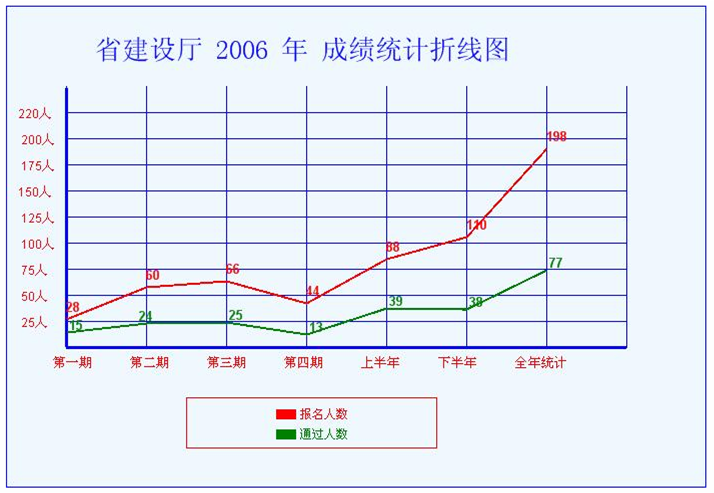
折线图的完整代码:
折线图的完整代码
- private void CreateImage()
- {
- int height = 480, width = 700;
- Bitmap image = new Bitmap(width, height);
- Graphics g = Graphics.FromImage(image);
- try
- {
- //清空图片背景色
- g.Clear(Color.White);
- Font font = new System.Drawing.Font("Arial", 9, FontStyle.Regular);
- Font font1 = new System.Drawing.Font("宋体", 20, FontStyle.Regular);
- Font font2 = new System.Drawing.Font("Arial", 8, FontStyle.Regular);
- LinearGradientBrush brush = new LinearGradientBrush(
- new Rectangle(0, 0, image.Width, image.Height), Color.Blue, Color.Blue, 1.2f, true);
- g.FillRectangle(Brushes.AliceBlue, 0, 0, width, height);
- Brush brush1 = new SolidBrush(Color.Blue);
- Brush brush2 = new SolidBrush(Color.SaddleBrown);
- g.DrawString(this.ddlTaget.SelectedItem.Text + " " + this.ddlYear.SelectedItem.Text +
- " 成绩统计折线图", font1, brush1, new PointF(85, 30));
- //画图片的边框线
- g.DrawRectangle(new Pen(Color.Blue), 0, 0, image.Width - 1, image.Height - 1);
- Pen mypen = new Pen(brush, 1);
- Pen mypen2 = new Pen(Color.Red, 2);
- //绘制线条
- //绘制纵向线条
- int x = 60;
- for (int i = 0; i < 8; i++)
- {
- g.DrawLine(mypen, x, 80, x, 340);
- x = x + 80;
- }
- Pen mypen1 = new Pen(Color.Blue, 3);
- x = 60;
- g.DrawLine(mypen1, x, 82, x, 340);
- //绘制横向线条
- int y = 106;
- for (int i = 0; i < 10; i++)
- {
- g.DrawLine(mypen, 60, y, 620, y);
- y = y + 26;
- }
- // y = 106;
- g.DrawLine(mypen1, 60, y - 26, 620, y - 26);
- //x轴
- String[] n = { "第一期", "第二期", "第三期", "第四期", "上半年", "下半年", "全年统计" };
- x = 45;
- for (int i = 0; i < 7; i++)
- {
- g.DrawString(n[i].ToString(), font, Brushes.Red, x, 348); //设置文字内容及输出位置
- x = x + 77;
- }
- //y轴
- String[] m = { "220人", " 200人", " 175人", "150人", " 125人", " 100人", " 75人", " 50人",
- " 25人"};
- y = 100;
- for (int i = 0; i < 9; i++)
- {
- g.DrawString(m[i].ToString(), font, Brushes.Red, 10, y); //设置文字内容及输出位置
- y = y + 26;
- }
- int[] Count1 = new int[7];
- int[] Count2 = new int[7];
- SqlConnection Con = new SqlConnection("Server=(Local);Database=committeeTraining;Uid=sa;Pwd=eesoft");
- Con.Open();
- string cmdtxt2 = "SELECT * FROM ##Count where Company='" + this.ddlTaget.SelectedItem.Text.Trim() + "'";
- SqlDataAdapter da = new SqlDataAdapter(cmdtxt2, Con);
- DataSet ds = new DataSet();
- da.Fill(ds);
- //报名人数
- Count1[0] = Convert.ToInt32(ds.Tables[0].Rows[0]["count1"].ToString());
- Count1[1] = Convert.ToInt32(ds.Tables[0].Rows[0]["count3"].ToString());
- Count1[2] = Convert.ToInt32(ds.Tables[0].Rows[0]["count5"].ToString());
- Count1[3] = Convert.ToInt32(ds.Tables[0].Rows[0]["count7"].ToString());
- Count1[6] = Convert.ToInt32(ds.Tables[0].Rows[0]["count9"].ToString()); //全年
- Count1[4] = Count1[0] + Count1[1];
- Count1[5] = Count1[2] + Count1[3];
- Count2[0] = Convert.ToInt32(ds.Tables[0].Rows[0]["count2"].ToString());
- Count2[1] = Convert.ToInt32(ds.Tables[0].Rows[0]["count4"].ToString());
- Count2[2] = Convert.ToInt32(ds.Tables[0].Rows[0]["count6"].ToString());
- Count2[3] = Convert.ToInt32(ds.Tables[0].Rows[0]["count8"].ToString());
- Count2[6] = Convert.ToInt32(ds.Tables[0].Rows[0]["count10"].ToString()); //全年
- Count2[4] = Count2[0] + Count2[1];
- Count2[5] = Count2[2] + Count2[3];
- //显示折线效果
- Font font3 = new System.Drawing.Font("Arial", 10, FontStyle.Bold);
- SolidBrush mybrush = new SolidBrush(Color.Red);
- Point[] points1 = new Point[7];
- points1[0].X = 60; points1[0].Y = 340 - Count1[0]; //从106纵坐标开始, 到(0, 0)坐标时
- points1[1].X = 140; points1[1].Y = 340 - Count1[1];
- points1[2].X = 220; points1[2].Y = 340 - Count1[2];
- points1[3].X = 300; points1[3].Y = 340 - Count1[3];
- points1[4].X = 380; points1[4].Y = 340 - Count1[4];
- points1[5].X = 460; points1[5].Y = 340 - Count1[5];
- points1[6].X = 540; points1[6].Y = 340 - Count1[6];
- g.DrawLines(mypen2, points1); //绘制折线
- //绘制数字
- g.DrawString(Count1[0].ToString(), font3, Brushes.Red, 58, points1[0].Y - 20);
- g.DrawString(Count1[1].ToString(), font3, Brushes.Red, 138, points1[1].Y - 20);
- g.DrawString(Count1[2].ToString(), font3, Brushes.Red, 218, points1[2].Y - 20);
- g.DrawString(Count1[3].ToString(), font3, Brushes.Red, 298, points1[3].Y - 20);
- g.DrawString(Count1[4].ToString(), font3, Brushes.Red, 378, points1[4].Y - 20);
- g.DrawString(Count1[5].ToString(), font3, Brushes.Red, 458, points1[5].Y - 20);
- g.DrawString(Count1[6].ToString(), font3, Brushes.Red, 538, points1[6].Y - 20);
- Pen mypen3 = new Pen(Color.Green, 2);
- Point[] points2 = new Point[7];
- points2[0].X = 60; points2[0].Y = 340 - Count2[0];
- points2[1].X = 140; points2[1].Y = 340 - Count2[1];
- points2[2].X = 220; points2[2].Y = 340 - Count2[2];
- points2[3].X = 300; points2[3].Y = 340 - Count2[3];
- points2[4].X = 380; points2[4].Y = 340 - Count2[4];
- points2[5].X = 460; points2[5].Y = 340 - Count2[5];
- points2[6].X = 540; points2[6].Y = 340 - Count2[6];
- g.DrawLines(mypen3, points2); //绘制折线
- //绘制通过人数
- g.DrawString(Count2[0].ToString(), font3, Brushes.Green, 61, points2[0].Y - 15);
- g.DrawString(Count2[1].ToString(), font3, Brushes.Green, 131, points2[1].Y - 15);
- g.DrawString(Count2[2].ToString(), font3, Brushes.Green, 221, points2[2].Y - 15);
- g.DrawString(Count2[3].ToString(), font3, Brushes.Green, 301, points2[3].Y - 15);
- g.DrawString(Count2[4].ToString(), font3, Brushes.Green, 381, points2[4].Y - 15);
- g.DrawString(Count2[5].ToString(), font3, Brushes.Green, 461, points2[5].Y - 15);
- g.DrawString(Count2[6].ToString(), font3, Brushes.Green, 541, points2[6].Y - 15);
- //绘制标识
- g.DrawRectangle(new Pen(Brushes.Red), 180, 390, 250, 50); //绘制范围框
- g.FillRectangle(Brushes.Red, 270, 402, 20, 10); //绘制小矩形
- g.DrawString("报名人数", font2, Brushes.Red, 292, 400);
- g.FillRectangle(Brushes.Green, 270, 422, 20, 10);
- g.DrawString("通过人数", font2, Brushes.Green, 292, 420);
- System.IO.MemoryStream ms = new System.IO.MemoryStream();
- image.Save(ms, System.Drawing.Imaging.ImageFormat.Jpeg);
- Response.ClearContent();
- Response.ContentType = "image/Jpeg";
- Response.BinaryWrite(ms.ToArray());
- }
- finally
- {
- g.Dispose();
- image.Dispose();
- }
- }
三. 扇形统计图的绘制
效果图:

完整代码:
扇形统计图的绘制
- private void CreateImage()
- {
- //把连接字串指定为一个常量
- SqlConnection Con = new SqlConnection("Server=(Local);
- Database=committeeTraining;Uid=sa;Pwd=**");
- Con.Open();
- string cmdtxt = selectString; // "select * from ##Count"; //
- //SqlCommand Com = new SqlCommand(cmdtxt, Con);
- DataSet ds = new DataSet();
- SqlDataAdapter Da = new SqlDataAdapter(cmdtxt, Con);
- Da.Fill(ds);
- Con.Close();
- float Total = 0.0f, Tmp;
- //转换成单精度。也可写成Convert.ToInt32
- Total = Convert.ToSingle(ds.Tables[0].Rows[0][this.count[0]]);
- // Total=Convert.ToSingle(ds.Tables[0].Rows[0][this.count[0]]);
- //设置字体,fonttitle为主标题的字体
- Font fontlegend = new Font("verdana", 9);
- Font fonttitle = new Font("verdana", 10, FontStyle.Bold);
- //背景宽
- int width = 350;
- int bufferspace = 15;
- int legendheight = fontlegend.Height * 10 + bufferspace; //高度
- int titleheight = fonttitle.Height + bufferspace;
- int height = width + legendheight + titleheight + bufferspace;//白色背景高
- int pieheight = width;
- Rectangle pierect = new Rectangle(0, titleheight, width, pieheight);
- //加上各种随机色
- ArrayList colors = new ArrayList();
- Random rnd = new Random();
- for (int i = 0; i < 2; i++)
- colors.Add(new SolidBrush(Color.FromArgb(rnd.Next(255), rnd.Next(255), rnd.Next(255))));
- //创建一个bitmap实例
- Bitmap objbitmap = new Bitmap(width, height);
- Graphics objgraphics = Graphics.FromImage(objbitmap);
- //画一个白色背景
- objgraphics.FillRectangle(new SolidBrush(Color.White), 0, 0, width, height);
- //画一个亮黄色背景
- objgraphics.FillRectangle(new SolidBrush(Color.Beige), pierect);
- //以下为画饼图(有几行row画几个)
- float currentdegree = 0.0f;
- //画通过人数
- objgraphics.FillPie((SolidBrush)colors[1], pierect, currentdegree,
- Convert.ToSingle(ds.Tables[0].Rows[0][this.count[1]]) / Total * 360);
- currentdegree += Convert.ToSingle(ds.Tables[0].Rows[0][this.count[1]]) / Total * 360;
- //未通过人数饼状图
- objgraphics.FillPie((SolidBrush)colors[0], pierect, currentdegree,
- ((Convert.ToSingle(ds.Tables[0].Rows[0][this.count[0]]))-(Convert.ToSingle(ds.Tables[0].Rows[0][this.count[1]]))) / Total * 360);
- currentdegree += ((Convert.ToSingle(ds.Tables[0].Rows[0][this.count[0]])) -
- (Convert.ToSingle(ds.Tables[0].Rows[0][this.count[1]]))) / Total * 360;
- //以下为生成主标题
- SolidBrush blackbrush = new SolidBrush(Color.Black);
- SolidBrush bluebrush = new SolidBrush(Color.Blue);
- string title = " 机关单位成绩统计饼状图: "
- + "/n /n/n";
- StringFormat stringFormat = new StringFormat();
- stringFormat.Alignment = StringAlignment.Center;
- stringFormat.LineAlignment = StringAlignment.Center;
- objgraphics.DrawString(title, fonttitle, blackbrush,
- new Rectangle(0, 0, width, titleheight), stringFormat);
- //列出各字段与得数目
- objgraphics.DrawRectangle(new Pen(Color.Red, 2), 0, height + 10 - legendheight, width, legendheight + 50);
- objgraphics.DrawString("----------------统计信息------------------",
- fontlegend, bluebrush, 20, height - legendheight + fontlegend.Height * 1 + 1);
- objgraphics.DrawString("统计单位: " + this.ddlTaget.SelectedItem.Text,
- fontlegend, blackbrush, 20, height - legendheight + fontlegend.Height * 3 + 1);
- objgraphics.DrawString("统计年份: " + this.ddlYear.SelectedItem.Text,
- fontlegend, blackbrush, 20, height - legendheight + fontlegend.Height * 4 + 1);
- objgraphics.DrawString("统计期数: " + this.ddlSpan.SelectedItem.Text,
- fontlegend, blackbrush, 20, height - legendheight + fontlegend.Height * 5 + 1);
- objgraphics.FillRectangle((SolidBrush)colors[1], 5,height - legendheight + fontlegend.Height * 8 + 1, 10, 10);
- objgraphics.DrawString("报名总人数: " + Convert.ToString(Convert.ToSingle(ds.Tables[0].Rows[0][this.count[0]])),
- fontlegend, blackbrush, 20, height - legendheight + fontlegend.Height * 7 + 1);
- objgraphics.FillRectangle((SolidBrush)colors[0], 5, height - legendheight + fontlegend.Height * 9 + 1, 10, 10);
- objgraphics.DrawString("通过总人数: " + Convert.ToString(Convert.ToSingle(ds.Tables[0].Rows[0][this.count[1]])),
- fontlegend, blackbrush, 20, height - legendheight + fontlegend.Height * 8 + 1);
- objgraphics.DrawString("未通过人数: " + ((Convert.ToSingle(ds.Tables[0].Rows[0][this.count[0]])) -
- (Convert.ToSingle(ds.Tables[0].Rows[0][this.count[1]]))), fontlegend, blackbrush, 20, height - legendheight + fontlegend.Height * 9 + 1);
- objgraphics.DrawString("通过率: " + Convert.ToString((Convert.ToSingle(ds.Tables[0].Rows[0][this.count[1]]) /
- Convert.ToSingle(ds.Tables[0].Rows[0][this.count[0]])) * 100)+ " %", fontlegend,
- blackbrush, 20, height - legendheight + fontlegend.Height * 10 + 1);
- Response.ContentType = "image/Jpeg";
- objbitmap.Save(Response.OutputStream, System.Drawing.Imaging.ImageFormat.Jpeg);
- objgraphics.Dispose();
- objbitmap.Dispose();
- }
Asp.net 用 Graphics 统计图(柱状图, 折线图, 扇形图)的更多相关文章
- C# 绘制统计图(柱状图, 折线图, 扇形图)【转载】
统计图形种类繁多, 有柱状图, 折线图, 扇形图等等, 而统计图形的绘制方法也有很多, 有Flash制作的统计图形, 有水晶报表生成统计图形, 有专门制图软件制作, 也有编程语言自己制作的:这里我们用 ...
- C# 绘制统计图(柱状图, 折线图, 扇形图)
统计图形种类繁多, 有柱状图, 折线图, 扇形图等等, 而统计图形的绘制方法也有很多, 有Flash制作的统计图形, 有水晶报表生成统计图形, 有专门制图软件制作, 也有编程语言自己制作的:这里我们用 ...
- 06. Matplotlib 2 |折线图| 柱状图| 堆叠图| 面积图| 填图| 饼图| 直方图| 散点图| 极坐标| 图箱型图
1.基本图表绘制 plt.plot() 图表类别:线形图.柱状图.密度图,以横纵坐标两个维度为主同时可延展出多种其他图表样式 plt.plot(kind='line', ax=None, figsiz ...
- Qt数据可视化(散点图、折线图、柱状图、盒须图、饼状图、雷达图)开发实例
目录 散点图 折线图 柱状图 水平柱状图 水平堆叠图 水平百分比柱状图 盒须图 饼状图 雷达图 Qt散点图.折线图.柱状图.盒须图.饼状图.雷达图开发实例. 在开发过程中我们会使用多各种各样的图 ...
- WPF、Silverlight项目中使用柱状图、饼状图、折线图
在开发的过程中,可能会遇到柱状图.饼状图.折线图来更好的显示数据,最近整理了一下,遂放出来望需要的朋友可以参考.本文仅仅是简单显示,如需复杂显示效果请参考官网代码示例.----本文代码使用WPF,Si ...
- 前端数据统计用做Bootstrap的一些柱状图、饼状图和折线图案例
Bootstrap,来自 Twitter,是目前最受欢迎的前端框架.Bootstrap 是基于 HTML.CSS.JAVASCRIPT 的,它简洁灵活,使得 Web 开发更加快捷. Bootstrap ...
- Excel柱状图折线图组合怎么做 Excel百分比趋势图制作教程
Excel柱状图折线图组合怎么做 Excel百分比趋势图制作教程 用excel作图时候经常会碰到做柱状图和折线图组合,这样的图一般难在折线图的数据很小,是百分比趋势图,所以经常相对前面主数据太小了,在 ...
- 【Android】achartengine的柱状图和饼状图的使用
本文介绍了android中如何使用achartengine绘制饼图和柱状图,请分别尝试饼图和柱状图,曲线图. 先看效果图: 先看看获取数据: Workbook workbook = Workbook. ...
- 使用FusionCharts出柱状图和饼状图
在最近的项目中,需要使用出图,能够查看柱状图,饼状图等效果,刚开始我们用JS写的效果,发现效果不理想,找了一个JS插件发现效果还是不理想,客户也不满意,客户希望要很炫的效果,最后我们使用了Fusion ...
随机推荐
- POJ3352Road Construction(无向图强连通)
http://poj.org/problem?id=3352 无向图强连通分量缩点 知道一个等式: 若要使得任意一棵树,在增加若干条边后,变成一个双连通图,那么 至少增加的边数 =( 这棵树总度数为1 ...
- vijosp1507郁闷的出纳员
一道平衡树实现的名次树,用了treap实现. 1.rand()产生的数可能比INF大,很可能改变树的结构. 2.删除时先递归,然后再删除自己,实现就变得简单多了. 3.因为很多情况树会是空的,所以设了 ...
- WordPress 3.8.1 /xmlrpc.php拒绝服务漏洞
漏洞版本: WordPress 3.8.1 漏洞描述: WordPress是一款内容管理系统. WordPress 3.8.1 /xmlrpc.php 文件有ping其他主机的功能,通过这个功能可以请 ...
- 【转】iOS 宏(define)与常量(const)的正确使用-- 不错
原文网址:http://www.jianshu.com/p/f83335e036b5 在iOS开发中,经常用到宏定义,或用const修饰一些数据类型,经常有开发者不知怎么正确使用,导致项目中乱用宏与c ...
- 【转】UIColor对颜色的自定义
原文网址:http://blog.sina.com.cn/s/blog_5f19ccb10101bhqh.html 在iOS开发中,我们使用UIColor来对我们的界面进行颜色设置,一般我们通过以下两 ...
- jquery 上传空间uploadify使用笔记
基于jquery的文件上传控件,支持ajax无刷新上传,多个文件同时上传,上传进行进度显示,删除已上传文件. 要求使用jquery1.4或以上版本,flash player 9.0.24以上. 有两个 ...
- ZOJ 3264 Present for MM
寒假开始了···但是做题没有结束嘤··· 然后是dp专场嘤··· 题意:背包问题,给出背包容量和物品对数,每对物品都有特殊的关系:第一种关系是两个物品都取有价值,若只取一个则失去价值:第二种是两个物品 ...
- [Irving]SqlServer 标量函数 详解【转】
--创建用户定义函数.这是一个已保存 Transact-SQL 或公共语言运行时 (CLR) 例程,--该例程可返回一个值.用户定义函数不能用于执行修改数据库状态的操作.--与系统函数一样,用户定义函 ...
- 求一字符串最长不重复字符子串的长度【Java 版】
一. 前言 最近学习有点断断续续,整理的一些知识点要么不完整,要么完全没搞懂,不好拿上台面,还是先在草稿箱躺着吧.偶尔在浏览大牛博客http://coolshell.cn的时候,发现大牛业余时间也在做 ...
- 问题:关于坛友一个获取text内容并改变样式的实现
需求:点击button获得input框中选中的内容,让选中的内容变红, 实现:代码如下 1: <!DOCTYPE HTML> 3: <head> "content-t ...
