TableLayout表格布局
1.本节学习路线图
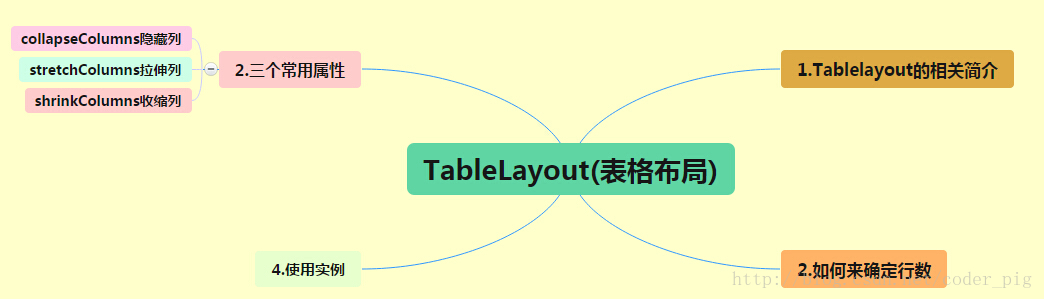
路线图分析: 从上面的路线图,可以看出TableLayout的用法还是很简单的,无非就是确定表格的行数,以及使用 那三个属性来设置每一行中的第某列的元素隐藏,拉伸,或者收缩即可!
2.TableLayout的介绍
相信学过HTML的朋友都知道,我们可以通过< table >< tr >< td >就可以生成一个HTML的表格, 而Android中也允许我们使用表格的方式来排列组件,就是行与列的方式,就说我们这节的TableLayout! 但却不像我们后面会讲到的Android 4.0后引入的GridLayout(网格)布局一样,直接就可以设置多少行与多少列!
3.如何确定行数与列数
- ①如果我们直接往TableLayout中添加组件的话,那么这个组件将占满一行!!!
- ②如果我们想一行上有多个组件的话,就要添加一个TableRow的容器,把组件都丢到里面!
- ③tablerow中的组件个数就决定了该行有多少列,而列的宽度由该列中最宽的单元格决定
- ④tablerow的layout_width属性,默认是fill_parent的,我们自己设置成其他的值也不会生效!!! 但是layout_height默认是wrapten——content的,我们却可以自己设置大小!
- ⑤整个表格布局的宽度取决于父容器的宽度(占满父容器本身)
- ⑥有多少行就要自己数啦,一个tablerow一行,一个单独的组件也一行!多少列则是看tableRow中 的组件个数,组件最多的就是TableLayout的列数
4.三个常用属性
android:collapseColumns:设置需要被隐藏的列的序号
android:shrinkColumns:设置允许被收缩的列的列序号
android:stretchColumns:设置运行被拉伸的列的列序号以上这三个属性的列号都是从0开始算的,比如shrinkColunmns = "2",对应的是第三列!
可以设置多个,用逗号隔开比如"0,2",如果是所有列都生效,则用"*"号即可
除了这三个常用属性,还有两个属性,分别就是跳格子以及合并单元格,这和HTML中的Table类似:android:layout_column="2":表示的就是跳过第二个,直接显示到第三个格子处,从1开始算的!
android:layout_span="4":表示合并4个单元格,也就说这个组件占4个单元格
属性使用示例:
①collapseColumns(隐藏列)
流程:在TableRow中定义5个按钮后,接着在最外层的TableLayout中添加以下属性: android:collapseColumns = "0,2",就是隐藏第一与第三列,代码如下:
<TableLayout
android:id="@+id/TableLayout2"
android:layout_width="fill_parent"
android:layout_height="wrap_content"
android:collapseColumns="0,2" > <TableRow> <Button
android:layout_width="wrap_content"
android:layout_height="wrap_content"
android:text="one" /> <Button
android:layout_width="wrap_content"
android:layout_height="wrap_content"
android:text="two" /> <Button
android:layout_width="wrap_content"
android:layout_height="wrap_content"
android:text="three" /> <Button
android:layout_width="wrap_content"
android:layout_height="wrap_content"
android:text="four" /> <Button
android:layout_width="wrap_content"
android:layout_height="wrap_content"
android:text="five" />
</TableRow>
</TableLayout>
运行效果图:
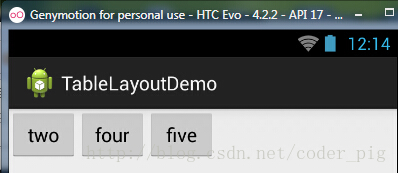
②stretchColumns(拉伸列)
流程:在TableLayout中设置了四个按钮,接着在最外层的TableLayout中添加以下属性: android:stretchColumns = "1"
设置第二列为可拉伸列,让该列填满这一行所有的剩余空间,代码如下:
<TableLayout
android:id="@+id/TableLayout2"
android:layout_width="fill_parent"
android:layout_height="wrap_content"
android:stretchColumns="1" > <TableRow> <Button
android:layout_width="wrap_content"
android:layout_height="wrap_content"
android:text="one" /> <Button
android:layout_width="wrap_content"
android:layout_height="wrap_content"
android:text="two" /> <Button
android:layout_width="wrap_content"
android:layout_height="wrap_content"
android:text="three" /> <Button
android:layout_width="wrap_content"
android:layout_height="wrap_content"
android:text="four" />
</TableRow>
</TableLayout>
运行效果图:
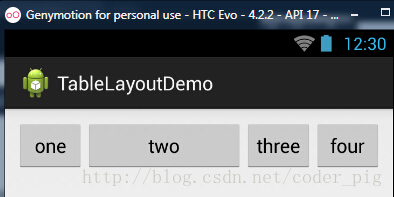
③shrinkColumns(收缩列)
步骤:这里为了演示出效果,设置了5个按钮和一个文本框,在最外层的TableLayout中添加以下属性: android:shrinkColumns = "1"
设置第二个列为可收缩列,代码如下:
<TableLayout
android:id="@+id/TableLayout2"
android:layout_width="fill_parent"
android:layout_height="wrap_content"
android:shrinkColumns="1" > <TableRow> <Button
android:layout_width="wrap_content"
android:layout_height="wrap_content"
android:text="one" /> <Button
android:layout_width="wrap_content"
android:layout_height="wrap_content"
android:text="two" /> <Button
android:layout_width="wrap_content"
android:layout_height="wrap_content"
android:text="three" /> <Button
android:layout_width="wrap_content"
android:layout_height="wrap_content"
android:text="four" /> <Button
android:layout_width="wrap_content"
android:layout_height="wrap_content"
android:text="five" /> <TextView
android:layout_width="wrap_content"
android:layout_height="wrap_content"
android:text="文本XX" />
</TableRow>
</TableLayout>
运行截图:
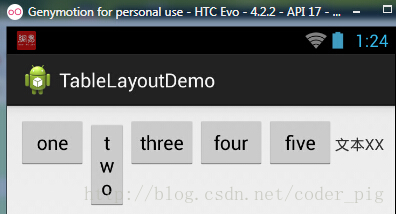
从图中我们可以看到two这个按钮被挤压成条条状,这个就是收缩,为了保证表格能适应 父容器的宽度!至于另外两个属性就不讲解了,用法和HTML相同!有兴趣的可以研究下!
5.使用实例
使用TableLayout来完成简单的登录界面,运行效果图如下:
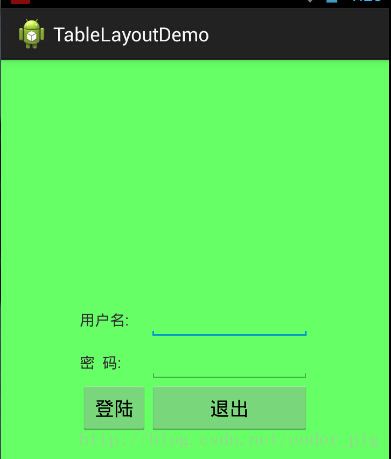
流程解析:
①调用gravity属性,设置为center_vertical,让布局里面的组件在竖直方向上居中
②将TableLayout中的第一和第四列设置为可拉伸
③在每个TableRow中添加两个TextView,用于拉伸填满该行,这样可以让表格水平居中
android:stretchColumns="0,3" 设置为0.3,是为了让两边都充满,那么中间部分就可以居中了
详细代码如下:
<TableLayout xmlns:android="http://schemas.android.com/apk/res/android"
xmlns:tools="http://schemas.android.com/tools"
android:id="@+id/TableLayout1"
android:layout_width="match_parent"
android:layout_height="match_parent"
tools:context=".MainActivity"
android:stretchColumns="0,3"
android:gravity="center_vertical"
android:background="#66FF66"
> <TableRow>
<TextView />
<TextView
android:layout_width="wrap_content"
android:layout_height="wrap_content"
android:text="用户名:"/>
<EditText
android:layout_width="wrap_content"
android:layout_height="wrap_content"
android:minWidth="150dp"/>
<TextView />
</TableRow> <TableRow>
<TextView />
<TextView
android:layout_width="wrap_content"
android:layout_height="wrap_content"
android:text="密 码:"
/>
<EditText
android:layout_width="wrap_content"
android:layout_height="wrap_content"
android:minWidth="150dp"
/>
<TextView />
</TableRow> <TableRow>
<TextView />
<Button
android:layout_width="wrap_content"
android:layout_height="wrap_content"
android:text="登陆"/>
<Button
android:layout_width="wrap_content"
android:layout_height="wrap_content"
android:text="退出"/>
<TextView />
</TableRow> </TableLayout>
6.发现的问题
相信大家在使用这个这TableLayout的TableRow的时候会遇到这个警告:
当然,程序还是可以运行的,不过或许你是强迫症患者,看到黄色感叹号你就不爽的话! 而解决这个警告的方法也是很奇葩的:只要你的TableLayout里面有2个或以上的TableRow就可以了!
本节小结:
好的,关于Android的第三个布局:TableLayout就到这里~无非就是五个属性的使用而已,实际开发 表格布局我们用的不多,知道简单的用法就可以了!
TableLayout表格布局的更多相关文章
- 【转】TableLayout(表格布局)
转自:http://www.cnblogs.com/zhangs1986/archive/2013/01/17/2864536.html TableLayout(表格布局) 表格布局模型以行列的形式管 ...
- Android零基础入门第29节:善用TableLayout表格布局,事半功倍
原文:Android零基础入门第29节:善用TableLayout表格布局,事半功倍 前面学习了线性布局和相对布局,线性布局虽然方便,但如果遇到控件需要排列整齐的情况就很难达到要求,用相对布局又比较麻 ...
- Android布局-TableLayout表格布局
一.表格布局-TableLayout 1.概念 表格布局采用行列的形式来管理UI的控件.表格布局适合于有规则的布局. TableRow,用来管理行,TableRow中的一个空间占据该行的一列.若不用T ...
- 案例:TableLayout表格布局——迷你计算器
计算器可以常用线性布局(LinearLayout)和表格布局(tableLayout).Gridlayout 今天我用的是表格布局 效果如下: 代码如下: <TableLayout xmlns: ...
- TableLayout(表格布局)
表格布局模型以行列的形式管理子控件,每一行为一个TableRow的对象,当然也可以是一个View的对象.TableRow可以添加子控件,每添加一个为一列. TableLayout属性: android ...
- 2.2.3 TableLayout(表格布局)
3.如何确定行数与列数 ①如果我们直接往TableLayout中添加组件的话,那么这个组件将占满一行!!! ②如果我们想一行上有多个组件的话,就要添加一个TableRow的容器,把组件都丢到里面! ③ ...
- android的布局-----TableLayout(表格布局)
学习导图 (1)TableLayout的相关简介 java的swing编程和html中经常会使用到表格,可见表格的应用开发中使用还是比较多的,同样android也为我们提供这样的布局方式. (2)如何 ...
- Android之TableLayout表格布局
1.相关属性 1.1.常用属性 android:collapseColumns 设置需要被隐藏的列的序列号 android:shrinkColumns 设置允许被收缩的列的序列号 android:st ...
- TableLayout表格布局详解
一.Tablelayout简介 Tablelayout类以行和列的形式对控件进行管理,每一行为一个TableRow对象,或一个View控件.当为TableRow对象时,可在TableRow下添加子控件 ...
随机推荐
- Php无限层级并显示层级数
今天在处理递归无限层级菜单时,遇到一个稍微烧脑的问题,如何显示当前节点所在的层级数.废话不多说,我们先看个直观的无限层级: <?php // 这里的arr是直接从数据库取出的,仅作为测试数据 $ ...
- 深入理解线程本地变量ThreadLocal
ThreadLocal理解: 假设在多线程并发环境中.一个可变对象涉及到共享与竞争,那么该可变对象就一定会涉及到线程间同步操作,这是多线程并发问题. 否则该可变对象将作为线程私有对象,可通过Threa ...
- x=min(x, y)
x = min(x, y); ⇒ 当然 y 会有多个值传递进来 minHeight = min(minHeight, h[i]); 置于循环之中,不断将当前得到的最小高度值和新加入进来的值进行比较: ...
- 详解javascript: void(0);
原文 简书原文:https://www.jianshu.com/p/08ae8cbeb3be 什么是javascript: void(0); 我们经常会使用到 javascript:void(0) 这 ...
- UVA 11889 - Benefit 可直接枚举
看题传送门 题目大意: 输入两个整数A和C,求最小的整数B,使得lcm(A,B)=C.如果无解,输出NO SOLUTION 思路: A*B=C*gcd(A,B) 所以 B / gcd(A,B) = C ...
- tomcat总体架构
Tomcat 总体结构图 从上图中可以看出Tomcat的心脏是两个组件:Connector 和 Container,关于这两个组件将在后面详细介绍.Connector 组件是可以被替换,这样可以提供给 ...
- 使用GDB进行嵌入式远程调试
PC主机:Ubuntu 10.4 目标板:TQ2440开发板,linux内核2.6.30 NOTE:为了使用gdb进行调试,强烈建议使用nfs服务,否则调试会非常麻烦. 使用nfs服务可以参考:S3C ...
- outlook vba 1
- CImage将图片转为指定像素大小
CFileDialog fDlg(true, "jpg", "", OFN_HIDEREADONLY | OFN_OVERWRITEPROMPT, &q ...
- C語言 rand函数 进阶探讨与实现
C语言中随机函数应用 可能大家都知道C语言中的随机函数random,但是random函数并非ANSI C标准,所以说.random函数不能在gcc,vc等编译器下编译通过. 那么怎么实现 ...

