iOS开发tips-神奇的UITableView
概述
UITableView是iOS开发中使用频率最高的UI控件,在前面的文章中对于UITableView的具体用法有详细的描述,今天主要看一些UITableView开发中的常见一些坑,这些坑或许不深,但是如果开发中注意不到的话往往比较浪费时间。
神奇的section header
事情的起因是一个网友说要实现一个类似下图界面,但是不管是设置sectionHeaderHeight还是代理方法中实现func tableView(_ tableView: UITableView, heightForHeaderInSection section: Int)都无法调整Section Header的默认高度。而且他还试过通过func tableView(_ tableView: UITableView, viewForHeaderInSection section: Int) -> UIView?自定义一个header也是无济于事。
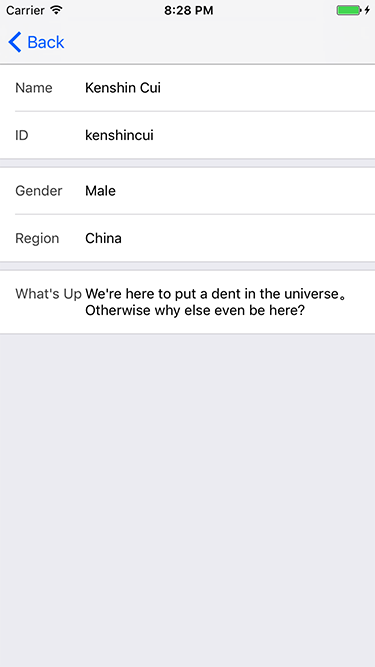 

其实这个问题解决起来并不复杂,只要设置sectionFooterHeight为0即可(当然对应通过代理方法也是可以的)。默认情况下分组样式UITableView的section header和section footer是由一个默认高度的,并不为0。
import UIKit
private let ProfileTableViewControllerCellReuseIdentifier = "ProfileTableViewCell"
class ProfileTableViewController: UIViewController {
// MARK: - Nested type
struct ProfileData {
var title:String!
var content:String!
}
// MARK: - TableView life cycle
override func viewDidLoad() {
super.viewDidLoad()
self.setup()
self.loadData()
}
// MARK: - Private method
private func setup() {
self.view.backgroundColor = UIColor.gray
self.tableView.register(ProfileTableViewCell.self, forCellReuseIdentifier: ProfileTableViewControllerCellReuseIdentifier)
self.tableView.dataSource = self
self.tableView.delegate = self
self.view.addSubview(self.tableView)
self.tableView.snp.makeConstraints { (make) in
make.edges.equalTo(0.0)
}
}
private func loadData() {
self.data.removeAll()
let row1 = ProfileData(title: "Name", content: "Kenshin Cui")
let row2 = ProfileData(title: "ID", content: "kenshincui")
let section1 = [row1,row2]
let row3 = ProfileData(title: "Gender", content: "Male")
let row4 = ProfileData(title: "Region", content: "China")
let section2 = [row3,row4]
let row5 = ProfileData(title: "What's Up", content: "We're here to put a dent in the universe。 Otherwise why else even be here?")
let section3 = [row5]
self.data.append(section1)
self.data.append(section2)
self.data.append(section3)
self.tableView.reloadData()
}
// MARK: - Private property
private lazy var tableView:UITableView = {
let temp = UITableView(frame: CGRect.zero, style: .grouped)
temp.estimatedRowHeight = 50
temp.sectionFooterHeight = 0
return temp
}()
fileprivate var data = [[ProfileData]]()
}
extension ProfileTableViewController:UITableViewDataSource, UITableViewDelegate{
// MARK: - Table view data source
func numberOfSections(in tableView: UITableView) -> Int {
return self.data.count
}
func tableView(_ tableView: UITableView, numberOfRowsInSection section: Int) -> Int {
let sectionData = self.data[section]
return sectionData.count
}
func tableView(_ tableView: UITableView, cellForRowAt indexPath: IndexPath) -> UITableViewCell {
if let cell = tableView.dequeueReusableCell(withIdentifier: ProfileTableViewControllerCellReuseIdentifier, for: indexPath) as? ProfileTableViewCell {
let dataItem = self.data[indexPath.section][indexPath.row]
cell.title = dataItem.title
cell.content = dataItem.content
return cell
}
return UITableViewCell()
}
// MARK: - Table view delegate
func tableView(_ tableView: UITableView, heightForHeaderInSection section: Int) -> CGFloat {
if section == 0 {
return CGFloat.leastNormalMagnitude
}
return 8.0
}
}
数据源和代理方法的自动调用
同样是上面的代码,如果去掉loadData()方法后面的reloadData()调用你会发现整个界面不会有任何异常现象,数据可以照样加载,也就是说数据源方法和代理方法会正常调用加载对应的数据。这是为什么呢?
事实上类似于func numberOfSections(in tableView: UITableView) -> Int等方法并不是只有reloadData()等方法刷新的时候才会调用,而是在已经设置了dataSource和delegate后布局变化后就会调用。因此即使注释掉上面的reloadData()方法界面仍然不会有变化。
要验证这个结论可以延迟设置数据源和代理(注意:手动更新界面布局setNeedsLayout、layoutIfNeeded),或者最简单的方式就是旋转屏幕会发现func numberOfSections(in tableView: UITableView) -> Int、func tableView(_ tableView: UITableView, heightForRowAt indexPath: IndexPath) -> CGFloat等方法都会调用。除此之外,你也会发现func numberOfSections(in tableView: UITableView) -> Int其实并不止一次调用,系统内部为了确定整个布局本身对它就存在着调用。
分割线左侧对齐
貌似苹果的设计分割就建议你将分割线左侧留出一定的间距,但在实际开发过程中却很少见设计师会这么做。要让分割线左侧对齐对于当前iOS 10来说应该是再简单不过,只要设置UITableView的separatorInset = UIEdgeInsets.zero即可(如果仅仅想要控制器某个UITableViewCell的分割线则直接设置UITableViewCell的separatorInset,当然这种方式对于.grouped风格的UITableView而言无法修改Section顶部和底部分割线)。不过低版本的iOS就要复杂一些,例如iOS 7除了以上设置还要设置UITableViewCell的separatorInset;而iOS 8、9还要再设置UITableView的layoutMargins等。
当然,如果你希望控制右侧的间距,仍然可以调整separatorInset的right即可,不过调整top、bottom应该不会生效。
移除多余的行
不妨将上面代码修改为.plain风格的UITableView,此时会发现由于数据后面多了很多多余的空行。移除这些空行的方法也很简单,那就是设置tableFooterView = UIView()即可(如果设置view的高度为CGFloat.leastNormalMagnitude则不显示最后面的一条分割线)。当然,默认情况下style为.plain则每个section的上下均不存在分割线。
注意:.plain风格的UITableView设置sectionFooterHeight不起作用,必须通过func tableView(_ tableView: UITableView, heightForFooterInSection section: Int) -> CGFloat代理方法设置。
.plain下禁用section header悬停
有时候你不得不用.plain Style,因为这样一来默认Section Header就有悬停效果,但是有时候你只是想要使用.plain样式却不想显示悬停效果,这时你必须禁用这个效果。
当然可以使用很多黑科技来禁用悬停效果,但是最简单的方式应该是直接将header隐藏起来:通过设置tableViewHeader高度等同于section header的高度,然后设置tableView的contentInset让它偏移到上方,这样一来当滚动到section header悬浮时出现的位置不是0而是被隐藏起来的偏移位置。
import UIKit
private let ProfileTableViewControllerCellReuseIdentifier = "ProfileTableViewCell"
class ProfileTableViewControllerWithPlain: UIViewController {
// MARK: - Nested type
struct ProfileData {
var title:String!
var content:String!
}
// MARK: - TableView life cycle
override func viewDidLoad() {
super.viewDidLoad()
self.setup()
self.loadData()
}
// MARK: - Private method
private func setup() {
self.view.backgroundColor = UIColor.gray
self.tableView.register(ProfileTableViewCell.self, forCellReuseIdentifier: ProfileTableViewControllerCellReuseIdentifier)
self.tableView.estimatedRowHeight = 50
self.tableView.dataSource = self
self.tableView.delegate = self
self.view.addSubview(self.tableView)
self.tableView.snp.makeConstraints { (make) in
make.edges.equalTo(0.0)
}
// disable section header sticky
let headerView = UIView(frame: CGRect(x: 0, y: 0, width: 375, height: 8.0))
self.tableView.tableHeaderView = headerView
self.tableView.contentInset.top = -8.0
}
private func loadData() {
self.data.removeAll()
let row1 = ProfileData(title: "Name", content: "Kenshin Cui")
let row2 = ProfileData(title: "ID", content: "kenshincui")
let section1 = [row1,row2]
let row3 = ProfileData(title: "Gender", content: "Male")
let row4 = ProfileData(title: "Region", content: "China")
let section2 = [row3,row4]
let row5 = ProfileData(title: "What's Up", content: "We're here to put a dent in the universe。 Otherwise why else even be here?")
let section3 = [row5]
self.data.append(section1)
self.data.append(section2)
self.data.append(section3)
// self.tableView.reloadData()
}
// MARK: - Private property
fileprivate lazy var tableView:UITableView = {
let temp = UITableView(frame: CGRect.zero, style: .plain)
temp.estimatedRowHeight = 50
temp.tableFooterView = UIView()
return temp
}()
fileprivate var data = [[ProfileData]]()
}
extension ProfileTableViewControllerWithPlain:UITableViewDataSource, UITableViewDelegate{
// MARK: - Table view data source
func numberOfSections(in tableView: UITableView) -> Int {
return self.data.count
}
func tableView(_ tableView: UITableView, numberOfRowsInSection section: Int) -> Int {
let sectionData = self.data[section]
return sectionData.count
}
func tableView(_ tableView: UITableView, cellForRowAt indexPath: IndexPath) -> UITableViewCell {
if let cell = tableView.dequeueReusableCell(withIdentifier: ProfileTableViewControllerCellReuseIdentifier, for: indexPath) as? ProfileTableViewCell {
let dataItem = self.data[indexPath.section][indexPath.row]
cell.title = dataItem.title
cell.content = dataItem.content
return cell
}
return UITableViewCell()
}
// MARK: - Table view delegate
func tableView(_ tableView: UITableView, heightForHeaderInSection section: Int) -> CGFloat {
if section == 0 {
return CGFloat.leastNormalMagnitude
}
return 8.0
}
}
调整tableHeaderView的高度
如果你的UITableView设置了tableHeaderView的话,有事你可能喜欢动态调整tableHeaderView的高度,但是怎么修改这个view的高度都不会生效。正确的修改方法是受限修改view的高度,然后将这个view重新设置给UITableView的tableHeaderView属性。下面的demo演示了这一过程,通过这个demo可以看到一个有趣的事实:如果你设置了tableHeaderView但是没有指定高度的话,UITableView会自动给他提供一个默认高度。这在低版本的iOS系统中即使不指定tableHeaderView也会有这个一个默认高度,解决方式就是设置view的高度为一个极小值,当然iOS 10中如果不指定则默认没有tableHeaderView。
import UIKit
private let ProfileTableViewControllerCellReuseIdentifier = "ProfileTableViewCell"
class ProfileTableViewControllerWithHeader: UIViewController {
// MARK: - Nested type
struct ProfileData {
var title:String!
var content:String!
}
// MARK: - TableView life cycle
override func viewDidLoad() {
super.viewDidLoad()
self.setup()
self.loadData()
self.loadHeaderData()
}
// MARK: - Private method
private func setup() {
self.view.backgroundColor = UIColor.gray
self.tableView.tableHeaderView = self.headerView
self.tableView.register(ProfileTableViewCell.self, forCellReuseIdentifier: ProfileTableViewControllerCellReuseIdentifier)
// self.tableView.separatorInset = UIEdgeInsets.zero
self.tableView.dataSource = self
self.tableView.delegate = self
self.view.addSubview(self.tableView)
self.tableView.snp.makeConstraints { (make) in
make.edges.equalTo(0.0)
}
}
private func loadData() {
self.data.removeAll()
let row1 = ProfileData(title: "Name", content: "Kenshin Cui")
let row2 = ProfileData(title: "ID", content: "kenshincui")
let section1 = [row1,row2]
let row3 = ProfileData(title: "Gender", content: "Male")
let row4 = ProfileData(title: "Region", content: "China")
let section2 = [row3,row4]
let row5 = ProfileData(title: "What's Up", content: "We're here to put a dent in the universe。 Otherwise why else even be here?")
let section3 = [row5]
self.data.append(section1)
self.data.append(section2)
self.data.append(section3)
}
private func loadHeaderData() {
DispatchQueue.main.asyncAfter(
deadline: DispatchTime.now() + Double(Int64(2.0 * Double(NSEC_PER_SEC))) / Double(NSEC_PER_SEC)) {
() -> Void in
// set header data
self.headerView.avatarURL = "avatar.jpg"
self.headerView.introduction = "即使是别人看不见的地方,对其工艺也应该尽心尽力!"
self.headerView.frame.size.height = self.headerView.systemLayoutSizeFitting(UILayoutFittingCompressedSize).height
self.tableView.tableHeaderView = self.headerView
}
}
// MARK: - Private property
private lazy var tableView:UITableView = {
let temp = UITableView(frame: CGRect.zero, style: .grouped)
temp.estimatedRowHeight = 50
temp.sectionFooterHeight = 0
return temp
}()
private lazy var headerView:ProfileHeaderView = {
let temp = ProfileHeaderView()
return temp
}()
fileprivate var data = [[ProfileData]]()
}
extension ProfileTableViewControllerWithHeader:UITableViewDataSource, UITableViewDelegate{
// MARK: - Table view data source
func numberOfSections(in tableView: UITableView) -> Int {
return self.data.count
}
func tableView(_ tableView: UITableView, numberOfRowsInSection section: Int) -> Int {
let sectionData = self.data[section]
return sectionData.count
}
func tableView(_ tableView: UITableView, cellForRowAt indexPath: IndexPath) -> UITableViewCell {
if let cell = tableView.dequeueReusableCell(withIdentifier: ProfileTableViewControllerCellReuseIdentifier, for: indexPath) as? ProfileTableViewCell {
let dataItem = self.data[indexPath.section][indexPath.row]
cell.title = dataItem.title
cell.content = dataItem.content
return cell
}
return UITableViewCell()
}
// MARK: - Table view delegate
func tableView(_ tableView: UITableView, heightForHeaderInSection section: Int) -> CGFloat {
if section == 0 {
return CGFloat.leastNormalMagnitude
}
return 8.0
}
}
iOS开发tips-神奇的UITableView的更多相关文章
- iOS开发UI篇—实现UItableview控件数据刷新
iOS开发UI篇—实现UItableview控件数据刷新 一.项目文件结构和plist文件 二.实现效果 1.说明:这是一个英雄展示界面,点击选中行,可以修改改行英雄的名称(完成数据刷新的操作). 运 ...
- iOS开发UI篇—使用UItableview完成一个简单的QQ好友列表(一)
iOS开发UI篇—使用UItableview完成一个简单的QQ好友列表(一) 一.项目结构和plist文件 二.实现代码 1.说明: 主控制器直接继承UITableViewController // ...
- iOS开发UI篇—在UITableview的应用中使用动态单元格来完成app应用程序管理界面的搭建
iOS开发UI篇—在UITableview的应用中使用动态单元格来完成app应用程序管理界面的搭建 一.实现效果 说明:该示例在storyboard中使用动态单元格来完成. 二.实现 1.项目文件结构 ...
- IOS开发之表视图(UITableView)
IOS开发之表视图(UITableView)的基本介绍(一) (一):UITableView的基本概念 1.在IOS开发中,表视图的应用十分广泛和普及.因此掌握表视图的用法显得非常重要.一般情况下对于 ...
- iOS开发tips总结
tip 1 : 给UIImage添加毛玻璃效果 func blurImage(value:NSNumber) -> UIImage { let context = CIContext(opti ...
- iOS开发UI篇—在UItableview中实现加载更多功能
一.实现效果 点击加载更多按钮,出现一个加载图示,三秒钟后添加两条新的数据. 二.实现代码和说明 当在页面(视图部分)点击加载更多按钮的时候,主页面(主控制器 ...
- iOS开发UI篇—使用UItableview完成一个简单的QQ好友列表(二)
一.实现效果 二.实现代码 1.数据模型部分 YYQQGroupModel.h文件 // // YYQQGroupModel.h // 02-QQ好友列表(基本数据的加载) / ...
- iOS 开发 Tips
1.MVVM 的优点 MVVM 兼容 MVC,可以先创建一个简单的 View Model,再慢慢迁移. MVVM 使得 app 更容易测试,因为 View Model 部分不涉及 UI. MVVM 最 ...
- iOS开发- iOS7显示偏差(UITableView下移)解决的方法
之前碰到过一个问题. 就是利用storyboard拖动出来的控件, 在iOS7上跑老是莫名的下移. 比方这样(红色区域为多余的) 解决的方法: iOS7在Conttoller中新增了这个属性: aut ...
随机推荐
- Node.js~在linux上的部署~外网不能访问node.js网站的解决方法
这是上一篇node.js部署到linux上的后续文章,当我们安装完node.js之后,建立了sailsjs的网站,然后在外面电脑上无法访问这个网站,这个问题我们如何去解决? 解决思路: 查看linux ...
- 【openstack N版】——云主机调整大小\冷迁移
一.先决条件 云主机冷迁移,即:将一台云主机从一个计算节点上,迁移到另外一个计算节点上.因为环境原因,所以我们需要准备两个计算节点. 1.1准备环境 在控制节点上,安装一个计算节点 #在控制节点安装n ...
- .NET中的repeater简介及分页效果
Repeater控件是一个数据绑定容器控件,它能够生成各个项的列表,并可以使用模板定义网页上各个项的布局.当该页运行时,该控件为数据源中的每个项重复此布局. 配合模板使用repeater控件 若要使 ...
- .NET Core 1.1日期解析无APi、SQL Server数据转换JSON
前言 在批量导入Excel中的数据时发现出生日期为整数也就是为天数,结果倒腾了翻,这是其一,其二是数据库中的某一列存的是JSON数据,但是场景是为了作为作业来运行,此时不得不将筛选出的数据手动拼接成J ...
- sonarqube代码检测
1.安装java环境 略 2.下载sonarqube包 sonarqube与sonar-runner的下载地址:http://www.sonarqube.org/downloads/ 将下载好的软件包 ...
- 关于百度地图js api的getCurrentPosition定位不准确的解决方法
很久之前帮大叔解决了一个gps坐标转换为百度地图坐标的问题.今天大叔又给我讲百度地图定位不准.我查了一下api,用了官方给出的这样一组函数. //创建查询对象 var geolocation = ne ...
- CoreGraphics--画线/圆/矩形
- (void)drawRect:(CGRect)rect { // Drawing code NSLog(@"drawRect自动调用"); //画图步骤 //获取上下文(/画笔 ...
- Html +++++css总结
一. Html部分 Html定义 Hyper Text Markup Language 超文本标记语言 html 1.0 -> html 2.0 -> ... -> ht ...
- loadrunner:Auto Correlate自动定位瓶颈
Auto correlate可以根据数据趋势,自动分析出可能影响目标性能的数据项,通过它可以很方便地找出哪些数据之间有明显的相互依赖性. 下面以分析影响平均响应时间的windows资源为例,讲解Aut ...
- casperjs环境安装
1.python 环境安装 2.PhantomJs安装,戳这里,安装的1.9.8版本的,配置环境变量path:";C:\phantomjs"(注意:安装2.0.0版本,运行casp ...
