Custom Diagrams
Custom Diagrams
You can create custom ER diagrams that can contain any tables, relations and notes.
However, even custom diagrams may contain only real existing database entities (tables).

You can create a custom diagram in one of the ways:
On the DBeaver main menu, click File -> New. Then in the new diagram wizard, click DBeaver -> ER Diagram, and then Next:

In the Project Explorer view, right-click the ER Diagrams node and then click Create New ER Diagram on the context menu.
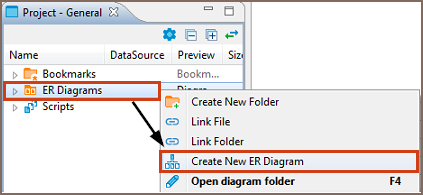
In both cases, in the Diagram Create Wizard, specify the diagram name and (optionally) choose initial diagram contents (set of tables):

The new diagram appears in a separate editor. Now you can drag-n-drop any number of tables onto it. You can add tables from different connections and even different database type (for example, combine Oracle and MySQL tables in one and the same diagram).
You can also add notes and custom relations (associations) using the ERD palette on the left side of diagram tab, see details in ER Diagrams article. For example, to create a diagram similar to the one shown at the beginning of this article, you need to:
- Add required tables and relationships between them and move them around to create a well-shaped structure (see Structure Adjustment section of the ER Diagrams article).
- Add notes (see the Notes section of the ER Diagrams article).
- Stretch the notes to cover the intended tables, then send the notes to back, and then set color to the tables and notes (see the View Adjustment section of the ER Diagrams article).
Undo/redo functions are fully supported in diagram editing.
DBeaver - Universal Database Manager
===============================
ER diagrams appear on the rightmost tab of the Database Object Editor:

Entity Relation Diagrams (ERD) are graphic presentations of database entities and relations between them. DBeaver allows viewing diagrams of existing tables and whole database schemas, see Database Structure Diagrams, as well as create custom diagrams, see Custom Diagrams.
By default DBeaver uses IDEF1X notation.
Both types of diagrams provide the same tools to adjust their view and structure. They can be printed and exported to image file formats.
Selection of Elements in Diagrams
You can use one of the two tools to select elements in diagrams:
Select – supports both, single and multi-select modes. To select a single element (table, connection, entity inside a table) in a diagram, just click that element. To select multiple elements, similar to using the Marquee tool, click outside the first element and draw until all elements you need are in focus:

Structure Adjustment
NOTE: All changes to existing database schemas cannot be saved and are intended for exploration purposes only.
You can do the following structure changes in diagrams.
Add new tables to a diagram by drag-n-dropping them onto the diagram field from the Database Navigator.
Rearrange tables in the diagram by dragging them all over the space. You can select several tables and drag them to a new location.
Auto-arrange tables into a compact view after manual rearrangements: click the Arrange Diagram (
 ) in the toolbar or on the context menu (right-click anywhere on the diagram tab).
) in the toolbar or on the context menu (right-click anywhere on the diagram tab).(Available for Custom Diagrams only) - connect tables with a connector: click the Show Palette button (
 ) in the upper-left corner of the diagram tab and then, in the Palette panel, click Connection:
) in the upper-left corner of the diagram tab and then, in the Palette panel, click Connection: Now click the tables that you want to connect with each other in turn one by one, and then to stop the connection line double-clicking the last table.
Now click the tables that you want to connect with each other in turn one by one, and then to stop the connection line double-clicking the last table.(Available for Custom Diagrams only) - remove tables and connections: right-click the table or conection and click Delete on the context menu or just click the table or connection and press Delete.
View Adjustment
You can adjust the view of any diagram in the following ways:
- Enable/disable the diagram grid: Click Toggle Grid (
 ) in the toolbar.
) in the toolbar. - Modify attributes visibility: Right-click the diagram and, on the context menu, click Show Attributes and then one of the options:
- All - all attributes
- Any keys - primary and foreign keys
- Primary key - only primary keys
- None - no attributes
- Modify attributes presentation: Right-click the diagram and, on the context menu, click View Styles and then one of the options:
- Show Icons
- Show Data Types
- Show Nullability
- Show Comments
- Show Fully qualified names
- Change the color of entities/notes: Right-click the header of the entity or comment and then click Set color on the context menu. Then you can select the color and click OK.
- For elements located in front of/behind others, bring an element to front or send to back: Right-click the element and then click Bring to front / Send to back on the context menu.
- Zoom the diagram in/out: Click the Zoom In/Zoom Out buttons or choose the scaling value in the dropdown list in the toolbar:

Refresh
To see changes made to the database schema by other users, you might need to refresh the diagram: click Refresh Diagram (![]() ) in the toolbar.
) in the toolbar.
Notes
You can create notes only in Custom Diagrams. To create a note, click the Show Palette button (![]() ) in the upper-left corner of the diagram tab, then, in the Palette panel, click Note and then click anywhere in the diagram tab. Now you can double-click Note box to enter the note text:
) in the upper-left corner of the diagram tab, then, in the Palette panel, click Note and then click anywhere in the diagram tab. Now you can double-click Note box to enter the note text:

Search in Diagram Entities
To search among entities of a diagram, click the Search items button (![]() ) in the toolbar, then type in the search combination. The entities that contain the search combination are highlighted in the diagram. To remove the filter, click the cross icon next to the search field.
) in the toolbar, then type in the search combination. The entities that contain the search combination are highlighted in the diagram. To remove the filter, click the cross icon next to the search field.
Diagram Export
You can export (save) a diagram as an image (PNG, GIF, BMP formats) or as a file in GraphML format. To export a diagram, click Save diagram in external format ( ) in the toolbar.
) in the toolbar.
Diagram Printing
To print a diagram, press CTRL+P or click Print Diagram (![]() ) in the toolbar.
) in the toolbar.
Settings
To modify the diagram settings, click Configuration (![]() ) in the toolbar.
) in the toolbar.
Custom Diagrams的更多相关文章
- Generating Sankey Diagrams from rCharts
A couple of weeks or so ago, I picked up an inlink from an OCLC blog post about Visualizing Network ...
- AutoMapper:Unmapped members were found. Review the types and members below. Add a custom mapping expression, ignore, add a custom resolver, or modify the source/destination type
异常处理汇总-后端系列 http://www.cnblogs.com/dunitian/p/4523006.html 应用场景:ViewModel==>Mode映射的时候出错 AutoMappe ...
- Spring Enable annotation – writing a custom Enable annotation
原文地址:https://www.javacodegeeks.com/2015/04/spring-enable-annotation-writing-a-custom-enable-annotati ...
- SharePoint2013 Set a custom application page as site welcome page
本文主要介绍如何添加一个custom application page as site welcome page 1.首先创建一个sharepoint 2013 empty solution, add ...
- WebComponent魔法堂:深究Custom Element 之 从过去看现在
前言 说起Custom Element那必然会想起那个相似而又以失败告终的HTML Component.HTML Component是在IE5开始引入的新技术,用于对原生元素作功能"增强& ...
- WebComponent魔法堂:深究Custom Element 之 标准构建
前言 通过<WebComponent魔法堂:深究Custom Element 之 面向痛点编程>,我们明白到其实Custom Element并不是什么新东西,我们甚至可以在IE5.5上定 ...
- WebComponent魔法堂:深究Custom Element 之 面向痛点编程
前言 最近加入到新项目组负责前端技术预研和选型,一直偏向于以Polymer为代表的WebComponent技术线,于是查阅各类资料想说服老大向这方面靠,最后得到的结果是:"资料99%是英语 ...
- [转]Writing Custom Middleware in ASP.NET Core 1.0
本文转自:https://www.exceptionnotfound.net/writing-custom-middleware-in-asp-net-core-1-0/ One of the new ...
- [转]How to: Create a Custom Principal Identity
本文转自:https://msdn.microsoft.com/en-us/library/aa702720(v=vs.110).aspx The PrincipalPermissionAttribu ...
随机推荐
- Docker系列之MySQL安装教程
Docker系列之MySQL安装教程 有了前面的基础教程Docker系列之常用命令操作手册之后,本博客记录一篇mysql的安装教程 mysql镜像查询命令 docker search mysql 几个 ...
- CodeForces-1006B-Polycarp's Practice
B. Polycarp's Practice time limit per test 2 seconds memory limit per test 256 megabytes input stand ...
- 深入理解 Java 反射和动态代理
- Sql Server存储过程详解
存储过程--查询: if (exists (select * from sys.objects where name = 'GetUser')) drop proc GetUser --判断存储过程是 ...
- 【Canvas】311- 解决 canvas 在高清屏中绘制模糊的问题
点击上方"前端自习课"关注,学习起来~ 一.问题分析 使用 canvas 绘制图片或者是文字在 Retina 屏中会非常模糊.如图: 因为 canvas 不是矢量图,而是像图片一样 ...
- 【HTML5】296- 重新复习 HTML5 的 5大存储方式
点击上方"前端自习课"关注,学习起来~ 一.介绍 在 HTML5 规范之前,存储主要是用 cookies . cookies 的缺点有: 在请求头上带着数据: 大小是 4k 之内: ...
- 超简单!asp.net core前后端分离项目使用gitlab-ci持续集成到IIS
现在好多使用gitlab-ci的持续集成的教程,大部分都是发布到linux系统上的,但是目前还是有很大一部分企业使用的都是windows系统使用IIS在部署.NET应用程序.这里写一下如何使用gitl ...
- 开局一张图,学一学项目管理神器Maven!
Maven强大的Java工程构建工具,做Java开发时少了跟Maven打交道,之前在知乎上看到有人提问:"学Java开发需不需要学习Maven?",个人认为是必需要学的,这和工欲善 ...
- 什么是cookie?什么是session?session和cookie有什么区别?
在技术面试中,经常被问到“说说Cookie和Session的区别”,大家都知道,Session是存储在服务器端的,Cookie是存储在客户端的,然而如果让你更详细地说明,你能说出几点?今天个推君就和大 ...
- 《Java练习题》进阶练习题(二)
编程合集: https://www.cnblogs.com/jssj/p/12002760.html 前言:不仅仅要实现,更要提升性能,精益求精,用尽量少的时间复杂度和空间复杂度解决问题. [程序58 ...
