Linux学习15-CentOS安装mysql5.6环境
前言
在linux上安装mysql5.6版本,并远程连接mysql数据库操作
安装mysql
mysql的安装可以用yum安装更方便
[root@yoyo ~]# cd /usr/local/
[root@yoyo ~]# mkdir mysql-community-release
[root@yoyo ~]# cd mysql-community-release
[root@yoyo ~]# wget http://dev.mysql.com/get/mysql-community-release-el7-5.noarch.rpm
[root@yoyo ~]# rpm -ivh mysql-community-release-el7-5.noarch.rpm
[root@yoyo ~]# yum -y install mysql-community-server
安装完成后查看版本号:mysql -V
[root@yoyo local]# mysql -V
mysql Ver 14.14 Distrib 5.6.42, for Linux (x86_64) using EditLine wrapper
安装完成后重启mysql服务,查看状态是 Active: active (running) ,说明启动成功
启动服务:service mysqld restart
[root@yoyo local]# service mysqld restart
查看mysql运行状态:systemctl status mysql.service
[root@yoyo local]# systemctl status mysql.service
[root@yoyo local]# service mysqld restart
Redirecting to /bin/systemctl restart mysqld.service
Job for mysqld.service failed because the control process exited with error code. See "systemctl status mysqld.service" and "journalctl -xe" for details.
[root@yoyo ~]# systemctl status mysql.service
● mysqld.service - MySQL Community Server
Loaded: loaded (/usr/lib/systemd/system/mysqld.service; enabled; vendor preset: disabled)
Active: active (running) since Tue 2019-01-15 09:53:42 CST; 47s ago
Main PID: 946 (mysqld_safe)
CGroup: /system.slice/mysqld.service
├─ 946 /bin/sh /usr/bin/mysqld_safe --basedir=/usr
└─1282 /usr/sbin/mysqld --basedir=/usr --datadir=/var/lib/mysql --plugin-dir=/usr/lib64/mysql/plugin --log-error=/v...
Jan 15 09:53:39 yoyo systemd[1]: Starting MySQL Community Server...
Jan 15 09:53:40 yoyo mysqld_safe[946]: 190115 09:53:40 mysqld_safe Logging to '/var/log/mysqld.log'.
Jan 15 09:53:40 yoyo mysqld_safe[946]: 190115 09:53:40 mysqld_safe Starting mysqld daemon with databases from /var/lib/mysql
Jan 15 09:53:42 yoyo systemd[1]: Started MySQL Community Server.
mysql重置密码
方法一:
初次安装使用mysql,root账户默认是没设置密码的,系统会给个临时密码,在/var/log/mysqld.log可以查看
[root@yoyo local]# grep 'temporary password' /var/log/mysqld.log
如下图所示,出现的就是临时密码,复制出来就可以登录mysql了
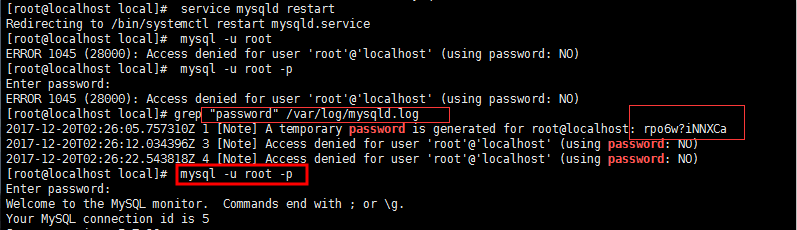
[root@yoyo local]# mysql -u root -p
看到Enter password: 输入密码,重置密码后exit退出mysql
[root@yoyo local]# mysql -u root -p
Enter password:
Welcome to the MySQL monitor. Commands end with ; or \g.
Your MySQL connection id is 26
Server version: 5.6.42 MySQL Community Server (GPL)
Copyright (c) 2000, 2018, Oracle and/or its affiliates. All rights reserved.
Oracle is a registered trademark of Oracle Corporation and/or its
affiliates. Other names may be trademarks of their respective
owners.
Type 'help;' or '\h' for help. Type '\c' to clear the current input statement.
# 重置密码
mysql> update user set password = Password('root') where User = 'root';
# 回车后执行(刷新MySQL系统权限相关的表):
mysql> flush privileges;
# 再执行exit退出:
mysql> exit;
Bye
[root@yoyo local]#
方法二:
要是上一步找不到临时密码,那就用此方法,先停掉mysql,以安全方式启动
[root@yoyo local]# systemctl stop mysql.service
以安全方式启动mysql:
[root@yoyo local]# /usr/bin/mysqld_safe --skip-grant-tables >/dev/null 2>&1 &
然后执行
[root@yoyo local]# /usr/bin/mysql -u root mysql
出现“mysql>”提示符后输入:
mysql> update user set password = Password('root') where User = 'root';
回车后执行(刷新MySQL系统权限相关的表):
mysql> flush privileges;
再执行exit退出:
mysql> exit;
退出后,使用以下命令登陆mysql,试试是否成功:
[root@yoyo local]#mysql -u root -p
按提示输入密码:root
[root@yoyo local]# mysql -u root -p
Enter password:
Welcome to the MySQL monitor. Commands end with ; or \g.
Your MySQL connection id is 27
Server version: 5.6.42 MySQL Community Server (GPL)
Copyright (c) 2000, 2018, Oracle and/or its affiliates. All rights reserved.
Oracle is a registered trademark of Oracle Corporation and/or its
affiliates. Other names may be trademarks of their respective
owners.
Type 'help;' or '\h' for help. Type '\c' to clear the current input statement.
mysql>
出现Welcome to the MySQL那就是登录成功了
查看mysql端口号
mysql默认端口是3306,如何查看msyql端口号呢?可以用root账号登录后,执行show variables like 'port';
[root@yoyo local]# mysql -u root -p
Enter password:
Welcome to the MySQL monitor. Commands end with ; or \g.
Your MySQL connection id is 33
Server version: 5.6.42 MySQL Community Server (GPL)
Copyright (c) 2000, 2018, Oracle and/or its affiliates. All rights reserved.
Oracle is a registered trademark of Oracle Corporation and/or its
affiliates. Other names may be trademarks of their respective
owners.
Type 'help;' or '\h' for help. Type '\c' to clear the current input statement.
mysql> show variables like 'port';
+---------------+-------+
| Variable_name | Value |
+---------------+-------+
| port | 3306 |
+---------------+-------+
1 row in set (0.00 sec)
mysql>
授权mysql远程连接
mysql在linux上安装完成后,为了方便的查看,可以在本地电脑上安装一个远程连接数据库的客户端,远程连上mysql
方法一:
先创建一个root新用户,登录密码为password,可以自己随便命名
mysql> create user 'root'@'%' identified by 'password';
[root@yoyo sysconfig]# mysql -u root -p
Enter password:
Welcome to the MySQL monitor. Commands end with ; or \g.
mysql> create user 'root'@'%' identified by 'password';
ERROR 1396 (HY000): Operation CREATE USER failed for 'root'@'%'
mysql> exit
方法二:
查看user表,把host为localhost,user为root的记录更新host为%就是允许远程访问了
操作mysql时候,先执行use mysql
[root@yoyo sysconfig]# mysql -u root -p
Enter password:
mysql> use mysql
Reading table information for completion of table and column names
You can turn off this feature to get a quicker startup with -A
\Database changed
mysql> select user,host,password from user;
+-------+-----------+-------------------------------------------+
| user | host | password |
+-------+-----------+-------------------------------------------+
| root | yoyo | *81F5E21E35407D884A6CD4A731AEBFB6AF209E1B |
| root | 127.0.0.1 | *81F5E21E35407D884A6CD4A731AEBFB6AF209E1B |
| root | ::1 | *81F5E21E35407D884A6CD4A731AEBFB6AF209E1B |
| | yoyo | |
| root1 | % | *668425423DB5193AF921380129F465A6425216D0 |
| root | localhost | *2470C0C06DEE42FD1618BB99005ADCA2EC9D1E19 |
+-------+-----------+-------------------------------------------+
6 rows in set (0.00 sec)
如果看到root后面的host对应的是%说明有远程访问权限,显示localhost就 update更新它,如何flush privileges刷新系统权限
mysql> use mysql
mysql> update user set host = '%' where user = 'root';
ERROR 1062 (23000): Duplicate entry '%-root' for key 'PRIMARY'
mysql> flush privileges;
Query OK, 0 rows affected (0.00 sec)
mysql> select user,host,password from user;
+-------+-----------+-------------------------------------------+
| user | host | password |
+-------+-----------+-------------------------------------------+
| root | yoyo | *81F5E21E35407D884A6CD4A731AEBFB6AF209E1B |
| root | 127.0.0.1 | *81F5E21E35407D884A6CD4A731AEBFB6AF209E1B |
| root | ::1 | *81F5E21E35407D884A6CD4A731AEBFB6AF209E1B |
| | yoyo | |
| root1 | % | *668425423DB5193AF921380129F465A6425216D0 |
| root | % | *2470C0C06DEE42FD1618BB99005ADCA2EC9D1E19 |
+-------+-----------+-------------------------------------------+
6 rows in set (0.00 sec)
mysql> exit
方法三:
授权法,给root用户远程登录的权限
# 想root使用123456从任何主机连接到mysql服务器的话
mysql> GRANT ALL PRIVILEGES ON *.* TO 'root'@'%' IDENTIFIED BY '123546' WITH GRANT OPTION;
# 如果你想允许用户root从ip为192.168.1.3的主机连接到mysql服务器,并使用123456作为密码
mysql>GRANT ALL PRIVILEGES ON *.* TO 'root'@'192.168.1.3' IDENTIFIED BY '123456' WITH GRANT OPTION;
接下来去阿里云ECS服务后台安全组-添加规则,新增3306端口访问权限,使用Navicat远程工具就可以连上了
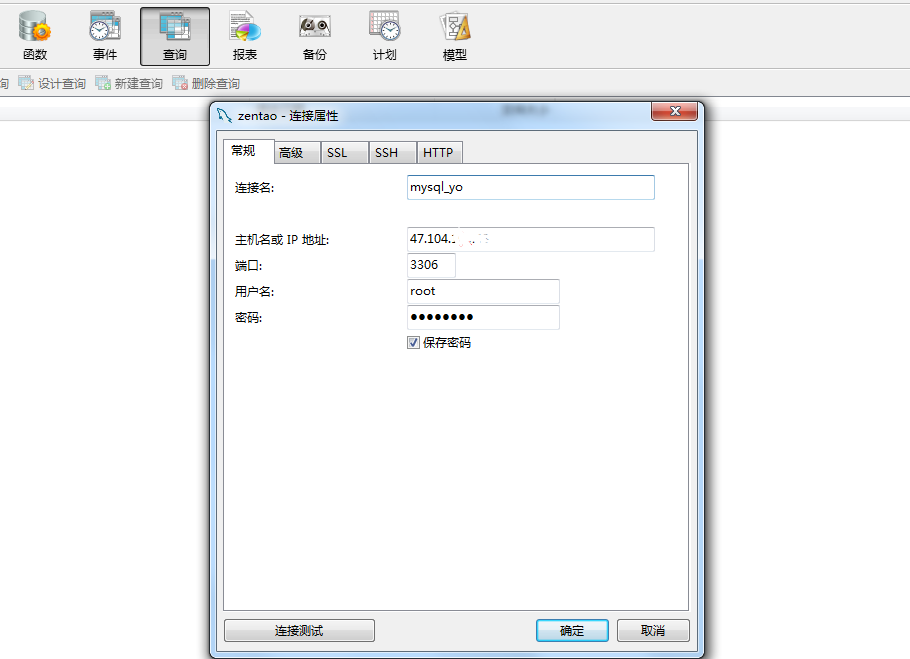
这里的账号密码就是前面方法一里面设置的“root” 和“password”
开启与关闭服务
1启动mysql
service mysqld start
2查看mysql运行状态
service mysqld status # 或者 systemctl status mysql.service
3停掉mysql服务
service mysqld stop # 或者 systemctl stop mysql.service
4重启mysql
systemctl restart mysql.service
5查看运行进程
ps -ef | grep mysqld
[root@yoyo sysconfig]# ps -ef | grep mysql
mysql 2506 1 0 12:51 ? 00:00:00 /bin/sh /usr/bin/mysqld_safe --basedir=/usr
mysql 2674 2506 0 12:51 ? 00:00:00 /usr/sbin/mysqld --basedir=/usr --datadir=/var/lib/mysql --plugin-dir=/usr/lib64mysql/plugin --log-error=/var/log/mysqld.log --pid-file=/var/run/mysqld/mysqld.pid --socket=/var/lib/mysql/mysql.sock
root 2748 1668 0 12:55 pts/0 00:00:00 grep --color=auto mysql
6查看mysql端口
netstat -tulpn |grep mysql
[root@yoyo sysconfig]# netstat -tulpn |grep mysql
tcp6 0 0 :::3306 :::* LISTEN 2674/mysqld
遇到问题
启动mysql的时候,出现Failed to start MySQL Community Server.具体报错如下
[root@yoyo ~]# systemctl status mysql.service
● mysqld.service - MySQL Community Server
Loaded: loaded (/usr/lib/systemd/system/mysqld.service; enabled; vendor preset: disabled)
Active: failed (Result: start-limit) since Mon 2019-01-14 20:31:27 CST; 13h ago
Process: 26800 ExecStartPost=/usr/bin/mysql-systemd-start post (code=exited, status=0/SUCCESS)
Process: 26799 ExecStart=/usr/bin/mysqld_safe --basedir=/usr (code=exited, status=1/FAILURE)
Process: 26786 ExecStartPre=/usr/bin/mysql-systemd-start pre (code=exited, status=0/SUCCESS)
Main PID: 26799 (code=exited, status=1/FAILURE)
Jan 14 20:31:27 yoyo systemd[1]: Failed to start MySQL Community Server.
Jan 14 20:31:27 yoyo systemd[1]: Unit mysqld.service entered failed state.
Jan 14 20:31:27 yoyo systemd[1]: mysqld.service failed.
Jan 14 20:31:27 yoyo systemd[1]: mysqld.service holdoff time over, scheduling restart.
Jan 14 20:31:27 yoyo systemd[1]: start request repeated too quickly for mysqld.service
Jan 14 20:31:27 yoyo systemd[1]: Failed to start MySQL Community Server.
Jan 14 20:31:27 yoyo systemd[1]: Unit mysqld.service entered failed state.
Jan 14 20:31:27 yoyo systemd[1]: mysqld.service failed.
刚开始以为是哪里配置有问题,后来百度搜了下,reboot重启linux服务器就解决了。
交流QQ群:779429633
Linux学习15-CentOS安装mysql5.6环境的更多相关文章
- Linux学习(一)------CentOs安装mysql5.5 数据库
具体方法和步骤如下所示: 1.第一步就是看linu是否安装了mysql,经过rpm -qa|grep mysql查看到centos下安装了mysql5.1,那就开始卸载咯 2.接下来就是卸载mysql ...
- Linux学习之CentOS(一)--CentOS6.4环境搭建
Linux学习之CentOS(一)--CentOS6.4环境搭建http://www.cnblogs.com/xiaoluo501395377/archive/2013/03/31/CentOs.ht ...
- Linux学习之CentOS(一)--CentOS6.5环境搭建
一.前言 作为一个从事运维工作好几年的老运维来说,linux系统怎能不学呢?所以,这几天自己准备学习一下linux操作系统.废话不多说,直奔主题. 要学linux开发,首先得要安装linux系统吧,这 ...
- [转] Linux学习之CentOS(十三)--CentOS6.4下Mysql数据库的安装与配置
from: http://www.cnblogs.com/xiaoluo501395377/archive/2013/04/07/3003278.html 如果要在Linux上做j2ee开发,首先得 ...
- Linux学习之CentOS(十三)--CentOS6.4下Mysql数据库的安装与配置
原文:http://www.cnblogs.com/xiaoluo501395377/archive/2013/04/07/3003278.html 如果要在Linux上做j2ee开发,首先得搭建好j ...
- linux学习之centos(三):mysql数据库的安装和配置
前言:mysql简介 说到数据库,我们大多想到的是关系型数据库,比如mysql.oracle.sqlserver等等,这些数据库软件在windows上安装都非常的方便,在Linux上如果要安装数据库, ...
- Linux学习之CentOS(十三)--CentOS6.4下Mysql数据库的安装与配置(转)
原文地址:http://www.cnblogs.com/xiaoluo501395377/archive/2013/04/07/3003278.html 如果要在Linux上做j2ee开发,首先得搭建 ...
- Linux学习之CentOS(五)--CentOS下VMware-Tools安装
已经进入到了Linux学习之CentOS的第六篇随笔了,所以这里就介绍一下VMware-Tools的安装. VMware-Tools的安装 VMware-Tools 主要的功能就是让用户在虚拟机和真实 ...
- linux学习之centos(三):网卡配置
Linux系统版本:Centos 6.5 在linux学习之centos(二):虚拟网络三种连接方式和SecureCRT的使用中,使用远程工具SecureCRT,通过“ifconfig eth0 + ...
- Linux - VMware和Centos安装
目录 Linux - VMware和Centos安装 选择性 下载centos系统ISO镜像 安装虚拟机VMware虚拟机 1. 准备vmware软件 2. 解压软件包, 当前选择vm12 3. vm ...
随机推荐
- Ibatis.Net <![CDATA[ ]]>标记学习(九)
当Sql语句中包含特殊字符时,例如: <select id="SelectOnePerson" resultMap="PersonModel"> s ...
- 使用 JavaScript 编写优化算法 (1)
之前一直用Python来写优化算法,为了增强 JS 的熟练程度,开始将原有的代码改写成 JS.采用的工具包括 node.js + Grunt + nodeunit + github + npm + t ...
- 如何安装pycharm
Ubuntu系统安装PyCharm教程(详细图文) 参考(http://jingyan.baidu.com/article/60ccbceb4e3b0e64cab19733.html)
- 了解一下LDC
转自: Linguistic Data Consortium (LDC) 因为Kaldi里面各种语料涉及到LDC,搜罗一下,好像并没有相应的教程和网站用法.... 搞 NLP 的人经常会听到一个神秘的 ...
- Vue.js项目集成ElementUI
Vuejs实例-02Vue.js项目集成ElementUI Vuejs实例-02Vue.js项目集成ElementUI 0:前言 vue.js的UI组件库,在git上有多个项目,我见的使用者比较多 ...
- 西安电子科技大学第16届程序设计竞赛网络同步赛 G-小国的复仇
sb找规律. 分解因数. #include<bits/stdc++.h> #define LL long long #define fi first #define se second # ...
- HDU4267 树状数组
题意描述: 给定一个数组,有两种操作: 操作一:a b k c 对于区间a~b之间的元素如果下标满足(i-a)%k=0则给元素i加上c 操作二:a 查询下标为a的元素当前值 解题思路 ...
- ResourceBundle.getBundle方法demo
这个参考链接 http://blog.csdn.net/tgyman/article/details/56012706
- js加入购物车抛物线动画
天猫将商品加入购物车会有一个抛物线动画,告诉用户操作成功以及购物车的位置,业务中需要用到类似的效果,记录一下实现过程备忘,先上demo 一开始没有想到用抛物线函数去做,也已经忘记还有这么个函数了,想着 ...
- Odoo创建基础模块和相关内容
Odoo创建模块 这里我先引用一下几篇文章,这里完整的实现了一个odoo的模块创建demo https://segmentfault.com/a/1190000014047552 https://se ...
