(3)FluidMoveBehavior 之模仿 Windows Phone 开始菜单的 Tile 长按后排序
这个工程和上一篇 (2)中介绍的排序大同小异,只是比上一篇交换复杂一点,不是通过单击进行交换,
而是拖动一个 Tile 到另一个 Tile 上时,判断两个 Tile 的中心距离是否符合条件来判断是否进行交换两个 Tile。
归根结底还是利用 FluidMoveBehavior 行为来使 Silverlight 的元素在重新定位时,产生动画效果。毕竟在
实际开发中,用户体验还是很重要的,生动的交互比生硬的交互会更让用户感到亲切。
当然项目中也用到了视觉状态管理相关的技术,因为不是重点,这里不会过多的介绍。
效果交互图:
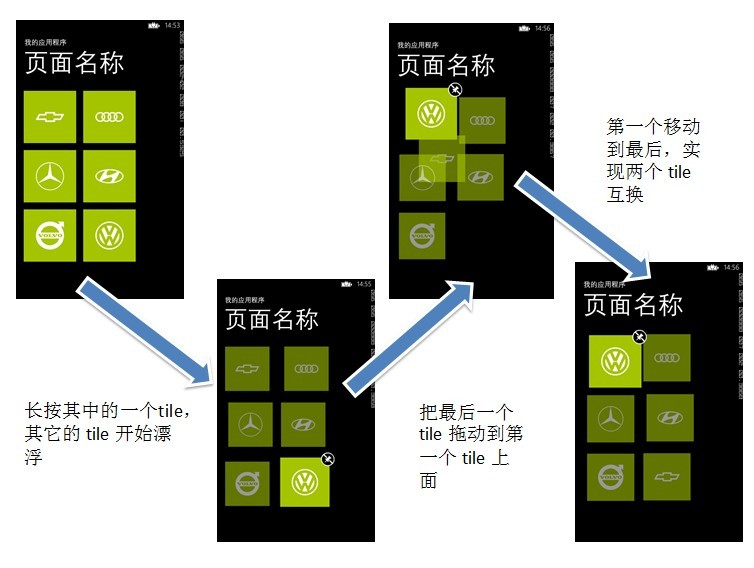
第一步:首先定义一个 UserControl 类,作为一个 Tile 控件,并且在 CodeBehind 页面中注册一个
依赖属性 TileBackgroundProperty,用来设置 Tile 不同的背景,效果:
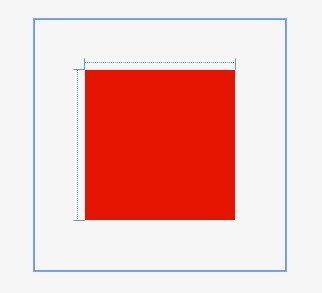
给该 Tile 控件添加 3 种不同的视觉状态:NormalVisualState、CheckedVisualState、FloatVisualState,即
当长按选中时,为 CheckedVisualState 状态,并显示右上角的图片 “图钉”;其它 tile 状态为 FloatVisualState,
为了让不同的 tile 漂浮的方向和方式不同,提供 4 个 FloatVisualState 。
相应的 xaml :
<Grid x:Name="LayoutRoot" Margin="10" Width="150" Height="150">
<VisualStateManager.VisualStateGroups>
<VisualStateGroup x:Name="VisualStateGroup">
<VisualState x:Name="NormalVisualState"/>
<VisualState x:Name="CheckedVisualState">
<Storyboard>
<ObjectAnimationUsingKeyFrames Storyboard.TargetProperty="(UIElement.Visibility)" Storyboard.TargetName="Assets_thumb_png">
<DiscreteObjectKeyFrame KeyTime="0">
<DiscreteObjectKeyFrame.Value>
<Visibility>Visible</Visibility>
</DiscreteObjectKeyFrame.Value>
</DiscreteObjectKeyFrame>
</ObjectAnimationUsingKeyFrames></Storyboard>
</VisualState>
<VisualState x:Name="FloatVisualState1">
<Storyboard RepeatBehavior="Forever" AutoReverse="True">
<DoubleAnimationUsingKeyFrames Storyboard.TargetProperty="(UIElement.RenderTransform).(CompositeTransform.ScaleX)" Storyboard.TargetName="grid">
<EasingDoubleKeyFrame KeyTime="0" Value="0.9"/>
<EasingDoubleKeyFrame KeyTime="0:0:1.5" Value="0.9"/>
<EasingDoubleKeyFrame KeyTime="0:0:3" Value="0.9"/>
<EasingDoubleKeyFrame KeyTime="0:0:4.5" Value="0.9"/>
<EasingDoubleKeyFrame KeyTime="0:0:6" Value="0.9"/>
</DoubleAnimationUsingKeyFrames>
<DoubleAnimationUsingKeyFrames Storyboard.TargetProperty="(UIElement.RenderTransform).(CompositeTransform.ScaleY)" Storyboard.TargetName="grid">
<EasingDoubleKeyFrame KeyTime="0" Value="0.9"/>
<EasingDoubleKeyFrame KeyTime="0:0:1.5" Value="0.9"/>
<EasingDoubleKeyFrame KeyTime="0:0:3" Value="0.9"/>
<EasingDoubleKeyFrame KeyTime="0:0:4.5" Value="0.9"/>
<EasingDoubleKeyFrame KeyTime="0:0:6" Value="0.9"/>
</DoubleAnimationUsingKeyFrames>
<DoubleAnimationUsingKeyFrames Storyboard.TargetProperty="(UIElement.RenderTransform).(CompositeTransform.TranslateX)" Storyboard.TargetName="grid">
<EasingDoubleKeyFrame KeyTime="0" Value="0"/>
<EasingDoubleKeyFrame KeyTime="0:0:1.5" Value="5"/>
<EasingDoubleKeyFrame KeyTime="0:0:3" Value="-5"/>
<EasingDoubleKeyFrame KeyTime="0:0:4.5" Value="-5"/>
<EasingDoubleKeyFrame KeyTime="0:0:6" Value="5"/>
</DoubleAnimationUsingKeyFrames>
<DoubleAnimationUsingKeyFrames Storyboard.TargetProperty="(UIElement.RenderTransform).(CompositeTransform.TranslateY)" Storyboard.TargetName="grid">
<EasingDoubleKeyFrame KeyTime="0" Value="0"/>
<EasingDoubleKeyFrame KeyTime="0:0:1.5" Value="5"/>
<EasingDoubleKeyFrame KeyTime="0:0:3" Value="-5"/>
<EasingDoubleKeyFrame KeyTime="0:0:4.5" Value="5"/>
<EasingDoubleKeyFrame KeyTime="0:0:6" Value="-5"/>
</DoubleAnimationUsingKeyFrames>
<DoubleAnimationUsingKeyFrames Storyboard.TargetProperty="(UIElement.Opacity)" Storyboard.TargetName="grid">
<EasingDoubleKeyFrame KeyTime="0" Value="0.6"/>
<EasingDoubleKeyFrame KeyTime="0:0:1.5" Value="0.6"/>
<EasingDoubleKeyFrame KeyTime="0:0:3" Value="0.6"/>
<EasingDoubleKeyFrame KeyTime="0:0:4.5" Value="0.6"/>
</DoubleAnimationUsingKeyFrames>
</Storyboard>
</VisualState>
<VisualState x:Name="FloatVisualState2">
<Storyboard RepeatBehavior="Forever" AutoReverse="True">
<DoubleAnimationUsingKeyFrames Storyboard.TargetProperty="(UIElement.RenderTransform).(CompositeTransform.ScaleX)" Storyboard.TargetName="grid">
<EasingDoubleKeyFrame KeyTime="0" Value="0.9"/>
<EasingDoubleKeyFrame KeyTime="0:0:1.5" Value="0.9"/>
<EasingDoubleKeyFrame KeyTime="0:0:3" Value="0.9"/>
<EasingDoubleKeyFrame KeyTime="0:0:4.5" Value="0.9"/>
<EasingDoubleKeyFrame KeyTime="0:0:6" Value="0.9"/>
</DoubleAnimationUsingKeyFrames>
<DoubleAnimationUsingKeyFrames Storyboard.TargetProperty="(UIElement.RenderTransform).(CompositeTransform.ScaleY)" Storyboard.TargetName="grid">
<EasingDoubleKeyFrame KeyTime="0" Value="0.9"/>
<EasingDoubleKeyFrame KeyTime="0:0:1.5" Value="0.9"/>
<EasingDoubleKeyFrame KeyTime="0:0:3" Value="0.9"/>
<EasingDoubleKeyFrame KeyTime="0:0:4.5" Value="0.9"/>
<EasingDoubleKeyFrame KeyTime="0:0:6" Value="0.9"/>
</DoubleAnimationUsingKeyFrames>
<DoubleAnimationUsingKeyFrames Storyboard.TargetProperty="(UIElement.RenderTransform).(CompositeTransform.TranslateX)" Storyboard.TargetName="grid">
<EasingDoubleKeyFrame KeyTime="0" Value="-5"/>
<EasingDoubleKeyFrame KeyTime="0:0:1.5" Value="5"/>
<EasingDoubleKeyFrame KeyTime="0:0:3" Value="-5"/>
<EasingDoubleKeyFrame KeyTime="0:0:4.5" Value="5"/>
<EasingDoubleKeyFrame KeyTime="0:0:6" Value="5"/>
</DoubleAnimationUsingKeyFrames>
<DoubleAnimationUsingKeyFrames Storyboard.TargetProperty="(UIElement.RenderTransform).(CompositeTransform.TranslateY)" Storyboard.TargetName="grid">
<EasingDoubleKeyFrame KeyTime="0" Value="-5"/>
<EasingDoubleKeyFrame KeyTime="0:0:1.5" Value="5"/>
<EasingDoubleKeyFrame KeyTime="0:0:3" Value="5"/>
<EasingDoubleKeyFrame KeyTime="0:0:4.5" Value="-5"/>
<EasingDoubleKeyFrame KeyTime="0:0:6" Value="5"/>
</DoubleAnimationUsingKeyFrames>
<DoubleAnimationUsingKeyFrames Storyboard.TargetProperty="(UIElement.Opacity)" Storyboard.TargetName="grid">
<EasingDoubleKeyFrame KeyTime="0" Value="0.6"/>
<EasingDoubleKeyFrame KeyTime="0:0:1.5" Value="0.6"/>
<EasingDoubleKeyFrame KeyTime="0:0:3" Value="0.6"/>
<EasingDoubleKeyFrame KeyTime="0:0:4.5" Value="0.6"/>
</DoubleAnimationUsingKeyFrames>
</Storyboard>
</VisualState>
<VisualState x:Name="FloatVisualState3">
<Storyboard RepeatBehavior="Forever" AutoReverse="True">
<DoubleAnimationUsingKeyFrames Storyboard.TargetProperty="(UIElement.RenderTransform).(CompositeTransform.ScaleX)" Storyboard.TargetName="grid">
<EasingDoubleKeyFrame KeyTime="0" Value="0.9"/>
<EasingDoubleKeyFrame KeyTime="0:0:1.5" Value="0.9"/>
<EasingDoubleKeyFrame KeyTime="0:0:3" Value="0.9"/>
<EasingDoubleKeyFrame KeyTime="0:0:4.5" Value="0.9"/>
<EasingDoubleKeyFrame KeyTime="0:0:6" Value="0.9"/>
</DoubleAnimationUsingKeyFrames>
<DoubleAnimationUsingKeyFrames Storyboard.TargetProperty="(UIElement.RenderTransform).(CompositeTransform.ScaleY)" Storyboard.TargetName="grid">
<EasingDoubleKeyFrame KeyTime="0" Value="0.9"/>
<EasingDoubleKeyFrame KeyTime="0:0:1.5" Value="0.9"/>
<EasingDoubleKeyFrame KeyTime="0:0:3" Value="0.9"/>
<EasingDoubleKeyFrame KeyTime="0:0:4.5" Value="0.9"/>
<EasingDoubleKeyFrame KeyTime="0:0:6" Value="0.9"/>
</DoubleAnimationUsingKeyFrames>
<DoubleAnimationUsingKeyFrames Storyboard.TargetProperty="(UIElement.RenderTransform).(CompositeTransform.TranslateX)" Storyboard.TargetName="grid">
<EasingDoubleKeyFrame KeyTime="0" Value="5"/>
<EasingDoubleKeyFrame KeyTime="0:0:1.5" Value="-5"/>
<EasingDoubleKeyFrame KeyTime="0:0:3" Value="5"/>
<EasingDoubleKeyFrame KeyTime="0:0:4.5" Value="5"/>
<EasingDoubleKeyFrame KeyTime="0:0:6" Value="-5"/>
</DoubleAnimationUsingKeyFrames>
<DoubleAnimationUsingKeyFrames Storyboard.TargetProperty="(UIElement.RenderTransform).(CompositeTransform.TranslateY)" Storyboard.TargetName="grid">
<EasingDoubleKeyFrame KeyTime="0" Value="5"/>
<EasingDoubleKeyFrame KeyTime="0:0:1.5" Value="-5"/>
<EasingDoubleKeyFrame KeyTime="0:0:3" Value="-5"/>
<EasingDoubleKeyFrame KeyTime="0:0:4.5" Value="5"/>
<EasingDoubleKeyFrame KeyTime="0:0:6" Value="-5"/>
</DoubleAnimationUsingKeyFrames>
<DoubleAnimationUsingKeyFrames Storyboard.TargetProperty="(UIElement.Opacity)" Storyboard.TargetName="grid">
<EasingDoubleKeyFrame KeyTime="0" Value="0.6"/>
<EasingDoubleKeyFrame KeyTime="0:0:1.5" Value="0.6"/>
<EasingDoubleKeyFrame KeyTime="0:0:3" Value="0.6"/>
<EasingDoubleKeyFrame KeyTime="0:0:4.5" Value="0.6"/>
</DoubleAnimationUsingKeyFrames>
</Storyboard>
</VisualState>
<VisualState x:Name="FloatVisualState4">
<Storyboard RepeatBehavior="Forever" AutoReverse="True">
<DoubleAnimationUsingKeyFrames Storyboard.TargetProperty="(UIElement.RenderTransform).(CompositeTransform.ScaleX)" Storyboard.TargetName="grid">
<EasingDoubleKeyFrame KeyTime="0" Value="0.9"/>
<EasingDoubleKeyFrame KeyTime="0:0:1.5" Value="0.9"/>
<EasingDoubleKeyFrame KeyTime="0:0:3" Value="0.9"/>
<EasingDoubleKeyFrame KeyTime="0:0:4.5" Value="0.9"/>
<EasingDoubleKeyFrame KeyTime="0:0:6" Value="0.9"/>
</DoubleAnimationUsingKeyFrames>
<DoubleAnimationUsingKeyFrames Storyboard.TargetProperty="(UIElement.RenderTransform).(CompositeTransform.ScaleY)" Storyboard.TargetName="grid">
<EasingDoubleKeyFrame KeyTime="0" Value="0.9"/>
<EasingDoubleKeyFrame KeyTime="0:0:1.5" Value="0.9"/>
<EasingDoubleKeyFrame KeyTime="0:0:3" Value="0.9"/>
<EasingDoubleKeyFrame KeyTime="0:0:4.5" Value="0.9"/>
<EasingDoubleKeyFrame KeyTime="0:0:6" Value="0.9"/>
</DoubleAnimationUsingKeyFrames>
<DoubleAnimationUsingKeyFrames Storyboard.TargetProperty="(UIElement.RenderTransform).(CompositeTransform.TranslateX)" Storyboard.TargetName="grid">
<EasingDoubleKeyFrame KeyTime="0" Value="-5"/>
<EasingDoubleKeyFrame KeyTime="0:0:1.5" Value="-5"/>
<EasingDoubleKeyFrame KeyTime="0:0:3" Value="-5"/>
<EasingDoubleKeyFrame KeyTime="0:0:4.5" Value="5"/>
<EasingDoubleKeyFrame KeyTime="0:0:6" Value="-5"/>
</DoubleAnimationUsingKeyFrames>
<DoubleAnimationUsingKeyFrames Storyboard.TargetProperty="(UIElement.RenderTransform).(CompositeTransform.TranslateY)" Storyboard.TargetName="grid">
<EasingDoubleKeyFrame KeyTime="0" Value="5"/>
<EasingDoubleKeyFrame KeyTime="0:0:1.5" Value="5"/>
<EasingDoubleKeyFrame KeyTime="0:0:3" Value="-5"/>
<EasingDoubleKeyFrame KeyTime="0:0:4.5" Value="-5"/>
<EasingDoubleKeyFrame KeyTime="0:0:6" Value="5"/>
</DoubleAnimationUsingKeyFrames>
<DoubleAnimationUsingKeyFrames Storyboard.TargetProperty="(UIElement.Opacity)" Storyboard.TargetName="grid">
<EasingDoubleKeyFrame KeyTime="0" Value="0.6"/>
<EasingDoubleKeyFrame KeyTime="0:0:1.5" Value="0.6"/>
<EasingDoubleKeyFrame KeyTime="0:0:3" Value="0.6"/>
<EasingDoubleKeyFrame KeyTime="0:0:4.5" Value="0.6"/>
</DoubleAnimationUsingKeyFrames>
</Storyboard>
</VisualState>
</VisualStateGroup>
</VisualStateManager.VisualStateGroups> <Grid x:Name="grid" Background="{StaticResource PhoneAccentBrush}" RenderTransformOrigin="0.5,0.5">
<Grid.RenderTransform>
<CompositeTransform/>
</Grid.RenderTransform>
<Image Source="{Binding TileBackground}" Stretch="Fill"/>
<Image x:Name="Assets_thumb_png" Visibility="Collapsed" Margin="124,-16,-15,124" Source="Assets/thumb.png" Stretch="Fill"/>
</Grid>
</Grid>
该自定义控件相应的 C#:
public partial class TileControl : UserControl
{
public TileControl()
{
InitializeComponent();
this.DataContext = this;
} #region TileBackground (依赖属性)
/// <summary>
/// Tile 的背景图片
/// </summary>
public string TileBackground
{
get
{
return (string)GetValue(TileBackgroundProperty);
}
set
{
SetValue(TileBackgroundProperty, value);
}
}
public static readonly DependencyProperty TileBackgroundProperty =
DependencyProperty.Register("TileBackground", typeof(string), typeof(TileControl),
new PropertyMetadata("/Assets/Tiles/FlipCycleTileMedium.png")); #endregion // 漂浮
static Random rand = new Random();
public void Float()
{
// 使 tile 进入不同的漂浮状态
switch (rand.Next())
{
case :
VisualStateManager.GoToState(this, "FloatVisualState1", false);
break;
case :
VisualStateManager.GoToState(this, "FloatVisualState2", false);
break;
case :
VisualStateManager.GoToState(this, "FloatVisualState3", false);
break;
case :
VisualStateManager.GoToState(this, "FloatVisualState4", false);
break;
default: VisualStateManager.GoToState(this, "FloatVisualState3", false);
break;
}
} // 选中
public void Checked()
{
VisualStateManager.GoToState(this, "CheckedVisualState", false);
} // 恢复
public void Reset()
{
VisualStateManager.GoToState(this, "NormalVisualState", false);
}
}
第二步:定义不同的 Tile 在重叠时,判断中心点的距离,是否小于 40px,如果是,则交换两个 Tile。
如果 Tile 控件的 宽和 高设置为 150px,则各个控件的坐标为:
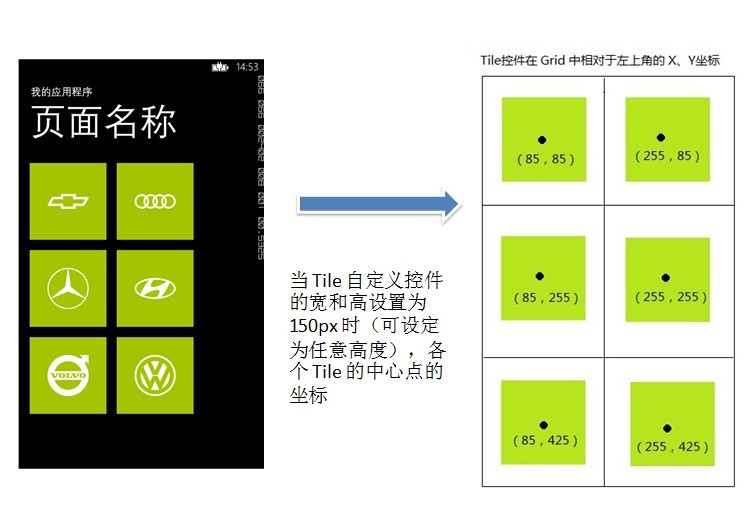
当拖动一个 Tile 到其它 Tile 上时,判断两个 Tile 的中心点坐标的距离:
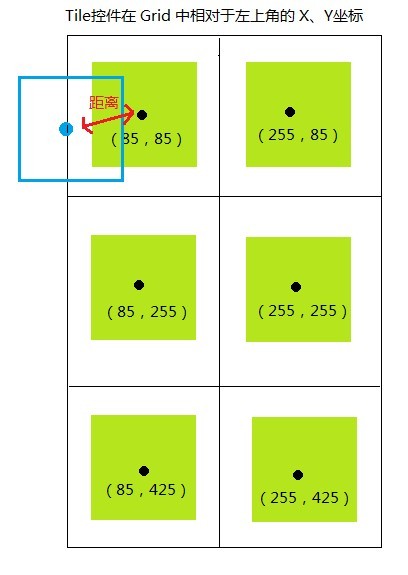
第三步:在 MainPage 页面中,添加一个 Grid,分别放置各个自定义控件,并且每个自定义控件放在一个 Boder 里面,
并且分别注册 Border 的长按事件 Hold 统一为 Border_Hold:
<Grid x:Name="ContentPanel" Grid.Row="1" Margin="12,0,12,0">
<Grid.Resources>
<Style TargetType="Border">
<Setter Property="Background" Value="Transparent"/>
</Style>
</Grid.Resources>
<Grid.RowDefinitions>
<RowDefinition Height="Auto"/>
<RowDefinition Height="Auto"/>
<RowDefinition Height="Auto"/>
<RowDefinition Height="Auto"/>
</Grid.RowDefinitions>
<Grid.ColumnDefinitions>
<ColumnDefinition Width="Auto"/>
<ColumnDefinition Width="Auto"/>
</Grid.ColumnDefinitions>
<i:Interaction.Behaviors>
<el:FluidMoveBehavior x:Name="fluidBehavior" AppliesTo="Children" Duration="00:00:01">
<el:FluidMoveBehavior.EaseY>
<QuinticEase EasingMode="EaseOut"/>
</el:FluidMoveBehavior.EaseY>
<el:FluidMoveBehavior.EaseX>
<QuinticEase EasingMode="EaseOut"/>
</el:FluidMoveBehavior.EaseX>
</el:FluidMoveBehavior>
</i:Interaction.Behaviors>
<Border Hold="Border_Hold">
<local:TileControl TileBackground="/Assets/Tiles/01.png"/>
</Border>
<Border Grid.Column="1" Hold="Border_Hold">
<local:TileControl TileBackground="/Assets/Tiles/02.png"/>
</Border>
<Border Grid.Row="1" Hold="Border_Hold">
<local:TileControl TileBackground="/Assets/Tiles/03.png"/>
</Border>
<Border Grid.Row="1" Grid.Column="1" Hold="Border_Hold">
<local:TileControl TileBackground="/Assets/Tiles/04.png"/>
</Border>
<Border Grid.Row="2" Hold="Border_Hold">
<local:TileControl TileBackground="/Assets/Tiles/05.png"/>
</Border>
<Border Grid.Row="2" Grid.Column="1" Hold="Border_Hold">
<local:TileControl TileBackground="/Assets/Tiles/06.png"/>
</Border>
</Grid>
第四步:在 MainPage 页面的 CodeBehind 中,定义一个类型为 Dictionary<Point, Border> 的泛型字典 dic,
当页面加载完成时,初始化该字典:
public MainPage()
{
InitializeComponent();
this.Loaded += MainPage_Loaded;
} void MainPage_Loaded(object sender, RoutedEventArgs e)
{
InitDic();
} // Size : 资源素距离父元素左上角的距离
Dictionary<Point, Border> dic = new Dictionary<Point, Border>();
int childWidth; // 初始化一个字典集合,Key:border 元素的中心点坐标,value:border 自己
void InitDic()
{
dic.Clear(); foreach (var item in ContentPanel.Children)
{
childWidth = (int)item.DesiredSize.Width; Border border = item as Border;
int row = Grid.GetRow(border);
int col = Grid.GetColumn(border);
Point position = new Point(col * childWidth + childWidth / , row * childWidth + childWidth / );
border.Tag = position; dic.Add(position, border); Debug.WriteLine("point- x:" + (col * childWidth + childWidth / ) + " y:" + (row * childWidth + childWidth / ));
}
}
在 Border 的 Border_Hold 方法中,添加逻辑,用来处理各个 Tile 的视图状态,并且注册 ManipulationDelta 和 MouseLeftButtonUp 事件:
Border borderTemp;
CompositeTransform transformTemp;
private void Border_Hold(object sender, System.Windows.Input.GestureEventArgs e)
{
e.Handled = true; borderTemp = sender as Border; // 注册 tile 右上角“图钉”图片的单击事件
(borderTemp.Child as TileControl).Assets_thumb_png.Tap += Assets_thumb_png_Tap; transformTemp = new CompositeTransform(); transformTemp.TranslateX = x;
transformTemp.TranslateY = y; borderTemp.RenderTransform = transformTemp; // 拖动 border 时,改变它的坐标
borderTemp.ManipulationDelta += borderTemp_ManipulationDelta; // 当手指离开 border 时,判断各个 tile 中心点的距离
borderTemp.MouseLeftButtonUp += borderTemp_MouseLeftButtonUp; if (borderTemp.Child != null)
{
foreach (var item in ContentPanel.Children)
{
Border border = item as Border;
if (border.Child != null)
{
TileControl tile = border.Child as TileControl;
// 被选中的 tile 进入 CheckedVisualState 视图状态,其余的进入 FloatVisualState 视图状态
if (tile == (borderTemp.Child as TileControl))
{
tile.Checked();
border.IsHitTestVisible = true;
}
else
{
tile.Float();
// 当处于漂浮状态时,不再接收“单击”等屏幕事件
border.IsHitTestVisible = false;
}
}
}
}
}
当手指离开选择的 Tile 时,判断各个 Tile 的中心点的距离,从而判断是否具备交换两个 Tile 的条件:
void borderTemp_MouseLeftButtonUp(object sender, System.Windows.Input.MouseButtonEventArgs e)
{
e.Handled = true; DateTime timeStart = DateTime.Now; Debug.WriteLine("Translation.X: " + transformTemp.TranslateX);
Debug.WriteLine("Translation.Y: " + transformTemp.TranslateY); Point pointSource = (Point)borderTemp.Tag; Point point = new Point(transformTemp.TranslateX + pointSource.X, transformTemp.TranslateY + pointSource.Y); bool IsSwaped = false; // 当手指离开屏幕时,判断选中的 tile 的中心点和其它中心点的直线距离,
// 如果距离小于 40px,则两个 tile 互换 //换
foreach (Point position in dic.Keys)
{
Border border2 = dic[position];
if (borderTemp != border2)
{
x = (int)(point.X - position.X);
y = (int)(point.Y - position.Y); // 计算两个 Tile 中心点的直线距离
int distance = (int)Math.Sqrt(x * x + y * y); if (distance < )
{
// 交换两个 tile 的位置
SwapBorder(borderTemp, border2);
IsSwaped = true;
break;
}
}
} Debug.WriteLine(DateTime.Now - timeStart); if (!IsSwaped)
{
transformTemp.TranslateX = ;
transformTemp.TranslateY = ;
}
}
重要代码粘贴到上面了,具体代码可以下载工程。至此有关 FluidMoveBehavior 行为的三篇文章暂时写完了。
这个demo 运行的交互很简单,但是算法上还是颇费周折,想了几种实现方式,最终采用了上面的方式,重点时间
都花费在了数学计算上了。不过 demo 的代码还是比较粗糙,性能也没有优化,只是实现了大概的交互。
(3)FluidMoveBehavior 之模仿 Windows Phone 开始菜单的 Tile 长按后排序的更多相关文章
- 如何定制Windows系统右键菜单
今天心血来潮把几个自己常用的工具定制到了系统的右键菜单.包括notepad++,7zip,还有复制文件全路径和文件夹路径.下面简单介绍一下步骤. 1. Windows系统右键菜单对应的注册表位置 Wi ...
- 如何清理多余的Windows桌面右键菜单
删除多余的发送到选项 Win7使用一段时间后,我们可能会装很多软件,这时候右键菜单可能会变得很长,特别是“发送到(Send to)”里面的选项,有时候我们卸载软件之后在右键发送到菜单里还会有残存的选项 ...
- css模仿微信弹出菜单
css模仿微信弹出菜单 效果图: html: <div class="action-sheet-backdrop"> <div class="act ...
- 新版本MenuDemo——使用Duilib模拟Windows本机菜单
相信玩Duilib朋友已经开始期待一个很长的文章.由于我的文章在一周前公布--"无焦点窗体的实现"里面提到了无焦点窗体在菜单里面的应用,并承诺大家,写一个关于Menu实现的Demo ...
- windows 开机自动登录,或者说是开机后自动进入桌面
这篇文章,对于XP以及XP以上版本有效,包括Windows Server服务器操作系统. 1.原理 --Windows自动登录的原理是,开始后,自动输入登录所使用的账号的用户名和密码,并且自动进入桌面 ...
- 背水一战 Windows 10 (111) - 通知(Tile): secondary tile 模板之图片, secondary tile 模板之分组
[源码下载] 背水一战 Windows 10 (111) - 通知(Tile): secondary tile 模板之图片, secondary tile 模板之分组 作者:webabcd 介绍背水一 ...
- 背水一战 Windows 10 (110) - 通知(Tile): secondary tile 模板之基础, secondary tile 模板之文本
[源码下载] 背水一战 Windows 10 (110) - 通知(Tile): secondary tile 模板之基础, secondary tile 模板之文本 作者:webabcd 介绍背水一 ...
- 背水一战 Windows 10 (109) - 通知(Tile): 按计划显示 tile 通知, 轮询服务端以更新 tile 通知
[源码下载] 背水一战 Windows 10 (109) - 通知(Tile): 按计划显示 tile 通知, 轮询服务端以更新 tile 通知 作者:webabcd 介绍背水一战 Windows 1 ...
- 背水一战 Windows 10 (108) - 通知(Tile): application tile 基础, secondary tile 基础
[源码下载] 背水一战 Windows 10 (108) - 通知(Tile): application tile 基础, secondary tile 基础 作者:webabcd 介绍背水一战 Wi ...
随机推荐
- Linux命令大全----系统管理相关命令
林炳文Evankaka原创作品.转载请注明出处http://blog.csdn.net/evankaka 摘要:本文主要讲了Linux命令大全----系统管理相关命令,并附有实例 一.安装 ...
- 数学图形(1.20)N叶草
有N个叶子的草 相关软件参见:数学图形可视化工具,使用自己定义语法的脚本代码生成数学图形.该软件免费开源.QQ交流群: 367752815 vertices = t = to (*PI) r = n ...
- DedeCms V5.6 plus/advancedsearch.php 任意sql语句执行漏洞
漏洞版本: DedeCms V5.6 漏洞描述: DedeCMS内容管理系统软件采用XML名字空间风格核心模板:模板全部使用文件形式保存,对用户设计模板.网站升级转移均提供很大的便利,健壮的模板标签为 ...
- 突破IP限制登入网站后台
后台: http://www.zhuna.cn/sys_admin/ 输入账号密码 点击确定后,跳转到登录界面: http://www.zhuna.cn/sys_admin/login.php 很自然 ...
- django ORM创建数据库方法
1.指定连接pymysql(python3.x) 先配置_init_.py import pymysql pymysql.install_as_MySQLdb() 2.配置连接mysql文件信息 se ...
- 修改SharePoint 2013中Search Topology时遇到的一些问题以及一些Tips
这次操作在笔者的场中涉及到5台服务器, CA, APP2, APP3, APP4, APP5. 原本只有CA运行着Search Service Applicaiton, 现在想让APP2-5运行这项服 ...
- c语言打印uint64, int64
http://stackoverflow.com/questions/9225567/how-to-print-a-int64-t-type-in-c
- Yii学习笔记之二(使用gii生成一个简单的样例)
1. 数据库准备 (1) 首先我们建一数据库 yii2test 并建立一张表例如以下: DROP TABLE IF EXISTS `posts`; CREATE TABLE `posts` ( `po ...
- ArcGIS Add-In调试无法重新生成
在调试ArcGIS Add-In时,出现错误:无法注册程序集"……\Projects\ArcGISAddIn\ArcGISAddIn\bin\Debug\ArcGISAddIn.dll&qu ...
- windows下安装msysgit 及ruby
一:安装msysgit git是目前最流行的软件版本控制软件,在window下通常使用msysgit 下载:http://msysgit.github.io/ 安装:基本上一路默认下一步就行 安装之后 ...
