ios https适配(单向验证)
版权声明:本文为博主原创文章,未经博主允许不得转载。
https是http+tls。是在http和tcp之间添加了一层ssl加密验证,ssl将http发送的信息在将要发到传输层时进行了加密,同样数据从传输层到达http层时需要ssl解密。

如果iOS通过https访问的站点(服务器)证书是ca机构颁发的话,不需要多余的代码,请求以前http的时候怎么写现在还怎么写,只是把请求url的http改成https,但是如果站点的证书是自签证书(如通过java keytool自生成),ios默认是验证不通过的,请求会失败,那么需要在http请求回调里面做两步多余的处理,回调如下:
//证书验证处理
- (void)connection:(NSURLConnection *)connection didReceiveAuthenticationChallenge:(NSURLAuthenticationChallenge *)challenge;
//信任自签证书站点
- (BOOL)connection:(NSURLConnection *)connection canAuthenticateAgainstProtectionSpace:(NSURLProtectionSpace *)protectionSpace;
具体代码:
- (void)connection:(NSURLConnection *)connection didReceiveAuthenticationChallenge:(NSURLAuthenticationChallenge *)challenge {
if (([challenge.protectionSpace.authenticationMethod
isEqualToString:NSURLAuthenticationMethodServerTrust])) {
if ([challenge.protectionSpace.host isEqualToString:TRUSTED_HOST]) {//TRUSTED_HOST主机名
NSLog(@"Allowing bypass...");
NSURLCredential *credential = [NSURLCredential credentialForTrust:
challenge.protectionSpace.serverTrust];
[challenge.sender useCredential:credential
forAuthenticationChallenge:challenge];
}
}
[challenge.sender continueWithoutCredentialForAuthenticationChallenge:challenge];
}
- (BOOL)connection:(NSURLConnection *)connection canAuthenticateAgainstProtectionSpace:(NSURLProtectionSpace *)protectionSpace
{
return [protectionSpace.authenticationMethod isEqualToString:NSURLAuthenticationMethodServerTrust];
}
这两个回调相当于做了https请求的全局设置,设置的作用是信任该站点的证书,一般在第一次发https请求的时候设置信任,以后客户端就可以和服务端正常地进行https通信了。
ios原生和uiwebview h5发送https请求的问题都可以通过上面代码处理,uiwebview一样对不信任证书站点会访问失败,原生里面做了对该站点的信任后对h5同样有效,也就是说一旦原生http请求对该站点信任则h5对该站点的访问也会正常。在stackoverflow上面看到一个例子,就是只有uiwebview控件需要对不信任证书站点访问的一种处理方式,既在uiviewview第一次发送https请求的时候在回调里面取消掉这次请求,既在shouldStartLoadWithRequest这个uiwebview回调的时候返回no,并同时用原生http去请求这个地址,并处理回调
设置信任后在原生请求即将收到信息回复的时候(即didReceiveResponse)取消掉该请求,并让uiwebview重新请求。这样信任了站点以后uiwebview请求该站点都可以成功。具体代码来自stackoverflow(http://stackoverflow.com/questions/11573164/uiwebview-to-view-self-signed-websites-no-private-api-not-nsurlconnection-i):
#pragma mark - Webview delegate // Note: This method is particularly important. As the server is using a self signed certificate,
// we cannot use just UIWebView - as it doesn't allow for using self-certs. Instead, we stop the
// request in this method below, create an NSURLConnection (which can allow self-certs via the delegate methods
// which UIWebView does not have), authenticate using NSURLConnection, then use another UIWebView to complete
// the loading and viewing of the page. See connection:didReceiveAuthenticationChallenge to see how this works.
- (BOOL)webView:(UIWebView *)webView shouldStartLoadWithRequest:(NSURLRequest *)request navigationType:(UIWebViewNavigationType)navigationType;
{
NSLog(@"Did start loading: %@ auth:%d", [[request URL] absoluteString], _authenticated); if (!_authenticated) {
_authenticated = NO; _urlConnection = [[NSURLConnection alloc] initWithRequest:_request delegate:self]; [_urlConnection start]; return NO;
} return YES;
} #pragma mark - NURLConnection delegate - (void)connection:(NSURLConnection *)connection didReceiveAuthenticationChallenge:(NSURLAuthenticationChallenge *)challenge;
{
NSLog(@"WebController Got auth challange via NSURLConnection"); if ([challenge previousFailureCount] == )
{
_authenticated = YES; NSURLCredential *credential = [NSURLCredential credentialForTrust:challenge.protectionSpace.serverTrust]; [challenge.sender useCredential:credential forAuthenticationChallenge:challenge]; } else
{
[[challenge sender] cancelAuthenticationChallenge:challenge];
}
} - (void)connection:(NSURLConnection *)connection didReceiveResponse:(NSURLResponse *)response;
{
NSLog(@"WebController received response via NSURLConnection"); // remake a webview call now that authentication has passed ok.
_authenticated = YES;
[_web loadRequest:_request]; // Cancel the URL connection otherwise we double up (webview + url connection, same url = no good!)
[_urlConnection cancel];
} // We use this method is to accept an untrusted site which unfortunately we need to do, as our PVM servers are self signed.
- (BOOL)connection:(NSURLConnection *)connection canAuthenticateAgainstProtectionSpace:(NSURLProtectionSpace *)protectionSpace
{
return [protectionSpace.authenticationMethod isEqualToString:NSURLAuthenticationMethodServerTrust];
}
单向验证的原理网上很多,大致流程就是客户端第一次发送https请求到服务端,服务端将证书发送给客户端,该证书包含了公钥和证书的信息,客户端进行证书验证,验证颁发机构是否合法,是否过期,加密方式等。如果验证成功则生成一个随机值(秘钥),该值用来和服务端进行对称加密通信,并用公钥加密,发送给服务端。服务器用证书里的私钥解密获得客户端的密钥,然后服务端和客户端就可以进行https通信了。
个人认为ssl的处理逻辑是客户端会将验证后生成的秘钥保存在本地的某文件里,并在客户端发送https请求时从文件里读取密钥并用证书规定的加密方式加密,然后发送给传输层传输。
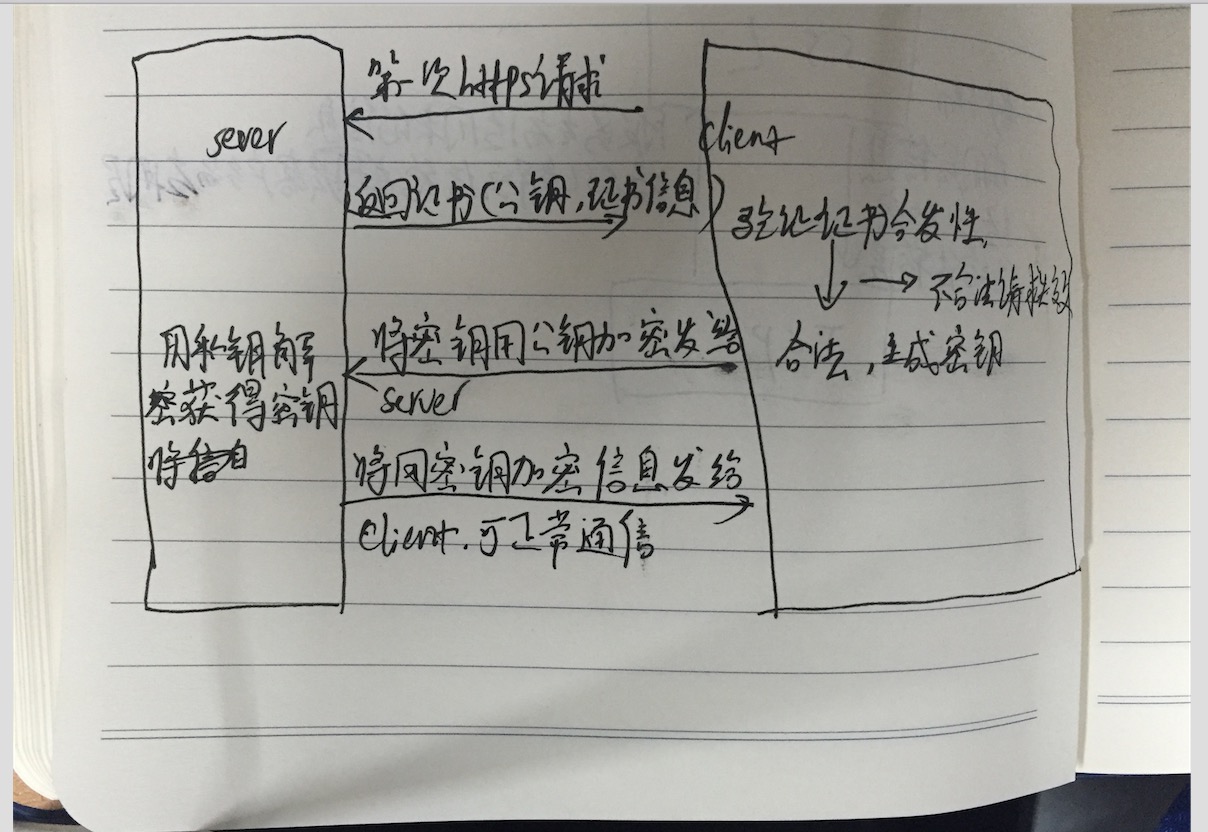
AFNetwork添加证书验证
// /先导入证书
NSString *cerPath = [[NSBundle mainBundle] pathForResource:@"xxx" ofType:@"cer"];//证书的路径
NSData *certData = [NSData dataWithContentsOfFile:cerPath]; // AFSSLPinningModeCertificate 使用证书验证模式
AFSecurityPolicy *securityPolicy = [AFSecurityPolicy policyWithPinningMode:AFSSLPinningModeCertificate]; // allowInvalidCertificates 是否允许无效证书(也就是自建的证书),默认为NO
// 如果是需要验证自建证书,需要设置为YES
securityPolicy.allowInvalidCertificates = YES;
securityPolicy.validatesDomainName = NO; securityPolicy.pinnedCertificates = @[certData];
使用Keytool生成证书:
1、为服务器生产证书:
keytool -genkey -keyalg RSA -dname "cn=127.0.0.1,ou=inspur,o=none,l=hunan,st=changsha,c=cn" -alias server -keypass -keystore server.keystore -storepass -validity
cn改成你服务器地址
l:省份
st:城市
2、生成csr
csr是用于提交CA认证的文件
keytool -certReq -alias server -keystore server.keystore -file ca.csr
3、生成cer
生成的ca.cer文件用于客户端证书导入信任服务器
keytool -export -alias server -keystore server.keystore -file ca.cer -storepass
4、tomcat配置
<Connector SSLEnabled="true" clientAuth="false"
maxThreads="" port=""
protocol="org.apache.coyote.http11.Http11Protocol"
scheme="https" secure="true" sslProtocol="TLS"
keystoreFile="/User/xxx/server.keystore" keystorePass=""/>
keystoreFile为文件路径
配置好后,重启tomcat可以使用https访问web工程,端口8443。
ios https适配(单向验证)的更多相关文章
- IOS Https适配摸索
转:http://www.jianshu.com/p/f312a84a944c https封面 在WWDC 2016开发者大会上,苹果宣布了一个最后期限:到2017年1月1日 App Store中的所 ...
- iOS开发 - 用AFNetworking实现https单向验证,双向验证
https相关 自苹果宣布2017年1月1日开始强制使用https以来,htpps慢慢成为大家讨论的对象之一,不是说此前https没有出现,只是这一决策让得开发者始料未及,博主在15年的时候就做过ht ...
- Https 单向验证 双向验证
通讯原理 participant Client participant Server Client->>Server: 以明文传输数据,主要有客户端支持的SSL版本等客户端支持的加密信息 ...
- iOS 10 适配 ATS(app支持https通过App Store审核)
iOS 10 适配 ATS 一. HTTPS 其实HTTPS从最终的数据解析的角度,与HTTP没有任何的区别,HTTPS就是将HTTP协议数据包放到SSL/TSL层加密后,在TCP/IP层组成IP数据 ...
- HTTPS实战之单向验证和双向验证
转载自:https://mp.weixin.qq.com/s/UiGEzXoCn3F66NRz_T9crA 原创: 涛哥 coding涛 6月9日 作者对https 解释的入目三分啊 (全文太长,太懒 ...
- iOS 10 适配 ATS
一. HTTPS 其实HTTPS从最终的数据解析的角度,与HTTP没有任何的区别,HTTPS就是将HTTP协议数据包放到SSL/TSL层加密后,在TCP/IP层组成IP数据报去传输,以此保证传输数据的 ...
- iOS 9 适配中出现的坑
整理 iOS 9 适配中出现的坑(图文) 2015-10-22 iOS开发 库克表示:“现在在中国有150多万的开发者在iOS当中开发应用程序,我们鼓励更多的人开发应用程序,也鼓励更多的创业加入.” ...
- 使用HttpClient连接池进行https单双向验证
https单双向验证环境的搭建参见:http://www.cnblogs.com/YDDMAX/p/5368404.html 一.单向握手 示例程序: package com.ydd.study.he ...
- iOS 9 适配需要注意的问题
iOS 9 适配需要注意的问题 1`网络适配_改用更安全的HTTPS iOS9把所有的http请求都改为https了:iOS9系统发送的网络请求将统一使用TLS 1.2 SSL.采用TLS 1.2 协 ...
随机推荐
- 之前想搞一个nim但因为是自用我会持续修复完善
异步方式的优点:客户端和服务端互相解耦,双方可以不产生依赖.缺点是:由于引入了消息中间件,在编程的时候会增加难度系数.此外,消息中间件的可靠性.容错性.健壮性往往成为这类架构的决定性因素. 幸运的是程 ...
- 听桶哥讲session和cookie
首先,cookie和session是什么关系? 他们的关系很简单,利用和被利用的关系. 话说,由于http协议的无状态特性,同一client两个不同的请求之间完全独立,没有很好的办法进行一些数据共享, ...
- sokite
<?php interface Proto { //连接 function conn($url); //发送get请求 function get(); //发送post请求 function p ...
- google开发者可以在中国访问啦!!!!
google开发者已经可以在中国访问了,只是好多内容还是不能访问的,例如Chrome
- js post提交
/* js跳转页面 url跳转地址,params参数列表 */ function Posturl(url,params){ //创建form表单 var temp_form=document.crea ...
- 学习地址(oraclemysqllinux)
1.安装配置 http://blog.chinaunix.net/uid-27126319-id-3466193.htmlhttp://www.cnblogs.com/gaojun/archive/2 ...
- 《winform窗体应用程序》----------简易记事本
首先先给大家发表几张图片,描述一下记事本程序要实现的功能以及界面设计. 以上这些就是简易记事本的的主界面设计. 下面我们来做一些简单的讲解: 1.使用MenuStrip控件来实现菜单栏的基本设计. 在 ...
- winform中设置窗体的默认焦点
winform的窗体中,有时候需要设置默认焦点,有时候需要取消默认焦点. 设置默认焦点,最简单的方法就是设置这个控件的tabIndex,例:textBox1.TabIndex = 0; 也可以在窗体事 ...
- JMeter Http测试计划
一.新建Http测试计划 二.添加线程组 设定5个线程,循环2次 三.添加Http请求 以百度为例: 四.添加监听:察看结果树 五.执行测试 5个用户,循环2次,共发了10个请求.
- DSET收集ESXi硬件日志
1.Open DSET CLI with administrator mode C:\Windows\system32>dellsysteminfo -s 10.125.1.xxx -u roo ...
