ASP.NET Core In Process Hosting on IIS with ASP.NET Core 2.2(转载)
ASP.NET Core 2.2 has been out for a while now and with it come some significant improvements to the hosting model if you plan on hosting in IIS. In previous versions you were required to host ASP.NET Core applications by proxying requests from IIS into the ASP.NET Core Kestrel server with IIS effectively as a Reverse Proxy.
In version 2.2 ASP.NET Core adds support for direct in-process hosting which improves throughput considerably using an easy mechanism that allows switching between in-process and out-of-process hosting.
ASP.NET Core 2.2 adds InProcess Hosting on IIS
The original versions of ASP.NET Core required you to host on IIS using an Out of Process model that proxies through IIS. Requests hit IIS and are forwarded to your ASP.NET Core app running the Kestrel Web Server.
Out of Process Hosting (pre v2.2 model)

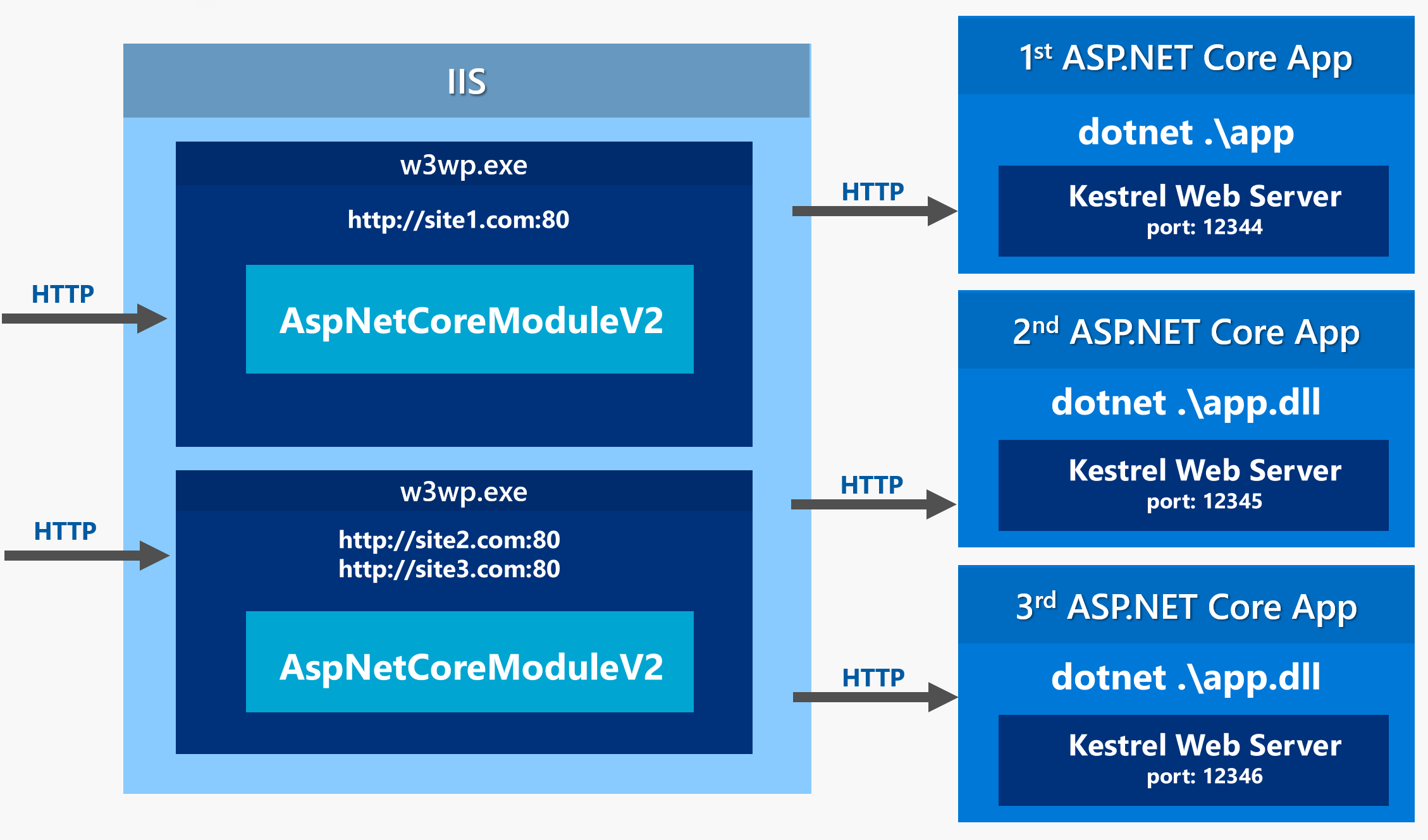
Figure 1 - Out of Process Hosting uses IIS as proxy to forward requests to your dotnet.exe hosted Console application.
With ASP.NET Core 2.2 there's now an In Process hosting model on IIS which hosts ASP.NET Core directly inside of an IIS Application pool without proxying to an external dotnet.exe instance running the .NET Core native Kestrel Web Server.
In Process Hosting (v2.2 and later)


Figure 2 - With In Process hosting your application runs inside of the IIS application pool and uses IIS's intrinsic processing pipeline.
The In Process model does not use Kestrel and instead uses a new Web Server implementation (IISHttpServer) that is hosted directly inside of the IIS Application Pool that is some ways similar to the way classic ASP.NET was plumbed into IIS.
This implementation accesses native IIS objects to build up the request data required for creating an HttpContext which is passed on to the ASP.NET Core middleware pipeline. As with the old version, the the Application Pool that hosts the ASP.NET Core Module does not have to be running .NET since the module hooks into the native code IIS pipeline.
Although this sounds like a fairly drastic change, from an application compatibility aspect I've not run into any issues that have had any effect on my applications other than faster request throughput.
This feature improves throughput for ASP.NET Core requests on IIS significantly.
Microsoft has done a great job of introducing this hosting model with minimal impact on existing configuration: It's easy to switch between the old OutOfProcess and InProcess models via a simple project configuration switch that is propagated into the deployed web.config file.
OutOfProcess or InProcess? Use InProcess
For new applications that are deployed to IIS you almost certainly will want to use InProcess hosting because it provides better performance and is generally less resource intensive as it avoids the extra network hop between IIS and Kestrel and maintaining an additional process on the machine that needs to be monitored.
There are a few cases when OutOfProcess hosting might be desirable, such as for trouble shooting and debugging a failing server (you can run with console logging enabled for example) or if you want to be 100% compatible between different deployments of the same application, whether it's on Windows or Linux, since Kestrel is the primary mechanism used to handle HTTP requests on all platforms. With the InProcess model you're not using Kestrel, but rather a custom IISHttpServer implementation that directly interfaces with IIS's request pipeline.
But for most intents and purposes I think running InProcess on IIS is the way to go, unless you have a very specific need to require Kestrel and OutOfProcess hosting.
New ASP.NET Core projects automatically configure projects for InProcess hosting, but if you're coming from an older project you may have to update your project settings explicitly.
Settings Affected
Switching between hosting modes is very easy and requires only a configuration switch either inside of your .csproj file or in web.config.
Project Change - <AspnetCoreHostingModel>
The first change is in the project file where you can specify the hosting model by using the <AspNetCoreHostingModel> key.
To use InProcess hosting add the following to your Web project's .csproj file:
<PropertyGroup>
<TargetFramework>netcoreapp2.2</TargetFramework>
<AspNetCoreHostingModel>InProcess</AspNetCoreHostingModel>
</PropertyGroup>
The relevant project setting is the AspNetCoreHostingModel which can be InProcess or OutOfProcess. When missing it defaults to the old OutOfProcess mode that uses an external Kestrel server with IIS acting as a proxy.(经测试,这一点在ASP.NET Core 3.0中又不一样了,如果在ASP.NET Core 3.0的.csproj项目文件中,缺失AspNetCoreHostingModel标签,那么ASP.NET Core 3.0项目发布后,生成的web.config文件默认是InProcess模式的)
This affects how dotnet publish creates your configuration when you publish your project and what it generates into the web.config file when the project is published.
web.config Change
The <AspnetCoreHostingModel> project setting affects the generated build output by writing configuration data into the web.config file for the project. Specifically it sets the the hostingModel attribute on the <aspNetCore> element that is generated:
<?xml version="1.0" encoding="utf-8"?>
<configuration>
<location path="." inheritInChildApplications="false">
<system.webServer>
<handlers>
<add name="aspNetCore" path="*" verb="*" modules="AspNetCoreModuleV2" />
</handlers> <!-- hostingModel is the new property here -->
<aspNetCore processPath="dotnet" arguments=".\WebApplication1.dll"
stdoutLogEnabled="false" stdoutLogFile=".\logs\stdout"
hostingModel="InProcess" /> </system.webServer>
</location>
</configuration>
If the <AspNetCoreHostingModel> key in the project is set to OutOfProcess, the hostingModel attribute is not generated(ASP.NET Core 3.0还是会生成hostingModel属性,值为OutOfProcess) and the application defaults to OutOfProcess.
Refresh web.config on Publish
I found that unlike the rest of the files in the publish output folder the web.config file was not updated on a new publish unless I deleted the file (or the entire publish folder). If you make changes that affect the IIS configuration I recommend to nuke the publish folder and doing a clean publish.
Note that you can easily switch between modes after publishing by simply changing the value between InProcess and OutOfProcess in the web.config in the Publish folder. This can be useful for debugging if you want to log output on a failing application with verbose log settings enabled for example.
Just remember that if you change publish output it will be overwritten next time you publish again.
Cool - this single setting is all you need to change to take advantage of InProcess hosting and you'll gain a bit of extra speed connecting to your application.
Checking for InProcess or OutOfProcess Hosting
Once an application is in production you might want to ensure that you're using the appropriate hosting mechanism. You can check in a couple of ways.
Check for the dotnet process
You can check for a dotnet process that runs your application's dll. If you're running out of process you should have a dotnet process that's running your application's dll:

OutOfProcess uses dotnet.exe to run your application in proxy forwarding mode when using IIS and you can see that separate process in the Process list.
If the dotnet.exe process is running with your application's specific command line, you know your app is running Out Of Process.
Check the Response Server Header
You can also check the HTTP response for the server and check for either Kestrel or Microsoft IIS as the Web Server for OutOfProcess and Inprocess modes respectively :
OutOfProcess

Out of Process IIS Hosting forwards requests to an externally hosted ASP.Core application running Kestrel.
InProcess
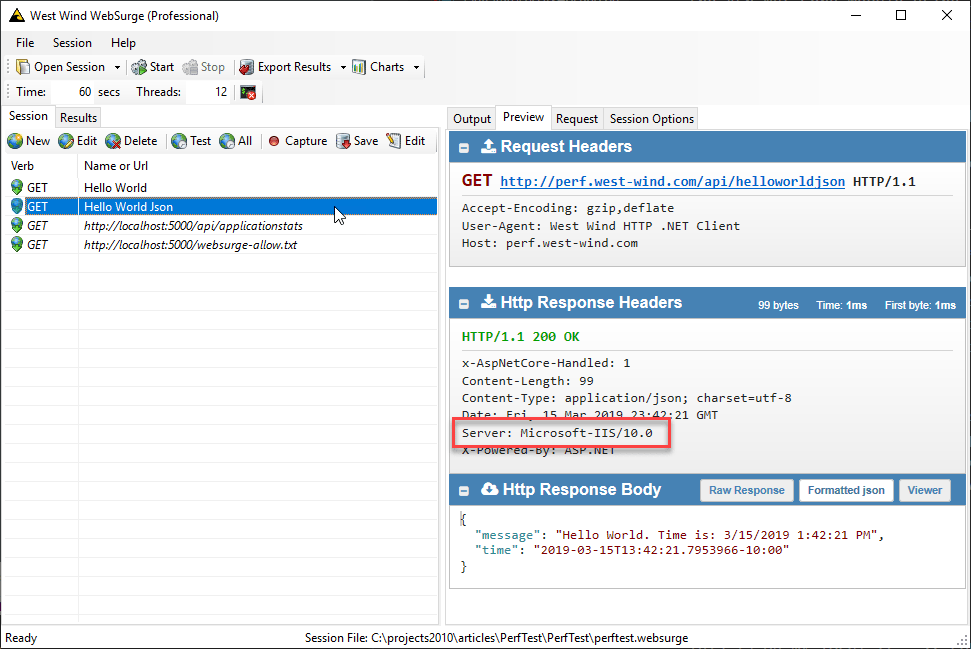
In Process IIS Hosting implements the Web server host inside of the Asp.Net Core Module using IIS infrastructure. The Server reads Microsoft-IIS/10.0.
Performance
So the obvious reason to use the new In Process model is that it's faster and uses less resources as it's running directly in process of the IIS Application Pool. There is no internal HTTP traffic and overhead and requests are processed immediately.
Summary
While IIS is getting marginalized in favor of hosting on Linux and Docker, remember that IIS is still Azure's default ASP.NET Core deployment model if you publish to an AppService and don't explicit specify platform. This means IIS is still in use in more scenarios than just self-hosted IIS applications, so it's not going away anytime soon. And Microsoft just backed that up with the new in processing hosting features that provide much better performance.
You now have two options for hosting on IIS using either the now classic Out of Processing that proxies requests through IIS and uses a completely self-contained ASP.NET Core console application using the .NET Based Kestrel Web Server, or you can use the In Process Hosting model which is more similar to the way classic ASP.NET used to interface with IIS through its own native APIs.
The new In Process model is considerably faster in terms of request throughput so in almost all cases when hosting on IIS you'll want to choose the InProcess model.
The key setting to remember is to set:
<AspNetCoreHostingModel>InProcess</AspNetCoreHostingModel>
in your project or set it to OutOfProcess to use the old mode. The setting will generate the required hostingModel attribute in web.config which can also be explictly set in this file to make runtime changes to the host behavior.
This is a great improvement that gets you a decent performance bump for literally setting a switch.
本文根据下文裁剪:
ASP.NET Core In Process Hosting on IIS with ASP.NET Core 2.2
还可以参考:
Host ASP.NET Core on Windows with IIS
ASP.NET Core In Process Hosting on IIS with ASP.NET Core 2.2(转载)的更多相关文章
- IIS部署ASP.Net Core 502.5错误和解决
在Win7的机器上部署ASP.Net Core程序,老是提示502.5错误. 已经安装了 Microsoft Visual C++ 2015 Redistributable .NET Core Win ...
- win10下iis部署asp.net core rtm
随着ASP.NET Core 1.0 rtm的发布,网上有许多相关.net core 相关文章,今刚好有时间也在win10环境上搭建下 ASP.NET Core的部署环境,把过程记录下给大家. 1. ...
- ASP.NET Core开发期间部署到IIS自定义主机域名并附加进程调试
在.NET Framework环境下,我们经常会这么做 把一个web项目不经过发布直接部署到IIS里去,配置上主机名,修改一下hosts文件,就可以用自定义的域名来访问我们的应用程序,使用附加到进程( ...
- ASP.NET Core WebApi 项目部署到 IIS 服务器的总结
Point: - ASP.NET Core WebApi 项目 - 发布到 IIS 服务器 1. 选择 File System 2. 输入要发布到的路径 # 其它默认,直接发布 3. 打开 IIS,添 ...
- ASP.NET Core开发期间部署到IIS自定义主机域名并附加到进程调试
在.NET Framework环境下,我们经常会这么做 把一个web项目不经过发布直接部署到IIS里去,配置上主机名,修改一下hosts文件,就可以用自定义的域名来访问我们的应用程序,使用附加到进程( ...
- IIS在ASP.NET Core下的两种部署模式
KestrelServer最大的优势体现在它的跨平台的能力,如果ASP.NET CORE应用只需要部署在Windows环境下,IIS也是不错的选择.ASP.NET CORE应用针对IIS具有两种部署模 ...
- 用"hosting.json"配置ASP.NET Core站点的Hosting环境
通常我们在 Prgram.cs 中使用硬编码的方式配置 ASP.NET Core 站点的 Hosting 环境,最常用的就是 .UseUrls() . public class Program { p ...
- 【已解决】IIS搭建 asp.net core 项目后 其他电脑访问不到资源文件
IIS搭建asp.net core 项目后,访问不到里面的资源文件(图片等),解决方法如下: 1.检查asp.net core发布文件中的资源文件是不是都放到了wwwroot名称的目录中. 2.检查a ...
- IIS调试ASP.NET Core项目
IIS调试ASP.NET Core项目 新建一个ASP.NET Core Web项目,选择API模板或随便一个模板都行 新建一个名为localhost的发布(没试过远程主机,或许也可以),主要设置如下 ...
随机推荐
- ANDROID培训准备资料之四大组件的简单介绍
Android四大组件是一个android app 最基本的组成部分,这篇博客主要给大家简单的介绍一下四种组件 (1)Activities (2)Services (3)BroadcastReceiv ...
- linux 进程通信之 mmap
一,管道PIPE 二,FIFO通信 三,mmap通信 创建内存映射区. #include <sys/mman.h> void *mmap(void *addr, size_t length ...
- 常用linux系统监视软件
wget -O /etc/yum.repos.d/epel.repo http://mirrors.aliyun.com/repo/epel-7.repo ##epel源 yum install -y ...
- Delphi-基础
一.Delphi 安装 1.1.快速启动程序,去掉加载开始欢迎页.在快捷方式--目标中添加路径 -pDelphi之后加 -np(例如,rcadero\Studio\20.p\bin\bds.exe&q ...
- paxos算法—今生
Paxos 定义2.1 票:即弱化形式的锁.它具备下面几个性质: 可重新发布:服务器可以重新发布新票,即使前面发布的票没有释放. 票可以过期:客户端用一张票来给服务器发送命令请求时,只有当这张票是最 ...
- 上云测试,这些关键点你get 到没有
导读,先从云化说起,再谈谈云化形态下,除了常规的功能测试,云化的测试,还需要有几个必须要get到的硬核指标,最后在分别详解这些关键点硬核指标是什么,和如何测试呢.这是个值得深思的问题,希望所有测试人都 ...
- uiautomator 安装和升级
1.打开uiautomator sdk安装路径 < tools < uiautomatorviewer.bat # 双击点开 2.升级uiautomator包 1.uiautomatorv ...
- Eclipse中Git操作(七)
1. Git插件 Eclipse在很早的版本就已内置了Git插件,所以我们不用再装. Preferences-->Team-->Git 2. 工程初始化为本地库 (1) 创建一个Maven ...
- onchange onpropertychange 和 oninput 事件的区别
onchange 事件在内容改变(两次内容有可能还是相等的)且失去焦点时触发. onpropertychange 事件却是实时触发,即每增加或删除一个字符就会触发,通过 js 改变也会触发该事件,但是 ...
- <Random> 384 398
384. Shuffle an Array random.nextInt(n) 返回[0, n) 的随机数,故要+1: class Solution { private int[] nums; pri ...
