详解Android动画之Tween Animation
前面讲了动画中的Frame动画,今天就来详细讲解一下Tween动画的使用。
同样,在开始实例演示之前,先引用官方文档中的一段话:
Tween动画是操作某个控件让其展现出旋转、渐变、移动、缩放的这么一种转换过程,我们成为补间动画。我们可以以XML形式定义动画,也可以编码实现。
如果以XML形式定义一个动画,我们按照动画的定义语法完成XML,并放置于/res/anim目录下,文件名可以作为资源ID被引用;如果由编码实现,我们需要使用到Animation对象。
如果用定义XML方式实现动画,我们需要熟悉一下动画XML语法:
- <?xml version="1.0" encoding="utf-8"?>
- <set xmlns:android="http://schemas.android.com/apk/res/android"
- android:interpolator="@[package:]anim/interpolator_resource"
- android:shareInterpolator=["true" | "false"] >
- <alpha
- android:fromAlpha="float"
- android:toAlpha="float" />
- <scale
- android:fromXScale="float"
- android:toXScale="float"
- android:fromYScale="float"
- android:toYScale="float"
- android:pivotX="float"
- android:pivotY="float" />
- <translate
- android:fromX="float"
- android:toX="float"
- android:fromY="float"
- android:toY="float" />
- <rotate
- android:fromDegrees="float"
- android:toDegrees="float"
- android:pivotX="float"
- android:pivotY="float" />
- <set>
- ...
- </set>
- </set>
XML文件中必须有一个根元素,可以是<alpha>、<scale>、<translate>、<rotate>中的任意一个,也可以是<set>来管理一个由前面几个元素组成的动画集合。
<set>是一个动画容器,管理多个动画的群组,与之相对应的Java对象是AnimationSet。它有两个属
性,android:interpolator代表一个插值器资源,可以引用系统自带插值器资源,也可以用自定义插值器资源,默认值是匀速插值器;稍后我
会对插值器做出详细讲解。android:shareInterpolator代表<set>里面的多个动画是否要共享插值器,默认值为
true,即共享插值器,如果设置为false,那么<set>的插值器就不再起作用,我们要在每个动画中加入插值器。
<alpha>是渐变动画,可以实现fadeIn和fadeOut的效果,与之对应的Java对象是AlphaAnimation。
android:fromAlpha属性代表起始alpha值,浮点值,范围在0.0和1.0之间,分别代表透明和完全不透
明,android:toAlpha属性代表结尾alpha值,浮点值,范围也在0.0和1.0之间。
<scale>是缩放动画,可以实现动态调控件尺寸的效果,与之对应的Java对象是ScaleAnimation。
android:fromXScale属性代表起始的X方向上相对自身的缩放比例,浮点值,比如1.0代表自身无变化,0.5代表起始时缩小一倍,2.0
代表放大一倍;android:toXScale属性代表结尾的X方向上相对自身的缩放比例,浮点值;android:fromYScale属性代表起始
的Y方向上相对自身的缩放比例,浮点值;android:toYScale属性代表结尾的Y方向上相对自身的缩放比例,浮点
值;android:pivotX属性代表缩放的中轴点X坐标,浮点值,android:pivotY属性代表缩放的中轴点Y坐标,浮点值,对于这两个属
性,如果我们想表示中轴点为图像的中心,我们可以把两个属性值定义成0.5或者50%。
<translate>是位移动画,代表一个水平、垂直的位移。与之对应的Java对象是TranslateAnimation。
android:fromXDelta属性代表起始X方向的位置,android:toXDelta代表结尾X方向上的位
置,android:fromYScale属性代表起始Y方向上的位置,android:toYDelta属性代表结尾Y方向上的位置,以上四个属性都支
持三种表示方式:浮点数、num%、num%p;如果以浮点数字表示,代表相对自身原始位置的像素值;如果以num%表示,代表相对于自己的百分比,比如
toXDelta定义为100%就表示在X方向上移动自己的1倍距离;如果以num%p表示,代表相对于父类组件的百分比。
<rotate>是旋转动画,与之对应的Java对象是RotateAnimation。android:fromDegrees属性
代表起始角度,浮点值,单位:度;android:toDegrees属性代表结尾角度,浮点值,单位:度;android:pivotX属性代表旋转中
心的X坐标值,android:pivotY属性代表旋转中心的Y坐标值,这两个属性也有三种表示方式,数字方式代表相对于自身左边缘的像素值,num%
方式代表相对于自身左边缘或顶边缘的百分比,num%p方式代表相对于父容器的左边缘或顶边缘的百分比。
另外,在动画中,如果我们添加了android:fillAfter="true"后,这个动画执行完之后保持最后的状态;android:duration="integer"代表动画持续的时间,单位为毫秒。
如果要把定义在XML中的动画应用在一个ImageView上,代码是这样的:
- ImageView image = (ImageView) findViewById(R.id.image);
- Animation testAnim = AnimationUtils.loadAnimation(this, R.anim.test);
- image.startAnimation(testAnim);
下面重点介绍一下插值器的概念:
首先要了解为什么需要插值器,因为在补间动画中,我们一般只定义关键帧(首帧或尾帧),然后由系统自动生成中间帧,生成中间帧的这个过程可以成为
“插值”。插值器定义了动画变化的速率,提供不同的函数定义变化值相对于时间的变化规则,可以定义各种各样的非线性变化函数,比如加速、减速等。下面是几
种常见的插值器:
| Interpolator对象 | 资源ID | 功能作用 |
|---|---|---|
| AccelerateDecelerateInterpolator | @android:anim/accelerate_decelerate_interpolator | 先加速再减速 |
| AccelerateInterpolator | @android:anim/accelerate_interpolator | 加速 |
| AnticipateInterpolator | @android:anim/anticipate_interpolator | 先回退一小步然后加速前进 |
| AnticipateOvershootInterpolator | @android:anim/anticipate_overshoot_interpolator | 在上一个基础上超出终点一小步再回到终点 |
| BounceInterpolator | @android:anim/bounce_interpolator | 最后阶段弹球效果 |
| CycleInterpolator | @android:anim/cycle_interpolator | 周期运动 |
| DecelerateInterpolator | @android:anim/decelerate_interpolator | 减速 |
| LinearInterpolator | @android:anim/linear_interpolator | 匀速 |
| OvershootInterpolator | @android:anim/overshoot_interpolator | 快速到达终点并超出一小步最后回到终点 |
然后我们可以这样使用一个插值器:
- <set android:interpolator="@android:anim/accelerate_interpolator">
- ...
- </set>
- <alpha android:interpolator="@android:anim/accelerate_interpolator"
- .../>
如果只简单地引用这些插值器还不能满足需要的话,我们要考虑一下个性化插值器。我们可以创建一个插值器资源修改插值器的属性,比如修改
AnticipateInterpolator的加速速率,调整CycleInterpolator的循环次数等。为了完成这种需求,我们需要创建XML
资源文件,然后将其放于/res/anim下,然后再动画元素中引用即可。我们先来看一下几种常见的插值器可调整的属性:
<accelerateDecelerateInterpolator> 无
<accelerateInterpolator> android:factor 浮点值,加速速率,默认为1
<anticipateInterploator> android:tension 浮点值,起始点后退的张力、拉力数,默认为2
<anticipateOvershootInterpolator> android:tension 同上 android:extraTension 浮点值,拉力的倍数,默认为1.5(2 * 1.5)
<bounceInterpolator> 无
<cycleInterplolator> android:cycles 整数值,循环的个数,默认为1
<decelerateInterpolator> android:factor 浮点值,减速的速率,默认为1
<linearInterpolator> 无
<overshootInterpolator> 浮点值,超出终点后的张力、拉力,默认为2
下面我们就拿最后一个插值器来举例:
- <?xml version="1.0" encoding="utf-8"?>
- <overshootInterpolator xmlns:android="http://schemas.android.com/apk/res/android"
- android:tension="7.0"/>
上面的代码中,我们把张力改为7.0,然后将此文件命名为my_overshoot_interpolator.xml,放置于/res/anim下,我们就可以引用到自定义的插值器了:
- <scale xmlns:android="http://schemas.android.com/apk/res/android"
- android:interpolator="@anim/my_overshoot_interpolator"
- .../>
如果以上这些简单的定义还不能满足我们的需求,那么我们就需要考虑一下自己定义插值器类了。
我们可以实现Interpolator接口,因为上面所有的Interpolator都实现了Interpolator接口,这个接口定义了一个方法:float getInterpolation(float input);
此方法由系统调用,input代表动画的时间,在0和1之间,也就是开始和结束之间。
线性(匀速)插值器定义如下:
- public float getInterpolation(float input) {
- return input;
- }
加速减速插值器定义如下:
- public float getInterpolation(float input) {
- return (float)(Math.cos((input + 1) * Math.PI) / 2.0f) + 0.5f;
- }
有兴趣的话,大家可以尝试一下自定义一个插值器。
讲了这么久的概念,下面我们就结合实例来演示一下几种Tween动画的应用。
先来介绍一下旋转动画的使用,布局文件/res/layout/rotate.xml如下:
- <?xml version="1.0" encoding="utf-8"?>
- <LinearLayout
- xmlns:android="http://schemas.android.com/apk/res/android"
- android:orientation="vertical"
- android:layout_width="fill_parent"
- android:layout_height="fill_parent"
- android:background="#FFFFFF">
- <ImageView
- android:id="@+id/piechart"
- android:layout_width="wrap_content"
- android:layout_height="wrap_content"
- android:layout_gravity="center_horizontal"
- android:src="@drawable/piechart"/>
- <Button
- android:id="@+id/positive"
- android:layout_width="fill_parent"
- android:layout_height="wrap_content"
- android:text="顺时针"
- android:onClick="positive"/>
- <Button
- android:id="@+id/negative"
- android:layout_width="fill_parent"
- android:layout_height="wrap_content"
- android:text="逆时针"
- android:onClick="negative"/>
- </LinearLayout>
我们定义了一个ImageView,用于显示一个饼状图,演示旋转动画,然后定义了两个按钮,用以运行编码实现的动画。动画定义文件/res/anim/rotate.xml如下:
- <?xml version="1.0" encoding="utf-8"?>
- <set xmlns:android="http://schemas.android.com/apk/res/android"
- android:interpolator="@android:anim/accelerate_decelerate_interpolator">
- <rotate
- android:fromDegrees="0"
- android:toDegrees="+360"
- android:pivotX="50%"
- android:pivotY="50%"
- android:duration="5000"/>
- </set>
最后再来看一下RotateActivity.java代码:
- package com.scott.anim;
- import android.app.Activity;
- import android.os.Bundle;
- import android.view.View;
- import android.view.animation.Animation;
- import android.view.animation.AnimationUtils;
- import android.view.animation.LinearInterpolator;
- import android.view.animation.RotateAnimation;
- public class RotateActivity extends Activity {
- private int currAngle;
- private View piechart;
- @Override
- public void onCreate(Bundle savedInstanceState) {
- super.onCreate(savedInstanceState);
- setContentView(R.layout.rotate);
- piechart = findViewById(R.id.piechart);
- Animation animation = AnimationUtils.loadAnimation(this, R.anim.rotate);
- piechart.startAnimation(animation);
- }
- public void positive(View v) {
- Animation anim = new RotateAnimation(currAngle, currAngle + 180, Animation.RELATIVE_TO_SELF, 0.5f,
- Animation.RELATIVE_TO_SELF, 0.5f);
- /** 匀速插值器 */
- LinearInterpolator lir = new LinearInterpolator();
- anim.setInterpolator(lir);
- anim.setDuration(1000);
- /** 动画完成后不恢复原状 */
- anim.setFillAfter(true);
- currAngle += 180;
- if (currAngle > 360) {
- currAngle = currAngle - 360;
- }
- piechart.startAnimation(anim);
- }
- public void negative(View v) {
- Animation anim = new RotateAnimation(currAngle, currAngle - 180, Animation.RELATIVE_TO_SELF, 0.5f,
- Animation.RELATIVE_TO_SELF, 0.5f);
- /** 匀速插值器 */
- LinearInterpolator lir = new LinearInterpolator();
- anim.setInterpolator(lir);
- anim.setDuration(1000);
- /** 动画完成后不恢复原状 */
- anim.setFillAfter(true);
- currAngle -= 180;
- if (currAngle < -360) {
- currAngle = currAngle + 360;
- }
- piechart.startAnimation(anim);
- }
- }
然后,看一下渐变动画,布局文件/res/layout/alpha.xml如下:
- <?xml version="1.0" encoding="utf-8"?>
- <FrameLayout
- xmlns:android="http://schemas.android.com/apk/res/android"
- android:layout_width="fill_parent"
- android:layout_height="fill_parent"
- android:background="#FFFFFF">
- <ImageView
- android:id="@+id/splash"
- android:layout_width="fill_parent"
- android:layout_height="fill_parent"
- android:layout_gravity="center"
- android:src="@drawable/splash"/>
- <Button
- android:layout_width="fill_parent"
- android:layout_height="wrap_content"
- android:layout_gravity="bottom"
- android:text="alpha"
- android:onClick="alpha"/>
- </FrameLayout>
动画定义文件/res/anim/alpha.xml如下:
- <?xml version="1.0" encoding="utf-8"?>
- <set xmlns:android="http://schemas.android.com/apk/res/android">
- <alpha
- android:fromAlpha="0.0"
- android:toAlpha="1.0"
- android:duration="3000"/>
- </set>
AlphaActivity.java代码如下:
- package com.scott.anim;
- import android.app.Activity;
- import android.os.Bundle;
- import android.util.Log;
- import android.view.View;
- import android.view.animation.AlphaAnimation;
- import android.view.animation.Animation;
- import android.view.animation.Animation.AnimationListener;
- import android.view.animation.AnimationUtils;
- import android.widget.ImageView;
- public class AlphaActivity extends Activity implements AnimationListener {
- private ImageView splash;
- @Override
- protected void onCreate(Bundle savedInstanceState) {
- super.onCreate(savedInstanceState);
- setContentView(R.layout.alpha);
- splash = (ImageView) findViewById(R.id.splash);
- Animation anim = AnimationUtils.loadAnimation(this, R.anim.alpha);
- anim.setAnimationListener(this);
- splash.startAnimation(anim);
- }
- public void alpha(View view) {
- Animation anim = new AlphaAnimation(1.0f, 0.0f);
- anim.setDuration(3000);
- anim.setFillAfter(true);
- splash.startAnimation(anim);
- }
- @Override
- public void onAnimationStart(Animation animation) {
- Log.i("alpha", "onAnimationStart called.");
- }
- @Override
- public void onAnimationEnd(Animation animation) {
- Log.i("alpha", "onAnimationEnd called");
- }
- @Override
- public void onAnimationRepeat(Animation animation) {
- Log.i("alpha", "onAnimationRepeat called");
- }
- }
接着看一下位移动画,布局文件/res/layout/translate.xml如下:
- <?xml version="1.0" encoding="utf-8"?>
- <FrameLayout
- xmlns:android="http://schemas.android.com/apk/res/android"
- android:orientation="vertical"
- android:layout_width="fill_parent"
- android:layout_height="fill_parent">
- <ImageView
- android:id="@+id/trans_image"
- android:layout_width="wrap_content"
- android:layout_height="wrap_content"
- android:layout_weight="1"
- android:src="@drawable/person"/>
- <Button
- android:id="@+id/trans_button"
- android:layout_width="fill_parent"
- android:layout_height="wrap_content"
- android:layout_gravity="bottom"
- android:text="translate"
- android:onClick="translate"/>
- </FrameLayout>
动画定义文件/res/anim/translate.xml如下:
- <?xml version="1.0" encoding="utf-8"?>
- <set xmlns:android="http://schemas.android.com/apk/res/android"
- android:interpolator="@android:anim/bounce_interpolator">
- <translate
- android:fromXDelta="0"
- android:fromYDelta="0"
- android:toXDelta="200"
- android:toYDelta="300"
- android:duration="2000"/>
- </set>
然后TranslateActivity.java代码如下:
- package com.scott.anim;
- import android.app.Activity;
- import android.os.Bundle;
- import android.view.View;
- import android.view.animation.Animation;
- import android.view.animation.AnimationUtils;
- import android.view.animation.OvershootInterpolator;
- import android.view.animation.TranslateAnimation;
- import android.widget.ImageView;
- public class TranslateActivity extends Activity {
- private ImageView trans_iamge;
- @Override
- protected void onCreate(Bundle savedInstanceState) {
- super.onCreate(savedInstanceState);
- setContentView(R.layout.tanslate);
- trans_iamge = (ImageView) findViewById(R.id.trans_image);
- Animation anim = AnimationUtils.loadAnimation(this, R.anim.translate);
- anim.setFillAfter(true);
- trans_iamge.startAnimation(anim);
- }
- public void translate(View view) {
- Animation anim = new TranslateAnimation(200, 0, 300, 0);
- anim.setDuration(2000);
- anim.setFillAfter(true);
- OvershootInterpolator overshoot = new OvershootInterpolator();
- anim.setInterpolator(overshoot);
- trans_iamge.startAnimation(anim);
- }
- }
最后,我们再来看以下缩放动画,布局文件/res/layout/scale.xml如下:
- <?xml version="1.0" encoding="utf-8"?>
- <LinearLayout
- xmlns:android="http://schemas.android.com/apk/res/android"
- android:orientation="vertical"
- android:layout_width="fill_parent"
- android:layout_height="fill_parent">
- <ImageView
- android:id="@+id/scale_image"
- android:layout_width="wrap_content"
- android:layout_height="wrap_content"
- android:layout_gravity="center"
- android:layout_weight="1"
- android:src="@drawable/person"/>
- <Button
- android:id="@+id/scale_button"
- android:layout_width="fill_parent"
- android:layout_height="wrap_content"
- android:layout_gravity="bottom"
- android:text="scale"
- android:onClick="sclae"/>
- </LinearLayout>
动画定义文件/res/anim/scale.xml如下:
- <?xml version="1.0" encoding="utf-8"?>
- <set xmlns:android="http://schemas.android.com/apk/res/android"
- android:interpolator="@android:anim/bounce_interpolator">
- <scale
- android:fromXScale="1.0"
- android:toXScale="2.0"
- android:fromYScale="1.0"
- android:toYScale="2.0"
- android:pivotX="0.5"
- android:pivotY="50%"
- android:duration="2000"/>
- <alpha
- android:fromAlpha="0.0"
- android:toAlpha="1.0"
- android:duration="3000"/>
- </set>
然后ScaleActivity.java代码如下:
- package com.scott.anim;
- import android.app.Activity;
- import android.os.Bundle;
- import android.view.View;
- import android.view.animation.Animation;
- import android.view.animation.AnimationUtils;
- import android.view.animation.BounceInterpolator;
- import android.view.animation.ScaleAnimation;
- import android.widget.ImageView;
- public class ScaleActivity extends Activity {
- private ImageView scale_iamge;
- @Override
- protected void onCreate(Bundle savedInstanceState) {
- super.onCreate(savedInstanceState);
- setContentView(R.layout.scale);
- scale_iamge = (ImageView) findViewById(R.id.scale_image);
- Animation anim = AnimationUtils.loadAnimation(this, R.anim.scale);
- anim.setFillAfter(true);
- scale_iamge.startAnimation(anim);
- }
- public void sclae(View view) {
- Animation anim = new ScaleAnimation(2.0f, 1.0f, 2.0f, 1.0f,
- Animation.RELATIVE_TO_SELF, 0.5f,
- Animation.RELATIVE_TO_SELF, 0.5f);
- anim.setDuration(2000);
- anim.setFillAfter(true);
- BounceInterpolator bounce = new BounceInterpolator();
- anim.setInterpolator(bounce);
- scale_iamge.startAnimation(anim);
- }
- }
几种动画运行效果如下图所示:
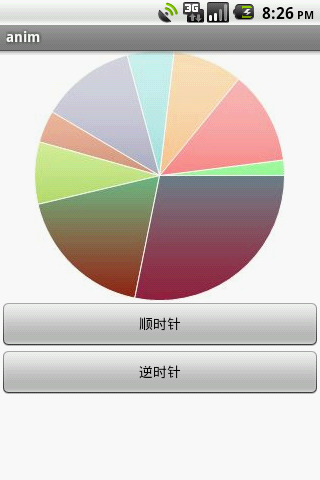

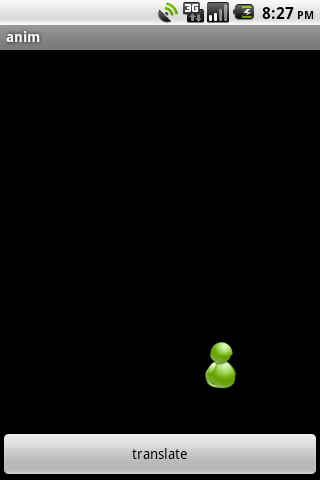
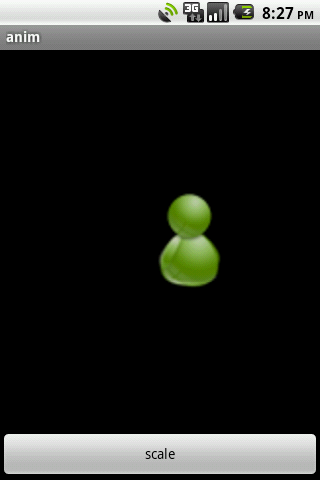
详解Android动画之Tween Animation的更多相关文章
- 详解Android动画之Frame Animation(转)
在开始实例讲解之前,先引用官方文档中的一段话: Frame动画是一系列图片按照一定的顺序展示的过程,和放电影的机制很相似,我们称为逐帧动画.Frame动画可以被定义在XML文件中,也可以完全编码实现. ...
- 详解Android动画之Frame Animation
在开始实例讲解之前,先引用官方文档中的一段话: Frame动画是一系列图片按照一定的顺序展示的过程,和放电影的机制很相似,我们称为逐帧动画.Frame动画可以被定义在XML文件中,也可以完全编码实现. ...
- TranslateAnimation详解 Android动画。
TranslateAnimation详解 Android JDK为我们提供了4种动画效果,分别是: AlphaAnimation,RotateAnimation, ScaleAnimation, Tr ...
- 【Android】详解Android动画
目录结构: contents structure [+] 补间动画 使用java代码实现Alpha.Rotate.Scale.Translate动画 通过xml文件实现Alpha.Rotate.Sca ...
- 【Android】详解Android动画之Interpolator插入器
Interpolator英文意思是: 篡改者; 分类机; 校对机 SDK对Interpolator的描述是:An interpolator defines the rate of change of ...
- [转]ANDROID L——Material Design详解(动画篇)
转载请注明本文出自大苞米的博客(http://blog.csdn.net/a396901990),谢谢支持! 转自:http://blog.csdn.net/a396901990/article/de ...
- Android动画之Tween动画实战
Android动画分为Tween动画和Frame动画,上一节通过一个实例介绍了Frame动画,本节将介绍Tween动画.Tween可以把对象进行缩小.放大.旋转和渐变等操作. Tween动画有 ...
- ios学习--详解IPhone动画效果类型及实现方法
详解IPhone动画效果类型及实现方法是本文要介绍的内容,主要介绍了iphone中动画的实现方法,不多说,我们一起来看内容. 实现iphone漂亮的动画效果主要有两种方法,一种是UIView层面的,一 ...
- css 12-CSS3属性详解:动画详解
12-CSS3属性详解:动画详解 #前言 本文主要内容: 过渡:transition 2D 转换 transform 3D 转换 transform 动画:animation #过渡:transiti ...
随机推荐
- Investigation of Different Nets and Layers
Investigation of Different Nets and Layers Overview of AlexNet (MIT Places | Flickr Finetuned | Oxfo ...
- SPRING IN ACTION 第4版笔记-第二章-001-用@Autowired\@ComponentScan、@Configuration、@Component实现自动装载bean
1. package soundsystem; import org.springframework.context.annotation.ComponentScan; import org.spri ...
- Lua和Javascript差异对比
Lua模拟器js方案 1.语法级模拟lua与js语言差异 1.1注释 js 为//,lua为--. 1.2变量js利用val来声明全局变量不存在局部变量,lua则不需要直接定位则为全局变量,local ...
- 例说C#深拷贝与浅拷贝
一开始,先对C#深拷贝与浅拷贝知识做个简单的总结. 无论是浅拷贝与深拷贝,C#都将源对象中的所有字段复制到新的对象中.不过,对于值类型字段,引用类型字段以及字符串类型字段的处理,两种拷贝方式存在一定的 ...
- 【HDOJ】2853 Assignment
最小费用最大流可解最优解.至于dif如何解,可以把w扩大100倍,如果mission编号和排列P相等则对w+1,然后建立网络流.对结果取模100可以得到没有改变mission的company数目,用c ...
- JavaScript数学函数的操作
<script> var a=3.14; var a1=Math.ceil(a);//大于当前小数的最小整数; alert(a1); var a2=Math.floor(a);//小于当前 ...
- Windows Azure案例分析: 选择虚拟机或云服务?
作者 王枫 发布于2013年6月27日 随着云计算技术和市场的日渐成熟,企业在考虑IT管理和运维时的选择也更加多样化,应用也从传统部署方式,发展为私有云.公有云.和混合云等部署方式.作为微软核心的公有 ...
- NET Framework GAC目录构造
转:http://www.yl1001.com/userzone.htm?doaction=article&art_id=5851381388387201 我们一般都知道,.NET Frame ...
- 作品第二课----点击DIV显示其内容
<!DOCTYPE html> <html lang="en"> <head> <meta charset="UTF-8&quo ...
- Web---Cookie技术(显示用户上次登录的时间、显示用户最近浏览的若干个图片(按比例缩放))
本章博客讲解: 1.Cookie基本用法演示 2.演示Cookie的访问权限 3.演示Cookie的删除 4.利用Cookie显示用户上次登录的时间 5.利用Cookie技术显示用户最近浏览的若干个图 ...
