lvs-dr 模式-piranha
系统: redhat 6.5 mini
|
机器名 |
ip |
vip |
|
lvs01(主lvs) |
192.168.20.10 |
192.168.20.254 |
|
lvs02(备lvs) |
192.168.20.20 |
|
|
rs01 (web) |
192.168.20.100 |
|
|
rs02 (web) |
192.168.20.200 |
1、 在各个机器上配置ip地址,机器名,关闭selinux,同步时间
[root@lvs01 ~]# hostname
lvs01
[root@lvs01 ~]# getenforce
Disabled
[root@lvs02 ~]# hostname
lvs02
[root@lvs02 ~]# getenforce
Disabled
[root@rs01 ~]# hostname
rs01
[root@rs01 ~]# getenforce
Disabled
[root@rs02 ~]# hostname
rs02
[root@rs02 ~]# getenforce
Disabled
[root@lvs01 yum.repos.d]# cat /etc/hosts
192.168.20.10 lvs01
192.168.20.20 lvs02
192.168.20.100 rs01
192.168.20.200 rs02
[root@lvs01 yum.repos.d]# ntpdate 0.rhel.pool.ntp.org
[root@lvs02 yum.repos.d]# ntpdate 0.rhel.pool.ntp.org
[root@rs01 yum.repos.d]# ntpdate 0.rhel.pool.ntp.org
[root@rs02 yum.repos.d]# ntpdate 0.rhel.pool.ntp.org
2、 在各个机器关闭防火墙,配置yum源
[root@lvs01 yum.repos.d]# service iptables stop
[root@lvs01 yum.repos.d]# chkconfig iptables off
[root@lvs02 ~]# service iptables stop
[root@lvs02 ~]# chkconfig iptables off
[root@rs01 ~]# service iptables stop
[root@rs01 ~]# chkconfig iptables off
[root@rs02 ~]# service iptables stop
[root@rs02 ~]# chkconfig iptables off
[root@lvs01 yum.repos.d]# service iptables stop
[root@lvs01 yum.repos.d]# chkconfig iptables off
[root@lvs01 yum.repos.d]# cat rhel-source.repo
[base]
name=base
baseurl=file:///mnt
enabled=1
gpgcheck=0
[LB]
name=LB
baseurl=file:///mnt/LoadBalancer
enabled=1
gpgcheck=0
[HA]
name=HA
baseurl=file:///mnt/HighAvailability
enabled=1
gpgcheck=0
[RS]
name=RS
baseurl=file:///mnt/ResilientStorage
enabled=1
gpgcheck=0
[root@lvs01 yum.repos.d]# scp rhel-source.repo lvs02:/etc/yum.repos.d/rhel-source.repo
3、 在rs01.rs02上部署web服务,设置arptables,添加vip
[root@rs01 ~]#ip addr add 192.168.20.254/24 dev eth0
[root@rs01 ~]# echo "ip addr add 192.168.20.254/24 dev eth0">>/etc/rc.d/rc.local
[root@rs01 ~]# arptables -A IN -d 192.168.20.254 -j DROP
[root@rs01 ~]# arptables -A OUT -s 192.168.20.254 -j mangle --mangle-ip-s 192.168.20.100
[root@rs01 ~]# service arptables_jf save
将当前规则保存到 /etc/sysconfig/arptables: [确定]
[root@rs01 ~]# chkconfig arptables_jf on
[root@rs01 ~]# yum install -y httpd
[root@rs01 ~]# echo "rs01">/var/www/html/index.html
[root@rs01 ~]# service httpd restart
[root@rs01 ~]# chkconfig httpd on
[root@rs02 ~]# arptables -A IN -d 192.168.20.254 -j DROP
[root@rs02 ~]# arptables -A OUT -s 192.168.20.254 -j mangle --mangle-ip-s 192.168.20.100
[root@rs02 ~]# service arptables_jf save
将当前规则保存到 /etc/sysconfig/arptables: [确定]
[root@rs02 ~]# chkconfig arptables_jf on
[root@rs02 ~]#ip addr add 192.168.20.254/24 dev eth0
[root@rs02 ~]# echo "ip addr add 192.168.20.254/24 dev eth0">>/etc/rc.d/rc.local
[root@rs02 ~]# yum install -y httpd
[root@rs02 ~]# echo "rs02">/var/www/html/index.html
[root@rs02 ~]# service httpd restart
[root@rs02 ~]# chkconfig httpd on
4、 在lvs01,lvs02安装LB,在lvs01上配置lvs集群登录用户和密码
[root@lvs01 yum.repos.d]# yum groupinstall "Load Balancer"
[root@lvs02 yum.repos.d]# yum groupinstall "Load Balancer"
[root@lvs01 yum.repos.d]# piranha-passwd
New Password:
Verify:
Adding password for user piranha
[root@lvs01 yum.repos.d]# /etc/init.d/piranha-gui start
[root@lvs01 yum.repos.d]# chkconfig piranha-gui on
5、通过浏览器配置lvs集群
5.1 在浏览器输入http://192.168.20.10:3636 输入用户名和密码

5.2 配置lvs01,ip地址,选direct
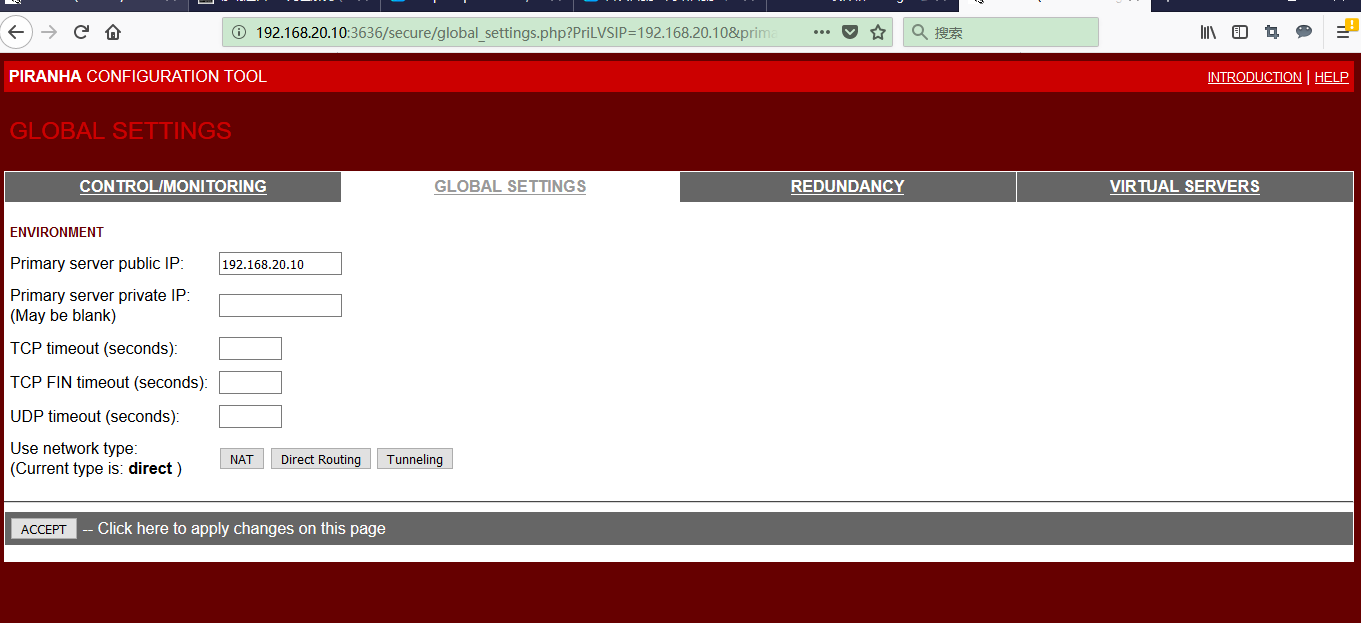
5.3 配置lvs02
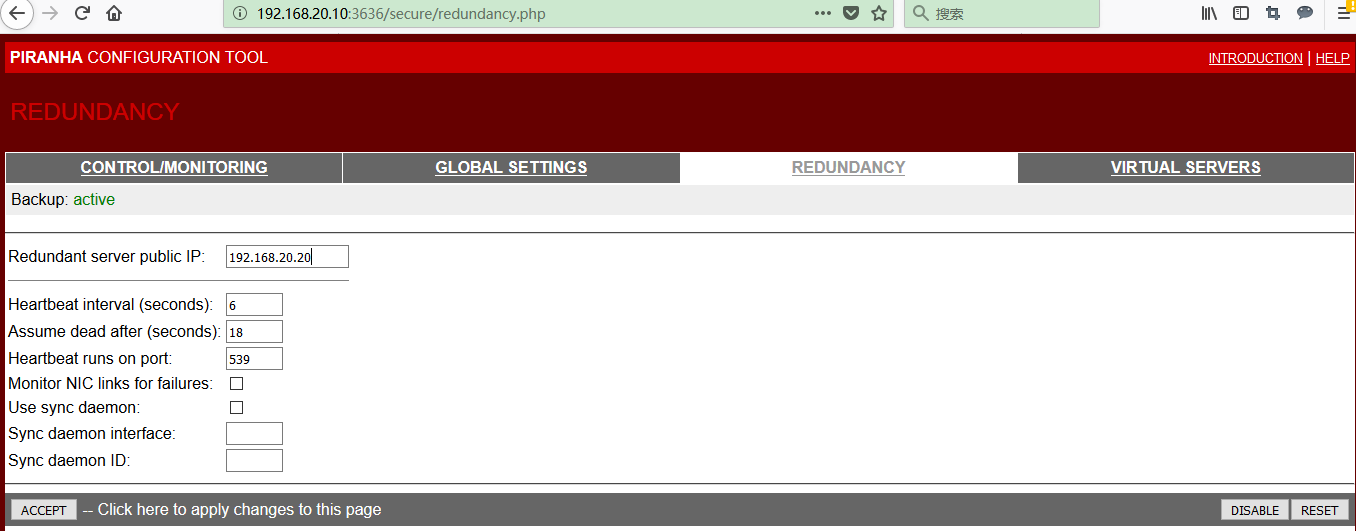
5.4 配置对外服务和真实服务器

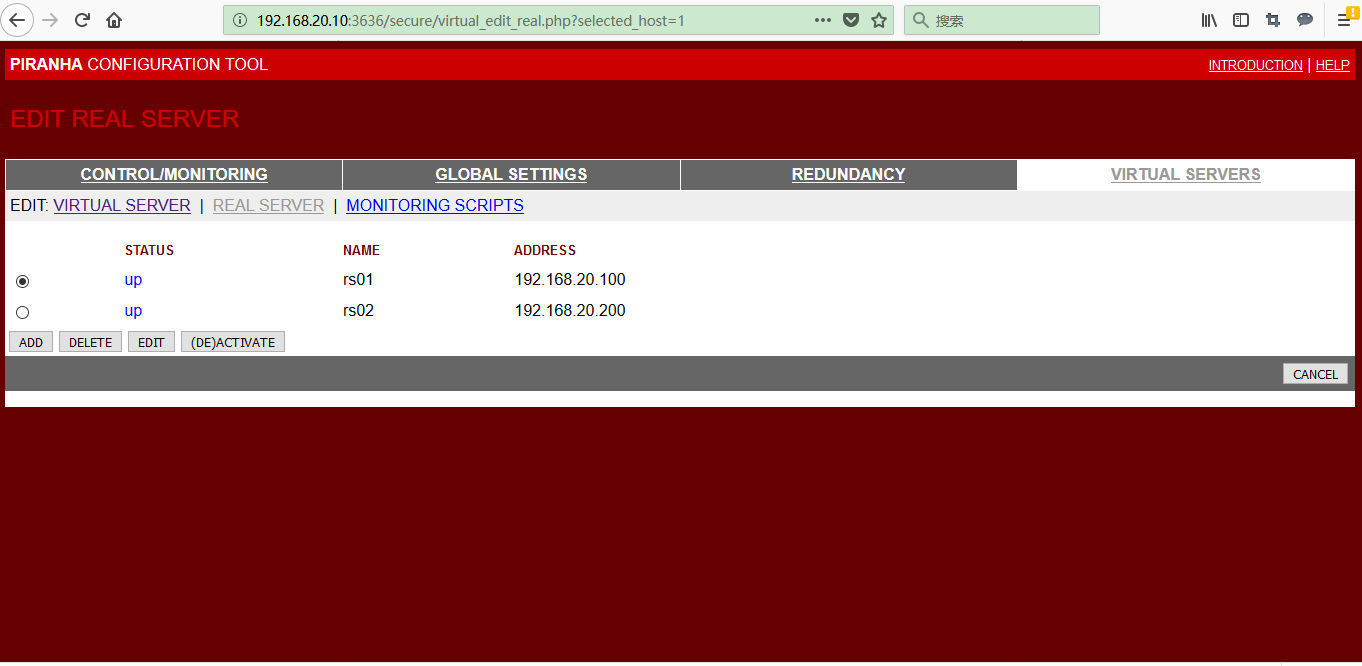
5.5 将在lvs01 上的配置文件复制到lvs02 上,在lvs01,lvs02 上启动负载均衡的监控进程
[root@lvs01 ~]# scp /etc/sysconfig/ha/lvs.cf lvs02:/etc/sysconfig/ha/lvs.cf
root@lvs02's password:
lvs.cf 100% 865 0.8KB/s 00:00
[root@lvs01 ~]# /etc/init.d/pulse restart
Shutting down pulse: [失败]
Starting pulse: [确定]
[root@lvs01 ~]# chkconfig pulse on
[root@lvs02 ~]# /etc/init.d/pulse restart
Shutting down pulse: [失败]
Starting pulse: [确定]
[root@lvs02 ~]# chkconfig pulse on
5.6 lvs 正常运行的状态
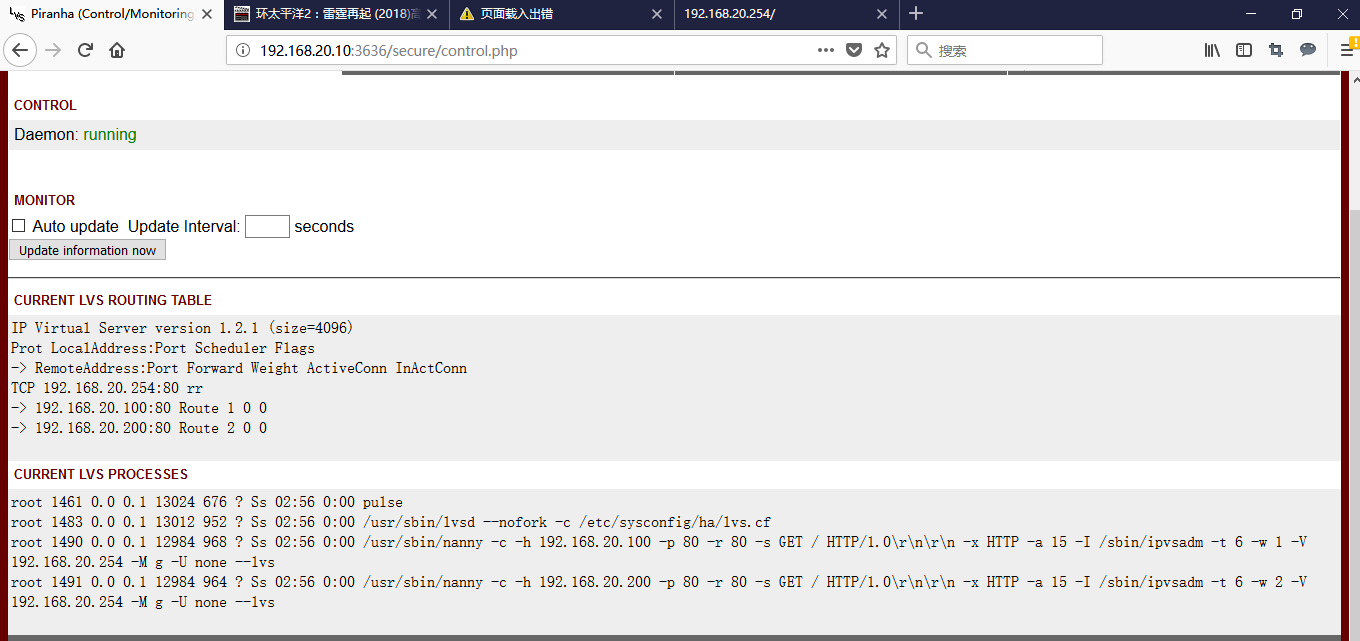
1、 测试
3.1 正常访问
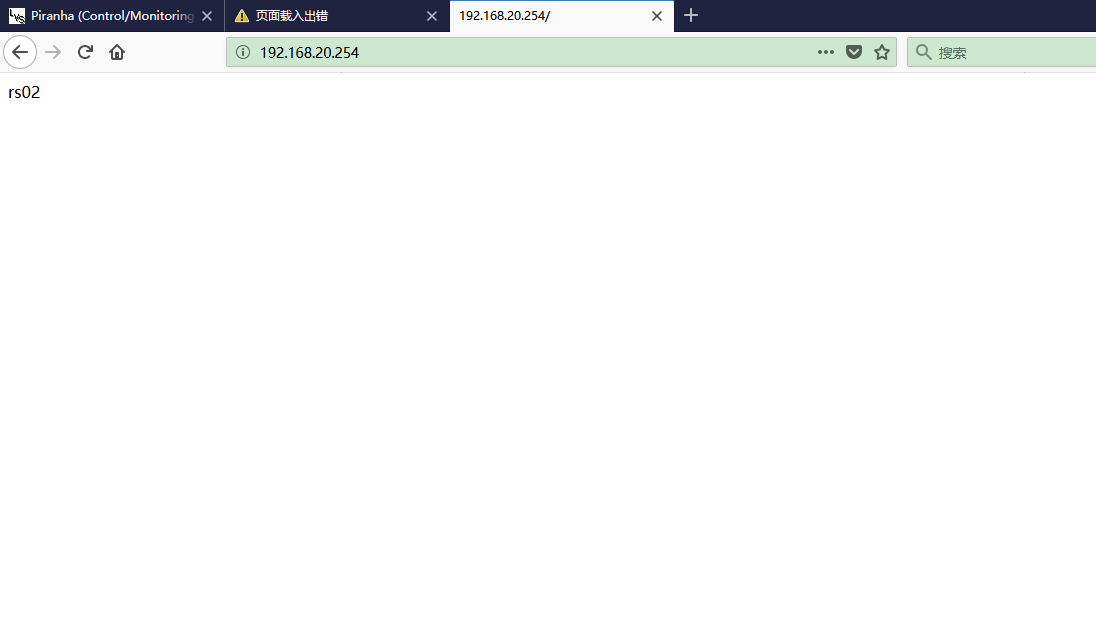
3.2 lvs01 宕机了,可以正常访问

3.3 rs01 宕机了,也可正常访问

lvs-dr 模式-piranha的更多相关文章
- LVS DR模式 负载均衡服务搭建
LVS 负载均衡 最近在研究服务器负载均衡,阅读了网上的一些资料,发现主要的软件负载均衡方案有nginx(针对HTTP服务的负载均衡),LVS(针对IP层,MAC层的负载均衡).LVS模式工作在网络层 ...
- 一个公网地址部署LVS/DR模式
http://blog.chinaunix.net/uid-7411781-id-3436142.html 一个公网地址部署LVS/DR模式 网上看了很多关于LVS的文章,在选取2种模式LVS/D ...
- LVS DR模式搭建、keepalived+lvs
1.LVS DR模式搭建 条件: 即三台机器,在同一内网. 编辑脚本文件:/usr/local/sbin/lvs_dr.sh #! /bin/bashecho 1 > /proc/sys/net ...
- LVS DR模式搭建 keepalived lvs
LVS DR模式搭建• 三台机器 • 分发器,也叫调度器(简写为dir)172.16.161.130 • rs1 172.16.161.131 • rs2 172.16.161.132 • vip 1 ...
- lvs之 lvs+nginx+tomcat_1、tomcat_2+redis(lvs dr 模式)
前提:已经安装好 lvs+nginx+tomcat_1.tomcat_2+redis环境 ,可参考 (略有改动,比如tomcat_1.tomcat_2安装在两台机器上,而不是单机多实例 ,自行稍稍变动 ...
- CentOS下LVS DR模式负载均衡配置详解
一安装LVS准备: 1.准备4台Centos 6.2 x86_64 注:本实验关闭 SELinux和IPtables防火墙. 管理IP地址 角色 备注 192.168.1.101 LVS主调度器(Ma ...
- Keepalived+LVS DR模式高可用架构实践
Keepalived最初是为LVS设计,专门监控各服务器节点的状态(LVS不带健康检查功能,所以使用keepalived进行健康检查),后来加入了VRRP(虚拟路由热备协议(Virtual Route ...
- Linux centosVMware Linux集群架构LVS DR模式搭建、keepalived + LVS
一.LVS DR模式搭建 三台机器 分发器,也叫调度器(简写为dir) davery :1.101 rs1 davery01:1.106 rs2 davery02:11.107 vip 133.200 ...
- LVS DR模式实验
LVS DR模式实验 三台虚拟机,两个台节点机(Apache),一台DR实验调度机 一:关闭相关安全机制 systemctl stop firewalld iptables -F setenforce ...
- lvs dr 模式请求过程
一. lvs dr 模式请求过程 1.整个请求过程如下: client在发起请求之前,会发一个arp广播的包,在网络中找"谁是vip",由于所有的服务器,lvs和rs都有vip,为 ...
随机推荐
- pug新手学习
感觉自己有段时间没有跟新了,唉,只是一直找不到可以写的必要 其实我一直对pug特别感兴趣的,安装点我 记得全局安装pug和pug-cli就行了 在webstorm配环境记得在前面加-P a: img ...
- 文件读写io操作范例
系统io读写,copy int main(int argc, char **argv) { if(argc != 3) { printf("Usage: %s <src> ...
- weblogic修改jdk版本遇到的问题与解决方法
1.修改setDomainEnv ,路径.../domains/xx_domain\bin\ 1.1修改JAVA_HOME为需要修改的路径 注意:BEA_JAVA_HOME路径不需修改 2.修改路径后 ...
- MySQL select语句直接导出数据
select * into outfile '文件存放路径' from 表名; (先记下来,还未测试)
- virsh 常用操作
virsh list 显示在运行的 虚拟机 virsh list --all 显示在运行和停止的虚拟机 ssh 192.168.0.115 通过网络连接子机 如果没有网络 可以通过 v ...
- ps通道抠章
1. 打开图片 2. 使用椭圆形选框工具,选择章所在范围(ALT+SHITF+鼠标左键) 3.复制图层(CTRL+J)为图层1,隐藏背景 4.进入通道,选择对比度最大的通道,复制通道副本 5.反选(C ...
- [翻译]编写高性能 .NET 代码 第一章:工具介绍 -- Visual Studio
<<返回目录 Visual Studio vs虽然不是全宇宙唯一的IDE,但它是.net开发人员最常用的开发工具.它自带一个性能分析工具,你可以使用它来做开发,不同的vs版本在工具上会略有 ...
- Failure to transfer org.apache.maven:maven-archiver:pom:2.5 from http://repo.maven.apache.org/ maven2 was cached in the local repository, resolution will not be reattempted until the update interv
Failure to transfer org.apache.maven:maven-archiver:pom:2.5 from http://repo.maven.apache.org/ mave ...
- Shell脚本的颜色样式及属性控制
首先看一下格式 echo -e "\033[字背景颜色:文字颜色m字符串\033[0m" 举例 echo -e "\033[41;36m 字体 \033[0m" ...
- Python 上下文管理器和else块
最终,上下文管理器可能几乎与子程序(subroutine)本身一样重要.目前,我们只了解了上下文管理器的皮毛--Basic 语言有with 语句,而且很多语言都有.但是,在各种语言中 with 语句的 ...
