UI-9-UITableView
课程要点:
- UITableView及其两种风格和三部分
- UITableViewController
- UITableViewCell及其四种风格
- 通过代理给UITableView设置cell
- 性能优化
- tableView的其他代理方法
UITableView及其两种风格和三部分
UITableView是一个能滑动,能够承载多个单元格的视图控件,例如下图:能够滑动的是tableView,上面的每一条新闻都放在一个cell里面。

UITableView有两种风格
1、UITableViewStylePlain(普通风格)
2、UITableViewStyleGrouped(分组风格)
//在设置frame的同时设置一种风格,现在先选择普通风格,后面讲到段的时候会用效果来展示两者的不同
UITableView *tableView = [[UITableView alloc]initWithFrame:CGRectMake(, , , ) style:UITableViewStylePlain];
tableView.backgroundColor = [UIColor grayColor];
[self.view addSubview:tableView];
UITableView由三部分组成
1、表头
2、UITableViewCell(单元格)
3、表尾
//给tableView设置表头
tableView.tableHeaderView = [self addHeaderView];
//给tableView设置表尾
tableView.tableFooterView = [self addFooterView];
PS:设置表头和表尾是通过点属性来设置的,都需要赋值一个View,所以自己写了两个返回值是View的方法来设置表头和表尾的试图,如果将某个试图作为表头或者表尾,该试图的x,y,width都按照tableView默认的来,只有height会变成表头或表尾的高。
//设置表头
- (UIView *)addHeaderView{ UILabel *label = [[UILabel alloc]initWithFrame:CGRectMake(, , , )]; label.text = @"表头"; label.backgroundColor = [UIColor yellowColor]; return label;
} //设置表尾
- (UIView *)addFooterView{ UILabel *label = [[UILabel alloc]initWithFrame:CGRectMake(, , , )]; label.text = @"表尾"; label.backgroundColor = [UIColor yellowColor]; return label;
}
运行效果如下:
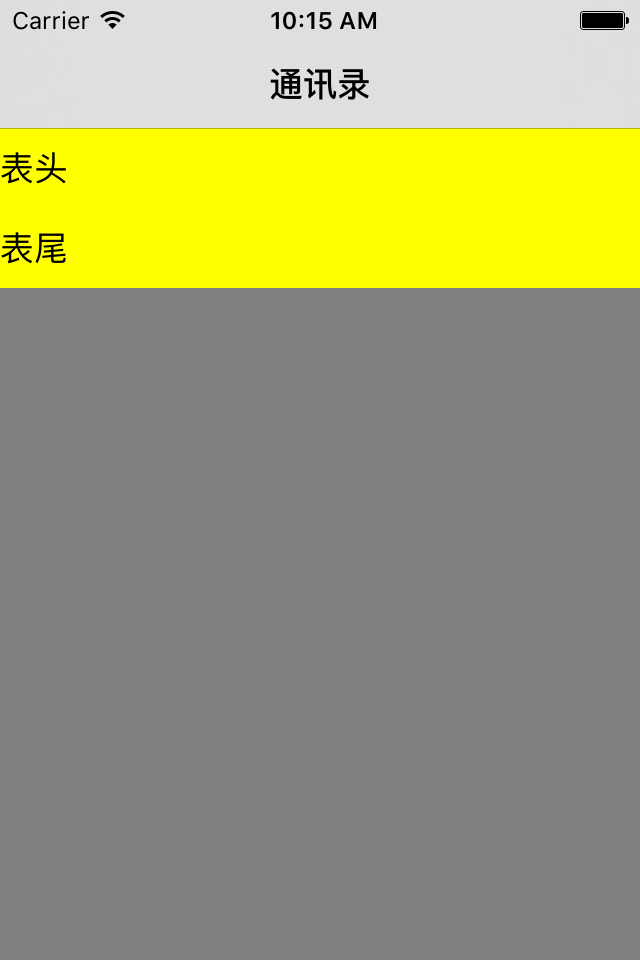
PS:此时只有表头和表尾,中间没有UITableViewCell(单元格)。这是因为目前我只给他设置了表头和表尾,并未设置单元格。
UITableViewController
每个控制器都自带一个视图,UITableViewController自带的试图是一个TableViewController。如果一个页面只有TableView的话可以采用这种控制器。自己可以私下尝试一下。这里不做过多解释了。
UITableViewCell及其四种风格
cell自带textLabel、detailTextLabel、imageView 不同风格的cell,这三种控件的摆放位置不同
1、UITableViewCellStyleDefault
图片居左,textlabel在图片右边,detailTextLabel默认不显示
2、UITableViewCellStyleValue1
图片居左,textlabel在图片的右边,detailTextLabel居右
3、UITableViewCellStyleValue2
左边一个主标题textLabel,挨着右边一个副标题detailTextLabel
4、UITableViewCellStyleSubtitle
图片居左,textLabel在图片的右边,deetailTextlabel在textlabel的下方。
将viewDidiLoad里的代码都给注释了,然后在ViewDidLoad中调用这个方法。
//addTableViewCell方法是我自己写的,在这个方法内我将创建好的cell放到self.view上面
[self addTableViewCell];
实现addTableViewCell方法
- (void)addTableViewCell{
//UITableCell也是一种试图空间,在这里初始化的同时给cell设置风格和标识符
UITableViewCell *cell = [[UITableViewCell alloc]initWithStyle:UITableViewCellStyleSubtitle reuseIdentifier:@"cellID"];
cell.frame = CGRectMake(, 150, , );
cell.backgroundColor = [UIColor brownColor];
[self.view addSubview:cell];
//cell自带textLabel、detailTextLabel、imageView 不同风格的cell,这三种控件的摆放位置不同
/*
* UITableViewCellStyleDefault
图片居左,textlabel在图片右边,detailTextLabel默认不显示
* UITableViewCellStyleValue1
图片居左,textlabel在图片的右边,detailTextLabel居右
* UITableViewCellStyleValue2
左边一个主标题textLabel,挨着右边一个副标题detailTextLabel
* UITableViewCellStyleSubtitle
图片居左,textLabel在图片的右边,deetailTextlabel在textlabel的下方。
*/
cell.textLabel.text = @"张三";
cell.textLabel.textColor = [UIColor redColor];
cell.detailTextLabel.text = @"张三是张家人";
cell.imageView.image = [UIImage imageNamed:@"zhangsan.png"];
//右边出现小箭头
cell.accessoryType = UITableViewCellAccessoryDisclosureIndicator;
//圈i加箭头
cell.accessoryType = UITableViewCellAccessoryDetailDisclosureButton;
//对号
cell.accessoryType = UITableViewCellAccessoryCheckmark;
//圈i
cell.accessoryType = UITableViewCellAccessoryDetailButton;
}
运行效果如下:

通过代理给UITableView设置cell
PS:之前我们学习了两种控件,UITableView和UITableViewCell,他两之间的关系应该是UITableView中有很多排列的UITableViewCell。接下俩我们要做的就是通过代理将两者给关联起来。
将viewDidLoad中的内容恢复至此:
UITableView *tableView = [[UITableView alloc]initWithFrame:CGRectMake(, , , ) style:UITableViewStylePlain];
//给tableView设置表头
tableView.tableHeaderView = [self addHeaderView];
//给tableView设置表尾
tableView.tableFooterView = [self addFooterView];
tableView.backgroundColor = [UIColor grayColor];
[self.view addSubview:tableView];
本模块的标题已经说明咱们是通过代理方法来设置cell。
1、遵守协议
//这两个协议分别有不同的方法
@interface ContactViewController()<UITableViewDataSource,UITableViewDelegate>
@end
2、挂代理
tableView.delegate = self;
tableView.dataSource = self;
3、实现代理方法,给tableView设置cell,有两个属性是必须的
1)tableView里面有多少行.(- (NSInteger)tableView:(UITableView *)tableView numberOfRowsInSection:(NSInteger)section)
2)每一行是个什么样的cell.(- (UITableViewCell *)tableView:(UITableView *)tableView cellForRowAtIndexPath:(NSIndexPath *)indexPath)
//返回tableView有多少行
- (NSInteger)tableView:(UITableView *)tableView numberOfRowsInSection:(NSInteger)section{ return 10;
}
//给每一行设置一个cell
- (UITableViewCell *)tableView:(UITableView *)tableView cellForRowAtIndexPath:(NSIndexPath *)indexPath{
UITableViewCell *cell = [[UITableViewCell alloc]initWithStyle:UITableViewCellStyleSubtitle reuseIdentifier:nil]; cell.textLabel.text = @"张三";
cell.textLabel.textColor = [UIColor redColor];
cell.detailTextLabel.text = @"张三是张家人";
cell.imageView.image = [UIImage imageNamed:@"zhangsan.png"]; //右边出现小箭头
cell.accessoryType = UITableViewCellAccessoryDisclosureIndicator; return cell; }
运行效果如下:
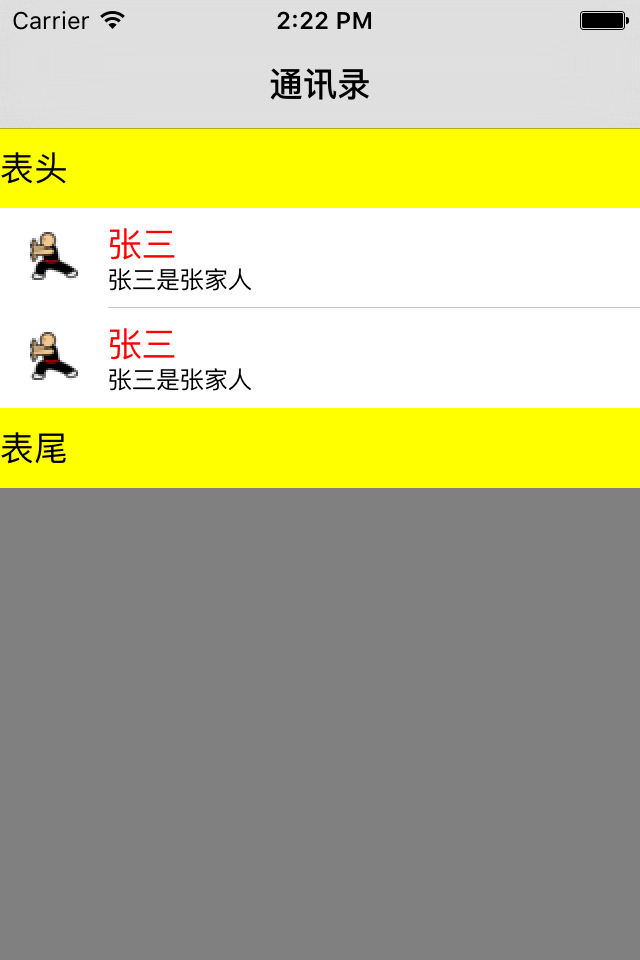
完整代码如下:
//
// ContactViewController.m
// UI-No8-UITableView
//
// Created by on 15/12/14.
// Copyright © 2015年 王立广. All rights reserved.
// #import "ContactViewController.h" @interface ContactViewController()<UITableViewDataSource,UITableViewDelegate>@end @implementation ContactViewController - (void)viewDidLoad{
[super viewDidLoad]; UITableView *tableView = [[UITableView alloc]initWithFrame:CGRectMake(, , , ) style:UITableViewStylePlain]; //给tableView设置表头
tableView.tableHeaderView = [self addHeaderView];
//给tableView设置表尾
tableView.tableFooterView = [self addFooterView]; tableView.delegate = self;
tableView.dataSource = self; tableView.backgroundColor = [UIColor grayColor]; [self.view addSubview:tableView]; } //设置表头
- (UIView *)addHeaderView{ UILabel *label = [[UILabel alloc]initWithFrame:CGRectMake(, , , )]; label.text = @"表头"; label.backgroundColor = [UIColor yellowColor]; return label;
} //设置表尾
- (UIView *)addFooterView{ UILabel *label = [[UILabel alloc]initWithFrame:CGRectMake(, , , )]; label.text = @"表尾"; label.backgroundColor = [UIColor yellowColor]; return label;
} //返回tableView有多少行
- (NSInteger)tableView:(UITableView *)tableView numberOfRowsInSection:(NSInteger)section{ return ;
} //tableView上将要显示一个cell时会调用这个方法,在方法内设置一个cell并返回便可将cell放到tableView上。
- (UITableViewCell *)tableView:(UITableView *)tableView cellForRowAtIndexPath:(NSIndexPath *)indexPath{ UITableViewCell *cell = [[UITableViewCell alloc]initWithStyle:UITableViewCellStyleSubtitle reuseIdentifier:nil]; cell.textLabel.text = @"张三";
cell.textLabel.textColor = [UIColor redColor];
cell.detailTextLabel.text = @"张三是张家人";
cell.imageView.image = [UIImage imageNamed:@"zhangsan.png"]; //右边出现小箭头
cell.accessoryType = UITableViewCellAccessoryDisclosureIndicator; return cell;
}
@end
性能优化
上面学习的东西,咱们已经能够将UItableView和UITableViewCell结合起来了,在上面的代码中有一个问题是每次出现一个新的cell,系统会创建一个新的cell对象。这样是十分浪费内存的,接下来咱们重写优化这个方法。
//tableView上将要显示一个cell时会调用这个方法,在方法内设置一个cell并返回便可将cell放到tableView上。
- (UITableViewCell *)tableView:(UITableView *)tableView cellForRowAtIndexPath:(NSIndexPath *)indexPath{
/*
* UITableView每次滑动,必定有消失的cell,系统会自动将这些消失的cell放到缓存池里,需要新cell时,系统先在缓存池里看是否有cell,有的话就利用,没有的话就新建。
* 前提:UITableView滑动
1、旧的cell消失,系统自动将这个cell放到缓存池里面。
2、新的cell要显示,就会代理方法。
1) 首先看缓存池里面有没有cell
2) 如果有cell就利用,如果没有就新建
3) 在代理方法中返回设置的cell
*/
static NSString *cellID = @"cellID";
UITableViewCell *cell = [tableView dequeueReusableCellWithIdentifier:cellID];
if (cell == nil) {
cell = [[UITableViewCell alloc]initWithStyle:UITableViewCellStyleSubtitle reuseIdentifier:cellID];
}
cell.textLabel.text = @"张三";
cell.textLabel.textColor = [UIColor redColor];
cell.detailTextLabel.text = @"张三是张家人";
cell.imageView.image = [UIImage imageNamed:@"zhangsan.png"];
//右边出现小箭头
cell.accessoryType = UITableViewCellAccessoryDisclosureIndicator;
return cell;
}
tableView的其他代理方法
//设置每行的高
- (CGFloat)tableView:(UITableView *)tableView heightForRowAtIndexPath:(NSIndexPath *)indexPath{ return ;
}
//给tablView设置段数
/*
* tableView如果不实现这个代理方法,默认是一段,所以之前是给第一段设置行数,通过这个方法能够给tableView设置多段
*/
- (NSInteger)numberOfSectionsInTableView:(UITableView *)tableView{ return ;
}
PS:之前讲UITableView时说到有两种风格,现在切换到grouped模式运行看效果,现在看到分段效果即可,后面会慢慢的告诉你分段的用处。
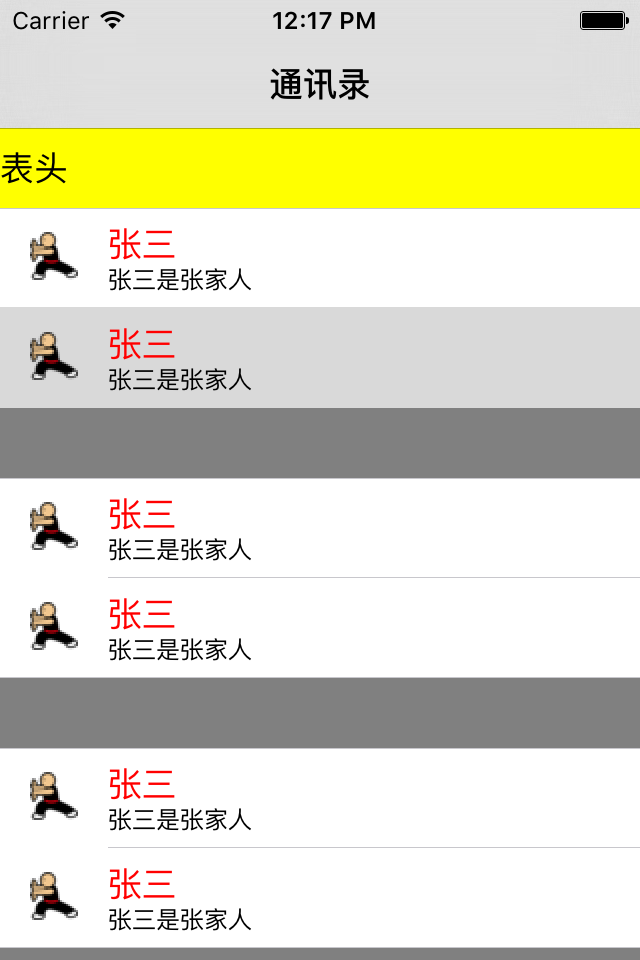
总结:这次只是简单的讲了一些UITableView基本使用,和一些简单的代理方法。后面会继续深入带领大家学习。
UI-9-UITableView的更多相关文章
- iOS开发UI篇—UITableview控件简单介绍
iOS开发UI篇—UITableview控件简单介绍 一.基本介绍 在众多移动应⽤用中,能看到各式各样的表格数据 . 在iOS中,要实现表格数据展示,最常用的做法就是使用UITableView,UIT ...
- iOS开发UI篇—UITableview控件基本使用
iOS开发UI篇—UITableview控件基本使用 一.一个简单的英雄展示程序 NJHero.h文件代码(字典转模型) #import <Foundation/Foundation.h> ...
- iOS开发UI篇—UITableview控件使用小结
iOS开发UI篇—UITableview控件使用小结 一.UITableview的使用步骤 UITableview的使用就只有简单的三个步骤: 1.告诉一共有多少组数据 方法:- (NSInteger ...
- UI:UITableView 编辑、cell重用机制
tableView编辑.tableView移动.UITableViewController tableView的编辑:cell的添加.删除. 使⽤场景: 删除⼀个下载好的视频,删除联系⼈: 插⼊⼀条新 ...
- IOS开发UI基础UITableView的属性
UITableView UITableView内置了两种样式:UITableViewStylePlain,UITableViewStyleGrouped <UITableViewDataSour ...
- UI基础:UITableView的编辑和移动
相对UITableViiew进行编辑,必须设置代理,让代理遵循UITableViewDataSource和UITableViewDelegate协议.因为需要代理实现协议中几个必须的方法. UITab ...
- UI:UITableView表视图
表视图 UITableView,iOS中最重要的视图,随处可⻅见. 表视图通常⽤用来管理⼀一组具有相同数据结构的数据. UITableView继承⾃自UIScrollView,所以可以滚动,表视图的每 ...
- UI之UItableView重用机制的性能问题
*:first-child { margin-top: 0 !important; } body > *:last-child { margin-bottom: 0 !important; } ...
- Swift UI学习UITableView and protocol use
Models: UserModel.swift Views: UserInfoCell.swift Controllers: RootViewController.swift, DetailViewC ...
- UI篇—UITableview
一.基本介绍 在众多移动应⽤用中,能看到各式各样的表格数据 . 在iOS中,要实现表格数据展示,最常用的做法就是使用UITableView,UITableView继承自UIScrollView,因此支 ...
随机推荐
- 工作流Activiti新手入门学习路线整理
写在前面: 最近项目中使用到了工作流,虽然此部分不是自己需要完成的,但是也涉及到了要调用写的接口.正好有时间,就了解下,以便之后能在其他项目中用到时,不至于什么都不知道什么都不了解. 这里就主要整理下 ...
- kill -3 获取threaddump信息
有些Java应用服务器是在控制台上运行,如Weblogic,为了方便获取threaddump信息,在weblogic启动的时候,会将其标准输出重 定向到一个文件,用"nohup ./star ...
- UTF8、UTF16、UTF16-LE、UTF16-BE、UTF32都是些什么?
下述内容大部分引用自CSDN: Unicode 是 unicode.org 制定的编码标准,目前得到了绝大部分操作系统和编程语言的支持.unicode.org 官方对 Unicode 的定义是:Uni ...
- Redis Exception: Exceeded timeout of 00:00:03
Redis Exception: Exceeded timeout of 00:00:03 居然是 重启了网管, 把网络禁用重启就好了. 服 最终更新: 原来是架构湿 设置为每分钟只能读取6 ...
- hdu Ignatius and the Princess II
Ignatius and the Princess II Time Limit : 2000/1000ms (Java/Other) Memory Limit : 65536/32768K (Ja ...
- 我的vim配置---jeffy-vim-v2.3.tar
http://files.cnblogs.com/pengdonglin137/jeffy-vim-v2.3.rar 使用方法: 在Linux下,解压后,进入解压后的目录,执行./install.sh ...
- Android--使用XMLPull解析xml
在Android中极力推荐的xmlpull方式解析xml.xmlpull不只能够使用在Android上.相同也适用于javase,但在javase环境下.你须要自己去获取xmlpull所依赖的类库. ...
- D3.js系列——比例尺和坐标轴
比例尺是 D3 中很重要的一个概念.绘制图形时直接用数值的大小来代表像素不是一种好方法,本章正是要解决此问题. 一.为什么需要比例尺 上一章制作了一个柱形图,当时有一个数组,绘图时,直接使用 250 ...
- poj 3468 A Simple Problem with Integers 线段树区间更新
id=3468">点击打开链接题目链接 A Simple Problem with Integers Time Limit: 5000MS Memory Limit: 131072 ...
- diskpart分盘代码
List Disk Select Disk 0 Clean Create Partition Primary Size=512000 Active Format Quick Create Partit ...
