ubuntu18.04开机后NVIDIA显卡驱动加载失败
1.开机按esc进入ubuntu高级选项,选择内核版本,之后回车
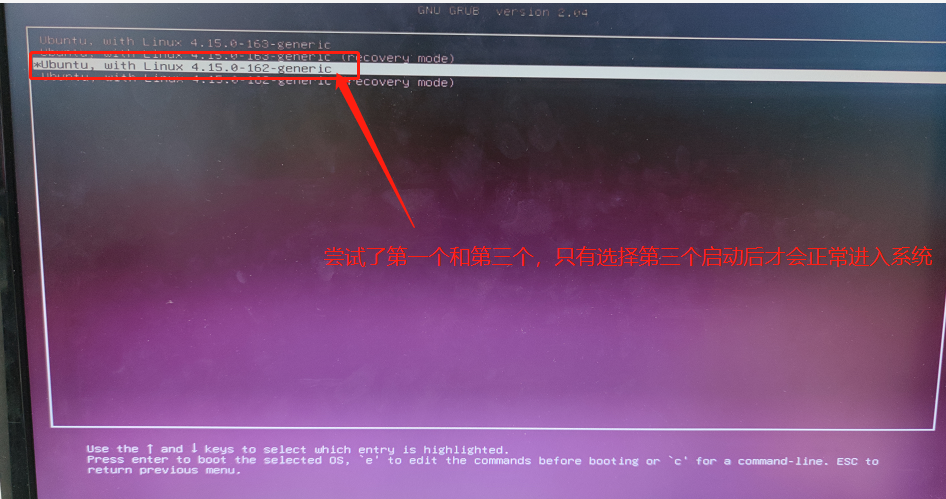
注意:记住此版本号
2.接下来按照如下操作
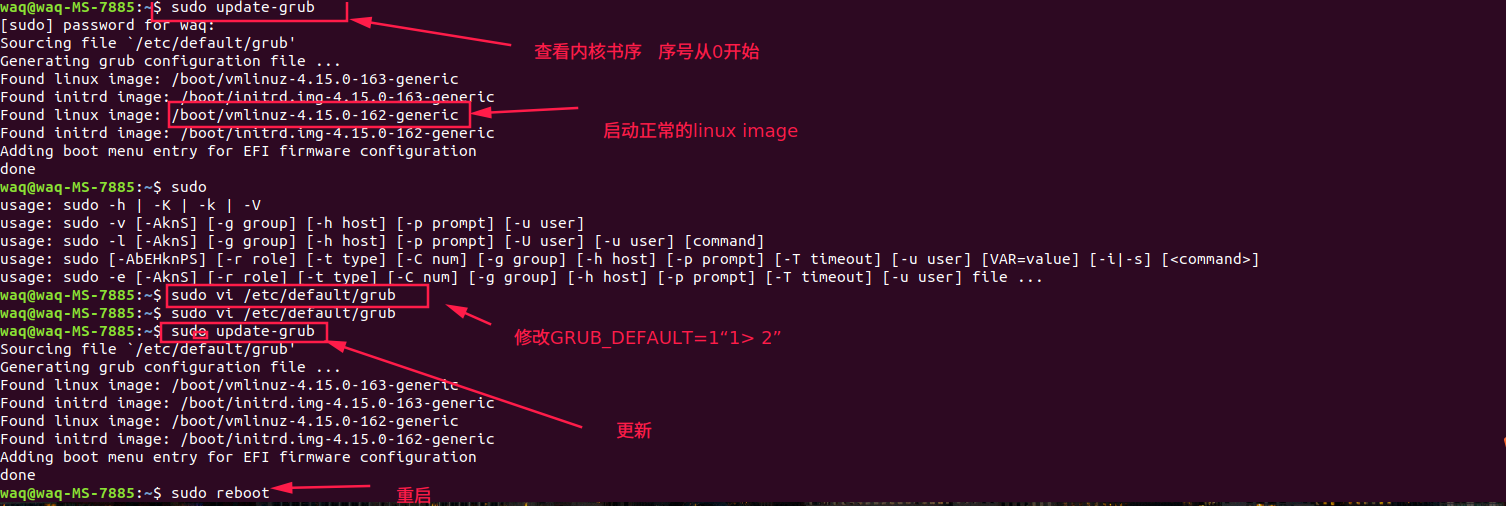
# If you change this file, run 'update-grub' afterwards to update
# /boot/grub/grub.cfg.
# For full documentation of the options in this file, see:
# info -f grub -n 'Simple configuration'
# GRUB_DEFAULT=0
GRUB_DEFAULT="1> 2" # 修改后的配置
GRUB_TIMEOUT_STYLE=hidden
GRUB_TIMEOUT=0
GRUB_DISTRIBUTOR=`lsb_release -i -s 2> /dev/null || echo Debian`
GRUB_CMDLINE_LINUX_DEFAULT="quiet splash"
GRUB_CMDLINE_LINUX=""
# Uncomment to enable BadRAM filtering, modify to suit your needs
# This works with Linux (no patch required) and with any kernel that obtains
# the memory map information from GRUB (GNU Mach, kernel of FreeBSD ...)
#GRUB_BADRAM="0x01234567,0xfefefefe,0x89abcdef,0xefefefef"
# Uncomment to disable graphical terminal (grub-pc only)
#GRUB_TERMINAL=console
# The resolution used on graphical terminal
# note that you can use only modes which your graphic card supports via VBE
# you can see them in real GRUB with the command `vbeinfo'
#GRUB_GFXMODE=640x480
# Uncomment if you don't want GRUB to pass "root=UUID=xxx" parameter to Linux
#GRUB_DISABLE_LINUX_UUID=true
# Uncomment to disable generation of recovery mode menu entries
#GRUB_DISABLE_RECOVERY="true"
# Uncomment to get a beep at grub start
#GRUB_INIT_TUNE="480 440 1"
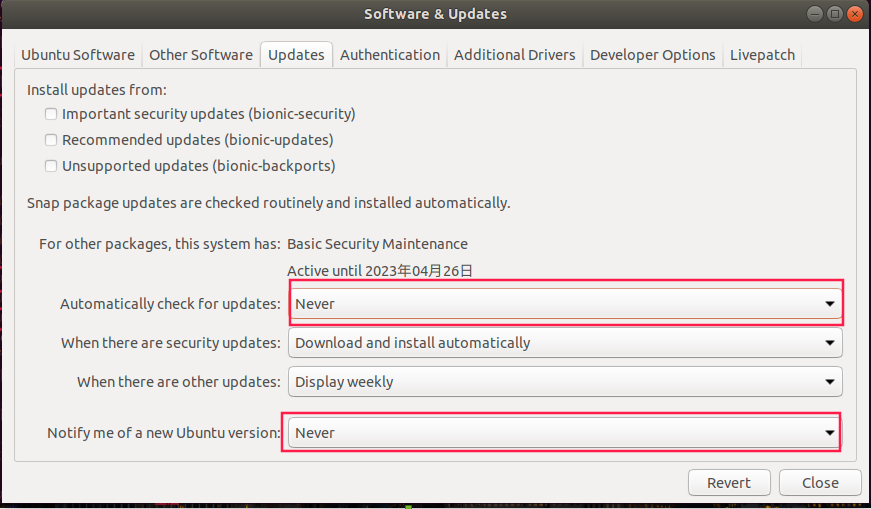
3.重启之后采用uname -r 查看当前的内核版本
参考链接:https://www.toutiao.com/i7023555532728353294/
执行darknet下面的文件后出现新的问题
(yolov4) waq@waq-MS-7885:~/Downloads/ai/Vitis-AI-1.3.2/yolo_dploy/darknet-master$ ./darknet detector train cfg/voc.data cfg/yolov4.cfg yolov4.weights -map
CUDA status Error: file: ./src/dark_cuda.c : () : line: 38 : build time: Nov 22 2021 - 20:42:38
CUDA Error: unknown error
Darknet error location: ./src/dark_cuda.c, check_error, line #69
CUDA Error: unknown error: Bad file descriptor
(yolov4) waq@waq-MS-7885:~/Downloads/ai/Vitis-AI-1.3.2/yolo_dploy/darknet-master$
搜集资料发现是cuda的问题,哎,再重新装一次cuda!!!
1.官网下载安装文件,我这里下载的是run文件,安装之前卸载掉之前安装的旧版本cuda10.1(具体版本查看nvcc --version)
一般默认安装路径是/usr/local/ 下面,卸载旧版本 进入到 /usr/local/cuda-10.1/bin下面,执行 sudo ./cuda-uninstaller文件,最后成功卸载,可以紧接着删除文件夹即可
2.安装新下载的run文件
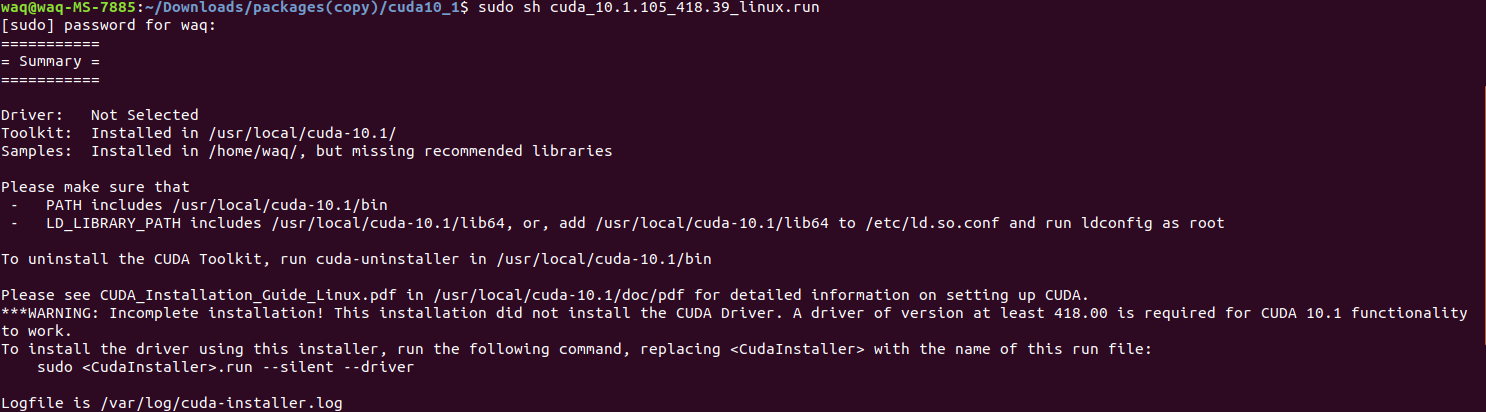
注意选择安装的时候不要勾选驱动,去掉x即可,其他的勾选,安装完之后会有一个summary:
===========
= Summary =
===========
Driver: Not Selected
Toolkit: Installed in /usr/local/cuda-10.1/
Samples: Installed in /home/waq/, but missing recommended libraries
Please make sure that
- PATH includes /usr/local/cuda-10.1/bin
- LD_LIBRARY_PATH includes /usr/local/cuda-10.1/lib64, or, add /usr/local/cuda-10.1/lib64 to /etc/ld.so.conf and run ldconfig as root
To uninstall the CUDA Toolkit, run cuda-uninstaller in /usr/local/cuda-10.1/bin
Please see CUDA_Installation_Guide_Linux.pdf in /usr/local/cuda-10.1/doc/pdf for detailed information on setting up CUDA.
***WARNING: Incomplete installation! This installation did not install the CUDA Driver. A driver of version at least 418.00 is required for CUDA 10.1 functionality to work.
To install the driver using this installer, run the following command, replacing <CudaInstaller> with the name of this run file:
sudo <CudaInstaller>.run --silent --driver
Logfile is /var/log/cuda-installer.log
3.安装完成之后添加环境变量,在home目录下,ctrl+H打开隐藏的文件,找到.bashrc,打开添加路径(vi ~/vim .bashrc)
4.完成之后测试官方的例子,一直失败
./deviceQuery Starting...
CUDA Device Query (Runtime API) version (CUDART static linking)
cudaGetDeviceCount returned 999
-> unknown error
Result = FAIL
5.只好重新装一遍驱动了。。。。。。。。。。
https://www.jianshu.com/p/8594771c7d5e
Loading new nvidia-495.44 DKMS files...
Building for 4.15.0-162-generic 4.15.0-163-generic
Building for architecture x86_64
Building initial module for 4.15.0-162-generic
Error! Bad return status for module build on kernel: 4.15.0-162-generic (x86_64)
Consult /var/lib/dkms/nvidia/495.44/build/make.log for more information.
Setting up nvidia-compute-utils-495 (495.44-0ubuntu0.18.04.1) ...
Warning: The home dir /nonexistent you specified can't be accessed: No such file or directory
Adding system user nvidia-persistenced' (UID 121) ... Adding new group nvidia-persistenced' (GID 127) ...
Adding new user nvidia-persistenced' (UID 121) with group nvidia-persistenced' ...
pam_tally2: /var/log/tallylog is either world writable or not a normal file
pam_tally2: Authentication error
useradd: failed to reset the tallylog entry of user "nvidia-persistenced"
Not creating home directory `/nonexistent'.
(哎,可能是上次跑一个程序的时候由于修改了gcc版本,导致安装失败),接下里重新修改gcc版本。。。。
参考:
https://blog.csdn.net/JerryZhang__/article/details/108865176
https://forum.xanmod.org/thread-3635.html
sudo apt-get update
sudo apt-get install gcc-8
sudo apt-get install g++-8
cd /usr/bin
sudo rm gcc g++
sudo ln -s gcc-8 gcc
sudo ln -s g++-8 g++
https://blog.csdn.net/weixin_44128857/article/details/108554751
3.修改完gcc版本之后,安装cuda,然后再添加环境变量,最后测试

注意cuda版本需要对应,我截图中版本不同,所以需要将环境变量里面的版本修改为具体安装的版本
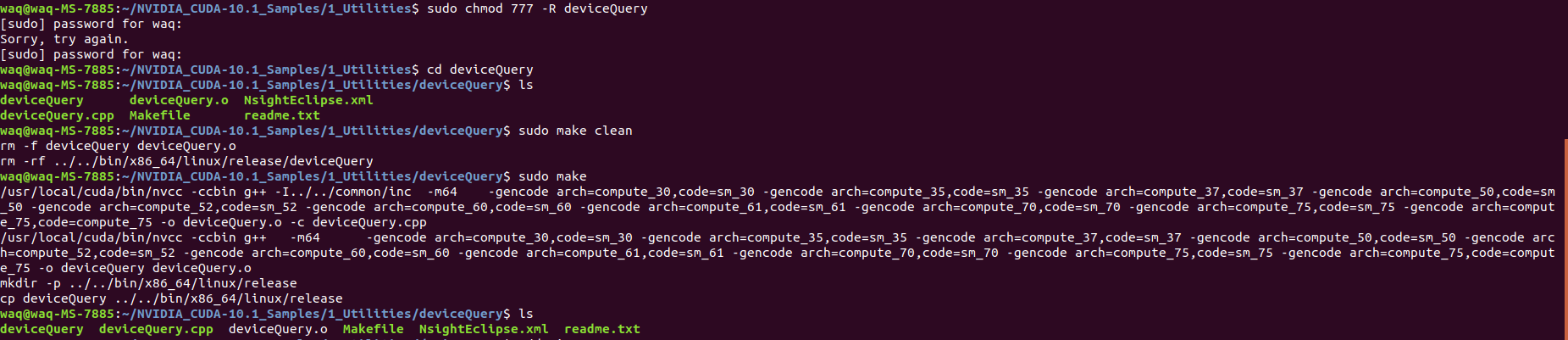
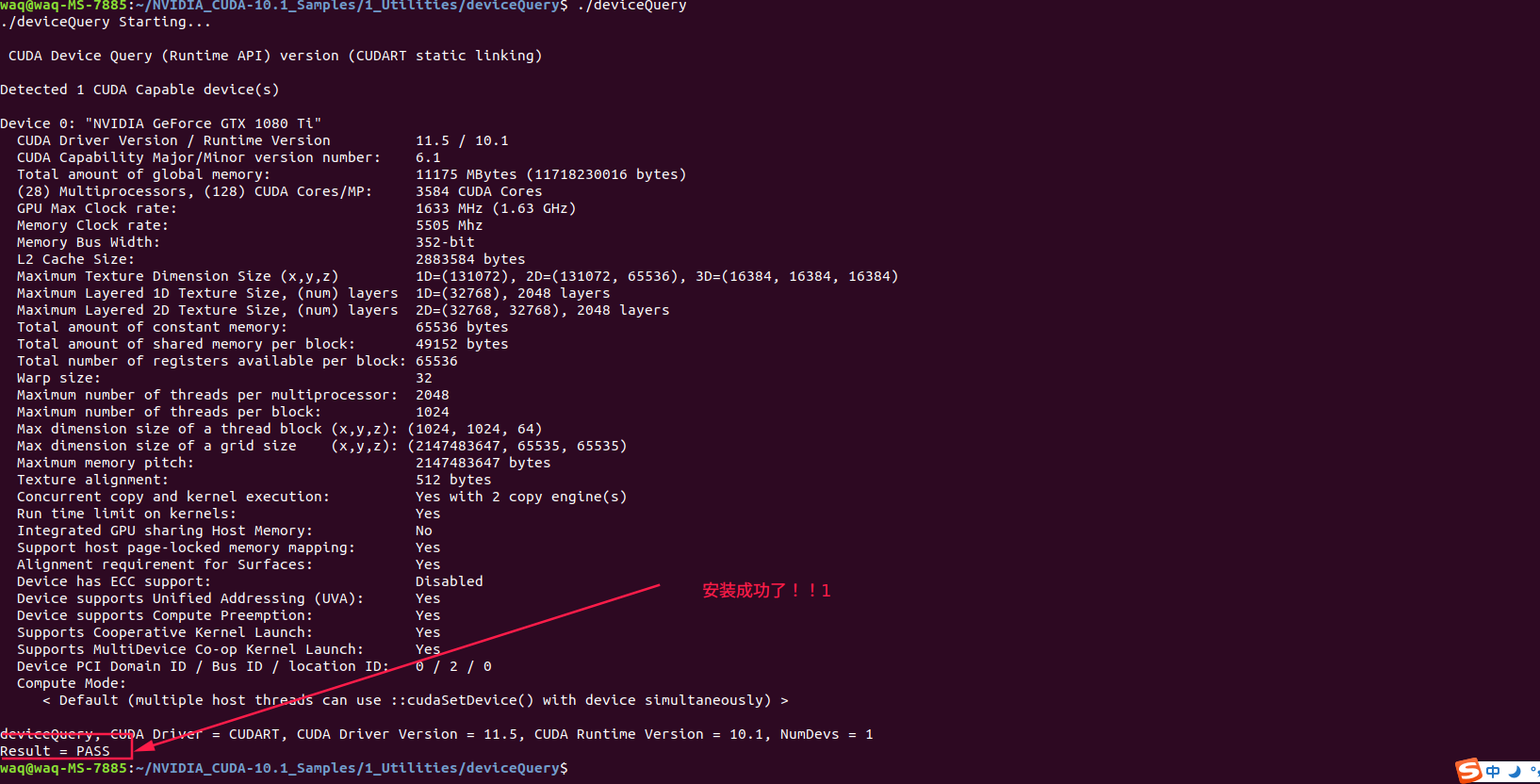
4.安装cudnn
安装cudnn
进入https://developer.nvidia.com/cudnn 下载对应的文件夹,解压,
注意:一定要和cuda的版本对应!!!
下载完成后解压并进入文件夹:
sudo cp cuda/include/cudnn.h /usr/local/cuda/include/
sudo cp cuda/lib64/libcudnn* /usr/local/cuda/lib64/
sudo chmod a+r /usr/local/cuda/include/cudnn.h
sudo chmod a+r /usr/local/cuda/lib64/libcudnn*
在终端查看CUDNN版本:
cat /usr/local/cuda/include/cudnn.h | grep CUDNN_MAJOR -A 2
输出结果:
#define CUDNN_MAJOR 7
#define CUDNN_MINOR 5
#define CUDNN_PATCHLEVEL 0
--
#define CUDNN_VERSION (CUDNN_MAJOR * 1000 + CUDNN_MINOR * 100 + CUDNN_PATCHLEVEL)
#include "driver_types.h"
ubuntu18.04开机后NVIDIA显卡驱动加载失败的更多相关文章
- Ubuntu18.04安装/卸载NVIDIA显卡驱动
1 显卡驱动下载 官网:NVIDIA 搜索适合本机的驱动 获取最新版本驱动 立即下载 文件 以上,显卡驱动下载完成. 2 显卡驱动安装 2.1 添加可执行权限 进入驱动文件目录sudo chmod a ...
- 关于Eclipse在servlet中连接数据库时出现驱动加载失败的解决
问题:在队友发来的项目中想将他获取到的数据通过数据库储存,出现驱动加载失败问题 解决:首先百度了下相关情况,大多数都是说下载mysql-connector-java-5.1.39-bin.jar包,然 ...
- Ubuntu 14.04 LTS 安装 NVIDIA 显卡驱动后的屏幕亮度调节问题
安装 Ubuntu,对于 NVIDIA 显卡,默认情况下会使用第三方开源驱动,并且一般情况下,第三方开源驱动和系统兼容性更好.由于 NVIDIA 显卡驱动不是开放的,所以对 Linux 系统的原生支持 ...
- ubuntu14.04安装、NVIDIA显卡驱动安装及CUDA8.0、Cudnn5.1的环境搭建
安装环境:hp-Z440工作站.64位Ubuntu14.04(64位Ubuntu16.04).Cuda8.0.Cudnn5.1.Nvidia GeForce GT 705.Tesla K40c 本文可 ...
- ubuntu 14.04 如何安装nvidia显卡驱动 [转载]
我的机子装的是64位ubuntu 14.04 LTS系统,显卡是GeForce 405 ,想使用cuda所以需要装NVidia官方驱动,但是总是碰到 nouveau 驱动正在使用的问题.找了好久,网上 ...
- ubuntu14.04安装使用NviDIA显卡驱动
想给自己的ubuntu换N卡驱动的原因: 一方面,由于自己电脑在编译源代码8线程全开(make -j8)时,CPU温度呼呼涨到八九十度,从而常常导致系统保护自动关机,让人有点不爽.网上有说ubuntu ...
- Ubuntu13.04手动安装nvidia显卡驱动
1. 下载最新版的nVidia驱动,命名为NVIDIA.run. http://www.nvidia.com/page/drivers.html 2.编辑blacklist.conf. sudo ge ...
- Ubuntu18.04.2下安装 RTX2080 Nvidia显卡驱动
转载请注明出处:BooTurbo https://www.cnblogs.com/booturbo/p/11261903.html 不久前入手了蓝天P870TM1G准系统,配置如下: 1. Z370 ...
- Ubuntu 18.04安装NVIDIA显卡驱动教程
最近遇到了在Ubuntu 18.04上安装NVIDIA显卡驱动的情况,看到一篇教程讲解的很好,拿来收藏. 安装NVIDIA显卡驱动风险极大,新手注意. 在Ubuntu 18.04上安装 ...
- vs2008包加载失败
由于安装vs2008sp1后,新建项目报错,解决未遂,于是重装vs2008,装完后又出现包加载失败问题: Microsoft.Data.Entity.Design.Package.MicrosoftD ...
随机推荐
- Go 快速入门指南 - 序言
这本书是写什么的? 这是一本 Go 语言快速入门手册,目标读者是有任一编程语言基础,希望以最快的时间 (比如一个周末) 入门 Go 语言. 这本书应该怎么读? 书中几乎没有较长篇幅的理论知识,更多的是 ...
- uniapp中封装一个弹框组件
第一步:在components下创建 popup.vue子组件: popup.vue中 <template> <view> <view class="popus ...
- JavaScript:变量:如何声明变量?
声明变量可以用下面几种方式: 但是这几种声明方式肯定是有区别的,主要是上面三种方式的区别,这需要结合window对象和作用域来说明,这里不赘述. 声明变量的时候,推荐使用let,这是ES6新推出的更好 ...
- 【转载】C#使用Dotfuscator混淆代码以及加密
C#编写的代码如果不进行一定程度的混淆和加密,那么是非常容易被反编译进行破解的,特别是对于一些商业用途的C#软件来说,因为盯着的人多,更是极易被攻破.使用Dotfuscator可以实现混淆代码.变量名 ...
- TKE 注册节点,IDC 轻量云原生上云的最佳路径
林顺利,腾讯云原生产品经理,负责分布式云产品迭代和注册节点客户扩展,专注于云原生混合云新形态的推广实践. 背景 企业在持续业务运维过程中,感受到腾讯云 TKE 带来的便捷性和极致的使用体验,将新业务的 ...
- CFS三层内网靶场
前言 最近学习了内网的一些知识,想着打一下靶场来试试,选择了这个CFS的三层内网靶场,做一下记录 靶场下载地址 链接:https://pan.baidu.com/s/1zGw5VNt222nCmf ...
- 《线段树学习笔记》 AC代码索引
P3372 [模板]线段树 1 | LibreOJ#132. 树状数组 3 :区间修改,区间查询 #include <bits/stdc++.h> #define int long lon ...
- iOS Reveal 4 安装详解简单粗暴
项目在测试的时候,然后拿了公司最低配置的ipod 来装我们的项目,但是呢,我们的项目居然掉帧很厉害,然后看了一下别人的app,居然不卡,然后就想去看看,别人是怎么做到的.然后呢?就走上了Reveal之 ...
- Ubuntu 22.04 安装 VMware Tools
VM 下的 install VMWare Tools 终端下载 VMware Tools sudo apt install open-vm-tools-desktop -y reboot
- Typora 最后一个免费版本
介绍 Typora 是一款轻量级的 Markdown 编辑器,其最为出众的特点是: 所见即所得. Typora 于2021年11月23日推出了第一个正式版,并转为收费.不过价格也算合理,89元/3台设 ...
