来瞧瞧,WPF 炫酷走马灯!
来瞧瞧,WPF 炫酷走马灯!
控件名:SpotLight
作者:WPFDevelopersOrg
框架使用大于等于
.NET40;Visual Studio 2022;项目使用 MIT 开源许可协议;
用Canvas做容器方便针对文本TextBlock做裁剪Clip动画操作;
Canvas内部创建两个TextBlock;
第一个做为背景字体设置字体颜色为浅灰
Foreground="#323232",也可以通过依赖属性设置DefaultForeground;第二个字体设置会彩虹色当聚光灯走到某个区域后并显示;
Duration可设置动画的从左到右的时长,默认3秒;
根据字体的实际宽度ActualWidth做动画展示从左到右并循环Forever播放;
1)SpotLight.cs 代码如下;
using System;
using System.Windows;
using System.Windows.Controls;
using System.Windows.Media;
using System.Windows.Media.Animation;
namespace WPFDevelopers.Controls
{
[TemplatePart(Name = TextBlockBottomTemplateName, Type = typeof(TextBlock))]
[TemplatePart(Name = TextBlockTopTemplateName, Type = typeof(TextBlock))]
[TemplatePart(Name = EllipseGeometryTemplateName, Type = typeof(EllipseGeometry))]
public class SpotLight : Control
{
private const string TextBlockBottomTemplateName = "PART_TextBlockBottom";
private const string TextBlockTopTemplateName = "PART_TextBlockTop";
private const string EllipseGeometryTemplateName = "PART_EllipseGeometry";
public static readonly DependencyProperty TextProperty =
DependencyProperty.Register("Text", typeof(string), typeof(SpotLight),
new PropertyMetadata("WPFDevelopers"));
public static readonly DependencyProperty DefaultForegroundProperty =
DependencyProperty.Register("DefaultForeground", typeof(Brush), typeof(SpotLight),
new PropertyMetadata(new SolidColorBrush((Color)ColorConverter.ConvertFromString("#323232"))));
public static readonly DependencyProperty DurationProperty =
DependencyProperty.Register("Duration", typeof(TimeSpan), typeof(SpotLight),
new PropertyMetadata(TimeSpan.FromSeconds(3)));
private EllipseGeometry _ellipseGeometry;
private TextBlock _textBlockBottom, _textBlockTop;
static SpotLight()
{
DefaultStyleKeyProperty.OverrideMetadata(typeof(SpotLight),
new FrameworkPropertyMetadata(typeof(SpotLight)));
}
public TimeSpan Duration
{
get => (TimeSpan)GetValue(DurationProperty);
set => SetValue(DurationProperty, value);
}
public Brush DefaultForeground
{
get => (Brush)GetValue(DefaultForegroundProperty);
set => SetValue(DefaultForegroundProperty, value);
}
public string Text
{
get => (string)GetValue(TextProperty);
set => SetValue(TextProperty, value);
}
public override void OnApplyTemplate()
{
base.OnApplyTemplate();
_textBlockBottom = GetTemplateChild(TextBlockBottomTemplateName) as TextBlock;
_textBlockTop = GetTemplateChild(TextBlockTopTemplateName) as TextBlock;
_ellipseGeometry = GetTemplateChild(EllipseGeometryTemplateName) as EllipseGeometry;
var center = new Point(FontSize / 2, FontSize / 2);
_ellipseGeometry.RadiusX = FontSize;
_ellipseGeometry.RadiusY = FontSize;
_ellipseGeometry.Center = center;
if (_textBlockBottom != null && _textBlockTop != null && _ellipseGeometry != null)
_textBlockTop.Loaded += _textBlockTop_Loaded;
}
private void _textBlockTop_Loaded(object sender, RoutedEventArgs e)
{
var doubleAnimation = new DoubleAnimation
{
From = 0,
To = _textBlockTop.ActualWidth,
Duration = Duration
};
Storyboard.SetTarget(doubleAnimation, _textBlockTop);
Storyboard.SetTargetProperty(doubleAnimation,
new PropertyPath("(UIElement.Clip).(EllipseGeometry.Transform).(TranslateTransform.X)"));
var storyboard = new Storyboard
{
RepeatBehavior = RepeatBehavior.Forever,
AutoReverse = true
};
storyboard.Children.Add(doubleAnimation);
storyboard.Begin();
}
}
}
2)SpotLight.xaml 代码如下;
<ResourceDictionary xmlns="http://schemas.microsoft.com/winfx/2006/xaml/presentation"
xmlns:x="http://schemas.microsoft.com/winfx/2006/xaml"
xmlns:controls="clr-namespace:WPFDevelopers.Controls">
<ResourceDictionary.MergedDictionaries>
<ResourceDictionary Source="Basic/ControlBasic.xaml"/>
</ResourceDictionary.MergedDictionaries>
<LinearGradientBrush x:Key="RainbowBrush" EndPoint="1,1" MappingMode="RelativeToBoundingBox" StartPoint="0,0">
<GradientStop Color="#FF9C1031" Offset="0.1"/>
<GradientStop Color="#FFBE0E20" Offset="0.2"/>
<GradientStop Color="#FF9C12AC" Offset="0.7"/>
<GradientStop Color="#FF0A8DC3" Offset="0.8"/>
<GradientStop Color="#FF1AEBCC" Offset="1"/>
</LinearGradientBrush>
<Style TargetType="{x:Type controls:SpotLight}" BasedOn="{StaticResource ControlBasicStyle}">
<Setter Property="Background" Value="#222222"/>
<Setter Property="FontSize" Value="60"/>
<Setter Property="FontFamily" Value="Arial Black"/>
<Setter Property="FontWeight" Value="Bold"/>
<Setter Property="Foreground" Value="{StaticResource RainbowBrush}"/>
<Setter Property="VerticalAlignment" Value="Center"/>
<Setter Property="HorizontalAlignment" Value="Center"/>
<Setter Property="Template">
<Setter.Value>
<ControlTemplate TargetType="{x:Type controls:SpotLight}">
<Grid x:Name="PART_Canvas" Background="{TemplateBinding Background}">
<TextBlock x:Name="PART_TextBlockBottom" Text="{TemplateBinding Text}"
FontSize="{TemplateBinding FontSize}"
FontFamily="{TemplateBinding FontFamily}"
FontWeight="{TemplateBinding FontWeight}"
Foreground="{TemplateBinding DefaultForeground}"/>
<TextBlock x:Name="PART_TextBlockTop" Text="{TemplateBinding Text}"
FontSize="{TemplateBinding FontSize}"
FontFamily="{TemplateBinding FontFamily}"
FontWeight="{TemplateBinding FontWeight}"
Foreground="{TemplateBinding Foreground}">
<TextBlock.Clip>
<EllipseGeometry x:Name="PART_EllipseGeometry">
<EllipseGeometry.Transform>
<TranslateTransform/>
</EllipseGeometry.Transform>
</EllipseGeometry>
</TextBlock.Clip>
</TextBlock>
</Grid>
</ControlTemplate>
</Setter.Value>
</Setter>
</Style>
</ResourceDictionary>
3)SpotLightExample.xaml代码如下如何使用;
<UniformGrid Rows="2" Background="#222222">
<wpfdev:SpotLight FontSize="50" Text="YanJinHua"
DefaultForeground="Crimson"
Foreground="Fuchsia"
Duration="00:00:05" />
<wpfdev:SpotLight/>
</UniformGrid>
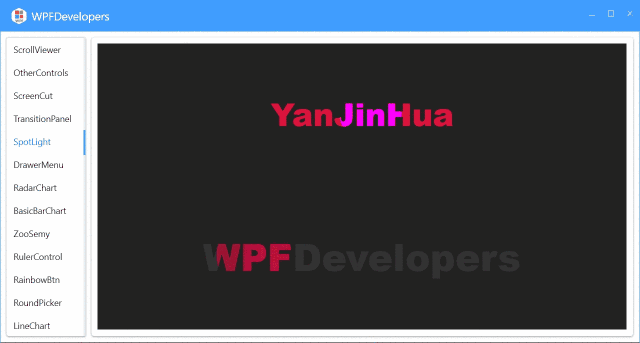
SpotLight.cs|Github
SpotLight.cs|码云
SpotLight.xaml|Github
SpotLight.xaml|码云
来瞧瞧,WPF 炫酷走马灯!的更多相关文章
- WPF炫酷UI及动画
偶然看见了一张图,感觉挺好看的,花了点时间将他转化成了我代码仓库的一部分.虽然不难但也费时间.其中除了背景是百度的一张底图,其他所有内容均通过WPF的Path.Line.TextBlock.Borde ...
- Photoshop和WPF双剑配合,打造炫酷个性的进度条控件
现在如果想打造一款专业的App,UI的设计和操作的简便性相当重要.UI设计可以借助Photoshop或者AI等设计工具,之前了解到WPF设计工具Expression Blend可以直接导入PSD文件或 ...
- 基于WPF的酷炫GUI窗口的实现全过程
title: 基于WPF的酷炫GUI窗口的实现全过程 date: 2020-08-14 permalink: /build/wpfgui sidebarDepth: 2 tags: wpf gui 软 ...
- swiper3d横向滚动多张炫酷切换banner
最近有了个新需求,swiper3d横向滚动多张炫酷切换banner要和elementUI里边走马灯的卡片化card 类似,但是还需要h5手机触摸滚动啊啊啊啊,昨天折腾了半个早上总算完成,今天乖乖跑来m ...
- WebGIS简单实现一个区域炫酷的3D立体地图效果
1.别人的效果 作为一个GIS专业的,做一个高大上的GIS系统一直是我的梦想,虽然至今为止还没有做出一个理想中的系统,但是偶尔看看别人做的,学习下别人的技术还是很有必要的.眼睛是最容易误导我们的,有时 ...
- 炫酷的jQuery对话框插gDialog
js有alert,prompt和confirm对话框,不过不是很美体验也不是很好,用jQuery也能实现, 体验效果:http://hovertree.com/texiao/jquery/34/ 代码 ...
- html5跟随鼠标炫酷网站引导页动画特效
html5跟随鼠标炫酷网站引导页动画特效一款非常不错的引导页,文字效果渐变,鼠标跟随出绚丽的条纹.html5炫酷网站引导页,鼠标跟随出特效. 体验效果:http://hovertree.com/tex ...
- 简单CSS3实现炫酷读者墙
如题,给大家介绍和讲解几个常用的CSS3属性,并用到实处. 先看demo(请使用Chrome或者Firefox浏览,IE的靠边): 点此查看实例 觉得爽的可以继续阅读下面的知识点,感觉不爽的可绕行. ...
- 【DevOps】DevOps成功的八大炫酷工具
为自动化和分析所设计的软件及服务正加速devops改革的步伐,本文为你盘点了Devops成功的八大炫酷工具 Devops凭借其连接弥合开发与运营团队的能力正在各个行业呈现席卷之势.开发人员和运营人员历 ...
随机推荐
- Java内存分析——JavaSE基础
内存分析 堆:存放new的对象和数组,可以被所有线程共享,不会存放别的对象引用 栈 存放基本变量类型(会包含这个基本类型的具体数值) 引用对象的变量(会存放这个引用在堆里的具体地址) 方法区(属于堆的 ...
- Linux版本的项目环境搭建
项目环境docker及docker-compose文档 1.Linux环境介绍 centos7.6 16G以上内存空间(至少8G) 2.静态IP设置 1.找到配置文件 cd /etc/sysconfi ...
- JAVA学习之第一个HelloWorld程序
第一个HelloWorld程序 第一步,创建java类型的文件 第二步,在创建文件的目录中打开cmd窗口 第三步,使用javac 命令将java文件编译为.class类型的字节码文件 第四步,使用ja ...
- JS:undefined number
undefined数据类型:未定义属性 undefined 表示不含值 <script> var t1=""; var t2; if (t1===undefined) ...
- React技巧之表单提交获取input值
正文从这开始~ 总览 在React中,通过表单提交获得input的值: 在state变量中存储输入控件的值. 在form表单上设置onSubmit属性. 在handleSubmit函数中访问输入控件的 ...
- 用python做个计算器不是轻轻松松吗~
计算器 Kivy是一个免费的开源Python库,可以快速轻松地开发高度交互的跨平台应用程序. 这里我将使用Python中的Kivy包来构建一个计算器GUI.(https://jq.qq.com/?_w ...
- docker安装Sentinel
1.拉取镜像 docker pull bladex/sentinel-dashboard:latest 2.运行 docker run --name sentinel --restart=always ...
- Java 集合常见知识点&面试题总结(上),2022 最新版!
你好,我是 Guide.秋招即将到来(提前批已经开始),我对 JavaGuide 的内容进行了重构完善,公众号同步一下最新更新,希望能够帮助你. 你也可以在网站(javaguide.cn)上在线阅读, ...
- NC204382 中序序列
NC204382 中序序列 题目 题目描述 给定一棵有 \(n\) 个结点的二叉树的先序遍历与后序遍历序列,求其中序遍历序列. 若某节点只有一个子结点,则此处将其看作左儿子结点 示例1 输入 5,[3 ...
- Educational Codeforces Round 129 (Rated for Div. 2) A-D
Educational Codeforces Round 129 (Rated for Div. 2) A-D A 题目 https://codeforces.com/contest/1681/pro ...
