vue下canvas绘制矩形
起因:根据项目需求本人写了一个绘制矩形的组件。
功能:在图片中绘制矩形,根据图片大小进行自适应展示,获取图片矩形坐标。
思路:首先定义一个固定大小的DIV,DIV标签中有监测鼠标变化的四个事件mousedown,mousemove,mouseup,mouseleave。
第二在DIV标签内有img,canvas两个标签,一个负责图片展示,一个负责绘制矩形。
其中img与DIV标签的大小相当,canvas是根据DIV标签position定位的以保证鼠标事件在图片上绘制矩形不会有偏差。
以下就是组件的全部代码和实现效果展示
<template>
<div id="customPositionDiv">
<div style="width: 1460px; height:740px; background-color: #c0c0c0;
margin:0 auto ; display:-webkit-box;
-webkit-box-align:center; -webkit-box-pack:center; ">
<div @mousedown="mousedown" @mousemove="mousemove"
@mouseup="mouseup" @Mouseleave="Mouseleave" :style="imgstyle">
<img :src="imgSrc" :style="imgstyle">
<canvas ref="table" :width="canvasWidth" :height="canvasHeight" :style="canvasstyle"></canvas>
</div>
</div>
<div style="width: 1450px;z-index: inherit;text-align: right ;margin:10px 0 0 0">
<span slot="footer" class="dialog-footer">
<el-button @click="customClose">取 消</el-button>
<el-button type="primary" @click="customQuery">确 定</el-button>
</span>
</div>
</div> </template>
<style lang="scss"> </style>
<script> import vue from 'vue'; export default {
name: 'canvasDraw',
props: ['imgSrc'],
data() {
return { // customPositionShow:false, //自定义位置
// showclose:false,
startX: '', //画画开始的X坐标
startY: '', //画画开始的Y坐标
endX: '', //画画结束的X坐标
endY: '', //画画结束的Y坐标
isMouseDownInCanvas: '', //鼠标是否按下
customcxt: '', // cxt
customRwidth: '', //原图与展示图片的宽度比
customRheight: '', //原图与展示图片的高度比
imgstyle: '', //根据图片大小自适应样式
canvasstyle: '', //根据图片大小canvas自适应样式 居中显示
canvasWidth: '', //根据图片大小自适应canvas宽
canvasHeight: '', //根据图片大小自适应canvas高
DivWidth: 1460, //最大宽度
DivHeight: 740, //最大高度
};
},
watch: {
'imgSrc': function () {
this.show();
}, },
mounted() {
this.show();
}, methods: {
//取消时返回组件调用处所需的数据
customClose() {
this.customcxt.clearRect(0, 0, this.DivWidth, this.DivHeight);
this.$emit('custom', { 'type': 1, 'data': '' });
},
//确定时返回组件调用处所需的数据
customQuery() {
this.customcxt.clearRect(0, 0, this.DivWidth, this.DivHeight);
//根据绘制进行图片裁剪 //获取矩形框Left,Width'
let cLeft = 0;
let cWidth = 0;
if (this.startX > this.endX) {
cLeft = this.endX;
cWidth = this.startX - this.endX;
} else {
cLeft = this.startX;
cWidth = this.endX - this.startX;
} //获取矩形框Top,Height
let cTop = 0;
let cHeight = 0;
if (this.startY > this.endY) {
cTop = this.endY;
cHeight = this.startY - this.endY;
} else {
cTop = this.startY;
cHeight = this.endY - this.startY;
} var oMark = [];
oMark['offsetLeft'] = parseInt(cLeft / this.customRwidth);
oMark['offsetTop'] = parseInt(cTop / this.customRheight);
oMark['offsetWidth'] = parseInt(cWidth / this.customRwidth);
oMark['offsetHeight'] = parseInt(cHeight / this.customRheight); this.$emit('custom', { 'type': 2, 'data': oMark });
}, // dialog展示自定义矩形框画板,
// 计算img与canvas标签自适应图片的大小
show() {
vue.nextTick(_ => {
let customCanvas = this.$refs.table;// canvas显示层
this.customcxt = customCanvas.getContext("2d");
let img = new Image();
img.src = this.imgSrc;
let that = this;
img.onload = function () { let canvasleft = 0;
let canvastop = 0;
let WrH = img.width / img.height; //图片宽高比
let RWrH = that.DivWidth / that.DivHeight; //放置图片DIV的宽高比
let aa = 0;
// 根据宽高比大小判断确定自适应的宽和高
if (RWrH > WrH) {
aa = that.DivHeight / img.height;
that.canvasHeight = that.DivHeight;
that.canvasWidth = img.width * aa;
canvasleft = (that.DivWidth - that.canvasWidth) / 2
} else {
aa = that.DivWidth / img.width;
that.canvasHeight = img.height * aa;
that.canvasWidth = that.DivWidth;
canvastop = (that.DivHeight - that.canvasHeight) / 2
}
that.imgstyle = ' position: relative; width:' + that.canvasWidth
+ ' px; height:' + that.canvasHeight + 'px'; //img浮动定位居中显示
that.customRwidth = that.canvasWidth / img.width; //原图与展示图片的宽高比
that.customRheight = that.canvasHeight / img.height; that.canvasstyle = 'position: absolute;left: ' + canvasleft
+ '; top: ' + canvastop + ';' //canvas浮动定位 };
}) },
//鼠标按下时执行
mousedown(e) {
this.isMouseDownInCanvas = true;
// 鼠标按下时开始位置与结束位置相同
// 防止鼠标在画完矩形后 点击图画形成第二个图形
this.endX = e.offsetX;
this.endY = e.offsetY;
this.startX = e.offsetX;
this.startY = e.offsetY;
this.mousemove(e) },
//鼠标移动式时执行
mousemove(e) {
if (this.isMouseDownInCanvas) { // 当鼠标有按下操作时执行 this.endX = e.offsetX;
this.endY = e.offsetY;
let wwidth = this.endX - this.startX;
let wheigth = this.endY - this.startY; // 清除指定区域的所有像素
this.customcxt.clearRect(0, 0, this.DivWidth, this.DivHeight);
this.customcxt.strokeStyle = " #00ff00"; //矩形框颜色
this.customcxt.lineWidth = "2"; //矩形框宽度
this.customcxt.strokeRect(this.startX, this.startY, wwidth, wheigth); //绘制矩形 }
},
//鼠标松开时执行
mouseup(e) {
this.isMouseDownInCanvas = false;
}, Mouseleave(e) {
this.isMouseDownInCanvas = false
},
},
}
</script>
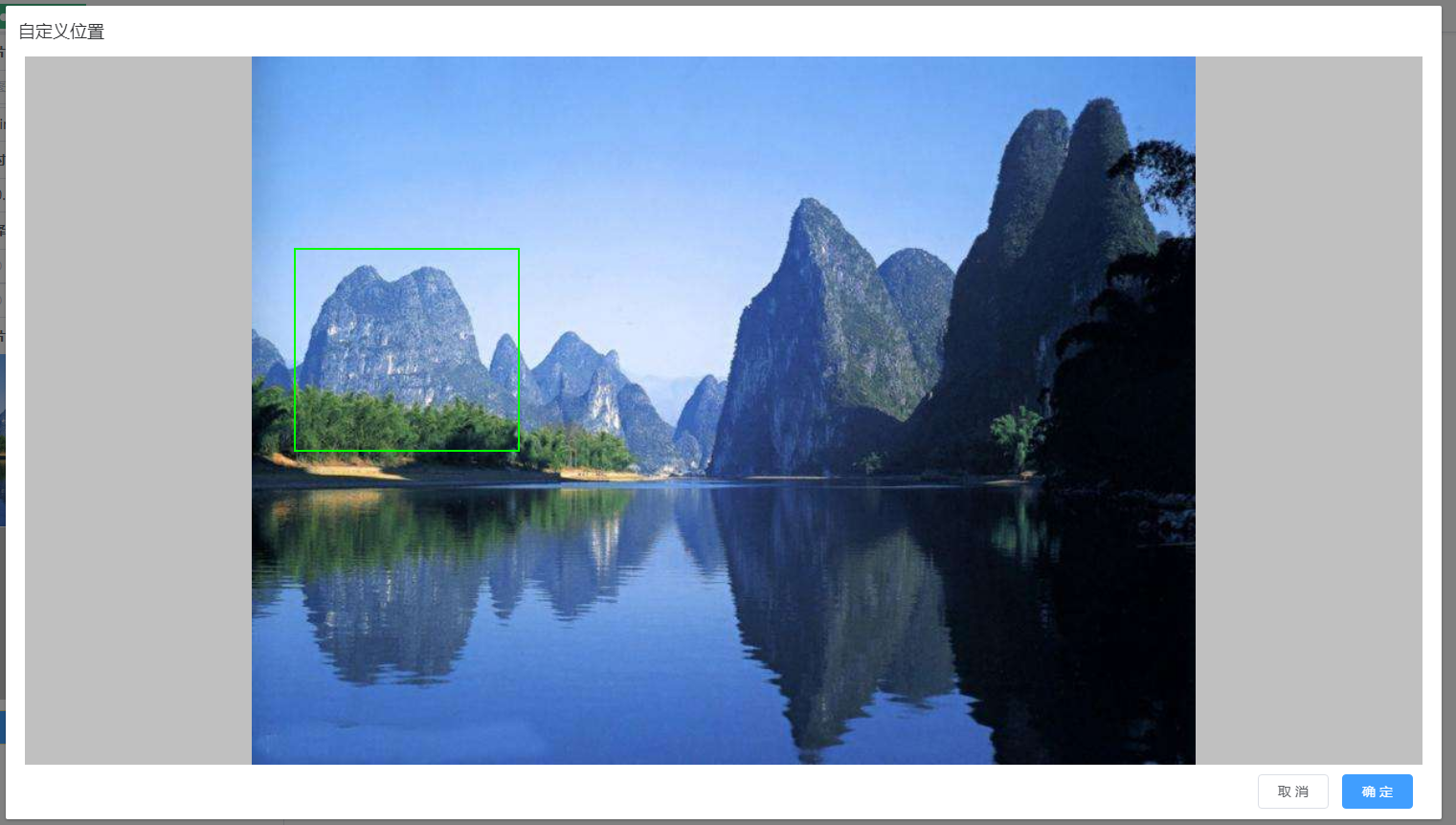
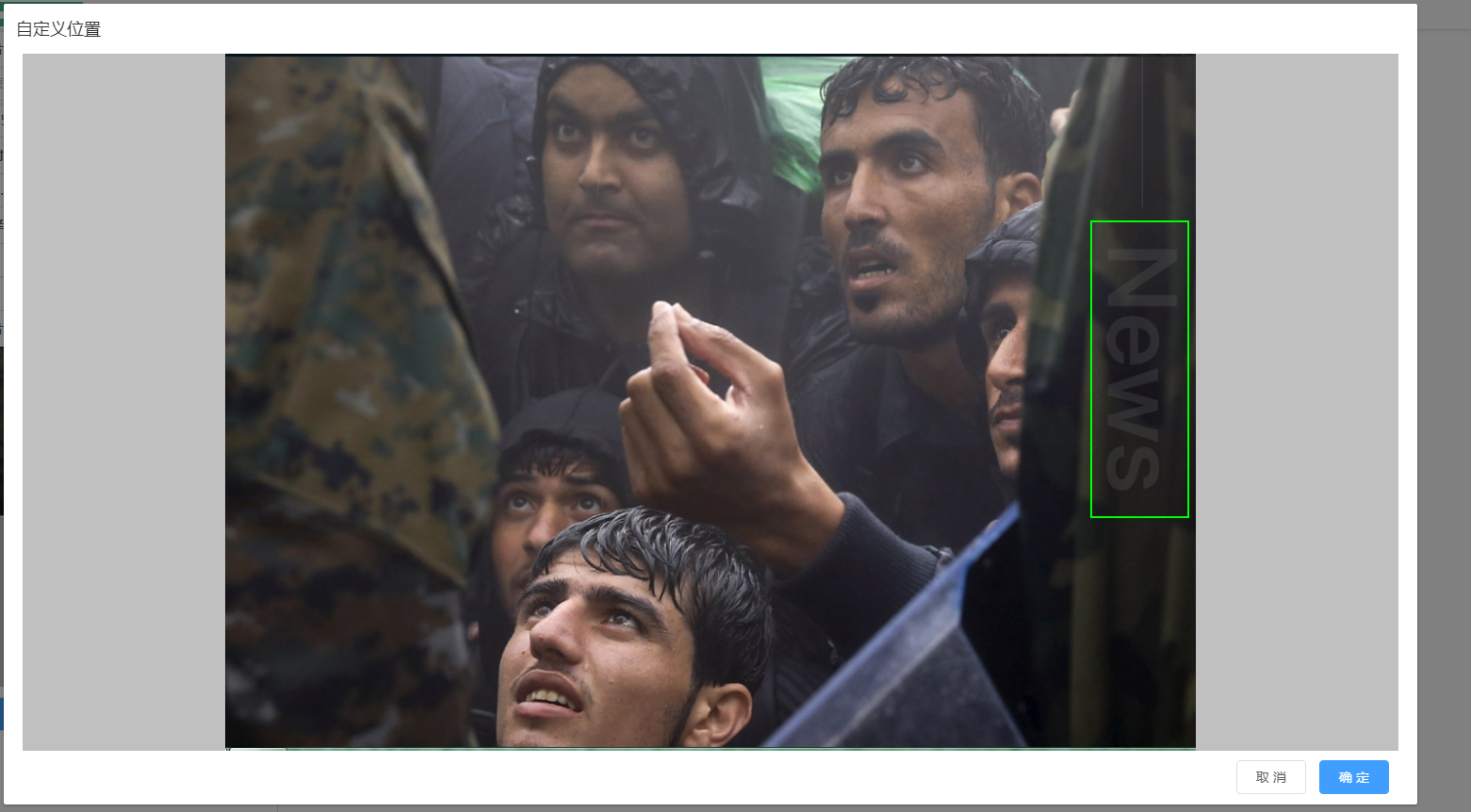
vue下canvas绘制矩形的更多相关文章
- canvas绘制矩形
canvas绘制矩形 方法 fillRect(x, y, width, height) 画一个实心的矩形 clearRect(x, y, width, height) 清除一块儿矩形区域 stroke ...
- h5学习-canvas绘制矩形、圆形、文字、动画
绘制矩形<!DOCTYPE html> <html lang="en"> <head> <meta charset="UTF-8 ...
- canvas 绘制 矩形 圆形
<!DOCTYPE html><html xmlns="http://www.w3.org/1999/xhtml"><head> <tit ...
- canvas 绘制矩形和圆形
canvas绘制有两神方法:1).填充(fill)填充是将图形内部填满. 2).绘制边框 (stroke)绘制边框是不把图形内部填满,只是绘制图形的外框. 当我们在绘制图形的时候,首先要设定好绘制的样 ...
- canvas 绘制矩形
XXX(x,y,width,height) x矩形左上角x坐标 y矩形左上角y坐标 ...
- Canvas 绘制矩形,圆形,不规则图形(线条),渐变等图像效果
绘制矩形: getContext("2d") 对象是内建的 HTML5 对象,拥有多种绘制路径.矩形.圆形.字符以及添加图像的方法. fillStyle 方法将其染成红色,fill ...
- html5 canvas绘制矩形和圆形
<!DOCTYPE html> <html> <head> <meta charset="UTF-8"> <title> ...
- canvas绘制线和矩形
###canvas绘制矩形 HTML中的元素canvas只支持一种原生的图形绘制:矩形.所有其他的图形的绘制都至少需要生成一条路径 1.绘制矩形 canvas提供了三种方法绘制矩形: ----> ...
- Canvas学习:封装Canvas绘制基本图形API
Canvas学习:封装Canvas绘制基本图形API Canvas Canvas学习 从前面的文章中我们了解到,通过Canvas中的CanvasRenderingContext2D对象中的属性和方 ...
随机推荐
- python正则匹配次数,贪婪和非贪婪
贪婪模式 {m,n}表示匹配子串的次数>=m and <=n,再此分为内匹配次数尽可能的多 贪婪模式 {,n}表示 >=0 and <=n 贪婪模式 {m,} 表示> ...
- IntelliJ IDEA 2017.3尚硅谷-----卸载
直接在用户目录下搜索,卸载的干净就要删除 删除这两个目录,重启idea可以还原配置. editplus删除后重启也是这个效果
- Spring Security技术栈开发企业级认证与授权(一)环境搭建
本项目是基于慕课网的Spring Security技术栈开发企业级认证与授权,采用IDEA开发,本文章用来记录该项目的学习过程. 慕课网视频:https://coding.imooc.com/clas ...
- 计算几何-Andrew法-凸包
This article is made by Jason-Cow.Welcome to reprint.But please post the article's address. 利用一下叉积和栈 ...
- JAXB--obj2xml&xml2obj
参考: https://www.cnblogs.com/mumuxinfei/p/8948299.html 去掉 xsi:type="echoBody" xmlns:xsi=&q ...
- php操作shee学习笔记之(一)PHP操作shell函数
一.php操作shell 1.system函数:执行普通命令 string system (string $command [,int &$return_var]) 1)$command是命令 ...
- linux shell date的用法
该随笔引用自https://www.cnblogs.com/alsodzy/p/8403870.html 在 linux shell 里面date命令的参数 %% 一个文字的 % %a 当前local ...
- 总结fiddler抓https包
把fiddler工具>选项>https>勾选所有,点击actions,导出的证书导入到浏览器(打开右上角浏览器设置>选项>高级>证书>查看证书>证书机构 ...
- C语言随笔2: rom ram 及其运行的过程
内存的分配方式 五个区 :堆区.栈区.全局区.文字常量区.程序代码区 这五个区是ram中的.或者说,堆栈段.数据段.代码段 而rom中,没有堆区和栈区,只有数据段和代码段. ram是在程序运行是的内存 ...
- 动手动脑5JAVA项目中的常用的异常处理情况
Java异常处理的几个原则如下. (1)不要丢弃异常,捕获异常后需要进行相关处理.如果用户觉得不能很好地处理该异常,就让它继续传播,传到别的地方去处理,或者把一个低级的异常转换成应 ...
