ubuntu14.04 编译安装CPU版caffe
本文,试图中一个干净的ubuntu14.04机器上安装caffe的cpu版本。
http://blog.csdn.net/sinat_35188997/article/details/73530434
http://caffe.berkeleyvision.org/installation.html
http://blog.csdn.net/zly_kemgine/article/details/78749764
首先卸载掉一些包:
卸载所有cuda有关的包:
apt-get remove --purge cuda-*
卸载掉所有nvidia有关的包:
apt-get remove --purge nvidia-*
卸载掉所有cudnn包:
apt-get remove --purge libcudnn*
卸载掉所有caffe包:
apt-get remove --purge caffe-*
卸载掉conda:
直接删除conda安装目录,然后在环境变量配置文件中删除旧路径即可http://blog.csdn.net/qq_22474567/article/details/54984257
然后使用dpkg -l|grep 或 dpkg -S 软件名 或 find 查看是否卸载干净
因为我是用的是什么都没有的干净的ubuntu系统,所以免去上面的步骤。
然后安装conda:
上官网下载.sh文件,运行,运行过程中配置一下安装目录,确认一下是否要加入环境变量即可,安装完成后重启terminal即可使用
对于caffe的依赖包有哪些,请参考Prerequisites:http://caffe.berkeleyvision.org/installation.html
然后安装openblas:
源码:https://github.com/xianyi/OpenBLAS
安装教程:http://www.tuicool.com/articles/vimi6v
下载openblas源码,解压,进入目录,
make
make完成后,根据输出中的提示,修改Makefile.rule文件中的prefix字段,设置安装目录,然后执行,
make install
(或者也可以直接执行 make PREFIX=安装路径 install 命令)
然后安装protobuf:
注意,caffe暂不支持protobuf3,我们一般选择安装protobuf 2.5.0
源码:https://github.com/google/protobuf
安装教程:http://blog.csdn.net/10km/article/details/53023527
http://blog.csdn.net/nyist327/article/details/49908891
http://blog.csdn.net/missdaddio/article/details/67631777
官方教程上说,直接
$ ./configure --prefix=安装路径
$ make -j16
$make check -j16
$ make install
但是,解压后发现没有configure文件,上网搜索后发现,需要先运行autogen.sh生成configure文件
运行autogen.sh,发现程序试图从一个被墙的网站上下载gtest-1.5.0.tar.bz2,因为机器不能FQ,所以无法下载。
查看autogen.sh的代码,发现下面这段代码:
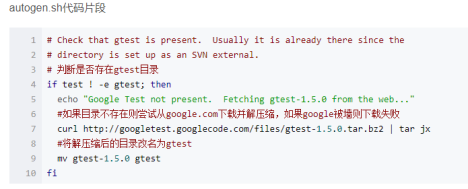
于是手动下载googletest-release-1.5.0.zip,解压缩后,改名为gtest放在protobuf-2.5.0目录下
再次运行autogen.sh,再次出错
/autogen.sh: 40: autoreconf: not found
搜了一下,发现是因为缺包
解决办法: sudo apt-get install autoconf automake libtool
再次运行autogen.sh,成功生成configure,然后
$ ./configure --prefix=安装路径
$ make -j16
$make check -j16
$ make install
最后运行protoc命令,查看是否安装成功
然后,安装到anaconda中
export PATH=/HOME_ANACONDA_PATH/bin:PATH
#cd ./python
#python setup.py build
#python setup.py test
#python setup.py install
正确安装如图:

然后安装boost:
源码:http://www.boost.org/users/history/version_1_66_0.html(这里注意,不要用github上下载的zip,github上下载下来的zip不全,会报can't cd into ...错误)
教程:
./bootstrap.sh --prefix=/usr --with-python=/opt/anaconda2/bin/ --with-python-root=/opt/anaconda2/

./b2
./b2 install
然后安装glog
源码:https://github.com/google/glog/tree/v0.3.3
教程:
tar zxvf glog-0.3.3.tar.gz
cd glog-0.3.3
./configure ¨C-prefix=/usr
make && make install
然后安装gflags
源码:https://github.com/gflags/gflags
教程:
要先安装cmake:apt-get update & apt-get install cmake
cd gflags-master
mkdir build
cd build
export CXXFLAGS="-fPIC"
cmake -D CMAKE_INSTALL_PREFIX=/usr .. (这里注意最后的两个点,别漏了)
make VERBOSE=1
make
make install
然后安装hdf5
源码:https://support.hdfgroup.org/HDF5/release/obtainsrc518.html
教程:
tar -zxvf hdf5-1.8.3.tar.gz
$ ./configure --prefix=/usr
make
make check # run test suite.
make install
make check-install # verify installation.
然后安装snappy
源码:http://google.github.io/snappy/
教程:https://github.com/google/snappy/blob/master/README.md
cd google-snappy-4f7bd2d
mkdir build
cd build
(export CXXFLAGS='-fPIC')——这句后来被证明应该加上,以便在编译时产生share文件夹
cmake -D CMAKE_INSTALL_PREFIX=/usr ..
make
make install
然后安装opencv(这里注意一下,尽量编译安装opencv3。我尝试过直接用conda install opencv而不使用编译安装,结果在安装caffe时存在一些问题)
源码:https://github.com/opencv/opencv/tree/3.0.0
教程:https://www.cnblogs.com/kanuore/p/7587434.html(这个是给python3安装opencv的,2同理)
下载源码,解压,进入目录,发现是cmake的项目,故创建build文件夹并在其中cmake。
mkdir build
cd build
执行cmake命令,如下图:

发现报错,如下图,一开始进入CMakeError.log文件中查看,发现有错误提示提到ffmpeg等。以为是缺包,因此安装缺少的包:http://blog.csdn.net/zhang_shuai12/article/details/52289825
sudo apt-get install cmake git libgtk2.0-dev pkg-config libavcodec-dev libavformat-dev libswscale-dev
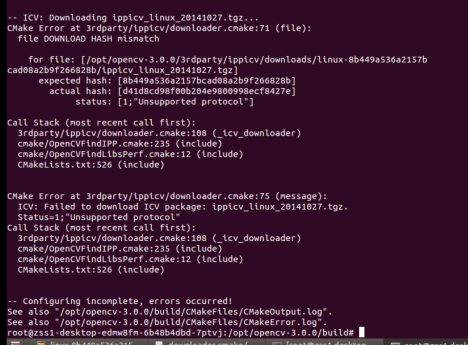
再次执行camke命令,还是报一样的错。
然后仔细阅读了错误提示中的内容,发现程序试图从一个被墙的网站下载ippicv_linux_20141027.tgz,下载不下来因此报错!
一定要仔细阅读错误提示!如果错误提示看不出什么的话再去看CMakeError.log文件。
根据上面的错误提示,查看3rdparty/ippicv/downloader.cmake文件,或者根据网上搜到的结果,发现需要手动下载ippicv_linux_20141027.tgz并放到指定位置(如下图)

于是从github上下载ippicv_linux_20141027.tgz,https://github.com/pkpp1233/ippicv,下载后解压得到所需压缩包,拷贝到指定文件夹中。
再次执行cmake命令,cmake通过,然后make,makeinstall,都成功了。
但是,因为我在cmake命令中指定了将opencv安装到anaconda中的python中,因此想要在python中看一下opencv是否安装成功
import cv2
结果import失败。这个包并没有被安装上。
回过头来思考,可能是cmake命令的选项出错了,因此仔细阅读了cmakelist,发现cmake命令中的的选项都在CMakeLists.txt中有解释,之前的cmake命令中好多选项写错了:

1、用ctrl查找,发现cublas是cuda的配置,应该不需要,去掉
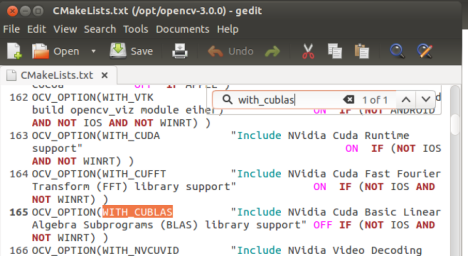
2、查找之前输入的选项,发现有几个选项查找不出来,则说明是选项名字错了,比如PYTHON_EXECUTEABLE应该为PYTHON2_EXECUTEABLE,PYTHON_LIBRARY应为PYTHON2_LIBRARIES……逐个选项修复

错误的cmake命令:
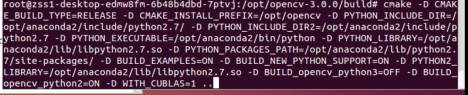
得到正确的cmake命令:

删掉生成的/opt/opencv,删掉编译目录build,重新mkdir build,cd build,执行正确的cmake命令,make,make install。都通过了。
然后测试import cv2,成功。
总结:
cmake命令安装的时候一定要仔细阅读cmakelist.txt文件
然后安装lmdb
源码:https://github.com/LMDB/lmdb
教程:
git clone https://github.com/LMDB/lmdb
cd lmdb/libraries/liblmdb
打开makefile文件,修改prefix字段
make && make install
(或使用make install DESTDIR=/root/_install_caffe_cpu/lmdb命令)
然后安装leveldb
源码:https://github.com/google/leveldb/tree/v1.10
教程:
解压,进入文件夹
make
make命令发现报错:

在github上发现了关于相似问题的讨论,只不过我们是snappy库报的错,它是gflags库报的错:https://github.com/BVLC/caffe/issues/2171
原来是当时安装snappy的时候应该先执行一句export CXXFLAGS='-fPIC',这样编译后才会生成share文件夹。
所以重新安装snappy:删除build文件夹,mkdir build,cd build,export CXXFLAGS='-fPIC',cmake -D CMAKE_INSTALL_PREFIX=/usr ..,make,make install
make install,发现报错,原来leveldb的工具包不支持make install(查看makefile文件,可以发现找不到install命令的定义)
所以需要手动将make出的.a和.so文件拷贝到/usr/lib下,将include文件夹拷贝到/usr/include下
最后,安装caffe:
解压,进入caffe-master,官方推荐使用make方式编译caffe,也可以使用cmake,这里我用make
复制一份Makefile.config.example,改名为Makefile.config
根据自己的需要,修改makefile.config,以下是我的配置:
## Refer to http://caffe.berkeleyvision.org/installation.html
# Contributions simplifying and improving our build system are welcome!
# cuDNN acceleration switch (uncomment to build with cuDNN).
# USE_CUDNN := 1不使用cudnn
# CPU-only switch (uncomment to build without GPU support).
CPU_ONLY := 1CPU版本
# uncomment to disable IO dependencies and corresponding data layers
USE_OPENCV := 1使用opencv
USE_LEVELDB := 1使用leveldb
USE_LMDB := 1使用lmdb
# uncomment to allow MDB_NOLOCK when reading LMDB files (only if necessary)
# You should not set this flag if you will be reading LMDBs with any
# possibility of simultaneous read and write
# ALLOW_LMDB_NOLOCK := 1
# Uncomment if you're using OpenCV 3
OPENCV_VERSION := 3opencv 3.0.0
# To customize your choice of compiler, uncomment and set the following.
# N.B. the default for Linux is g++ and the default for OSX is clang++
# CUSTOM_CXX := g++
# CUDA directory contains bin/ and lib/ directories that we need.
# CUDA_DIR := /usr/local/cuda
# On Ubuntu 14.04, if cuda tools are installed via
# "sudo apt-get install nvidia-cuda-toolkit" then use this instead:
# CUDA_DIR := /usr不使用cuda
# CUDA architecture setting: going with all of them.
# For CUDA < 6.0, comment the *_50 through *_61 lines for compatibility.
# For CUDA < 8.0, comment the *_60 and *_61 lines for compatibility.
# For CUDA >= 9.0, comment the *_20 and *_21 lines for compatibility.
#CUDA_ARCH := -gencode arch=compute_20,code=sm_20 \
# -gencode arch=compute_20,code=sm_21 \不使用cuda,全都注释掉
# -gencode arch=compute_30,code=sm_30 \
# -gencode arch=compute_35,code=sm_35 \
# -gencode arch=compute_50,code=sm_50 \
# -gencode arch=compute_52,code=sm_52 \
# -gencode arch=compute_60,code=sm_60 \
# -gencode arch=compute_61,code=sm_61 \
# -gencode arch=compute_61,code=compute_61
# BLAS choice:
# atlas for ATLAS (default)
# mkl for MKL
# open for OpenBlas
BLAS := open使用openblas
# Custom (MKL/ATLAS/OpenBLAS) include and lib directories.
# Leave commented to accept the defaults for your choice of BLAS
# (which should work)!
BLAS_INCLUDE := /usr/includeopenblas安装路径为/usr,则配置其include和lib为/usr/include和/usr/lib
BLAS_LIB := /usr/lib
# Homebrew puts openblas in a directory that is not on the standard search path
# BLAS_INCLUDE := $(shell brew --prefix openblas)/include
# BLAS_LIB := $(shell brew --prefix openblas)/lib
# This is required only if you will compile the matlab interface.
# MATLAB directory should contain the mex binary in /bin.
# MATLAB_DIR := /usr/local
# MATLAB_DIR := /Applications/MATLAB_R2012b.app
# NOTE: this is required only if you will compile the python interface.
# We need to be able to find Python.h and numpy/arrayobject.h.
#PYTHON_INCLUDE := /usr/include/python2.7 \
# /usr/lib/python2.7/dist-packages/numpy/core/include
# Anaconda Python distribution is quite popular. Include path:
# Verify anaconda location, sometimes it's in root.
ANACONDA_HOME := /opt/anaconda2关键!!使用自己安装的anaconda的python,配置自己安装的anaconda的位置,下同
PYTHON_INCLUDE := $(ANACONDA_HOME)/include \
$(ANACONDA_HOME)/include/python2.7 \
$(ANACONDA_HOME)/lib/python2.7/site-packages/numpy/core/include
# Uncomment to use Python 3 (default is Python 2)
# PYTHON_LIBRARIES := boost_python3 python3.5m
# PYTHON_INCLUDE:= /usr/include/python3.5m \
# /usr/lib/python3.5/dist-packages/numpy/core/include
# We need to be able to find libpythonX.X.so or .dylib.
# PYTHON_LIB := /usr/lib
PYTHON_LIB := $(ANACONDA_HOME)/lib
# Homebrew installs numpy in a non standard path (keg only)
# PYTHON_INCLUDE += $(dir $(shell python -c 'import numpy.core; print(numpy.core.__file__)'))/include
# PYTHON_LIB += $(shell brew --prefix numpy)/lib
# Uncomment to support layers written in Python (will link against Python libs)
# WITH_PYTHON_LAYER := 1这个不知道开不开?先没开?
# Whatever else you find you need goes here.
INCLUDE_DIRS := $(PYTHON_INCLUDE) /usr/include /usr/local/include编译所用的库路径
LIBRARY_DIRS := $(PYTHON_LIB) /usr/lib /usr/local/lib
# If Homebrew is installed at a non standard location (for example your home directory) and you use it for general dependencies
# INCLUDE_DIRS += $(shell brew --prefix)/include
# LIBRARY_DIRS += $(shell brew --prefix)/lib
# NCCL acceleration switch (uncomment to build with NCCL)
# https://github.com/NVIDIA/nccl (last tested version: v1.2.3-1+cuda8.0)
# USE_NCCL := 1
# Uncomment to use `pkg-config` to specify OpenCV library paths.
# (Usually not necessary -- OpenCV libraries are normally installed in one of the above $LIBRARY_DIRS.)
# USE_PKG_CONFIG := 1
# N.B. both build and distribute dirs are cleared on `make clean`
BUILD_DIR := build
DISTRIBUTE_DIR := distribute
# Uncomment for debugging. Does not work on OSX due to https://github.com/BVLC/caffe/issues/171
# DEBUG := 1
# The ID of the GPU that 'make runtest' will use to run unit tests.
TEST_GPUID := 0
# enable pretty build (comment to see full commands)
Q ?= @
修改完成后,
make all
make pycaffe
make test
然后将caffe源码目录中的python文件夹配置到PYTHONPATH这个环境变量里面去(如下图)←注意别漏了这一步

make方式编译的caffe不需要install,直接使用解压的这个文件夹里的东西
测试一下caffe:
测试一下pycaffe:

成功!
参考:
opencv3.0 + cuda 8.0 error
http://blog.csdn.net/yuehanliushuang/article/details/52116926
/*
#include "precomp.hpp"
-#if !defined (HAVE_CUDA) || defined (CUDA_DISABLER)
+// GraphCut has been removed in NPP 8.0
+#if !defined (HAVE_CUDA) || defined (CUDA_DISABLER) || (CUDART_VERSION >= 8000)
void cv::cuda::graphcut(GpuMat&, GpuMat&, GpuMat&, GpuMat&, GpuMat&, GpuMat&, GpuMat&, Stream&) { throw_no_cuda(); }
void cv::cuda::graphcut(GpuMat&, GpuMat&, GpuMat&, GpuMat&, GpuMat&, GpuMat&, GpuMat&, GpuMat&, GpuMat&, GpuMat&, GpuMat&, Stream&) { throw_no_cuda(); }
*/
OpenBLAS install
http://www.tuicool.com/articles/vimi6v
Protobuf
Install protobuf 2.4.1
$ tar ¨Cxvf protobuf-2.4.1.tar.gz
$ cd protobuf-2.4.1
$ ./configure --prefix=/root/_install_caffe_cpu/protobuf-2.4.1
$ make -j16
$make check -j16
$ make install
export PATH=/HOME_ANACONDA_PATH/bin:PATH
#cd ./python
#python setup.py build
#python setup.py test
#python setup.py install
Boost
Install boost
./bootstrap.sh --prefix=/home/inf/web_demo/tools/_install_boost_1.58.0_anaconda/ --with-python=/home/inf/anaconda2/bin/ --with-python-root=/home/inf/anaconda2/
./b2
./b2 install
Install LMDB
git clone https://github.com/LMDB/lmdb
cd lmdb/libraries/liblmdb
make && make install DESTDIR=/root/_install_caffe_cpu/lmdb
Install glog-0.3.3
tar zxvf glog-0.3.3.tar.gz
cd glog-0.3.3
./configure ¨C-prefix=/root/_install_caffe_cpu/glog-0.3.3
make && make install
Install gflag
use master.zip
cd gflags-master
export CXXFLAGS="-fPIC"
cmake -D CMAKE_INSTALL_PREFIX=/root/_install_caffe_cpu/gflag .
make VERBOSE=1
make
make install
hdf5
tar -zxvf hdf5-1.8.3.tar.gz
$ ./configure --prefix=/usr/local/hdf5-1.8.3/
make
make check # run test suite.
make install
make check-install # verify installation.
snappy
http://blog.csdn.net/hairetz/article/details/18049257
1.去官网http://code.google.com/p/snappy/下载snappy-1.1.1.tar.gz安装包。
2.加压到指定目录
cd ~/snappy
tar -zxvf snappy-1.1.1.tar.gz
cd snappy-1.1.1
./configure -prefix=/home/tools/_install_snappy
make
make install
opencv 3
error:
cmake -D CMAKE_BUILD_TYPE=RELEASE -D CMAKE_INSTALL_PREFIX=/opt/opencv -D PYTHON_INCLUDE_DIR=/opt/anaconda2/include/python2.7/ -D PYTHON_INCLUDE_DIR2=/opt/anaconda2/include/python2.7 -D PYTHON_EXECUTABLE=/opt/anaconda2/bin/python -D PYTHON_LIBRARY=/opt/anaconda2/lib/libpython2.7.so -D PYTHON_PACKAGES_PATH=/opt/anaconda2/lib/python2.7/site-packages/ -D BUILD_EXAMPLES=ON -D BUILD_NEW_PYTHON_SUPPORT=ON -D PYTHON2_LIBRARY=/opt/anaconda2/lib/libpython2.7.so -D BUILD_opencv_python3=OFF -D BUILD_opencv_python2=ON -D WITH_CUBLAS=1 ..
true:
cmake -D CMAKE_BUILD_TYPE=RELEASE -D CMAKE_INSTALL_PREFIX=/opt/opencv -D PYTHON2_INCLUDE_DIR=/opt/anaconda2/include/python2.7/ -D PYTHON2_EXECUTABLE=/opt/anaconda2/bin/python2.7 -D PYTHON2_LIBRARIES=/opt/anaconda2/lib/libpython2.7.so -D PYTHON2_PACKAGES_PATH=/opt/anaconda2/lib/python2.7/site-packages/ -D BUILD_EXAMPLES=ON -D BUILD_NEW_PYTHON_SUPPORT=ON -D BUILD_opencv_python3=OFF -D BUILD_opencv_python2=ON ..
cmake -D CMAKE_BUILD_TYPE=RELEASE -D CMAKE_INSTALL_PREFIX=/home/tools/_install_opencv_3.0_anaconda/ -D PYTHON_INCLUDE_DIR=/home/tools/anaconda2/include/python2.7/ -D PYTHON_INCLUDE_DIR2=/home/tools/anaconda2/include/python2.7 -D PYTHON_EXECUTABLE=/home/tools/anaconda2/bin/python -D PYTHON_LIBRARY=/home/tools/anaconda2/lib/libpython2.7.so -D PYTHON_PACKAGES_PATH=/home/tools/anaconda2/lib/python2.7/site-packages/ -D BUILD_EXAMPLES=ON -dBUILD_NEW_PYTHON_SUPPORT=ON -D PYTHON2_LIBRARY=/home/tools/anaconda2/lib/libpython2.7.so -D BUILD_opencv_python3=OFF -D BUILD_opencv_python2=ON -D WITH_CUBLAS=1 ..
sudo route add -net 172.17.0.0/17 gw 192.168.43.1
sudo route del -net 172.17.0.0/23 gw 192.168.43.1
ubuntu14.04 编译安装CPU版caffe的更多相关文章
- Ubuntu14.04编译安装mysql5.6.26
Ubuntu14.04编译安装mysql5.6.26 (1)安装编译源码需要的包 sudo apt-get install make cmake gcc g++ bison libncurses5-d ...
- ubuntu安装cpu版caffe
最近在笔记本上配置了ubuntu14.04,并配置了caffe,整个过程大概花了2个小时. 希望在安装时能给大家一个启发,这里配置的是无gpu版的,因为我的笔记本时核心显卡,配置gpu版的要编译cud ...
- ubuntu14.04 编译安装highpoint rocketraid 2720驱动
highpoint官方只有ubuntu12.10驱动,对于ubuntu14.04或者12.04,需要手工编译安装驱动. 基本步骤: 1.下载rocketraid 2720驱动源代码 2.在一台装有ub ...
- ubuntu14.04 编译安装gcc-5.3.0
最近编译个源码,要求对C++14的支持了,就GCC的编译安装最新的5.3.0,整个过程以root用户进行. 1.下载GCC源码,属于事后文档整理,已经不知道从哪下载了. 2.解压:tar -zxvf ...
- ubuntu14.04编译安装Git2.7
在开源中国看文章, 随意之间, 在软件资讯栏看到git 2.7的信息. 一直在使用在git 1.9.1, 心中突感, 这个git 2.7是个什么东西, 怎么git的版本更新有如此快么. 印象里, 老外 ...
- [译]How to Install Node.js on Ubuntu 14.04 如何在ubuntu14.04上安装node.js
原文链接为 http://www.hostingadvice.com/how-to/install-nodejs-ubuntu-14-04/ 由作者Jacob Nicholson 发表于October ...
- Ubuntu14.04下安装Libsvm,并使用Libsvm
(1)Ubuntu14.04下安装Libsvm 转载:https://blog.csdn.net/katrinawj/article/details/78915874 一.下载: 网址:http:// ...
- ubuntu14.04下安装ffmpeg
ubuntu14.04下安装ffmpeg 一.安装各种依赖包 1.yasm(libx264需要依赖yasm) sudo apt-get install yasm 2.libx264 sudo apt- ...
- ubuntu 13.04编译安装xen4.4总结
之前在ubuntu14.04上安装xen4.4失败,提示编译有问题,这次换了成了ubuntu13.04进行安装,成功完成xen4.4的安装 1. 安装环境 操作系统:ubuntu13.04 xen版本 ...
随机推荐
- 品茗论道说广播(Broadcast内部机制讲解)(上)
1 概述 我们在编写Android程序时,常常会用到广播(Broadcast)机制.从易用性的角度来说,使用广播是非常简单的.不过,这个不是本文关心的重点,我们希望探索得再深入一点儿.我想,许多人也不 ...
- Python内置函数之int()
class int(x, base=10) 返回一个整型对象.默认返回0. 参数x可以是字符串,也可以是浮点数. base指x的进制形式,比如2表示2进制,10表示10进制.特别需要注意的是,0表示任 ...
- poj Ping pong LA 4329 (树状数组统计数目)
Ping pong Time Limit: 1000MS Memory Limit: 65536K Total Submissions: 2302 Accepted: 879 Descript ...
- 1 App Components - App组件
Android应用框架可以让你使用一系列可重用的组件来创建极其丰富和新颖的应用.本节说明了Android应用如何工作,如何使用组件来创建应用. Managing the Activity Lifecy ...
- JS对象序列化为JSON对象的方法
var $ = $ || {}; /** * 将JS对象序列化为JSON字符串 * @param {Mixed} o The variable to decode * @return {String} ...
- 差异:git clone , git fetch, git pull和git rebase
随笔 - 96 文章 - 1 评论 - 6 Git Pull据我所知,当你使用git pull时,它将会获取远程服务器(你请求的,无论什么分支)上的代码,并且立即合并到你的本地厂库,Pull是 ...
- SQLServerException:通过端口 1433 连接到主机 localhost 的 TCP/IP 连接失败。
一.问题描述: 1.连接数据库时抛出的异常: com.microsoft.sqlserver.jdbc.SQLServerException: 通过端口 1433 连接到主机 localhost 的 ...
- WPFLoading遮层罩
一直想实现这么个功能来着,所以去网上搜了资料,复杂的看不懂,后来挑了一个最简单的,复用了这位大神的很多代码(大神看到了别打脸).这位大神是用UserControl,使用时则是调用用户控件中的方法.之前 ...
- java获取系统时区
//Calendar cal = Calendar.getInstance(); //TimeZone timeZone = cal.getTimeZone(); TimeZone timeZone ...
- mybatis总结(二)
实现简单的crud,上一节已经进行最简单的查询 这次在oracle数据库中操作,就在oracle实例中操作,分别是Dept表和Emp表,所以配置文件需要改动. 1.实体类 Dept类 public c ...
