React-Native -课后练习
import React, { Component } from 'react';
import {
AppRegistry,
StyleSheet,
Text,
View,
Image,
} from 'react-native';
class meituan extends Component {
render() {
return (
<View>
<View style={[styles.view_row,styles.height_160]}>
<View style={[styles.height_160,styles.partLeft]}>
<Text style={[styles.marginTextTop_18,styles.grendTextFontSize]}>我们约吧</Text>
<Text style={[styles.marginTextTop_14,styles.textfontSize_10,{textAlign:'center'}]}>恋人家人好朋友</Text>
<Image style={[styles.yueba_height,styles.marginTextTop_14]} source={{uri:'http://ww4.sinaimg.cn/mw690/6b2243e8gw1f71tzeulkpj20f00k00ve.jpg'}}></Image>
</View>
<View style={[styles.height_160,styles.partRgith]}>
<View style={[styles.view_row,{flex:1}]}>
<View style={{flex:1}}>
<Text style={[styles.textfontSize_14,styles.red_font,styles.textfontSize_14,{marginLeft:30}]}>低价超值</Text>
<Text style={[styles.textfontSize_10,styles.textfontSize_14,{marginTop:14,marginLeft:30}]}>十元惠生活</Text>
</View>
<View style={[{flex:1},{marginTop:-10,marginLeft:10}]}>
<Image style={styles.hanbaoImage} source={{uri:'http://ww4.sinaimg.cn/mw690/005Ge4Xjjw1f6nttg4srgj316o1kwhdt.jpg'}}></Image>
</View>
</View>
<View style={{flex:1,flexDirection:'row',borderWidth:0.5,borderColor:'red'}}>
<View style={{flex:1}}>
<Text style={[styles.textfontSize_14,styles.red_font,{marginLeft:10,marginTop:8}]}>聚会邀请</Text>
<Text style={[styles.textfontSize_10,{marginLeft:10,marginTop:8}]}>朋友家人常聚餐</Text>
<Image style={[styles.hongshaorouImage,{alignSelf:'center'}]} source={{uri:'http://ww2.sinaimg.cn/mw690/6b2243e8gw1f79z2o5rakj20qp0snn22.jpg'}}></Image>
</View>
<View style={{flex:1}}>
<Text style={[styles.textfontSize_14,styles.blue_font,{marginLeft:10,marginTop:8}]}>名店抢购</Text>
<Text style={[styles.textfontSize_10,{marginLeft:10,marginTop:8}]}>距离结束</Text>
<Text style={[styles.textfontSize_10,{marginLeft:10,marginTop:8}]}>12:20:30</Text>
</View>
</View>
</View>
</View>
<View>
<View style={{backgroundColor:'#FF00FF',height:8,marginTop:20}}></View>
<View style={{borderWidth:0.5,borderColor:'blue',height:65,flexDirection:'row'}}>
<View style={{flex:1}}>
<Text style={{color:'red',fontSize:18,marginLeft:15,marginTop:10}}>一元吃大餐</Text>
<Text style={{color:'blue',fontSize:12,marginLeft:15,marginTop:10}}>新用户专享</Text>
</View>
<View style={{flex:1}}>
<Image style={{height:50,width:120,marginTop:7.5,alignSelf:'flex-end',marginRight:10}} source={{uri:'http://ww2.sinaimg.cn/mw690/006uhw44gw1f7c4d3as1qj31hc1z4txo.jpg'}}></Image>
</View>
</View>
<View>
<View style={{flexDirection:'row',borderBottomWidth:1,borderColor:'red'}}>
<View style={{flex:1,borderColor:'green',borderRightWidth:1,flexDirection:'row'}}>
<View style={{flex:1}}>
<Text style={{fontSize:14,color:'red'}}>撸串节狂欢</Text>
<Text style={{fontSize:12}}>烤串6.6元起</Text>
</View>
<View style={{flex:1}}>
<Image style={styles.hanbaoImage} source={{uri:'http://ww1.sinaimg.cn/mw690/0068LYwcgw1f7bn60viq3j30f00k1mz6.jpg'}}></Image>
</View>
</View>
<View style={{flex:1,flexDirection:'row'}}>
<View style={{flex:1}}>
<Text style={{fontSize:14,color:'red'}}>撸串节狂欢</Text>
<Text style={{fontSize:12}}>烤串6.6元起</Text>
</View>
<View style={{flex:1}}>
<Image style={styles.hanbaoImage} source={{uri:'http://ww2.sinaimg.cn/mw690/87a5d32cgw1f79yc94vv7j20ku1127a3.jpg'}}></Image>
</View>
</View>
</View>
<View style={{flexDirection:'row'}}>
<View style={{flex:1,borderColor:'green',borderRightWidth:1,flexDirection:'row'}}>
<View style={{flex:1}}>
<Text style={{fontSize:14,color:'red'}}>撸串节狂欢</Text>
<Text style={{fontSize:12}}>烤串6.6元起</Text>
</View>
<View style={{flex:1}}>
<Image style={styles.hanbaoImage} source={{uri:'http://ww1.sinaimg.cn/mw690/8d9f2af2gw1f7agt9adphj20ku112x22.jpg'}}></Image>
</View>
</View>
<View style={{flex:1,flexDirection:'row'}}>
<View style={{flex:1}}>
<Text style={{fontSize:14,color:'red'}}>撸串节狂欢</Text>
<Text style={{fontSize:12}}>烤串6.6元起</Text>
</View>
<View style={{flex:1}}>
<Image style={styles.hanbaoImage} source={{uri:'http://ww1.sinaimg.cn/mw690/0068acO1jw1f7ajiogif1j30zk172dnu.jpg'}}></Image>
</View>
</View>
</View>
</View>
<View style={{backgroundColor:'red',height:10}}></View>
</View>
</View>
);
}
}
const styles = StyleSheet.create({
view_row:{
flexDirection:'row',
paddingTop:20,
},
view_column:{
flexDirection:'column',
paddingTop:20,
},
height_160:{
height:160,
},
marginTextTop_18:{
marginTop:18,
},
marginTextTop_14:{
marginTop:14,
},
partLeft:{
flex:1,
borderColor:'red',
borderWidth:1,
},
partRgith:{
flex:2,
borderColor:'red',
borderWidth:1,
},
grendTextFontSize:{
fontSize:14,
color:'#55A44B',
textAlign:'center'
},
red_font:{
color:'red'
},
blue_font:{
color:'blue',
},
textfontSize_10:{
fontSize:10,
},
textfontSize_14:{
fontSize:14,
},
yueba_height:{
height:85,
},
hanbaoImage:{
width:55, height:55,
},
hongshaorouImage:{
width:25, height:25,
}
});
AppRegistry.registerComponent('meituan', () => meituan);
React-Native -课后练习
效果图
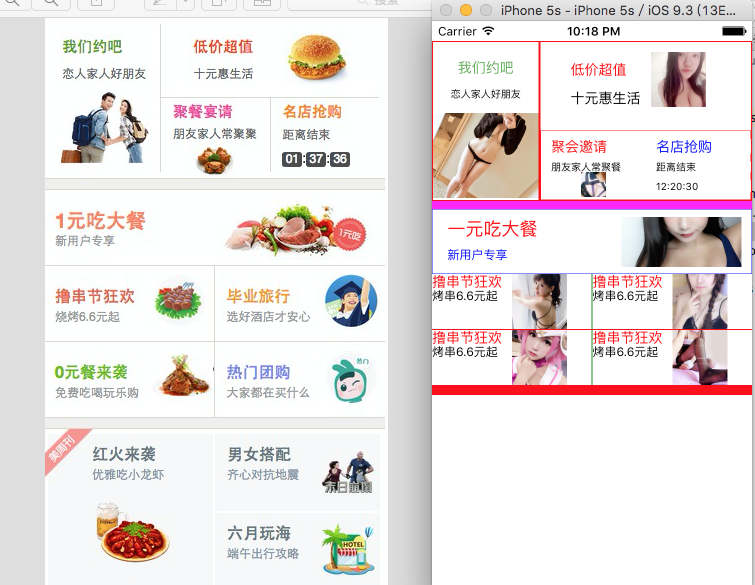
仔细不要急 一步一步来
React-Native -课后练习的更多相关文章
- React Native 之 Text的使用
前言 学习本系列内容需要具备一定 HTML 开发基础,没有基础的朋友可以先转至 HTML快速入门(一) 学习 本人接触 React Native 时间并不是特别长,所以对其中的内容和性质了解可能会有所 ...
- React Native环境配置之Windows版本搭建
接近年底了,回想这一年都做了啥,学习了啥,然后突然发现,这一年买了不少书,看是看了,就没有完整看完的.悲催. 然后,最近项目也不是很紧了,所以抽空学习了H5.自学啃书还是很无趣的,虽然Head Fir ...
- 史上最全Windows版本搭建安装React Native环境配置
史上最全Windows版本搭建安装React Native环境配置 配置过React Native 环境的都知道,在Windows React Native环境配置有很多坑要跳,为了帮助新手快速无误的 ...
- 【腾讯Bugly干货分享】React Native项目实战总结
本文来自于腾讯bugly开发者社区,非经作者同意,请勿转载,原文地址:http://dev.qq.com/topic/577e16a7640ad7b4682c64a7 “8小时内拼工作,8小时外拼成长 ...
- React Native环境搭建以及几个基础控件的使用
之前写了几篇博客,但是没有从最基础的开始写,现在想了想感觉不太合适,所以现在把基础的一些东西给补上,也算是我从零开始学习RN的经验吧! 一.环境搭建 首先声明一下,本人现在用的编辑器是SublimeT ...
- React Native组件介绍
1.React Native目前已有的组件 ActivityIndicatorIOS:标准的旋转进度轮; DatePickerIOS:日期选择器: Image:图片控件: ListView:列表控件: ...
- React Native图片控件的使用
首先定义组件 import { AppRegistry, StyleSheet, Text, View, Image,} from 'react-native'; 然后将render返回中的模版增加I ...
- react-native学习笔记--史上最详细Windows版本搭建安装React Native环境配置
参考:http://www.lcode.org/react-native/ React native中文网:http://reactnative.cn/docs/0.23/android-setup. ...
- windows 7下React Native环境配置
React Native 是 Facebook 推出的一个用 Java 语言就能同时编写 ios,android,以及后台的一项技术,它可以做到实时热更新 .FaceBook 也号称这们技术是 “Le ...
- React Native初探
前言 很久之前就想研究React Native了,但是一直没有落地的机会,我一直认为一个技术要有落地的场景才有研究的意义,刚好最近迎来了新的APP,在可控的范围内,我们可以在上面做任何想做的事情. P ...
随机推荐
- Windows下C编程获取软件安装列表信息
代码如下: #include <windows.h> #include <stdio.h> #include <iostream> #include <vec ...
- Python复习之生成器 generator
生成器 generator def h(): print "hello" m = yield 5 print "m:", m d = yield 12 prin ...
- linux文件对比命令——diff
diff用于比较文件或目录内容,特别是比较两个版本不同的文件以找到改动的地方. 如果指定比较的是文件,则只有当输入为文本文件时才有效,以逐行的方式,比较文本文件的异同处. 如果指定比较的是目录的的时候 ...
- bootstrap validate 实现页面动态验证(formvalidate)
关于基本的bootstrap validate 验证方法外面有许多博客上都有讲解,我就不在过多叙述了.大家也可以去看官网api:http://bv.doc.javake.cn/api/ 今天要说的是动 ...
- js调用php和php调用js的方法举例
js调用php和php调用js的方法举例1 JS方式调用PHP文件并取得php中的值 举一个简单的例子来说明: 如在页面a.html中用下面这句调用: <script type="te ...
- [正则表达式]PCRE环视功能
设想一下这个问题,假设为了方便长串数字的阅读性,需要为其添加逗号作为分隔,需要怎么做呢? 2569836495 => 2,569,836,495 正则表达式的匹配通常是从左往右的,这导致无法使用 ...
- magento后台使用POST表单时,要使用必要参数form_key才能正常通讯
<form action="<?php echo $this->getSaveUrl() ?>" method="POST" encty ...
- List提取相同元素
List<int> currentList = Cls_Data.SoruceDataIntses[key]; preList = currentList.Intersect(preLis ...
- ios htttp网络请求cookie的读取与写入(NSHTTPCookieStorage)
当你访问一个网站时,NSURLRequest都会帮你主动记录下来你访问的站点设置的Cookie,如果 Cookie 存在的话,会把这些信息放在 NSHTTPCookieStorage 容器中共享,当你 ...
- rdlc报表相关
错误提示:1.尚未指定报表定义的来源 注意ReportPath与ReportEmbeddedResource的区别,前者获取或设置本地报表的本地文件系统路径,设置此属性将导致后者属性值被忽略:后者将获 ...
