用yum快速搭建LAMP平台与虚拟域名配置
实验环境:
[root@nmserver-7 html]# cat /etc/redhat-release
CentOS release 7.3.1611 (AltArch)
[root@nmserver-7 html]# uname -a
Linux nmserver-7.test.com 3.10.0-514.el7.centos.plus.i686 #1 SMP Wed Jan 25 12:55:04 UTC 2017 i686 i686 i386 GNU/Linux
1、安装apache
1.1 安装apache
[root@nmserver-7 ~]# yum install httpd httpd-devel
1.2 启动apache服务
[root@nmserver-7 ~]# systemctl start httpd
1.3 设置httpd服务开机启动
[root@nmserver-7 ~]# systemctl enable httpd
Created symlink from /etc/systemd/system/multi-user.target.wants/httpd.service to /usr/lib/systemd/system/httpd.service.
1.4 查看服务状态

[root@nmserver-7 ~]# systemctl status httpd
● httpd.service - The Apache HTTP Server
Loaded: loaded (/usr/lib/systemd/system/httpd.service; enabled; vendor preset: disabled)
Active: active (running) since 五 2017-07-21 17:21:37 CST; 6min ago
Docs: man:httpd(8)
man:apachectl(8)
Main PID: 2449 (httpd)
Status: "Total requests: 11; Current requests/sec: 0; Current traffic: 0 B/sec"
CGroup: /system.slice/httpd.service
├─2449 /usr/sbin/httpd -DFOREGROUND
├─2450 /usr/sbin/httpd -DFOREGROUND
├─2451 /usr/sbin/httpd -DFOREGROUND
├─2452 /usr/sbin/httpd -DFOREGROUND
├─2453 /usr/sbin/httpd -DFOREGROUND
├─2454 /usr/sbin/httpd -DFOREGROUND
├─2493 /usr/sbin/httpd -DFOREGROUND
├─2494 /usr/sbin/httpd -DFOREGROUND
└─2495 /usr/sbin/httpd -DFOREGROUND 7月 21 17:21:35 nmserver-7.test.com systemd[1]: Starting The Apache HTTP Server...
7月 21 17:21:36 nmserver-7.test.com httpd[2449]: AH00558: httpd: Could not reliably determine the server's fully q...ssage
7月 21 17:21:37 nmserver-7.test.com systemd[1]: Started The Apache HTTP Server.
Hint: Some lines were ellipsized, use -l to show in full.

1.5 防火墙设置开启80端口
[root@nmserver-7 ~]# firewall-cmd --permanent --zone=public --add-service=http
success
[root@nmserver-7 ~]# firewall-cmd --permanent --zone=public --add-service=https
success
[root@nmserver-7 ~]# firewall-cmd --reload
success
1.6确认80端口监听中

[root@nmserver-7 ~]# netstat -tulp
Active Internet connections (only servers)
Proto Recv-Q Send-Q Local Address Foreign Address State PID/Program name
tcp 0 0 0.0.0.0:ssh 0.0.0.0:* LISTEN 1084/sshd
tcp 0 0 localhost:smtp 0.0.0.0:* LISTEN 1486/master
tcp6 0 0 [::]:ssh [::]:* LISTEN 1084/sshd
tcp6 0 0 localhost:smtp [::]:* LISTEN 1486/master
tcp6 0 0 [::]:http [::]:* LISTEN 2449/httpd
udp 0 0 localhost:323 0.0.0.0:* 592/chronyd
udp6 0 0 localhost:323 [::]:* 592/chronyd

1.8 查服务器IP

[root@nmserver-7 ~]# ip addr
1: lo: <LOOPBACK,UP,LOWER_UP> mtu 65536 qdisc noqueue state UNKNOWN qlen 1
link/loopback 00:00:00:00:00:00 brd 00:00:00:00:00:00
inet 127.0.0.1/8 scope host lo
valid_lft forever preferred_lft forever
inet6 ::1/128 scope host
valid_lft forever preferred_lft forever
2: ens33: <BROADCAST,MULTICAST,UP,LOWER_UP> mtu 1500 qdisc pfifo_fast state UP qlen 1000
link/ether 00:0c:29:56:bc:cf brd ff:ff:ff:ff:ff:ff
inet 192.168.8.9/24 brd 192.168.8.255 scope global ens33
valid_lft forever preferred_lft forever
inet6 fe80::20c:29ff:fe56:bccf/64 scope link
valid_lft forever preferred_lft forever
3: bridge0: <NO-CARRIER,BROADCAST,MULTICAST,UP> mtu 1500 qdisc noqueue state DOWN qlen 1000
link/ether ea:89:d5:c7:32:73 brd ff:ff:ff:ff:ff:ff

1.9 浏览器登陆
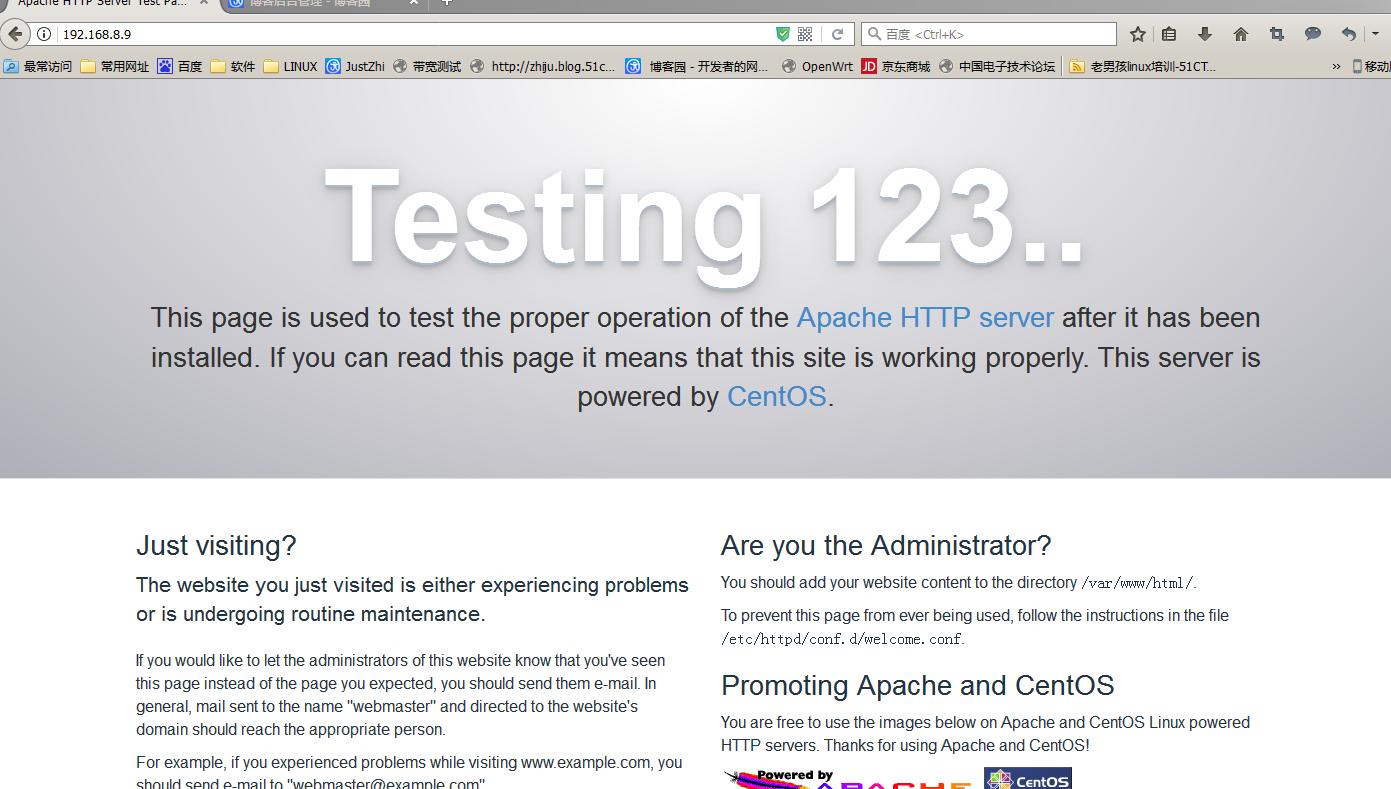
2、安装mysql
2.1安装mysql
[root@nmserver-7 ~]# yum install mariadb mariadb-server mariadb-libs mariadb-devel
root@nmserver-7 ~]# rpm -qa |grep maria
mariadb-libs-5.5.52-1.el7.i686
mariadb-5.5.52-1.el7.i686
mariadb-server-5.5.52-1.el7.i686
mariadb-devel-5.5.52-1.el7.i686
2.2 开启mysql服务,并设置开机启动,检查mysql状态

[root@nmserver-7 ~]# systemctl start mariadb
[root@nmserver-7 ~]# systemctl enable mariadb
Created symlink from /etc/systemd/system/multi-user.target.wants/mariadb.service to /usr/lib/systemd/system/mariadb.service.
[root@nmserver-7 ~]# systemctl status mariadb
● mariadb.service - MariaDB database server
Loaded: loaded (/usr/lib/systemd/system/mariadb.service; enabled; vendor preset: disabled)
Active: active (running) since 六 2017-07-22 21:19:20 CST; 21s ago
Main PID: 9603 (mysqld_safe)
CGroup: /system.slice/mariadb.service
├─9603 /bin/sh /usr/bin/mysqld_safe --basedir=/usr
└─9760 /usr/libexec/mysqld --basedir=/usr --datadir=/v... 7月 22 21:19:15 nmserver-7.test.com mariadb-prepare-db-dir[9524]: ...
7月 22 21:19:15 nmserver-7.test.com mariadb-prepare-db-dir[9524]: ...
7月 22 21:19:15 nmserver-7.test.com mariadb-prepare-db-dir[9524]: ...
7月 22 21:19:15 nmserver-7.test.com mariadb-prepare-db-dir[9524]: ...
7月 22 21:19:15 nmserver-7.test.com mariadb-prepare-db-dir[9524]: ...
7月 22 21:19:15 nmserver-7.test.com mariadb-prepare-db-dir[9524]: ...
7月 22 21:19:15 nmserver-7.test.com mariadb-prepare-db-dir[9524]: ...
7月 22 21:19:16 nmserver-7.test.com mysqld_safe[9603]: 170722 21...
7月 22 21:19:16 nmserver-7.test.com mysqld_safe[9603]: 170722 21...
7月 22 21:19:20 nmserver-7.test.com systemd[1]: Started MariaDB ...


[root@nmserver-7 ~]# netstat -tulp
Active Internet connections (only servers)
Proto Recv-Q Send-Q Local Address Foreign Address State PID/Program name
tcp 0 0 0.0.0.0:ssh 0.0.0.0:* LISTEN 1084/sshd
tcp 0 0 0.0.0.0:mysql 0.0.0.0:* LISTEN 9760/mysqld
tcp6 0 0 [::]:ssh [::]:* LISTEN 1084/sshd
tcp6 0 0 [::]:http [::]:* LISTEN 2449/httpd
udp 0 0 localhost:323 0.0.0.0:* 592/chronyd
udp6 0 0 localhost:323 [::]:* 592/chronyd

2.3 数据库安全设置

[root@nmserver-7 ~]# mysql_secure_installation NOTE: RUNNING ALL PARTS OF THIS SCRIPT IS RECOMMENDED FOR ALL MariaDB
SERVERS IN PRODUCTION USE! PLEASE READ EACH STEP CAREFULLY! In order to log into MariaDB to secure it, we'll need the current
password for the root user. If you've just installed MariaDB, and
you haven't set the root password yet, the password will be blank,
so you should just press enter here. Enter current password for root (enter for none):
OK, successfully used password, moving on... Setting the root password ensures that nobody can log into the MariaDB
root user without the proper authorisation. Set root password? [Y/n] y
New password:
Re-enter new password:
Password updated successfully!
Reloading privilege tables..
... Success! By default, a MariaDB installation has an anonymous user, allowing anyone
to log into MariaDB without having to have a user account created for
them. This is intended only for testing, and to make the installation
go a bit smoother. You should remove them before moving into a
production environment. Remove anonymous users? [Y/n] y
... Success! Normally, root should only be allowed to connect from 'localhost'. This
ensures that someone cannot guess at the root password from the network. Disallow root login remotely? [Y/n] n
... skipping. By default, MariaDB comes with a database named 'test' that anyone can
access. This is also intended only for testing, and should be removed
before moving into a production environment. Remove test database and access to it? [Y/n] y
- Dropping test database...
... Success!
- Removing privileges on test database...
... Success! Reloading the privilege tables will ensure that all changes made so far
will take effect immediately. Reload privilege tables now? [Y/n] y
... Success! Cleaning up... All done! If you've completed all of the above steps, your MariaDB
installation should now be secure. Thanks for using MariaDB!

2.4 登陆数据库测试

[root@nmserver-7 ~]# mysql -uroot -p
Enter password:
Welcome to the MariaDB monitor. Commands end with ; or \g.
Your MariaDB connection id is 11
Server version: 5.5.52-MariaDB MariaDB Server Copyright (c) 2000, 2016, Oracle, MariaDB Corporation Ab and others. Type 'help;' or '\h' for help. Type '\c' to clear the current input statement. MariaDB [(none)]> show databases;
+--------------------+
| Database |
+--------------------+
| information_schema |
| mysql |
| performance_schema |
+--------------------+
3 rows in set (0.02 sec) MariaDB [(none)]>

3、安装PHP
3.1 安装php
[root@nmserver-7 ~]# yum -y install php
[root@nmserver-7 ~]# rpm -ql php
/etc/httpd/conf.d/php.conf
/etc/httpd/conf.modules.d/10-php.conf
/usr/lib/httpd/modules/libphp5.so
/usr/share/httpd/icons/php.gif
/var/lib/php/session
3.2 将php与mysql关联起来

[root@nmserver-7 ~]# yum install php-mysql
[root@nmserver-7 ~]# rpm -ql php-mysql
/etc/php.d/mysql.ini
/etc/php.d/mysqli.ini
/etc/php.d/pdo_mysql.ini
/usr/lib/php/modules/mysql.so
/usr/lib/php/modules/mysqli.so
/usr/lib/php/modules/pdo_mysql.so

3.3 安装常用PHP模块
[root@nmserver-7 ~]# yum install -y php-gd php-ldap php-odbc php-pear php-xml php-xmlrpc php-mbstring php-snmp php-soap curl curl-devel php-bcmath
3.4 测试PHP

[root@nmserver-7 ~]# cd /var/www/html/
[root@nmserver-7 html]# ls
[root@nmserver-7 html]# pwd
/var/www/html
[root@nmserver-7 html]# vi info.php <?php
phpinfo();
?>
~
~
~
~
~
~
~
~
:wq

3.5重启apache服务器
[root@nmserver-7 html]# systemctl restart http
3.6测试PHP
在自己电脑浏览器输入 192.168.8.9/info.php,你可以看到已经安装的模块;
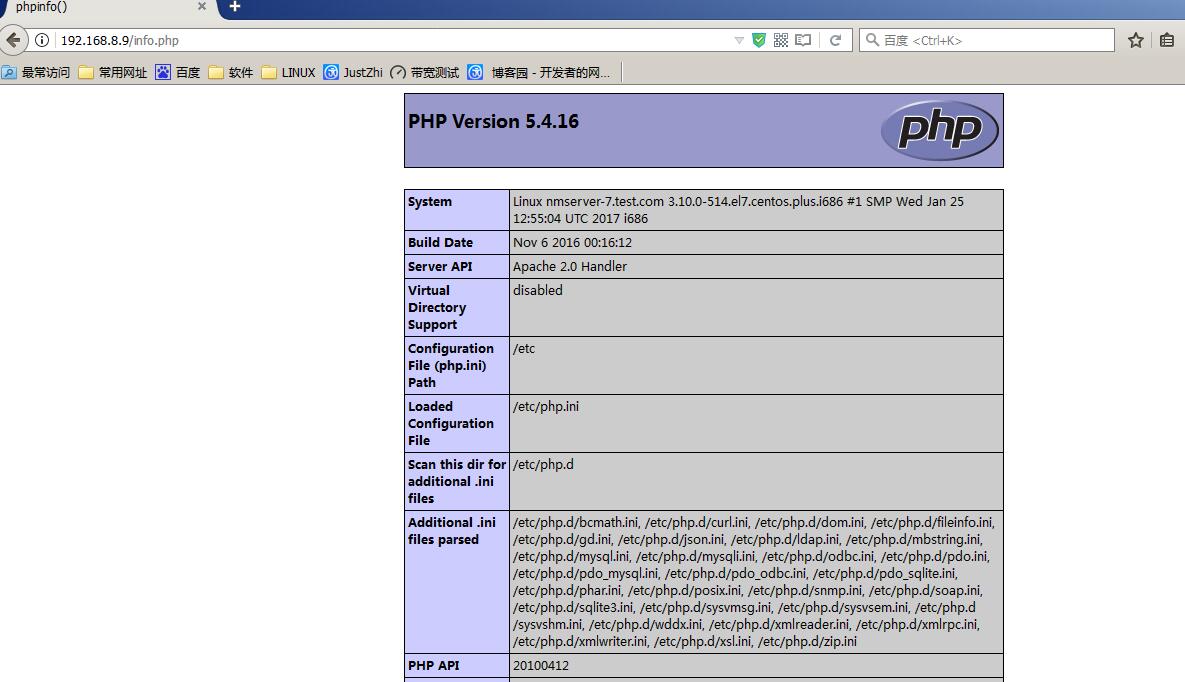
4、虚拟主机:基于主机地址
(1)配置主机地址www.test.com的虚拟主机
#vim /etc/httpd/conf.d/blog.conf
<VirtualHost *:80>
DocumentRoot "/var/www/blog"
ServerName blog.test.com
ErrorLog "/var/log/blog-error_log"
CustomLog "/var/log/blog-access_log" common
</VirtualHost>
<Directory "/var/www/blog">
AllowOverride None
Require all granted
</Directory>(2)创建目录,修改属主,准备主页
mkdir /var/www/blog
chown -R apache.apache /var/www/blog
echo "blog.test.com" >>/var/www/blog/index.html(3)检查配置文件和重启服务
httpd -t
systemctl restart httpd (4)修改windows的hosts文件
编辑:C:\Windows\System32\drivers\etc\hosts添加一下记录
192.168.137.200 blog.test.com(5)使用windows的浏览器测试访问虚拟机上的网址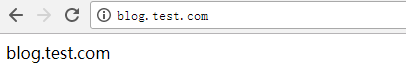
部分内容来自于:https://www.cnblogs.com/me80/p/7218883.html
用yum快速搭建LAMP平台与虚拟域名配置的更多相关文章
- 用yum快速搭建LAMP平台
实验环境: [root@nmserver-7 html]# cat /etc/redhat-release CentOS Linux release 7.5.1804 (Core) [root@nms ...
- CentOS7用yum快速搭建LAMP平台
实验环境: [root@nmserver-7 html]# cat /etc/redhat-release CentOS release 7.3.1611 (AltArch) [root@nmserv ...
- CentOS 6.5使用yum快速搭建LAMP环境
由于这里采用yum方式安装,前提是我们必须配置好yum源.为了加快下载速度,建议使用网易的yum源. 这种方式对于初学者来说,非常方便,但是可定制性不强,而且软件版本较低.一般用于实验和学习环境. 1 ...
- CentOS6.5使用yum快速搭建LAMP环境
1.安装Apache # yum -y install httpd # 开机自启动 # chkconfig httpd on # 启动httpd 服务 # service httpd start # ...
- redhat利用yum快速搭建LAMP环境
LAMP LAMP环境,对于PHP开发及其开源的PHP项目的部署都很关键的. LAMP的含义: L ---Linux A ---Apache web M ---Mysql datab ...
- Centos6 使用yum快速搭建LAMP环境
1.安装Apache [root@localhost ~]# yum -y install httpd # 开机自启动 [root@localhost ~]# chkconfig httpd on ...
- centos7.2快速搭建LAMP平台
#查看linux系统版本信息 cat /etc/redhat-release 以上是操作系统的所有信息,补充下内核信息参数介绍: 3.10.0-514.26.2.el7.x86_64 3表示主版本号, ...
- CentOS 7使用yum快速搭建LAMP环境
1.安装Apache [root@localhost ~]# yum -y install httpd # 开机自启动 [root@localhost ~]# chkconfig httpd on # ...
- EpiiAdmin 开源的php交互性管理后台框架, 让复杂的交互变得更简单!Phper快速搭建交互性平台的开发框架,基于Thinkphp5.1+Adminlte3.0+Require.js。
EpiiAdmin EpiiAdmin php开源交互性管理后台框架,基于Thinkphp5.1+Adminlte3.0+Require.js, 让复杂的交互变得更简单!Phper快速搭建交互性平台的 ...
随机推荐
- java 实现 图片与byte 数组互相转换
package webgate; import java.awt.image.BufferedImage; import java.io.ByteArrayInputStream; import ja ...
- jquery odd选择器 语法
jquery odd选择器 语法 作用::odd 选择器选取每个带有奇数 index 值的元素(比如 1.3.5).index 值从 0 开始,所有第一个元素是偶数 (0).最常见的用法:与其他元素/ ...
- Codeforces 960F Pathwalks ( LIS && 树状数组 )
题意 : 给出若干个边,每条边按照给出的顺序编号,问你找到一条最长的边权以及边的编号同时严格升序的一条路径,要使得这条路径包含的边尽可能多,最后输出边的条数 分析 : 这题和 LIS 很相似,不同的 ...
- vue之Object.defineProperty()
了解Object.defineProerty()方法 关于Object.defineProperty()方法的解释,理解Object.defineProperty的作用 这篇文章做了很详细的概述 关于 ...
- (转)IIS Express介绍与使用
IIS Express是什么?IIS Express是为开发人员优化的轻量级.自包含版本的IIS.IIS Express使使用当前最新版本的IIS来开发和测试网站变得容易.它具有IIS 7及以上的所有 ...
- 2018-2019-2 网络对抗技术 20165220 Exp 9 Web安全基础
2018-2019-2 网络对抗技术 20165220 Exp 9 Web安全基础 实验任务 本实践的目标理解常用网络攻击技术的基本原理,做不少于7个题目,共3.5分.包括(SQL,XSS,CSRF) ...
- legend3---Laravel Homestead的安装和使用
legend3---Laravel Homestead的安装和使用 一.总结 一句话总结: 配置好homestead之后编码非常方便:在虚拟机或者外部机器里面操作代码两者都会同时改变. 1.Homes ...
- 监听浏览器返回键、后退、上一页事件(popstate)操作返回键
在WebApp或浏览器中,会有点击返回.后退.上一页等按钮实现自己的关闭页面.调整到指定页面.确认离开页面或执行一些其它操作的需求.可以使用 popstate 事件进行监听返回.后退.上一页操作. 一 ...
- ffmpeg精简编译
项目上需要用到ffmpeg的接收功能,把rtp流转封装为ts吐udp组播流,不涉及编码,所以需要精简一下脚本如下: #!/bin/bash dir=$(pwd) echo $dir rm -rf $d ...
- JNI写本地日志文件
调试JNI库 我喜欢反编译APK 然后替换.so文件 然后再编译成APK 其中写日志的话 用fopen("/sdcard/lei.txt","wb+")
