centos7下通过LVS的DR模式实现负载均衡访问
一、两台服务器作为real server ,一台作为director
director:172.28.18.69 vip:172.28.18.70
real server1:172.28.18.71
real server2:172.28.18.78
二、两台real server上安装nginx
配置nginx yum源
- [root@localhost ~]# vim /etc/yum.repos.d/nginx.repo
- [nginx]
- name=nginx repo
- baseurl=http://nginx.org/packages/centos/7/$basearch/
- gpgcheck=
- enabled=
安装
- [root@localhost ~]# yum install -y nginx
查看
- [root@localhost ~]# whereis nginx
- nginx: /usr/sbin/nginx /usr/lib64/nginx /etc/nginx /usr/share/nginx /usr/share/man/man8/nginx..gz
- [root@localhost ~]#
配置文件
查看默认根目录页面地址
- [root@localhost ~]# vim /etc/nginx/conf.d/default.conf
- server {
- listen ;
- server_name localhost;
- #charset koi8-r;
- #access_log /var/log/nginx/host.access.log main;
- location / {
- root /usr/share/nginx/html;
- index index.html index.htm;
- }
编辑/usr/share/nginx/html/index.html
加上本机IP地址,在测试负载均衡的时候,才知道分发到了哪台real server上
- [root@localhost ~]# vim /usr/share/nginx/html/index.html
- <!DOCTYPE html>
- <html>
- <head>
- <title>Welcome to nginx!</title>
- <style>
- body {
- width: 35em;
- margin: auto;
- font-family: Tahoma, Verdana, Arial, sans-serif;
- }
- </style>
- </head>
- <body>
- <h1>Welcome to nginx!-</h1>
- <p>If you see this page, the nginx web server is successfully installed and
- working. Further configuration is required.</p>
- <p>For online documentation and support please refer to
- <a href="http://nginx.org/">nginx.org</a>.<br/>
- Commercial support is available at
- <a href="http://nginx.com/">nginx.com</a>.</p>
- <p><em>Thank you for using nginx.</em></p>
- </body>
- </html>
保存、退出
启动nginx
- [root@localhost conf.d]# nginx -c /etc/nginx/nginx.conf
在浏览器查看
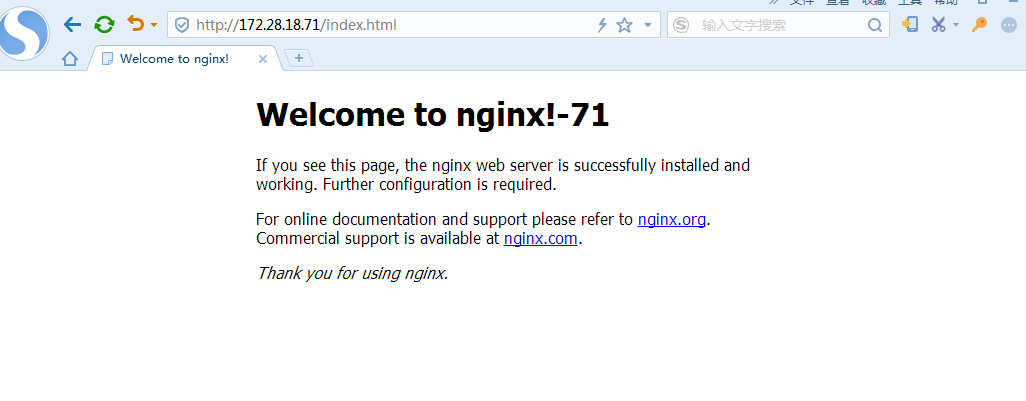
可以显示IP了,同样172.28.18.78的服务器也安装和配置nginx
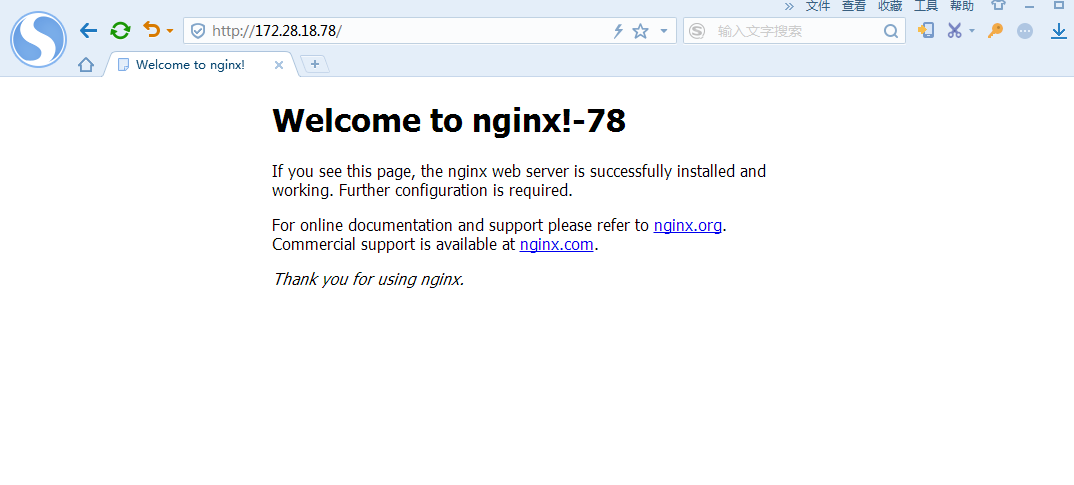
三、在172.28.18.69上安装ipvsadm
- [root@localhost mysql-5.7.]# yum install -y ipvsadm
- 已加载插件:fastestmirror
- Loading mirror speeds from cached hostfile
- * base: mirrors.tuna.tsinghua.edu.cn
- * extras: mirrors.huaweicloud.com
- * updates: mirrors.tuna.tsinghua.edu.cn
- base | 3.6 kB ::
- extras | 3.4 kB ::
- updates | 3.4 kB ::
- 正在解决依赖关系
- --> 正在检查事务
- ---> 软件包 ipvsadm.x86_64.0.1.-.el7 将被 安装
- --> 解决依赖关系完成
- 依赖关系解决
- ===========================================================================================================
- Package 架构 版本 源 大小
- ===========================================================================================================
- 正在安装:
- ipvsadm x86_64 1.27-.el7 base k
- 事务概要
- ===========================================================================================================
- 安装 软件包
- 总下载量: k
- 安装大小: k
- Downloading packages:
- ipvsadm-1.27-.el7.x86_64.rpm | kB ::
- Running transaction check
- Running transaction test
- Transaction test succeeded
- Running transaction
- 警告:RPM 数据库已被非 yum 程序修改。
- ** 发现 个已存在的 RPM 数据库问题, 'yum check' 输出如下:
- :postfix-2.10.-.el7.x86_64 有缺少的需求 libmysqlclient.so.()(64bit)
- :postfix-2.10.-.el7.x86_64 有缺少的需求 libmysqlclient.so.(libmysqlclient_18)(64bit)
- 正在安装 : ipvsadm-1.27-.el7.x86_64 /
- 验证中 : ipvsadm-1.27-.el7.x86_64 /
- 已安装:
- ipvsadm.x86_64 :1.27-.el7
- 完毕!
四、配置虚拟服务器
- [root@director ~]# ipvsadm -A -t 172.28.18.70: -s rr
增加一个虚拟服务器 172.28.18.69, -A:增加一个虚拟服务器 -t:tcp协议 -s:分发算法 rr 轮询
五、增加后端实际服务器
- [root@director ~]# ipvsadm -a -t 172.28.18.70: -r 172.28.18.71: -g -w 1
- [root@director ~]# ipvsadm -a -t 172.28.18.70: -r 172.28.18.78: -g -w 1
-a :增加后端服务器 -t:对应的虚拟服务器IP -r :对应的后端服务器IP -g: DR模式 -w:权重
六、查看配置规则
[root@director home]# ipvsadm -Ln
IP Virtual Server version 1.2.1 (size=4096)
Prot LocalAddress:Port Scheduler Flags
-> RemoteAddress:Port Forward Weight ActiveConn InActConn
TCP 172.28.18.70:80 rr
-> 172.28.18.71:80 Route 1 0 0
-> 172.28.18.78:80 Route 1 0 0
七、设置director分发器的虚拟IP到设备em1:0
- [root@director home]# ip addr add 172.28.18.70 dev em1:
- [root@director home]# ip a
- : lo: <LOOPBACK,UP,LOWER_UP> mtu qdisc noqueue state UNKNOWN group default qlen
- link/loopback ::::: brd :::::
- inet 127.0.0.1/ scope host lo
- valid_lft forever preferred_lft forever
- inet6 ::/ scope host
- valid_lft forever preferred_lft forever
- : em1: <BROADCAST,MULTICAST,UP,LOWER_UP> mtu qdisc mq state UP group default qlen
- link/ether :fe:b5:dc:2c: brd ff:ff:ff:ff:ff:ff
- inet 172.28.18.69/ brd 172.28.18.79 scope global noprefixroute em1
- valid_lft forever preferred_lft forever
- inet 172.28.18.70/ scope global em1
- valid_lft forever preferred_lft forever
- inet6 fe80::b3e8:e3b2::a2ed/ scope link noprefixroute
- valid_lft forever preferred_lft forever
- : em2: <NO-CARRIER,BROADCAST,MULTICAST,UP> mtu qdisc mq state DOWN group default qlen
- link/ether :fe:b5:dc:2c: brd ff:ff:ff:ff:ff:ff
- : em3: <NO-CARRIER,BROADCAST,MULTICAST,UP> mtu qdisc mq state DOWN group default qlen
- link/ether :fe:b5:dc:2c:7b brd ff:ff:ff:ff:ff:ff
- : em4: <NO-CARRIER,BROADCAST,MULTICAST,UP> mtu qdisc mq state DOWN group default qlen
- link/ether :fe:b5:dc:2c:7d brd ff:ff:ff:ff:ff:ff
ip -a 查看,172.28.18.70已经绑定到em1:0上了
此时,在其他机器上测试curl 172.28.18.70,还是不通,是因为在后端服务器上还需要设置虚拟IP绑定到回环接口上
八、绑定虚拟IP到后端服务器的回环接口上
- [root@server- html]# ip addr add 172.28.18.70 dev lo:
九、在其他服务器上测试172.28.18.70
[root@zabbix_server ~]# curl 172.28.18.70
<!DOCTYPE html>
<html>
<head>
<title>Welcome to nginx!</title>
<style>
body {
width: 35em;
margin: 0 auto;
font-family: Tahoma, Verdana, Arial, sans-serif;
}
</style>
</head>
<body>
<h1>Welcome to nginx!-71</h1>
<p>If you see this page, the nginx web server is successfully installed and
working. Further configuration is required.</p>
<p>For online documentation and support please refer to
<a href="http://nginx.org/">nginx.org</a>.<br/>
Commercial support is available at
<a href="http://nginx.com/">nginx.com</a>.</p>
<p><em>Thank you for using nginx.</em></p>
</body>
</html>
分发到71上
[root@zabbix_server ~]# curl 172.28.18.70
<!DOCTYPE html>
<html>
<head>
<title>Welcome to nginx!</title>
<style>
body {
width: 35em;
margin: 0 auto;
font-family: Tahoma, Verdana, Arial, sans-serif;
}
</style>
</head>
<body>
<h1>Welcome to nginx!-78</h1>
<p>If you see this page, the nginx web server is successfully installed and
working. Further configuration is required.</p>
<p>For online documentation and support please refer to
<a href="http://nginx.org/">nginx.org</a>.<br/>
Commercial support is available at
<a href="http://nginx.com/">nginx.com</a>.</p>
<p><em>Thank you for using nginx.</em></p>
</body>
</html>
再次请求,分发到78上。至此lvsDR模式负载均衡配置完成。
centos7下通过LVS的DR模式实现负载均衡访问的更多相关文章
- 三台CentOS 5 Linux LVS 的DR 模式http负载均衡安装步骤
Linux负载均衡软件LVS(概念篇) 一. LVS简介 LVS是Linux Virtual Server的简称,也就是Linux虚拟服务器, 是一个由章文嵩博士发起的自由软件项目,它的官方站点是ww ...
- LVS基于DR模式搭建负载均衡群集
LVS -DR模式集群架构原理图
- LVS基于NAT模式搭建负载均衡群集
LVS的基本架构图 负载均衡群集中,包括三个层次的组件: 1.第一层,负载调度器(BL) 前段至少有一个负载调度器(Load Balancer 或称为Director)负责响应并分发来自客户端的访问请 ...
- 借助LVS+Keepalived通过DR模式实现负载均衡
1.测试环境4台server,全部初始化一下,该关的关了 # vim /etc/hosts 192.168.1.101 lvs-master DIP 192.168.1.102 lvs-slave D ...
- 在centos7下搭建nginx环境,并配置负载均衡,最终能达到通过域名直接访问的目的
1.关于nginx:个人理解的nginx它的主要用途就是负载均衡,当然可能还有其他一些功能可能我们不长用到,我们通过nginx可以干什么呢?为什么要引入它呢?原因是当有高并发访问服务器时,服务器可能会 ...
- LVS的DR模式负载均衡
参考项目:http://www.cnblogs.com/along21/p/7833261.html#auto_id_3 LVS的DR模式实现负载均衡 1.环境 lvs-server :192.168 ...
- LVS:DR模式(Direct Routing)部署实验
本文介绍怎样在kvm的虚拟环境下,部署实验LVS的DR模式.包含网络结构图,怎样配置.以及使用tcpdump分析ip包. 网络结构图 kvm ...
- LVS的DR模式
DR模式: 请求由LVS接受,由真实提供服务的服务器(RealServer, RS)直接返回给用户,返回的时候不经过LVS. DR模式下需要LVS和绑定同一个VIP(RS通过将VIP绑定在loopba ...
- Lvs Keepalive DR模式高可用配置
Lvs Keepalive DR模式配置 一.环境 #DIP# eth0:192.168.233.145#VIP# eth0:0 192.168.233.250/32 #RIP1:192.168.23 ...
随机推荐
- 【转】c语言动态与静态分配
https://blog.csdn.net/qq_43519310/article/details/85274836 https://blog.csdn.net/qq_38906523/article ...
- 在 vue 中用 transition 实现轮播效果
概述 今天我接到一个需求:轮播效果.本来我是打算使用 Swiper 实现的,但是想起来貌似 transition 也能实现.于是就试了下,真的可以,还挺简单的,于是就记录下来,供以后开发时参考,相信对 ...
- C# 获取当前活动网络连接mac地址
IPAddress localIp = null; IPAddress[] ipArray; ipArray = Dns.GetHostAddresses(Dns.GetHostName()); lo ...
- git clone 指定分支操作
服务器迁移,而且原来本地开发是在同一个目录中切换不同的分支,感觉有点挫,于是打算一个文件目录对应一个分支,这样不会有太大的文件差异. 记录下来本次操作,可能以后还会用到. git初始化一般是这样. g ...
- 利用jquery的淡入淡出函数(fadeIn和fadeOut)--实现轮播
首先说下,我在网上找的例子全是用的UL 实现,其实大可不必,只要是能包含img标签的HTML标签都可以做轮播效果.利用jquery的淡入淡出函数(fadeIn和fadeOut).废话也不多说,边上代码 ...
- Vmware centos 虚拟机 磁盘扩容
一,lvm ext4 扩容 1,首先关闭虚拟机,在vSphere Client 将硬盘大小增加或者新增一块硬盘 (从原来10G增加到50G) 2,开机 此时,df -hT只显示原来的磁盘大小 使用 f ...
- python--008文件处理
一.文件操作 1.打开文件,获得文件句柄,并将句柄赋值给一个变量 2.通过句柄对文件操作 3.关闭文件 f=open('sg',encoding='utf-8') da=f.read() print( ...
- cocos2dx基础篇(26) 单例模式
单例模式,说的通俗一点就是:创建某个类的全局唯一静态实例对象.也就是说从它创建开始,一直到整个游戏程序结束才会释放资源,期间一直保存的着数据. 单例类在大部分游戏中应该是必不可少的部分,如整个游戏音乐 ...
- python学习之面向对象(二)
6.2 类的空间角度研究类 6.2.1 添加对象属性 [总结]对象的属性不仅可以在__init__里面添加,还可以在类的其他方法或者类的外面添加. class A: address = '召唤师峡谷' ...
- 线性模型-线性回归、Logistic分类
线性模型是机器学习中最简单的,最基础的模型结果,常常被应用于分类.回归等学习任务中. 回归和分类区别: 回归:预测值是一个连续的实数: 分类:预测值是离散的类别数据. 1. 线性模型做回归任务 ...
