2.2.3 TableLayout(表格布局)
3.如何确定行数与列数
- ①如果我们直接往TableLayout中添加组件的话,那么这个组件将占满一行!!!
- ②如果我们想一行上有多个组件的话,就要添加一个TableRow的容器,把组件都丢到里面!
- ③tablerow中的组件个数就决定了该行有多少列,而列的宽度由该列中最宽的单元格决定
- ④tablerow的layout_width属性,默认是fill_parent的,我们自己设置成其他的值也不会生效!!! 但是layout_height默认是wrapten——content的,我们却可以自己设置大小!
- ⑤整个表格布局的宽度取决于父容器的宽度(占满父容器本身)
- ⑥有多少行就要自己数啦,一个tablerow一行,一个单独的组件也一行!多少列则是看tableRow中 的组件个数,组件最多的就是TableLayout的列数
4.三个常用属性
android:collapseColumns:设置需要被隐藏的列的序号
android:shrinkColumns:设置允许被收缩的列的列序号
android:stretchColumns:设置运行被拉伸的列的列序号
以上这三个属性的列号都是从0开始算的,比如shrinkColunmns = "2",对应的是第三列!
可以设置多个,用逗号隔开比如"0,2",如果是所有列都生效,则用"*"号即可
除了这三个常用属性,还有两个属性,分别就是跳格子以及合并单元格,这和HTML中的Table类似:
android:layout_column="2":表示的就是跳过第二个,直接显示到第三个格子处,从1开始算的!
android:layout_span="4":表示合并4个单元格,也就说这个组件占4个单元格
属性使用示例:
①collapseColumns(隐藏列)
流程:在TableRow中定义5个按钮后,接着在最外层的TableLayout中添加以下属性: android:collapseColumns = "0,2",就是隐藏第一与第三列,代码如下:
- <TableLayout
- android:id="@+id/TableLayout2"
- android:layout_width="fill_parent"
- android:layout_height="wrap_content"
- android:collapseColumns="0,2" >
- <TableRow>
- <Button
- android:layout_width="wrap_content"
- android:layout_height="wrap_content"
- android:text="one" />
- <Button
- android:layout_width="wrap_content"
- android:layout_height="wrap_content"
- android:text="two" />
- <Button
- android:layout_width="wrap_content"
- android:layout_height="wrap_content"
- android:text="three" />
- <Button
- android:layout_width="wrap_content"
- android:layout_height="wrap_content"
- android:text="four" />
- <Button
- android:layout_width="wrap_content"
- android:layout_height="wrap_content"
- android:text="five" />
- </TableRow>
- </TableLayout>
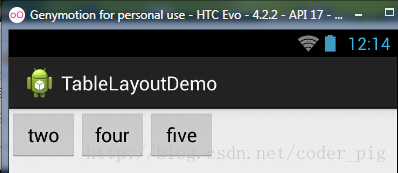
②stretchColumns(拉伸列)
流程:在TableLayout中设置了四个按钮,接着在最外层的TableLayout中添加以下属性: android:stretchColumns = "1"
设置第二列为可拉伸列,让该列填满这一行所有的剩余空间,代码如下:
- <TableLayout
- android:id="@+id/TableLayout2"
- android:layout_width="fill_parent"
- android:layout_height="wrap_content"
- android:stretchColumns="1" >
- <TableRow>
- <Button
- android:layout_width="wrap_content"
- android:layout_height="wrap_content"
- android:text="one" />
- <Button
- android:layout_width="wrap_content"
- android:layout_height="wrap_content"
- android:text="two" />
- <Button
- android:layout_width="wrap_content"
- android:layout_height="wrap_content"
- android:text="three" />
- <Button
- android:layout_width="wrap_content"
- android:layout_height="wrap_content"
- android:text="four" />
- </TableRow>
- </TableLayout>
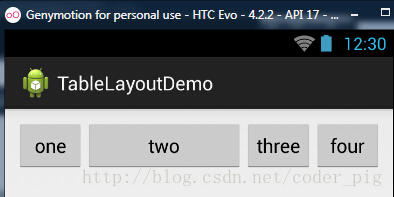
③shrinkColumns(收缩列)
步骤:这里为了演示出效果,设置了5个按钮和一个文本框,在最外层的TableLayout中添加以下属性: android:shrinkColumns = "1"
设置第二个列为可收缩列,代码如下:
- <TableLayout
- android:id="@+id/TableLayout2"
- android:layout_width="fill_parent"
- android:layout_height="wrap_content"
- android:shrinkColumns="1" >
- <TableRow>
- <Button
- android:layout_width="wrap_content"
- android:layout_height="wrap_content"
- android:text="one" />
- <Button
- android:layout_width="wrap_content"
- android:layout_height="wrap_content"
- android:text="two" />
- <Button
- android:layout_width="wrap_content"
- android:layout_height="wrap_content"
- android:text="three" />
- <Button
- android:layout_width="wrap_content"
- android:layout_height="wrap_content"
- android:text="four" />
- <Button
- android:layout_width="wrap_content"
- android:layout_height="wrap_content"
- android:text="five" />
- <TextView
- android:layout_width="wrap_content"
- android:layout_height="wrap_content"
- android:text="文本XX" />
- </TableRow>
- </TableLayout>
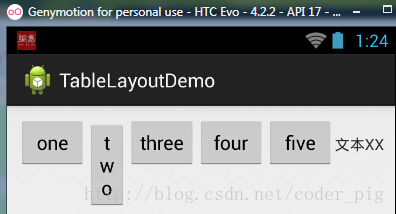
从图中我们可以看到two这个按钮被挤压成条条状,这个就是收缩,为了保证表格能适应 父容器的宽度!至于另外两个属性就不讲解了,用法和HTML相同!有兴趣的可以研究下!
5.使用实例
使用TableLayout来完成简单的登录界面,运行效果图如下:
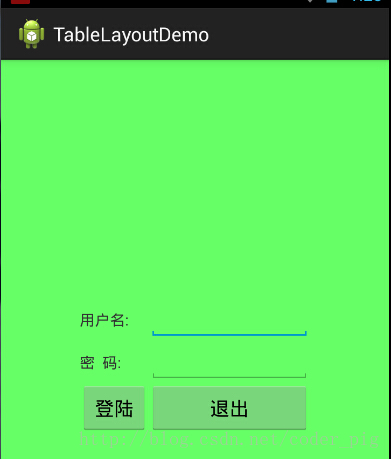
①调用gravity属性,设置为center_vertical,让布局里面的组件在竖直方向上居中
②将TableLayout中的第一和第四列设置为可拉伸
③在每个TableRow中添加两个TextView,用于拉伸填满该行,这样可以让表格水平居中
android:stretchColumns="0,3" 设置为0.3,是为了让两边都充满,那么中间部分就可以居中了
详细代码如下:
- <TableLayout xmlns:android="http://schemas.android.com/apk/res/android"
- xmlns:tools="http://schemas.android.com/tools"
- android:id="@+id/TableLayout1"
- android:layout_width="match_parent"
- android:layout_height="match_parent"
- tools:context=".MainActivity"
- android:stretchColumns="0,3"
- android:gravity="center_vertical"
- android:background="#66FF66"
- >
- <TableRow>
- <TextView />
- <TextView
- android:layout_width="wrap_content"
- android:layout_height="wrap_content"
- android:text="用户名:"/>
- <EditText
- android:layout_width="wrap_content"
- android:layout_height="wrap_content"
- android:minWidth="150dp"/>
- <TextView />
- </TableRow>
- <TableRow>
- <TextView />
- <TextView
- android:layout_width="wrap_content"
- android:layout_height="wrap_content"
- android:text="密 码:"
- />
- <EditText
- android:layout_width="wrap_content"
- android:layout_height="wrap_content"
- android:minWidth="150dp"
- />
- <TextView />
- </TableRow>
- <TableRow>
- <TextView />
- <Button
- android:layout_width="wrap_content"
- android:layout_height="wrap_content"
- android:text="登陆"/>
- <Button
- android:layout_width="wrap_content"
- android:layout_height="wrap_content"
- android:text="退出"/>
- <TextView />
- </TableRow>
- </TableLayout>
2.2.3 TableLayout(表格布局)的更多相关文章
- 【转】TableLayout(表格布局)
转自:http://www.cnblogs.com/zhangs1986/archive/2013/01/17/2864536.html TableLayout(表格布局) 表格布局模型以行列的形式管 ...
- Android零基础入门第29节:善用TableLayout表格布局,事半功倍
原文:Android零基础入门第29节:善用TableLayout表格布局,事半功倍 前面学习了线性布局和相对布局,线性布局虽然方便,但如果遇到控件需要排列整齐的情况就很难达到要求,用相对布局又比较麻 ...
- Android布局-TableLayout表格布局
一.表格布局-TableLayout 1.概念 表格布局采用行列的形式来管理UI的控件.表格布局适合于有规则的布局. TableRow,用来管理行,TableRow中的一个空间占据该行的一列.若不用T ...
- 案例:TableLayout表格布局——迷你计算器
计算器可以常用线性布局(LinearLayout)和表格布局(tableLayout).Gridlayout 今天我用的是表格布局 效果如下: 代码如下: <TableLayout xmlns: ...
- TableLayout(表格布局)
表格布局模型以行列的形式管理子控件,每一行为一个TableRow的对象,当然也可以是一个View的对象.TableRow可以添加子控件,每添加一个为一列. TableLayout属性: android ...
- android的布局-----TableLayout(表格布局)
学习导图 (1)TableLayout的相关简介 java的swing编程和html中经常会使用到表格,可见表格的应用开发中使用还是比较多的,同样android也为我们提供这样的布局方式. (2)如何 ...
- TableLayout表格布局
1.本节学习路线图 路线图分析: 从上面的路线图,可以看出TableLayout的用法还是很简单的,无非就是确定表格的行数,以及使用 那三个属性来设置每一行中的第某列的元素隐藏,拉伸,或者收缩即可! ...
- Android之TableLayout表格布局
1.相关属性 1.1.常用属性 android:collapseColumns 设置需要被隐藏的列的序列号 android:shrinkColumns 设置允许被收缩的列的序列号 android:st ...
- TableLayout表格布局详解
一.Tablelayout简介 Tablelayout类以行和列的形式对控件进行管理,每一行为一个TableRow对象,或一个View控件.当为TableRow对象时,可在TableRow下添加子控件 ...
随机推荐
- Hibernate自身一对多和多对多关系映射
一对多关系映射大家都明白,关系双方都一个含有对方多个引用,但自身一对多很多同学都不明白什么意思,那么首先我就说明一下什么是自身一对多,其实也很好理解,自身一对多就是自身含有本身的多个引用,例如新闻类别 ...
- [android] ndk环境的搭建
C语言的编辑加运行,分两步 编译阶段 连接阶段 java语言的步骤是 转成.class文件 java的虚拟机运行 C语言在windows上==> .o中间文件 ==>.exe可执行文件 ...
- 关于centos 防火墙设置(nginx无法访问)
参考:http://blog.csdn.net/rosten/article/details/25053523 或者:http://blog.csdn.net/zhang197093/article/ ...
- 使用Druid网上监控
0.添加依赖 <!--druid连接池--> <dependency> <groupId>com.alibaba</groupId> <artif ...
- 【13】享元模式(FlyWeight Pattern)
一.引言 在软件开发过程,如果我们需要重复使用某个对象的时候,若重复地使用new创建这个对象的话,就需要多次地去申请内存空间了,这样可能会出现内存使用越来越多的情况,这样的问题是非常严重.享元模式可以 ...
- js-ES6学习笔记-数组的扩展
1.Array.from方法用于将两类对象转为真正的数组:类似数组的对象(array-like object)和可遍历(iterable)的对象(包括ES6新增的数据结构Set和Map). 实际应用中 ...
- js-权威指南学习笔记19
第十九章 jQuery类库 1.传递HTML文本字符串给$()方法,jQuery会根据传入的文本创建好HTML元素并封装为jQuery对象返回. 2.想要遍历jQuery对象中的所有元素时,可以调用e ...
- JS--我发现,原来你是这样的JS(二)(基础概念--躯壳篇--不妨从中文角度看js)
一.介绍 这是红宝书(JavaScript高级程序设计 3版)的读书笔记第二篇(基础概念--躯壳篇),有着部分第三章的知识内容,当然其中还有我个人的理解. 红宝书这本书可以说是难啃的,要看完不容易,挺 ...
- Ubuntu16.10上安装NodeJS6.9.2
1.下载 https://nodejs.org/en/download/ 2.解压 tar -xJf node-v6.9.2-linux-x64.tar.xz 3. 移到通用的软件安装目录 /opt/ ...
- cordova app强制横屏
非常简单,只需要在config.xml里加上这行: <preference name="Orientation" value="landscape" /& ...
