CSS垂直居中和水平居中的几种方法
垂直居中
方法一
这个方法把div 的显示方式设置为表格,因此我们可以使用表格的 vertical-align属性。
<!DOCTYPE html>
<html lang="en">
<head>
<meta charset="UTF-8">
<meta name="viewport" content="width=device-width, initial-scale=1.0">
<meta http-equiv="X-UA-Compatible" content="ie=edge">
<title>垂直居中</title>
<style type="text/css">
body{
background:#ccc;
} #wrapper {
display: table; /*here*/
background:blue;
} #container {
display: table-cell; /*here*/
vertical-align: middle; /*here*/
background: yellow;
height:300px;
}
</style>
</head>
<body>
<div id="wrapper">
<div id="container">
<p>我要用表格属性垂直居中</p>
<p>我要用表格属性垂直居中</p>
<p>我要用表格属性垂直居中</p>
</div>
</div>
</body>
</html>
实现如图:
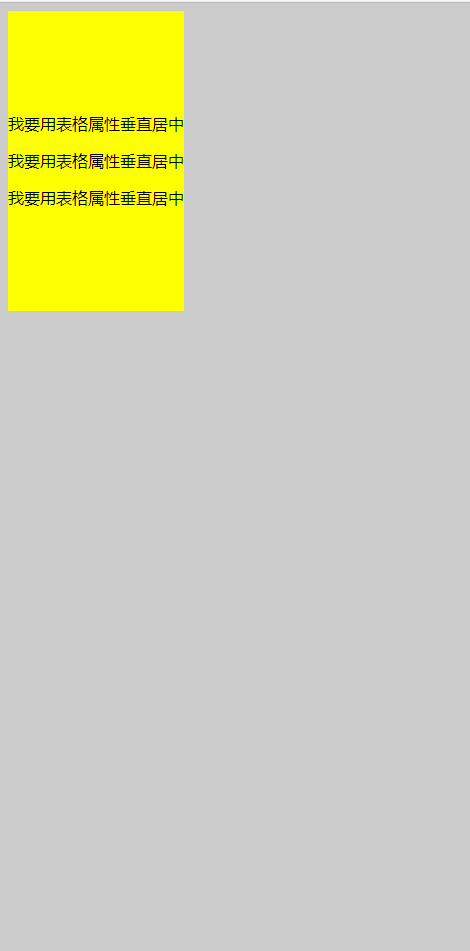
能在本身里垂直居中;
优点:
container 可以动态改变高度(不需在 CSS 中定义)。当 wrapper 里没有足够空间时,container 不会被截断
缺点:
Internet Explorer(甚至 IE8 )中无效,许多嵌套标签(其实还好)。
方法二
这个方法使用绝对定位的 div,top 设置为 50%, margin-top 设置为负的 content 高度。这意味着对象必须在 CSS 中指定固定的高度。
因为有固定高度,或许你想给 content 指定 overflow:auto,这样如果 content 太多的话,就会出现滚动条,以免content 溢出。
<!DOCTYPE html>
<html lang="en">
<head>
<meta charset="UTF-8">
<title>垂直居中</title>
<style type="text/css">
body{
background: #ccc;
}
#container {
position: absolute;
top: 50%;
height: 200px;
margin-top: -100px; /* negative half of the height */
background: yellow;
}
</style>
</head> <body>
<div id="container">
<p>我要用绝对定位垂直居中</p>
<p>我要用绝对定位垂直居中</p>
<p>我要用绝对定位垂直居中</p>
</div>
</body>
</html>
效果图:
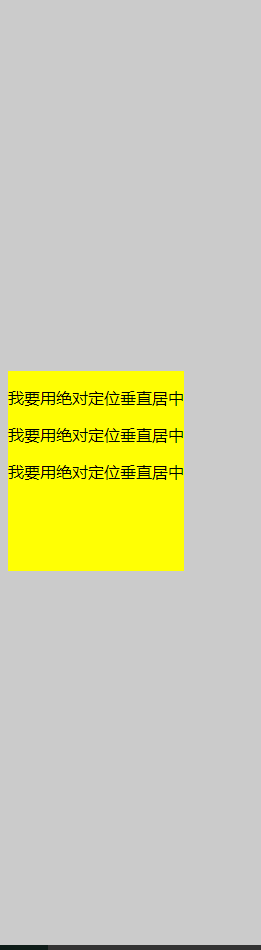
相对于父元素垂直居中;
优点:
- 适用于所有浏览器
- 不需要嵌套标签
缺点:
- 没有足够空间时,
content会消失(类似div在body内,当用户缩小浏览器窗口,滚动条不出现的情况)
方法三
这个方法使用了一个 position:absolute,有固定宽度和高度的 div。这个 div 被设置为 top:0; bottom:0;。但是因为它有固定高度,其实并不能和上下都间距为 0,因此 margin:auto;会使它居中。使用 margin:auto;使块级元素垂直居中是很简单的
<!DOCTYPE html>
<html lang="en">
<head>
<meta charset="UTF-8">
<title>垂直居中</title>
<style type="text/css">
body{
background: #ccc;
}
#container {
position: absolute;
top: 0;
bottom: 0;
margin: auto;
height: 200px;
background: yellow;
/*width: 70%;*/
}
</style>
</head> <body>
<div id="container">
<p>我要用绝对定位垂直居中</p>
<p>我要用绝对定位垂直居中</p>
<p>我要用绝对定位垂直居中</p>
</div>
</body>
</html>
效果图:
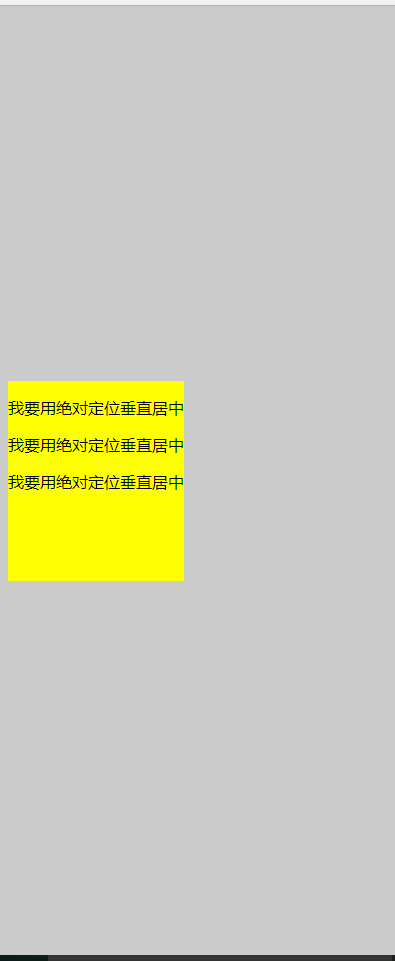
方法四:将单行文本垂直居中
这个方法只能将单行文本置中。只需要简单地把 line-height 设置为那个对象的 height 值就可以使文本居中了。
<!DOCTYPE html>
<html lang="en">
<head>
<meta charset="UTF-8">
<title>垂直居中</title>
<style type="text/css">
body{
background: #ccc;
}
#container {
height: 100px;
line-height: 100px;
background: yellow;
/*width: 70%;*/
}
</style>
</head> <body>
<div id="container">
<p>我要用绝对定位垂直居中</p>
</div>
</body>
</html>
效果图:
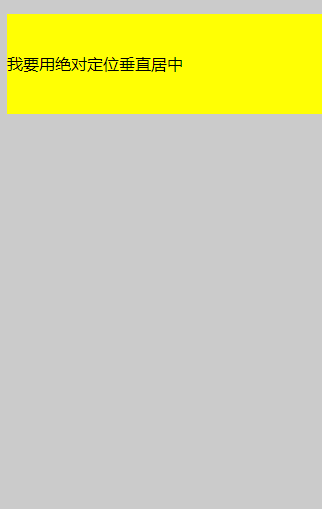
水平居中
方法一:行内元素水平居中
只需要把行内元素包裹在一个属性display为block的父层元素中,并且把父层元素添加如下属性即可:
.parent {
text-align:center;
}
示例:
<!DOCTYPE HTML>
<html>
<head>
<meta charset="utf-8">
<title>定宽行内元素水平居中</title>
<style>
div{
border:1px solid red;
margin:20px;
}
div.txtCenter,div.imgCenter{
text-align:center;
} </style>
</head> <body>
<div class="txtCenter"><span style='background: #ccc;'>我是文本,哈哈,我想要在父容器中水平居中显示。</span>
<span>我也是行内元素</span>
</div>
<div class="imgCenter"><span>图片是行内块状元素</span></div>
<div class="imgCenter"><img src="http://img.mukewang.com/52da54ed0001ecfa04120172.jpg" /></div>
</body>
</html>
效果图:
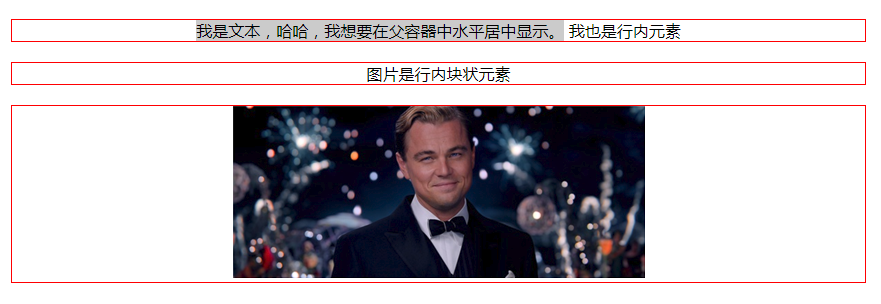
方法二:定宽块状元素水平居中
满足定宽和块状两个条件的元素是可以通过设置“左右margin”值为“auto”来实现居中的
.item {
margin: 10px auto;
}
示例:
<!DOCTYPE HTML>
<html>
<head>
<meta http-equiv="Content-Type" content="text/html; charset=utf-8">
<title>定宽块状元素水平居中</title>
<style>
body{
background: #ccc;
}
div{
border:1px solid red;
width:200px;
margin:20px auto;
} </style>
</head> <body>
<div>我是定宽块状元素,我要水平居中显示。</div>
</body>
</html>
效果图:

方法三:不定宽块状元素水平居中(多个块状元素水平居中)
将元素的display属性设置为inline-block,并且把父元素的text-align属性设置为center即可:
<!DOCTYPE HTML>
<html>
<head>
<meta charset="utf-8">
<title>不定宽块状元素水平居中</title>
<style>
.container{
text-align:center;
background: #ccc;
}
.container ul{
list-style:none;
margin:0;
padding:0;
display:inline-block;
}
.container li{
margin-right:8px;
display:inline-block;
}
</style>
</head> <body>
<div class="container">
<ul>
<li><a href="#">1</a></li>
<li><a href="#">2</a></li>
<li><a href="#">3</a></li>
</ul>
</div>
</body>
</html>
效果图:

方法三:不定宽块状元素水平居中
利用table标签的长度自适应性---即不定义其长度也不默认父元素body的长度(table其长度根据其内文本长度决定),因此可以看做一个定宽度块元素,然后再利用定宽度块状居中的margin的方法,使其水平居中。
.parent{
display:table;
margin:0 auto;
}
示例:
<!DOCTYPE HTML>
<html>
<head>
<meta charset="utf-8">
<title>不定宽块状元素水平居中</title>
<style>
.parent,.wrap{
display:table;
margin:0 auto;
}
.parent{
background:yellow;
}
.wrap{
background:#ccc;
}
</style>
</head> <body>
<div class='parent'> <p>我是第一行文本</p>
<p>我是第二行文本</p>
<p>我是第三行文本</p>
</div> <div class="wrap">
设置我所在的div容器水平居中
</div>
</body>
</html>
效果图:

方法四:不定宽块状元素水平居中
通过给父元素设置float,然后给父元素设置 position:relative 和 left:50%,子元素设置 position:relative 和 left: -50% 来实现水平居中。
.container{
float:left;
position:relative;
left:50%
}
.container ul{
position:relative;
left:-50%;
}
示例:
<!DOCTYPE HTML>
<html>
<head>
<meta charset="utf-8">
<title>不定宽块状元素水平居中</title>
<style>
.container,.wrap{
float:left;
position:relative;
left:50%
} body{
background: #ccc;
}
.container ul,.wrap-center{
background:yellow;
margin:0;
padding:0;
position:relative;
left:-50%;
}
ul,li{
list-style: none;
}
a{
text-decoration:none;
}
.wrap{
clear:both;
}
</style>
</head> <body>
<div class="container">
<ul>
<li><a href="#">1</a></li>
<li><a href="#">2</a></li>
<li><a href="#">3</a></li>
</ul>
</div> <!--下面是代码任务区-->
<div class="wrap">
<div class="wrap-center">我们来学习一下这种方法。</div>
</div>
</body>
</html>
效果图: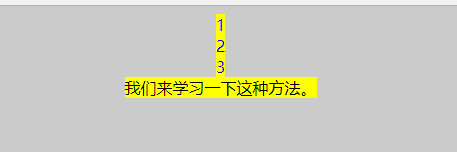
定宽定高块状元素垂直水平居中
方案一:
父元素设置为:position: relative;
子元素设置为:position: absolute;
距上50%,据左50%,然后减去元素自身宽度的距离就可以实现 top:50%;left:50%;margin:-height/2 0 0 -width/2;
<!DOCTYPE HTML>
<html>
<head>
<meta http-equiv="Content-Type" content="text/html; charset=utf-8">
<title>定宽块状元素水平居中</title>
<style>
body{
background: #ccc;
}
div{
position: absolute;
top: 50%;
left:50%;
height: 200px;
width:200px;
margin: -100px 0 0 -100px; /* negative half of the height */
border:1px solid red;
/*
margin:0 auto;*/
} </style>
</head> <body>
<div>我是定宽块状元素,我要垂直水平居中显示。</div>
</body>
</html>

2.flex布局
<!DOCTYPE HTML>
<html>
<head>
<meta http-equiv="Content-Type" content="text/html; charset=utf-8">
<title>定宽块状元素水平居中</title>
<style>
body{
background: #ccc;
}
div{ height: 400px;
width:400px;
border:1px solid red;
display:flex;
justify-content: center;
align-items: center;
}
p{
height:100px;
width:100px;
border:1px solid blue;
}
</style>
</head> <body>
<div><p>我是定宽块状元素,我要垂直水平居中显示。</p></div>
</body>
</html>

3.表格属性垂直水平居中
<!DOCTYPE html>
<html lang="en">
<head>
<meta charset="UTF-8">
<meta name="viewport" content="width=device-width, initial-scale=1.0">
<meta http-equiv="X-UA-Compatible" content="ie=edge">
<title>垂直居中</title>
<style type="text/css">
body{
background:#ccc;
} #wrapper {
display: table; /*here*/
border:1px solid yellow;
} #container {
display: table-cell; /*here*/
vertical-align: middle; /*here*/
text-align: center;
/*background: yellow;*/
height:200px;
width:300px;
border:1px solid red;
}
</style>
</head>
<body>
<div id="wrapper">
<div id="container">
<p>我要用表格属性垂直水平居中</p>
<p>我要用表格属性垂直水平居中</p>
<p>我要用表格属性垂直水平居中</p>
</div>
</div>
</body>
</html>

CSS垂直居中和水平居中的几种方法的更多相关文章
- css实现垂直水平居中的5种方法
css实现垂直水平居中的5种方法 给父元素设置table-cell,text-align,vertical-align #big{ width: 200px; height: 200px; borde ...
- CSS中隐藏内容的3种方法及属性值
CSS中隐藏内容的3种方法及属性值 (2011-02-11 13:33:59) 在制作网页时,隐藏内容也是一种比较常用的手法,它的作用一般有:隐藏文本/图片.隐藏链接.隐藏超出范围的内容.隐藏弹出 ...
- css划隔横线的两种方法
css划隔横线的两种方法 方法一:用DIV,代码如下:(推荐此方法) <div style="width:800px;height:1px;margin:0px auto;pa ...
- 用 CSS 隐藏页面元素的 5 种方法
原文链接:用 CSS 隐藏页面元素的 5 种方法,转载请注明来源! 用 CSS 隐藏页面元素有许多种方法.你可以将 opacity 设为 0.将 visibility 设为 hidden.将 disp ...
- 【转】css清除浮动float的三种方法总结,为什么清浮动?浮动会有那些影响?
摘要: css清除浮动float的三种方法总结,为什么清浮动?浮动会有那些影响? 一.抛一块问题砖(display: block)先看现象: 分析HTML代码结构: <div class ...
- CSS以图换字的9种方法
前面的话 CSS以图换字的技术,很久都没人提起了.它是一种在h1标签内,使用图像替换文本元素的技术,使页面在设计和可访问性之间达到平衡.本文将详细介绍CSS以图换字的9种方法 文字隐藏 在h1标签中, ...
- CSS 隐藏页面元素的 几 种方法总结
用 CSS 隐藏页面元素有许多种方法.你可以将 opacity 设为 0.将 visibility 设为 hidden.将 display 设为 none 或者将 position 设为 absolu ...
- CSS中隐藏内容的3种方法
CSS中隐藏内容的3种方法 一般有:隐藏文本/图片.隐藏链接.隐藏超出范围的内容.隐藏弹出层.隐藏滚动条.清除错位和浮动等. 1.使用display:none来隐藏所有内容 display:none可 ...
- css清除浮动float的几种方法
摘要: css清除浮动float的三种方法总结,为什么清浮动?浮动会有那些影响? 一.抛一块问题砖(display: block)先看现象: 这里我没有给最外层的DIV.outer 设置高度, ...
随机推荐
- python: filter, map, reduce, lambda
filter built-in function filter(f,sequence) filter can apply the function f to each element of seque ...
- php文件上传判断类型
上传文件对象在$_FILES['Filedata']对象中,临时路径是tmp_name,判断是上传文件是否为真实图片方法很多,我用的是这个: if( !@getimagesize( $_FILES[' ...
- x86CPU 实模式 保护模式 傻傻分不清楚? 基于Xv6-OS 分析CR0 寄存器
基于Xv6-OS 分析CR0 寄存器 之前一直认为晕乎乎的...啥?什么时候切换real model,怎么切换,为什么要切换? ------------------------------------ ...
- IOS推断是否安装微信qq
BOOL weicaht = [[UIApplicationsharedApplication]canOpenURL:[NSURLURLWithString:@"mqqapi://" ...
- td里面嵌套img标签后如何消除图片间隔
td里面嵌套image标签后如何消除图片间隔 CreateTime--2018年3月7日16:18:12 Author:Marydon 情景还原: <body> <div sty ...
- 【v2.x OGE-example 第三节 播放精灵动画】
1. 位置:Drawing_example --> SpriteAnimated 2. 类名:SpriteAnimated 3.利用AnimatedSprite动画精灵类能够实现多种多种动作. ...
- html css 仿微信底部自己定义菜单
近期几个月一直从事微信开发,从刚開始的懵懂渐渐成长了一点. 今天认为微信底部自己定义菜单,假设能在html的页面上也能显示就好了. 记得曾经看过某个网页有类似效果.查找了该网页的css. ok如今h ...
- 在js中取选中的radio值
在js中取选中的radio值 <input type="radio" name="address" value="0" /> & ...
- 并不对劲的st表
对于带修改的区间求和能做到O(n log n)预处理,O(log n)查询:而不带修改的可以做到O(n)预处理,O(1)查询.那么不带修改的区间最值能做到O(1)查询吗? 区间最值有这样一个性质:对于 ...
- 高效开发之写demo
今天花了不少时间排查发现了几个明显的错误,但是相关开发人员就是没发现,自己改了一个流程影响到了其它的.最后解决问题的关键还是通过demo找到问题原因进而解决的. 这让我再次感觉到demo的重要性,以前 ...
