vim + oh-my-zsh + git搭建开发环境
vim + oh-my-zsh + git配置开发环境
vim配置
安装vundle
使用vundle作为插件管理器,使用前先安装vundle
mkdir -p ~/.vim/bundlegit clone https://github.com/gmarik/Vundle.vim.git ~/.vim/bundle/Vundle.vim
#### 配置 .vimrc
编辑~/.vimrc文件,写入以下内容
set nocompatibleset rtp+=~/.vim/bundle/Vundle.vimcall vundle#begin()Plugin 'VundleVim/Vundle.vim'" code completePlugin 'davidhalter/jedi-vim'Plugin 'ervandew/supertab'" syntastic checkPlugin 'nvie/vim-flake8'Plugin 'scrooloose/syntastic'" colorschemePlugin 'altercation/vim-colors-solarized'Plugin 'luochen1990/rainbow' , {'for': 'python'}Plugin 'morhetz/gruvbox'" code formatPlugin 'mindriot101/vim-yapf'" file searchPlugin 'ctrlpvim/ctrlp.vim'call vundle#end()filetype plugin indent oncolorscheme gruvbox" for code completelet g:jedi#auto_initialization = 1let g:jedi#completions_enabled = 0let g:jedi#show_call_signatures = 1" for <leader>let mapleader = ","let g:mapleader = ","" goto definitionlet g:jedi#goto_definitions_command = ""let g:jedi#goto_assignments_command = "<leader>g"let g:jedi#goto_command = "<leader>d"" file searchlet g:ctrlp_map = '<c-p>'let g:ctrlp_cmd = 'CtrlP'" serach file in MRUnmap <Leader>f :CtrlPMRUFiles<CR>" search file in BUffernmap <Leader>b :CtrlPBuffer<CR>set numberset cursorlineset fileencoding=utf-8set fencs=ucs-bom,utf-8,cp936,gb18030,big5,euc-jp,euc-kr,latin1set history=500let python_highlight_all=1set background=darkset t_Co=256set laststatus=2set viminfo+=!set showmatchset matchtime=5set ignorecaseset hlsearchset autoindentset cindentset tabstop=4set expandtabset softtabstop=4set shiftwidth=4set autochdirset autoreadhighlight OverLength ctermbg=red ctermfg=white guibg=#592929autocmd! FileType python match OverLength /\%89v.\+/
保存后打开vim,在normal模式下输入
:PluginInstall
vundle会自动安装配置的插件,之后就可以愉快地使用啦~
使用
配置后的效果如图
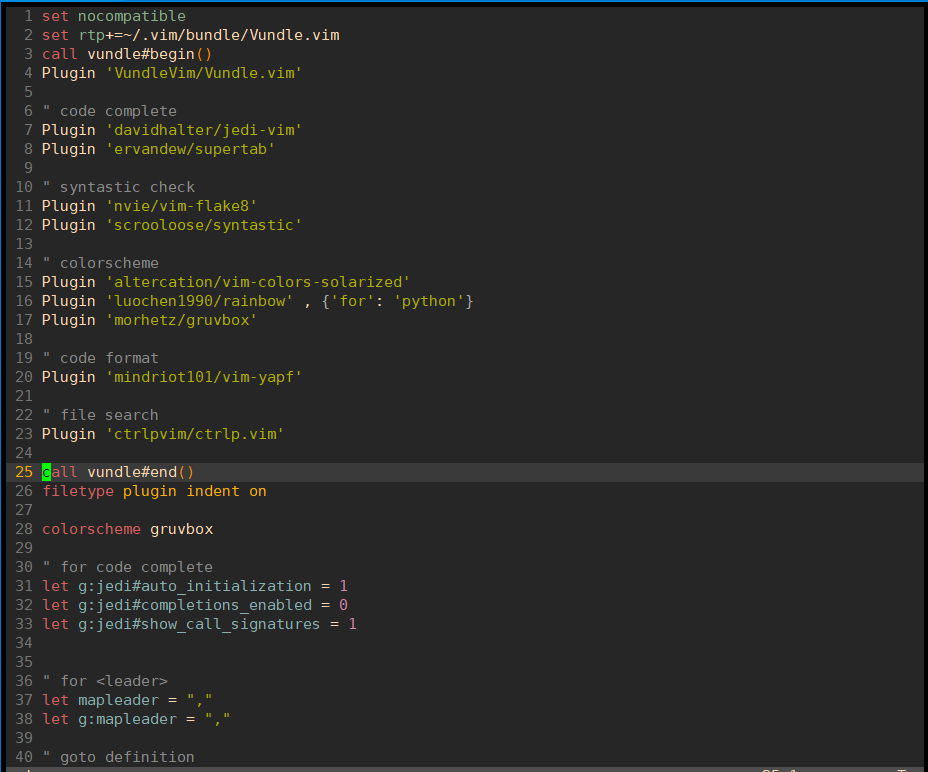
使用比较简单,主要是flake8和jedi的使用
flake8用于检查代码,编辑完后按快捷键F7进行检查
jedi用于代码补全和跳转,在函数名或者类名处按下, + d会跳转到定义处
ctrp用于文件搜索和跳转,按下, + f 调出搜索框,输入文件名进行搜索,按下, + b调出缓冲区文件,此快捷键配合
, + d可以在定义处和调用处来回跳转,非常好用
zsh配置
zsh是区别于bash的一种shell,比bash更好用
安装zsh
yum install zsh
oh-my-zsh是基于zsh的一个主题,可以在其官网上下载,地址:
以下两种方式任选一种安装
# 选择其一即可sh -c "$(curl -fsSL https://raw.github.com/ohmyzsh/ohmyzsh/master/tools/install.sh)"sh -c "$(wget https://raw.github.com/ohmyzsh/ohmyzsh/master/tools/install.sh -O -)"
配置.zshrc
# If you come from bash you might have to change your $PATH.# export PATH=$HOME/bin:/usr/local/bin:$PATH# Path to your oh-my-zsh installation.export ZSH="/root/.oh-my-zsh"# Set name of the theme to load --- if set to "random", it will# load a random theme each time oh-my-zsh is loaded, in which case,# to know which specific one was loaded, run: echo $RANDOM_THEME# See https://github.com/ohmyzsh/ohmyzsh/wiki/ThemesZSH_THEME="robbyrussell"# Set list of themes to pick from when loading at random# Setting this variable when ZSH_THEME=random will cause zsh to load# a theme from this variable instead of looking in ~/.oh-my-zsh/themes/# If set to an empty array, this variable will have no effect.# ZSH_THEME_RANDOM_CANDIDATES=( "robbyrussell" "agnoster" )# Uncomment the following line to use case-sensitive completion.# CASE_SENSITIVE="true"# Uncomment the following line to use hyphen-insensitive completion.# Case-sensitive completion must be off. _ and - will be interchangeable.# HYPHEN_INSENSITIVE="true"# Uncomment the following line to disable bi-weekly auto-update checks.# DISABLE_AUTO_UPDATE="true"# Uncomment the following line to automatically update without prompting.# DISABLE_UPDATE_PROMPT="true"# Uncomment the following line to change how often to auto-update (in days).# export UPDATE_ZSH_DAYS=13# Uncomment the following line if pasting URLs and other text is messed up.# DISABLE_MAGIC_FUNCTIONS=true# Uncomment the following line to disable colors in ls.# DISABLE_LS_COLORS="true"# Uncomment the following line to disable auto-setting terminal title.# DISABLE_AUTO_TITLE="true"# Uncomment the following line to enable command auto-correction.# ENABLE_CORRECTION="true"# Uncomment the following line to display red dots whilst waiting for completion.# COMPLETION_WAITING_DOTS="true"# Uncomment the following line if you want to disable marking untracked files# under VCS as dirty. This makes repository status check for large repositories# much, much faster.# DISABLE_UNTRACKED_FILES_DIRTY="true"# Uncomment the following line if you want to change the command execution time# stamp shown in the history command output.# You can set one of the optional three formats:# "mm/dd/yyyy"|"dd.mm.yyyy"|"yyyy-mm-dd"# or set a custom format using the strftime function format specifications,# see 'man strftime' for details.# HIST_STAMPS="mm/dd/yyyy"# Would you like to use another custom folder than $ZSH/custom?# ZSH_CUSTOM=/path/to/new-custom-folder# Which plugins would you like to load?# Standard plugins can be found in ~/.oh-my-zsh/plugins/*# Custom plugins may be added to ~/.oh-my-zsh/custom/plugins/# Example format: plugins=(rails git textmate ruby lighthouse)# Add wisely, as too many plugins slow down shell startup.plugins=(githistoryzsh-syntax-highlightingzsh-completionsextract)export LC_ALL=en_US.UTF-8export LANG=en_US.UTF-8source ~/.zsh/zsh-autosuggestions/zsh-autosuggestions.zshbindkey ',' autosuggest-acceptsource $ZSH/oh-my-zsh.shunsetopt share_history# User configuration# export MANPATH="/usr/local/man:$MANPATH"# You may need to manually set your language environment# export LANG=en_US.UTF-8# Preferred editor for local and remote sessions# if [[ -n $SSH_CONNECTION ]]; then# export EDITOR='vim'# else# export EDITOR='mvim'# fi# Compilation flags# export ARCHFLAGS="-arch x86_64"# Set personal aliases, overriding those provided by oh-my-zsh libs,# plugins, and themes. Aliases can be placed here, though oh-my-zsh# users are encouraged to define aliases within the ZSH_CUSTOM folder.# For a full list of active aliases, run `alias`.## Example aliases# alias zshconfig="mate ~/.zshrc"# alias ohmyzsh="mate ~/.oh-my-zsh"export TERM=xterm-256colorZSH_AUTOSUGGEST_HIGHLIGHT_STYLE='fg=247'# for autojump[[ -s ~/.autojump/etc/profile.d/autojump.sh ]] && . ~/.autojump/etc/profile.d/autojump.sh
上面我们自己配置了一些插件,需要手动下载
安装zsh-autosuggestions
git clone git://github.com/zsh-users/zsh-autosuggestions /root/.zsh/zsh-autosuggestions
安装zsh-syntax-highlighting和zsh-completions
cd ~/.oh-my-zsh/pluginsgit clone https://github.com/zsh-users/zsh-syntax-highlighting.gitgit clone https://github.com/zsh-users/zsh-completions.git
刷新.zshrc文件
source ~/.zshrc
#### 使用
上面步骤完成后,就可以愉快地使用啦,效果如下图

提示符会显示当前的仓库和分支名,命令行也会自动补全,非常好用
### git配置
原始的git没有颜色区分,看着不舒服,在~/.gitconfig里可以配置颜色,这样git status和git diff就能很容易地看出修改来了
[user]email = handsome@gmail.comname = handsome[alias]br = branch[color]branch = autodiff = autostatus = auto[color "branch"]current = greenlocal = whiteremote = green[color "diff"]meta = yellow boldfrag = magenta boldold = red boldnew = green bold[color "status"]added = greenchanged = reduntracked = red
git的使用效果留给大家自己去体验哈哈
这就是我自己的配置,如果大家有更好的配置可以告知我~
vim + oh-my-zsh + git搭建开发环境的更多相关文章
- python Day 1 - 搭建开发环境
搭建开发环境 首先,确认系统安装的Python版本是2.7.x: $ python --version Python 2.7.5 然后,安装开发Web App需要的第三方库: 前端模板引擎jinja2 ...
- Sublime Text3 + Golang搭建开发环境
Sublime Text3 + Golang搭建开发环境 http://blog.csdn.net/aqiang912/article/details/46775409 1.安装git 因为golan ...
- 一、React Native 搭建开发环境(1)(Mac OS - IOS项目)
React Native是Facebook推出的一个开发IOS和安卓APP的技术.至于更多的详情,这里不再描述,大家可以自行百度它的定义. 目的: 由于我想在一台电脑上同时开发IOS和Android两 ...
- 深入浅出Docker(五):基于Fig搭建开发环境
概述 在搭建开发环境时,我们都希望搭建过程能够简单,并且一劳永逸,其他的同事可以复用已经搭建好的开发环境以节省开发时间.而在搭建开发环境时,我们经常会被复杂的配置以及重复的下载安装所困扰.在Docke ...
- 一、React Native 搭建开发环境(1)(Mac OS - IOS项目篇)
React Native是Facebook推出的一个开发IOS和安卓APP的技术.至于更多的详情,这里不再描述,大家可以自行百度它的定义. 原因:由于我想在一台电脑上同时开发IOS和Android两个 ...
- React Native从零到一搭建开发环境
React Native从零到一搭建开发环境 ReactNative环境搭建 安装Homebrew 安装rvm 安装nvm 安装node 安装react-native-cli 安装watchman i ...
- ESP32 LyraT音频开发板试玩(一):搭建开发环境
我是卓波,很高兴你来看我的博客. 系列文章: ESP32 LyraT音频开发板试玩(一):搭建开发环境 ESP32 LyraT音频开发板试玩(二):播放音乐 关于ESP32的开发环境搭建,官方有教程, ...
- PYTHON --WebAPP项目转载(廖雪峰) -- Day 1 -- 搭建开发环境
Day 1 - 搭建开发环境 搭建开发环境 首先,确认系统安装的Python版本是3.5.x: $ python3 --version Python 3.5.1 然后,用pip安装开发Web Ap ...
- Linux程序设计(搭建开发环境--curses)
看官们.咱们今天要说的内容.是前面内容的一点小补充,详细的内容是:安装curses开发包.以搭建 开发环境.闲话休说,言归正转. 我们在前面说过搭建开发环境的内容,主要说了开发环境中的GCC和VIM, ...
随机推荐
- PTA(Advanced Level)1050.String Subtraction
Given two strings S1 and S2, S=S1−S2 is defined to be the remaining string after taking all the char ...
- 【LOJ】#3102. 「JSOI2019」神经网络
LOJ#3102. 「JSOI2019」神经网络 首先我们容易发现就是把树拆成若干条链,然后要求这些链排在一个环上,同一棵树的链不相邻 把树拆成链可以用一个简单(但是需要复杂的分类讨论)的树背包实现 ...
- tomcat单机多应用部署配合Nginx负载均衡
一.Windows 配置tomcat . 安装两个tomcat服务器以上 . 配置环境变量 CATALINA_BASE:D:\servers\Tomcat8 CATALINA_HOME:D:\serv ...
- Eureka【支持Remote Region】
工程公共pom依赖 <properties> <project.build.sourceEncoding>UTF-8</project.build.sourceEncod ...
- HTNL基础之四
11.<nav>导航元素 标签定义及使用说明 表示页面中导航链接的部分,例如:传统导航条,侧边栏导航,页内导航,翻页等 <nav> 标签定义导航链接的部分. 并不是所有的 HT ...
- C# 使用Emit实现动态AOP框架 (三)
目 录 C# 使用Emit实现动态AOP框架 (一) C# 使用Emit实现动态AOP框架 (二) C# 使用Emit实现动态AOP框架 (三) C# 使用Emit实现动态AOP框架 进阶篇之异常处 ...
- 操作系统中堆(heap)与栈(stack)的区别
主要区别如下: 一.空间分配: 1.堆(操作系统):一般由程序员分配释放,若程序员不释放,程序结束时可能由OS回收,分配方式类似于链表.PS:java中都是系统GC,程序员无法进行GC. 2.栈(操作 ...
- ubuntu 一键搭建VNN
#!/bin/bash if [ $(id -u) != "0" ]; then printf "Error: You must be root to run this ...
- nexus 绑定负载均衡nginx反向代理后 遇到的https问题。
1.今天搭建maven私服,下载安装好nexus运行后,通过IP可以直接访问,没有问题,如:http://123.123.123.123:8081 就可以进入主页面.没有任何问题. 2.但是他默认是h ...
- 关于阮一峰老师es6(第三版)中管道机制代码的理解浅析
最近正在学习阮一峰老师的es6(第三版)教材,在学到第七章<函数的扩展>中的箭头函数嵌套时,文中提到了一个关于“管道机制”的示例,文中源代码如下: //es6(第三版)教材中的管道机制源代 ...
