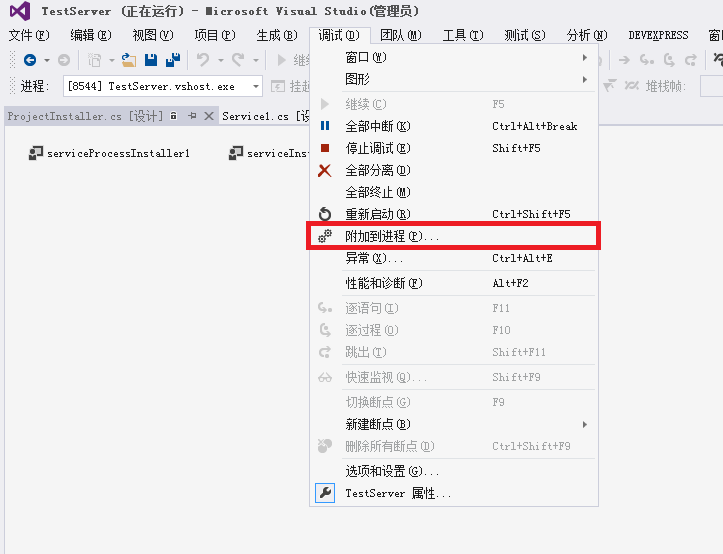Windows服务 System.ServiceProcess.ServiceBase类
一、Windows服务
1、Windows服务应用程序是一种需要长期运行的应用程序,它适合服务器环境。
2、无用户界面,任何消息都会写进Windows事件日志。
3、随计算机启动而启动,不需要用户一定登录Windows。
4、通过服务控制管理器,可以终止、暂停及当需要时启动Windows服务。
二、体系结构
System.ServiceProcess命令空间
1、类继承关系:
- Object
- Component
- ServiceBase
- ServiceController
- Installer
- ComponentInstaller
- ServiceInstaller
- ServiceProcessInstaller
- Component
2、体系结构
第一部分就是服务程序。实现系统的业务需求。
Service Control Manager(SCM)。SCM是操作系统的一个组成部分(services.exe),作用是于服务进行通信。
SCM包含一个储存着已安装的服务和驱动程序的信息的数据库,通过SCM可以统一的、安全的管理这些信息。
一个服务拥有能从SCM收到信号和命令所必需的的特殊代码,并且能够在处理后将它的状态回传给SCM。
ServiceBase:(服务程序)实现系统的业务需求。 在创建新的服务类时,必须从 ServiceBase 派生。
第二部分服务控制程序,是一个Service Control Dispatcher(SCP)。
它是一个拥有用户界面,允许用户开始、停止、暂停、继续,并且控制一个或多个安装在计算机上服务的Win32应用程序。
SCP的作用是与SCM通讯,Windows 管理工具中的“服务”就是一个典型的SCP。
ServiceController:(服务控制程序)表示 Windows 服务并允许连接到正在运行或者已停止的服务、对其进行操作或获取有关它的信息。
第三部分、服务配置程序
配置程序可以安装服务,向注册表注册服务,设置服务的启动类型、服务的用户及依存关系等。
ServiceInstaller:(服务安装配置程序)继承自Installer类。该类扩展 ServiceBase 来实现服务。 在安装服务应用程序时由安装实用工具调用该类。
ServiceProcessInstaller :(服务安装配置程序)继承自Installer类。安装一个可执行文件,该文件包含扩展 ServiceBase 的类。 该类由安装实用工具(如 InstallUtil.exe)在安装服务应用程序时调用。
三、创建Windows服务:ServiceBase
新建一个“Windows服务”项目,添加一个System.Timers.Timer组件。
1)单个服务
static void Main()
{
ServiceBase[] ServicesToRun;
ServicesToRun = new ServiceBase[]
{
new MyService1()
};
ServiceBase.Run(ServicesToRun);
}
服务程序:
public partial class MyService1 : ServiceBase
{
public MyService1()
{
InitializeComponent();
myTimer = new System.Timers.Timer();
myTimer.Interval = 60000; //设置计时器事件间隔执行时间
myTimer.Elapsed += (timer1_Elapsed);
this.ServiceName = "我的服务";
this.AutoLog = true;//是否自行写入系统的事件日志
this.CanHandlePowerEvent = true;//是否接受电源事件
this.CanPauseAndContinue = true;//是否能暂停或继续
this.CanShutdown = true;//是否在计算机关闭时收到通知
this.CanStop = true;//是否接受停止运行的请求
} private void timer1_Elapsed(object sender, ElapsedEventArgs e)
{
File.AppendAllText("C:\\1.txt", "Service Runing");
} string filePath = @"D:\MyServiceLog.txt"; protected override void OnStart(string[] args)
{
this.timer1.Enabled = true;
File.AppendAllText("C:\\1.txt", "Service Started");
} protected override void OnStop()
{
this.timer1.Enabled = false;
File.AppendAllText("C:\\1.txt", "Service Stoped");
}
}
服务在运行时,获取其可执行文件的父目录:
AppDomain.CurrentDomain.BaseDirectory;
2)多个服务
static void Main()
{
ServiceBase[] ServicesToRun; string Line = Directory.CreateDirectory(AppDomain.CurrentDomain.BaseDirectory).Name; DCWinService lineService = new DCWinService(Line);
lineService.ServiceName = "GPE.PAMSDC.DCService(" + Line + ")"; ServicesToRun = new ServiceBase[] { lineService };
ServiceBase.Run(ServicesToRun);
}
public partial class DCWinService : ServiceBase
{
public DCWinService()
{
InitializeComponent();
}
string line; public DCWinService(string line)
{
this.line = line;
}
protected override void OnStart(string[] args)
{
// TODO: 在此处添加代码以启动服务。
GPE.PAMSDC.DCServer.Start(line);//动态加载
} protected override void OnStop()
{
// TODO: 在此处添加代码以执行停止服务所需的关闭操作。
GPE.PAMSDC.DCServer.Stop(line);
}
}
}
四、添加服务安装程序:(与服务程序同一项目)
配置设置。
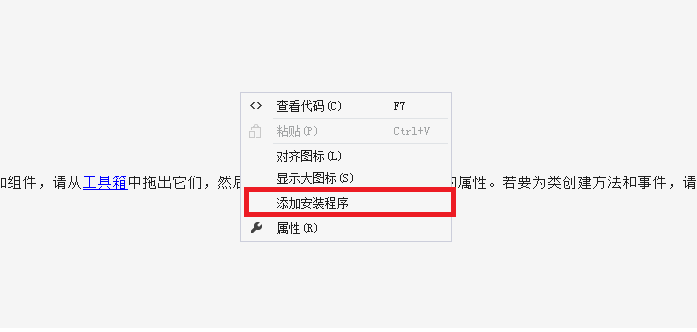
1)单个服务:
// serviceInstaller1
this.serviceInstaller1.Description = "消息发送服务.";
this.serviceInstaller1.DisplayName = "MyService1";
this.serviceInstaller1.ServiceName = "MyService1";//要与前面的定义的服务名一致。
this.serviceInstaller1.StartType = System.ServiceProcess.ServiceStartMode.Automatic; // serviceProcessInstaller1
this.serviceProcessInstaller1.Account = System.ServiceProcess.ServiceAccount.LocalSystem;
this.serviceProcessInstaller1.Password = null;
this.serviceProcessInstaller1.Username = null; // DCServiceInstaller
this.Installers.AddRange(new System.Configuration.Install.Installer[] {
this.serviceInstaller1,
this.serviceProcessInstaller1});
2)多个服务:
string[] lines = new string[] { "T1", "T2" };
ServiceInstaller serviceInstaller1;
foreach (string line in lines)
{
// serviceInstaller1
serviceInstaller1 = new ServiceInstaller();
serviceInstaller1.Description = "消息发送服务.";
serviceInstaller1.DisplayName = "GPE.PAMSDC.DCService(" + line + ")";
serviceInstaller1.ServiceName = "GPE.PAMSDC.DCService(" + line + ")";
this.Installer.Add(this.serviceInstaller1);//serviceInstaller可以有多个
}
// serviceProcessInstaller1
this.serviceProcessInstaller1.Account = System.ServiceProcess.ServiceAccount.LocalSystem;
// DCServiceInstaller
this.Installers.Add(this.serviceProcessInstaller1);//serviceProcessInstaller只能有一个
注意:在服务安装程序中,获取可执行文件的父目录:Directory.CreateDirectory("./").Name
五、Windows服务的安装程序
1、创建一个“安装部署”的项目,右键项目名称,选择“添加”-“项目输出”,选择前面创建的服务项目,再选择“主输出”。也可以右击安装项目,“视图”,“添加自定义操作”。
2、使用InstallUtil.exe工具,批处理文件为:
- 安装:
C:\WINDOWS\Microsoft.NET\Framework\v4.0.30319\InstallUtil.exe ./GPE.PAMSDC.DCService.exe
Net Start DCService
sc config DCServicestart= auto
- 卸载:
C:\WINDOWS\Microsoft.NET\Framework\v4.0.30319\InstallUtil.exe -u ./GPE.PAMSDC.DCService.exe
通过第三方组件 (Topshelf)创建C# Windows服务应用程序。
六、服务控制程序:ServiceController
List<ServiceController> services = new List<ServiceController>(ServiceController.GetServices());
services = services.FindAll(s => s.DisplayName.StartsWith("GPE.PAMSDC.DCService"));
services.Sort((s1, s2) => s1.DisplayName.CompareTo(s2.DisplayName)); List<ServiceControllerInfo> serviceInfo = services.ConvertAll(s => new ServiceControllerInfo(s));
foreach (ServiceControllerInfo si in serviceInfo)
{
if (si.EnableStart)
{
si.Controller.Start();
si.Controller.WaitForStatus(ServiceControllerStatus.Running);
}
}
七、调试Windows服务
必须首先启动服务,然后将一个调试器附加到正在运行的服务的进程中。
1、用VS加载这个服务项目。
2、“调试”菜单,“附加到进程”。
3、确保“显示所有用户进行”被选择。
4、在“可用进程”列表中,选中你的可执行文件的名称。
5、点击“附加”按钮。

6、在timer_Elapsed方法中设置断点,然后执行,从而实现调试的目的。
Windows服务 System.ServiceProcess.ServiceBase类的更多相关文章
- Windows服务System权限下在当前用户桌面创建快捷方式C#实例程序
Windows服务一般运行在System权限下,这样权限比较高,方便执行一些高权限的操作. 但是,Environment.GetFolderPath等函数获取的也是System用户下的,而不是当前用户 ...
- windows服务
.net windows 服务创建.安装.卸载和调试 原文:http://www.cnblogs.com/hfliyi/archive/2012/08/12/2635290.html 我对例子做了 ...
- .net windows 服务创建、安装、卸载和调试
原文:http://blog.csdn.net/angle860123/article/details/17375895 windows服务应用程序是一种长期运行在操作系统后台的程序,它对于服务器环境 ...
- 创建Windows服务
windows服务应用程序是一种长期运行在操作系统后台的程序,它对于服务器环境特别适合,它没有用户界面,不会产生任何可视输出,任何用户输出都回被写进windows事件日志.计算机启动时,服务会自动开始 ...
- 创建第一个windows服务
windows服务应用程序是一种长期运行在操作系统后台的程序,它对于服务器环境特别适合,它没有用户界面,不会产生任何可视输出,任何用户输出都回被写进windows事件日志. 计算机启动时,服务会自动开 ...
- Windows 服务入门指南
有很多时候,我们需要创建Windows Service. 这篇文章可以算是一个入门指南吧,希望对初学者有帮助. 要创建Windows Service, 首先选择Windows服务项目,如下图: 这里我 ...
- C#创建windows服务搭配定时器Timer使用实例(用代码做,截图版)
功能说明:C#创建一个windows服务,服务启动时D:\mcWindowsService.txt写入数据,服务运行期间每隔两秒写入当前时间. 原理这些就不说了,三语两语说不清楚,直接贴一个实例 ...
- 如何用.NET创建Windows服务
我们将研究如何创建一个作为Windows服务的应用程序.内容包含什么是Windows服务,如何创建.安装和调试它们.会用到System.ServiceProcess.ServiceBase命名空间的类 ...
- C# 6 与 .NET Core 1.0 高级编程 - 39 章 Windows 服务(下)
译文,个人原创,转载请注明出处(C# 6 与 .NET Core 1.0 高级编程 - 39 章 Windows 服务(下)),不对的地方欢迎指出与交流. 章节出自<Professional C ...
随机推荐
- XMemcached的基本使用
XMemcached是memcached的一个java客户端,基于java nio,支持memcached的所有协议.本文简要介绍XMemcached的基本使用. 一.添加依赖 <depende ...
- linux环境上 rocketmq 安装部署
Rocketmq-简单部署 一.准备环境 1.系统:Centos7.3(无硬性要求) 2. jdk:1.8 3.maven:3.5(无硬性要求) 4.git 5.rocketmq 4.2 二.环境 ...
- OS填空题练习
1.操作系统的基本特征:并发性:共享性:虚拟性:异步性. 2.操作系统的设计目标:方便性:有效性:可扩充性:开放性. 3.操作系统的主要功能:处理机管理:存储器管理:设备管理:文件管理:用户接口. 4 ...
- linux中查看磁盘容量的常用操作
linux中查看磁盘容量常用操作 实验室有GPU集群,用户跑数据时候跑着跑着会出现集群挂掉的问题,原因就是,在跑数据时,用户上传文件,数据集,系统产生缓存等一系列操作,消耗了集群空间,师兄让我清理下服 ...
- S3. Android 消息推送
[概要] 消息推送
- C++ 日志库 boost::log 以及 glog 的对比
日志能方便地诊断程序原因.统计程序运行数据,是大型软件系统必不可少的组件之一.本文将从设计上和功能上对比 C++ 语言常见的两款日志库: boost::log 和 google-glog . 设计 b ...
- SecureCRT SSH 失败 Key exchange failed 解决方法
背景:SecureCRT 的SSH正常使用过程中,突然出现: Key exchange failed. No compatible hostkey.The server supports these ...
- uboot 与 代码重定位
ref: https://blog.csdn.net/dhauwd/article/details/78566668 https://blog.csdn.net/yueqian_scut/articl ...
- Vs code 下设置python tasks.json
{ // See https://go.microsoft.com/fwlink/?LinkId=733558 // for the documentation about the tasks.jso ...
- harbor环境搭建及web使用
概述 Habor是由VMWare公司开源的容器镜像仓库.事实上,Habor是在Docker Registry上进行了相应的企业级扩展,从而获得了更加广泛的应用,这些新的企业级特性包括:管理用户界面,基 ...