CSS定位布局
CSS定位布局
基础知识
在CSS布局中,定位布局也是一种非常常见的技术手段,我们以京东为例:
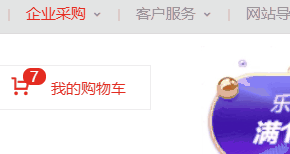
上面是非常好的例子,对于定位布局来说它可以将一个元素放在页面上的任意一个位置。
但是定位布局也不能滥用,因为它可能会出现一些意料之外的问题,所以我们只对一些需要定位的元素进行定位,而不需要定位的元素则使用文档流与浮动即可。
定位类型
我们可以对一个元素使用position让它来进行定位,共有以下的定位选项。
| 选项 | 说明 |
|---|---|
| static | 默认形为,参考文档流 |
| relative | 相对定位 |
| absolute | 绝对定位,脱离文档流 |
| fixed | 固定定位,脱离文档流 |
| sticky | 粘性定位 |
位置偏移
上面说过,定位布局就是为了将一个元素可以放在页面上的任意一个位置而产生的,那么我们就可以对某些以添加定位选项的定位元素设置上,下,左,右的位置偏移。
| 选项 | 说明 |
|---|---|
| top | 距离顶边 |
| bottom | 距离下边 |
| left | 距离左部 |
| right | 距离右边 |
相对定位
相对定位relative是相对于元素原本的位置进行控制,当元素发生偏移时,原位置保留(未脱离文档流,就会原位置留空)。
原本位置:

相对定位,距离顶边30px:

我们可以看到,下方的位置并没有去填补<img>原本的位置。


<!DOCTYPE html>
<html lang="en">
<head>
<meta charset="UTF-8">
<meta name="viewport" content="width=device-width, initial-scale=1.0">
<title>Document</title>
<style>
article{
width: 200px;
height: 150px;
border: 2px solid blue;
}
article img{
width: 50px;
height: 50px;
position: relative;
top: 30px;
}
</style>
</head>
<body>
<article>
<img src="./huaji.png" alt="">
<p>这是一个滑稽表情包...</p>
</article>
</body>
</html>
相对定位
绝对定位
绝对定位absolute是脱离于文档流的,你可以将它理解为漂浮,被绝对定位后的元素拥有inline-block特性(不独占一行,能设置宽高)。
此外还要注意一点,绝对定位的元素是会影响同级的正常文档流元素的,即后面元素会自动向上补齐。
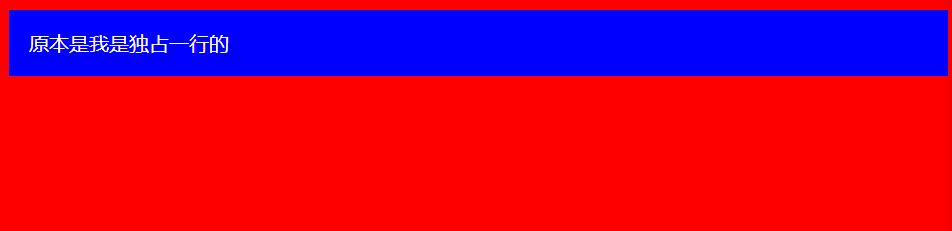
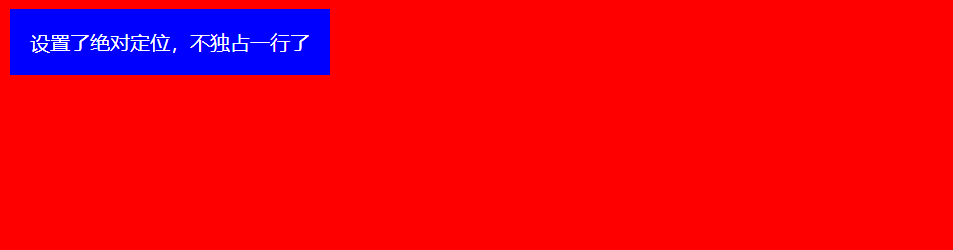
可以看到,下面绝对定位后的<img>标签空间位置被<p>标签占用了。



<!DOCTYPE html>
<html lang="en">
<head>
<meta charset="UTF-8">
<meta name="viewport" content="width=device-width, initial-scale=1.0">
<title>Document</title>
<style>
body{ }
div{ color: white;
padding: 1em;
position: absolute;
}
</style>
</head>
<body>
<div>设置了绝对定位,不独占一行了</div>
</body>
</html>
绝对定位元素不会独占一行


<!DOCTYPE html>
<html lang="en">
<head>
<meta charset="UTF-8">
<meta name="viewport" content="width=device-width, initial-scale=1.0">
<title>Document</title>
<style>
article{
width: 200px;
height: 150px;
border: 2px solid blue;
}
article img{
width: 50px;
height: 50px;
position: absolute;
top: 30px;
}
</style>
</head>
<body>
<article>
<img src="./huaji.png" alt="">
<p>这是一个滑稽表情包...</p>
</article>
</body>
</html>
绝对定位元素文档流空间位会被占据
参照元素
绝对定位的元素不受文档流的控制,所以默认它是按照页面左上角来进行偏移。
但是如果被绝对定位元素的父元素设置了relative或者fixed以及sticky定位的话,则该绝对定位子元素将会参照此父元素进行定位。

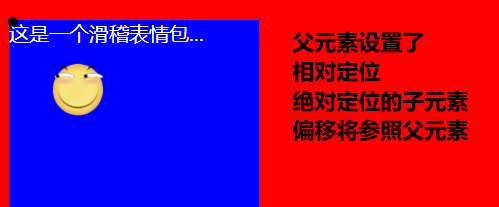


<!DOCTYPE html>
<html lang="en">
<head>
<meta charset="UTF-8">
<meta name="viewport" content="width=device-width, initial-scale=1.0">
<title>Document</title>
<style>
body{ }
article{
width: 200px;
height: 150px; color: white;
position: relative;
}
article img{
width: 50px;
height: 50px;
position: absolute;
top: 30px;
left: 30px;
}
</style>
</head>
<body>
<article>
<img src="./huaji.png" alt="">
<p>这是一个滑稽表情包...</p>
</article>
</body>
</html>
参照元素
默认位置
如果被定位的子元素没有设置任何偏移,那么它将会受到父元素padding等属性的影响。但是使用定位的元素一般都会进行偏移设置。
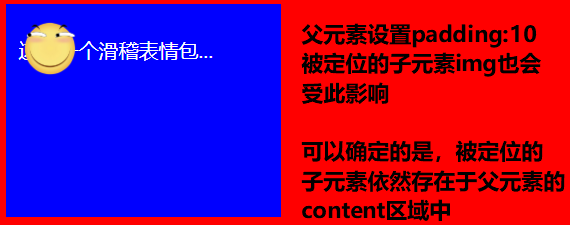


<!DOCTYPE html>
<html lang="en">
<head>
<meta charset="UTF-8">
<meta name="viewport" content="width=device-width, initial-scale=1.0">
<title>Document</title>
<style>
body{ }
article{
width: 200px;
height: 150px; color: white;
position: relative;
padding: 10px;
}
article img{
width: 50px;
height: 50px;
position: absolute;
}
</style>
</head>
<body>
<article>
<img src="./huaji.png" alt="">
<p>这是一个滑稽表情包...</p>
</article>
</body>
</html>
默认位置
设置尺寸
我们可以为定位的元素设定偏移值来改变该元素的尺寸大小。
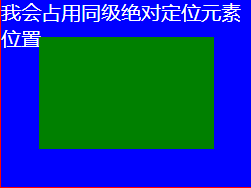


<!DOCTYPE html>
<html lang="en">
<head>
<meta charset="UTF-8">
<meta name="viewport" content="width=device-width, initial-scale=1.0">
<title>Document</title>
<style>
body{ }
article{
width: 200px;
height: 150px; color: white;
position: relative;
}
article div{ position: absolute;
left: 30px;
top: 30px;
bottom: 30px;
right: 30px;
}
</style>
</head>
<body>
<article>
<div></div>
<p>我会占用同级绝对定位元素位置...</p>
</article>
</body>
</html>
设置尺寸
居中定位
通过将 left 设置为50% ,并向左偏移子元素宽度一半可以实现水平居中,垂直居中使用方式类似。



<!DOCTYPE html>
<html lang="en">
<head>
<meta charset="UTF-8">
<meta name="viewport" content="width=device-width, initial-scale=1.0">
<title>Document</title>
<style>
body{ }
article{
width: 200px;
height: 150px; color: white;
position: relative;
padding: 10px;
}
article img{
width: 50px;
height: 50px;
position: absolute;
left: 50%;
top: 50%;
margin-left: -25px;
margin-top: -25px; }
</style>
</head>
<body>
<article>
<img src="./huaji.png" alt="">
<p>这是一个滑稽表情包...</p>
</article>
</body>
</html>
居中定位
滚动行为
无论是绝对定位或者相对定位的元素,都会随着滚动条发生滚动。



<!DOCTYPE html>
<html lang="en">
<head>
<meta charset="UTF-8">
<meta name="viewport" content="width=device-width, initial-scale=1.0">
<title>Document</title>
<style>
body{ }
article{
width: 200px;
height: 150px; color: white;
position: relative;
padding: 10px;
/* 显示滚动条 Y轴 */
overflow-y: scroll;
}
article img{
width: 50px;
height: 50px;
position: absolute;
left: 50%;
top: 50%;
margin-left: -25px;
margin-top: -25px; }
article p{
/* 内容足够长,出现滚动条 */
height: 500px;
}
</style>
</head>
<body>
<article>
<img src="./huaji.png" alt="">
<p>这是一个滑稽表情包...</p>
</article>
</body>
</html>
滚动行为
z-index
如果两个同级的元素都进行定位且位置相同,那么后定位的元素会层叠在先定位的元素之上,这个时候我们就需要用到z-index来改变层叠优先级。
未定位:
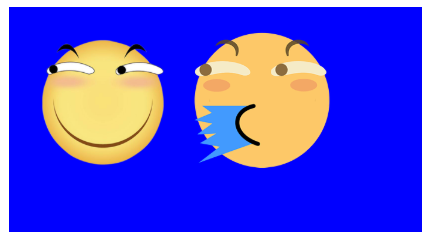
两个都进行绝对定位,依照蓝色父盒子的左上角,层叠在一起,可以看到只显示出一个,这是因为喷水滑稽比普通滑稽要大一点:
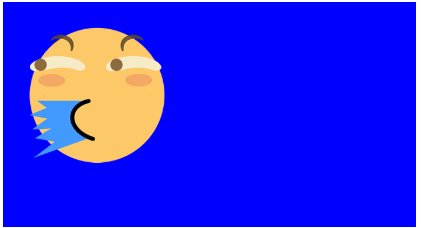
改变喷水滑稽的尺寸大小,就可以它下面的看见普通滑稽了。
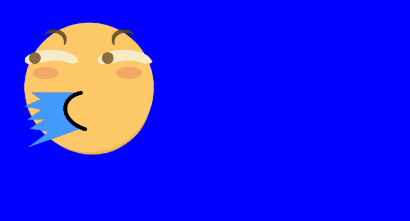
此时我们可以将喷水的滑稽进行偏移挪开,或者使用z-index提升优先级,让原本在下面的普通滑稽层叠在喷水滑稽上面。



<!DOCTYPE html>
<html lang="en">
<head>
<meta charset="UTF-8">
<meta name="viewport" content="width=device-width, initial-scale=1.0">
<title>Document</title>
<style>
article section{
width: 200px;
height: 100px;
padding: 10px; position: relative;
}
article section img:first-of-type{
width: 80px;
position: absolute;
/* 默认的层叠都是0,所以我们提成1即可 */
z-index: 1;
}
article section img:last-of-type{
width: 80px;
position: absolute;
}
</style>
</head>
<body>
<article>
<section>
<img src="./huaji.png" alt="">
<!-- 排列在后的叠在排列前的上面 -->
<img src="./ps.png" alt="">
</section>
</article>
</body>
</html>
z-index
固定定位
固定定位fixed是脱离文档流(影响后面元素排列,固定定位元素不会留下空间)的一种定位方式,固定定位的元素不会随着滚动条进行滚动,它的偏移参照点是页面左上角。
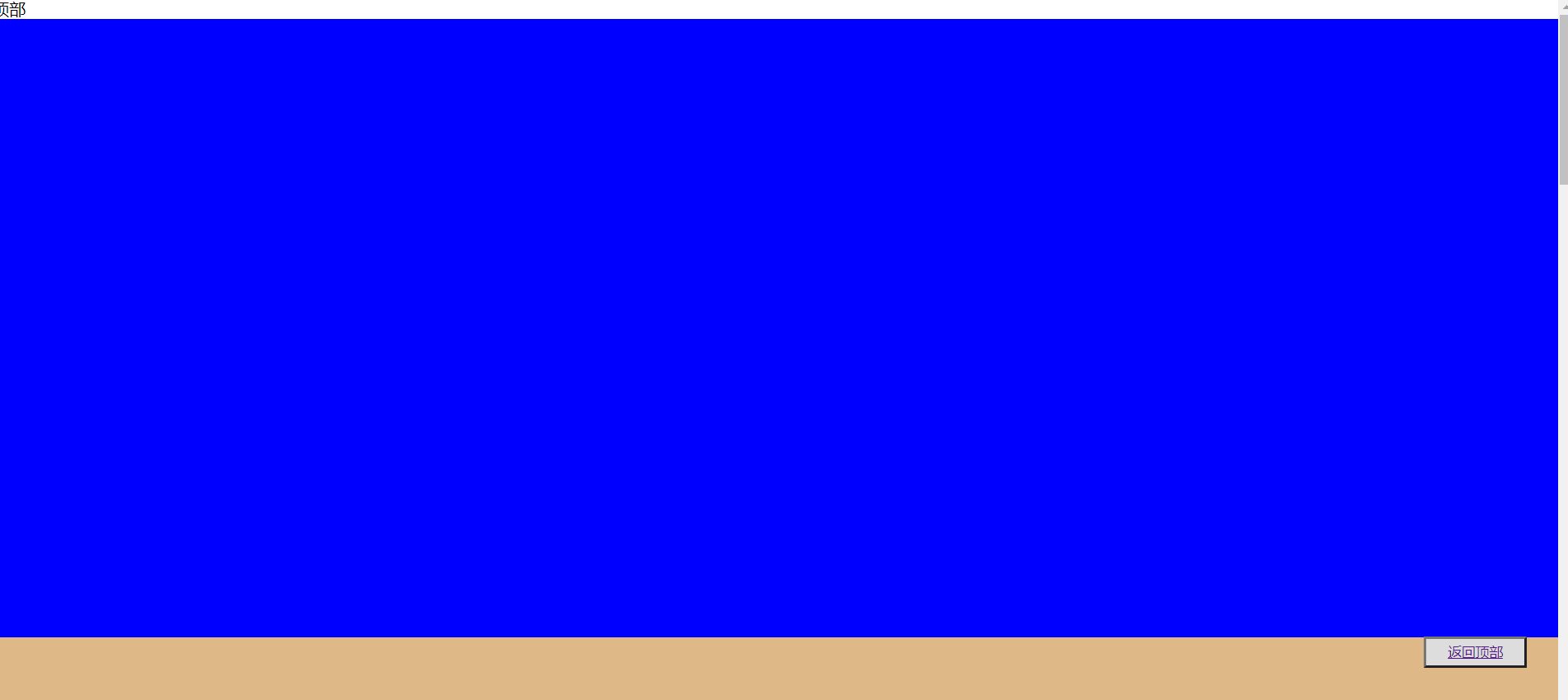


<!DOCTYPE html>
<html lang="en">
<head>
<meta charset="UTF-8">
<meta name="viewport" content="width=device-width, initial-scale=1.0">
<title>Document</title>
<style>
*{
padding: 0;
margin: 0;
}
main>button{
position: fixed;
height: 30px;
width: 100px; right: 2%;
bottom: 10%;
text-decoration: none;
}
main>section{
height: 600px;
}
main>section:nth-of-type(1){ }
main>section:nth-of-type(2){ }
main>section:nth-of-type(3){ }
main>section:nth-of-type(4){ }
main>section:last-of-type{
}
</style>
</head>
<body>
<main>
<span di="top">顶部</span>
<section> </section>
<section> </section>
<section> </section>
<section> </section>
<section> </section>
<button><a href="#top">返回顶部</a></button>
</main>
</body>
</html>
固定定位
粘性定位
同级粘性定位
同级粘性定位sticky是会进行层叠的,后面的粘性定位元素不会挤掉上面的粘性定位元素。
同级指的就是不同的粘性定位元素粘的是同一个父级元素。
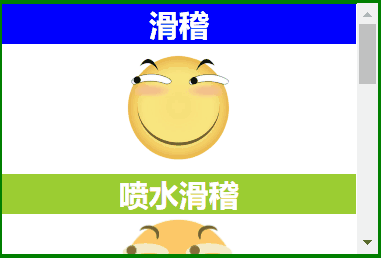


<!DOCTYPE html>
<html lang="en">
<head>
<meta charset="UTF-8">
<meta name="viewport" content="width=device-width, initial-scale=1.0">
<title>Document</title>
<style>
* {
margin: 0;
padding: 0;
}
img {
width: 100px; }
main {
border: 3px solid green;
width: 300px;
height: 200px;
overflow-y: scroll;
}
main section {
height: 700px;
text-align: center;
}
main section h2 {
color: white;
position: sticky;
top: 0;
}
main section h2:nth-of-type(even) {
}
main section h2:nth-of-type(odd) {
}
</style>
</head>
<body>
<main>
<section>
<h2>滑稽</h2>
<img src="./huaji.png" alt="">
<h2>喷水滑稽</h2>
<img src="./ps.png" alt="">
<h2>墨镜哥</h2>
<img src="./mjg.png" alt="">
<h2>眩晕怪</h2>
<img src="./xyg.png" alt="">
</section>
</main>
</body>
</html>
同级粘性定位
非同级粘性定位
非同级粘性定位sticky是不会进行层叠的,后面的粘性定位元素会挤掉上面的粘性定位元素。
非同级指的就是不同的粘性定位元素粘的不是同一个父级元素。
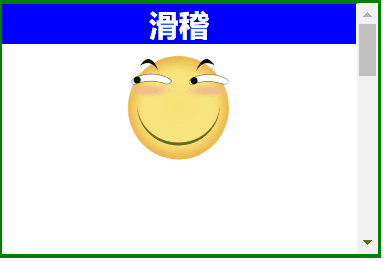


<!DOCTYPE html>
<html lang="en">
<head>
<meta charset="UTF-8">
<meta name="viewport" content="width=device-width, initial-scale=1.0">
<title>Document</title>
<style>
*{
margin: 0;
padding: 0;
}
img {
width: 100px;
}
main {
border: 3px solid green;
width: 300px;
height: 200px;
overflow-y: scroll;
}
main section{
height: 200px;
text-align: center;
}
main section h2 {
color: white;
position:sticky;
top:0;
}
main section:nth-of-type(even) h2 {
}
main section:nth-of-type(odd) h2 {
}
</style>
</head>
<body>
<main>
<section>
<h2>滑稽</h2>
<img src="./huaji.png" alt="">
</section>
<section>
<h2>喷水滑稽</h2>
<img src="./ps.png" alt="">
</section>
<section>
<h2>墨镜哥</h2>
<img src="./mjg.png" alt="">
</section>
<section>
<h2>眩晕怪</h2>
<img src="./xyg.png" alt="">
</section>
</main>
</body>
</html>
非同级粘性定位
定位使用场景代码


<!DOCTYPE html>
<html lang="en">
<head>
<meta charset="UTF-8">
<meta name="viewport" content="width=device-width, initial-scale=1.0">
<title>Document</title>
<style>
* {
padding: 0;
margin: 0;
}
main {
width: 600px;
padding: 100px;
margin: 0 auto;
}
main article {
width: 150px;
position: relative;
cursor: pointer;
font-size: 14px;
color: #555;
}
main article:hover div:nth-of-type(1) {
border-bottom: none;
}
main article:hover div:nth-of-type(2) {
display: block;
}
main article div {
box-sizing: border-box;
height: 50px;
line-height: 3.5em;
text-align: center;
border: solid 2px blueviolet;
background: white;
}
main article div:nth-of-type(1) {
position: relative;
/* 掩盖第二个DIV的上边框线 */
z-index: 2;
}
main article div:nth-of-type(2) {
display: none;
position: absolute;
right: 0;
/* 掩盖上边框线 */
top: 48px;
left: -150px;
z-index: 1;
}
</style>
</head>
<body>
<main>
<article>
<div>我的购物车</div>
<div>购物车中暂无产品</div>
</article>
</main>
</body>
</html>
定位使用场景代码
CSS定位布局的更多相关文章
- css 定位布局
文档流: 文档流,是指盒子按照html标签编写的顺序依次从上到下,从左到右排列.块元素占一行,行内元素在一行之内从左到在排列,先写的先排列,后写的排在后面,每个盒子都占据自己的位置. 关于定位: 可以 ...
- CSS高级布局
float属性 基本浮动规则 先来了解一下block元素和inline元素在文档流中的排列方式. block元素通常被现实为独立的一块,独占一行,多个block元素会各自新起一行,默认block元素宽 ...
- web开发:定位布局
一.盒子的显隐 二.小米topbar 三.相对定位 四.决定定位 五.固定定位 六.z-index属性 七.流式布局思想 八.hover父子悬浮 一.盒子的显隐 1.同一结构下, 如果采用浮动布局,所 ...
- 奇妙的CSS之布局与定位
前言 关于布局与定位是Web前端开发里非常基础而又重要的部分.介绍相关知识的文章,很容易就可以找到.虽然,这方面的知识点不是很多,但我们如果不弄清楚,在运用时候往往会出现预料之外的布局,这些“意外”有 ...
- CSS之定位布局(position,定位布局技巧)
css之定位 1.什么是定位:css中的position属性,position有四个值:absolute/relative/fixed/static(绝对/相对/固定/静态(默认))通过定位属性可以设 ...
- HTML学习笔记 css定位(静态,相对,固定,绝对布局)偏移案例 第十二节 (原创) 参考使用表
<!DOCTYPE html> <html lang="en"> <head> <meta charset="UTF-8&quo ...
- html5 css练习 定位布局
<!DOCTYPE html><html lang="en"><head> <meta charset="UTF-8&qu ...
- 认识CSS中布局之文档流、浮动、定位以及叠放次序
前端之HTML,CSS(七) CSS CSS布局的核心就是盒子的摆放,即CSS定位.而CSS中定位机制分为:普通流(nomal flow).浮动(float).定位(position). 普通流 普通 ...
- CSS定位与布局:浮动
浮动的特点 浮动(float)属性提出的作用是实现文字的环绕效果,一个元素浮动后,会脱离普通流.主要的特点如下: 浮动的元素会向左或者向右移动直到它的外边缘接触容器框(containing blo ...
随机推荐
- 附017.Kubernetes_v1.17.4 Dashboard部署
一 Kubernetes dashboard简介 1.1 Web UI简介 dashboard是基于Web的Kubernetes用户界面.可以使用dashboard将容器化应用程序部署到Kuberne ...
- 02 . Ansible高级用法(运维开发篇)
自动化任务简介 假设我们要在10台linux服务器上安装一个nginx服务,手动是如何做的? # 第一步, ssh登录NUM(1,n)服务器 # 第二步,输入对应服务器密码 # 第三步,执行命令: y ...
- 用VC++6.0,双击主对话框中的按钮时,不能跳转到代码处
1. 首先在项目中--[生成]build--[清除解决方案]clean 2. 关闭项目 3. 删除项目中的[Debug]下所有文件 4. 把*.aps,*.clw,*.ncb,*.opt删掉----- ...
- 关于margin外边距合并的问题
一 .兄弟元素margin外边距合并演示 当两个垂直方向相邻的兄弟元素都为常规流块盒,他们之间垂直方向的外边距不是两者之和,而是取两者中的最大值.这种现象被称为相邻的兄弟元素垂直方向外边距合并. ...
- 二叉查找树、平衡二叉树(AVLTree)、平衡多路查找树(B-Tree),B+树
B+树索引是B+树在数据库中的一种实现,是最常见也是数据库中使用最为频繁的一种索引. B+树中的B代表平衡(balance),而不是二叉(binary),因为B+树是从最早的平衡二叉树演化而来的. 在 ...
- h5请求签名加密
签名说明 签名对 url + method + 业务参数 进行统一签名,防止重放和篡改 客户端js对加密逻辑和appSecret进行混淆加密处理,增加破解难度 客户端本地存储appid 和 appSe ...
- DNS篇(详解DNS)
*文章来源:https://blog.egsec.cn/archives/601 *本文将主要说明:本文主要叙述什么是DNS.域名的层级.DNS 解析过程.DNS的缓存时间.DNS 的记录类型.DNS ...
- SQL注入之报错注入常见函数
- springBoot--集成RocketMQ
1.导入依赖 <dependency> <groupId>org.apache.rocketmq</groupId> <artifactId>sprin ...
- 《算法笔记》6.6小节 问题 A: 任务调度
这道题我一开始看到的时候,想到的是拓补排序,可是这么菜又这么懒的我怎么可能用呢,既然出现在优先队列里面,那么久一定和他有关了 可是并没有使用优先队列 思路: 对于这道题,我们肯定是对他们定义优先级,然 ...
