YoloV4当中的Mosaic数据增强方法(附代码详细讲解)码农的后花园
上一期中讲解了图像分类和目标检测中的数据增强的区别和联系,这期讲解数据增强的进阶版- yolov4中的Mosaic数据增强方法以及CutMix。
前言
Yolov4的mosaic数据增强参考了CutMix数据增强方式, 是CutMix数据增强方法的改进版。不同于一般的数据增强的方式是对一张图片进行扭曲、翻转、色域变化,CutMix数据增强方式是对两张图片进行拼接变为一张新的图片,然后将拼接好了的图片传入到神经网络中去学习,如下图。
CutMix的处理方式比较简单,对一对图片做操作,简单讲就是随机生成一个裁剪框Box,裁剪掉A图的相应位置,然后用B图片相应位置的ROI放到A图中被裁剪的区域形成新的样本,计算损失时同样采用加权求和的方式进行求解。就是将图A一部分区域cut掉但不填充0像素,然后随机填充训练集中的其他数据的区域像素值,分类结果按一定的比例分配。
下图是使用CutMix方法对常见的数据集进行数据增强的表现,可以看到有明显的提升。
Mosaic数据增强方法
mosaic数据增强则利用了四张图片,对四张图片进行拼接,每一张图片都有其对应的框框,将四张图片拼接之后就获得一张新的图片,同时也获得这张图片对应的框框,然后我们将这样一张新的图片传入到神经网络当中去学习,相当于一下子传入四张图片进行学习了。论文中说这极大丰富了检测物体的背景!且在标准化BN计算的时候一下子会计算四张图片的数据!如下图所示:
实现过程
这里以对Voc2007数据集进行随机数据增强为例进行讲解,大致分为四步:
第一步:从Voc数据集中每次随机读取四张图片
第二步:分别对四张图片进行翻转(对原始图片进行左右的翻转)、缩放(对原始图片进行大小的缩放)、色域变化(对原始图片的明亮度、饱和度、色调进行改变)等操作。
操作完成之后然后再将原始图片按照 第一张图片摆放在左上,第二张图片摆放在左下,第三张图片摆放在右下,第四张图片摆放在右上四个方向位置摆好。
3、进行图片的组合和框的组合
完成四张图片的摆放之后,我们利用矩阵的方式将四张图片它固定的区域截取下来,然后将它们拼接起来,拼接成一 张新的图片,新的图片上含有框框等一系列的内容。
如上图可以看到我们将四张图片进行拼接的时候有很明显的边缘,横线和竖线就是分割的线,这个分割线是由我们人为事先预先设定好了的,在代码中由min_offset_x和min_offset_y去选取分割的线。
拼接完成之后得到的新的一张图片,我们可以看到拼接的图片的左上角的图像对于原图来说是少了的,因为拼接的时候被它右边的图覆盖掉了,拼接的时候很有可能也会把另外的图中的框框给覆盖掉,这些问题都会在最后的对框框进行处理:当图片的框框(或者图片本身)超出两张图片之间的边缘(也就是我们设置的分割线)的时候,我们就需要把这个超出分割线的部分框框或者图片的部分)处理掉,进行边缘处理
代码实现
from PIL import Image, ImageDraw
import numpy as np
from matplotlib.colors import rgb_to_hsv, hsv_to_rgb
import math
def rand(a=0, b=1):
return np.random.rand() * (b - a) + a
def merge_bboxes(bboxes, cutx, cuty):
merge_bbox = []
for i in range(len(bboxes)):
for box in bboxes[i]:
tmp_box = []
x1, y1, x2, y2 = box[0], box[1], box[2], box[3]
if i == 0:
if y1 > cuty or x1 > cutx:
continue
if y2 >= cuty and y1 <= cuty:
y2 = cuty
if y2 - y1 < 5:
continue
if x2 >= cutx and x1 <= cutx:
x2 = cutx
if x2 - x1 < 5:
continue
if i == 1:
if y2 < cuty or x1 > cutx:
continue
if y2 >= cuty and y1 <= cuty:
y1 = cuty
if y2 - y1 < 5:
continue
if x2 >= cutx and x1 <= cutx:
x2 = cutx
if x2 - x1 < 5:
continue
if i == 2:
if y2 < cuty or x2 < cutx:
continue
if y2 >= cuty and y1 <= cuty:
y1 = cuty
if y2 - y1 < 5:
continue
if x2 >= cutx and x1 <= cutx:
x1 = cutx
if x2 - x1 < 5:
continue
if i == 3:
if y1 > cuty or x2 < cutx:
continue
if y2 >= cuty and y1 <= cuty:
y2 = cuty
if y2 - y1 < 5:
continue
if x2 >= cutx and x1 <= cutx:
x1 = cutx
if x2 - x1 < 5:
continue
tmp_box.append(x1)
tmp_box.append(y1)
tmp_box.append(x2)
tmp_box.append(y2)
tmp_box.append(box[-1])
merge_bbox.append(tmp_box)
return merge_bbox
def get_random_data(annotation_line, input_shape, random=True, hue=.1, sat=1.5, val=1.5, proc_img=True):
'''random preprocessing for real-time data augmentation'''
h, w = input_shape
min_offset_x = 0.4
min_offset_y = 0.4
scale_low = 1 - min(min_offset_x, min_offset_y)
scale_high = scale_low + 0.2
image_datas = []
box_datas = []
index = 0
place_x = [0, 0, int(w * min_offset_x), int(w * min_offset_x)]
place_y = [0, int(h * min_offset_y), int(w * min_offset_y), 0]
for line in annotation_line:
# 每一行进行分割
line_content = line.split()
# 打开图片
image = Image.open(line_content[0])
image = image.convert("RGB")
# 图片的大小
iw, ih = image.size
# 保存框的位置
box = np.array([np.array(list(map(int, box.split(',')))) for box in line_content[1:]])
# image.save(str(index)+".jpg")
# 是否翻转图片
flip = rand() < .5
if flip and len(box) > 0:
image = image.transpose(Image.FLIP_LEFT_RIGHT)
box[:, [0, 2]] = iw - box[:, [2, 0]]
# 对输入进来的图片进行缩放
new_ar = w / h
scale = rand(scale_low, scale_high)
if new_ar < 1:
nh = int(scale * h)
nw = int(nh * new_ar)
else:
nw = int(scale * w)
nh = int(nw / new_ar)
image = image.resize((nw, nh), Image.BICUBIC)
# 进行色域变换
hue = rand(-hue, hue)
sat = rand(1, sat) if rand() < .5 else 1 / rand(1, sat)
val = rand(1, val) if rand() < .5 else 1 / rand(1, val)
x = rgb_to_hsv(np.array(image) / 255.)
x[..., 0] += hue
x[..., 0][x[..., 0] > 1] -= 1
x[..., 0][x[..., 0] < 0] += 1
x[..., 1] *= sat
x[..., 2] *= val
x[x > 1] = 1
x[x < 0] = 0
image = hsv_to_rgb(x)
image = Image.fromarray((image * 255).astype(np.uint8))
# 将图片进行放置,分别对应四张分割图片的位置
dx = place_x[index]
dy = place_y[index]
new_image = Image.new('RGB', (w, h), (128, 128, 128))
new_image.paste(image, (dx, dy))
image_data = np.array(new_image) / 255
# Image.fromarray((image_data*255).astype(np.uint8)).save(str(index)+"distort.jpg")
index = index + 1
box_data = []
# 对box进行重新处理
if len(box) > 0:
np.random.shuffle(box)
box[:, [0, 2]] = box[:, [0, 2]] * nw / iw + dx
box[:, [1, 3]] = box[:, [1, 3]] * nh / ih + dy
box[:, 0:2][box[:, 0:2] < 0] = 0
box[:, 2][box[:, 2] > w] = w
box[:, 3][box[:, 3] > h] = h
box_w = box[:, 2] - box[:, 0]
box_h = box[:, 3] - box[:, 1]
box = box[np.logical_and(box_w > 1, box_h > 1)]
box_data = np.zeros((len(box), 5))
box_data[:len(box)] = box
image_datas.append(image_data)
box_datas.append(box_data)
img = Image.fromarray((image_data * 255).astype(np.uint8))
for j in range(len(box_data)):
thickness = 3
left, top, right, bottom = box_data[j][0:4]
draw = ImageDraw.Draw(img)
for i in range(thickness):
draw.rectangle([left + i, top + i, right - i, bottom - i], outline=(255, 255, 255))
img.show()
# 将图片分割,放在一起
cutx = np.random.randint(int(w * min_offset_x), int(w * (1 - min_offset_x)))
cuty = np.random.randint(int(h * min_offset_y), int(h * (1 - min_offset_y)))
new_image = np.zeros([h, w, 3])
new_image[:cuty, :cutx, :] = image_datas[0][:cuty, :cutx, :]
new_image[cuty:, :cutx, :] = image_datas[1][cuty:, :cutx, :]
new_image[cuty:, cutx:, :] = image_datas[2][cuty:, cutx:, :]
new_image[:cuty, cutx:, :] = image_datas[3][:cuty, cutx:, :]
# 对框进行进一步的处理
new_boxes = merge_bboxes(box_datas, cutx, cuty)
return new_image, new_boxes
def normal_(annotation_line, input_shape):
'''random preprocessing for real-time data augmentation'''
line = annotation_line.split()
image = Image.open(line[0])
box = np.array([np.array(list(map(int, box.split(',')))) for box in line[1:]])
iw, ih = image.size
image = image.transpose(Image.FLIP_LEFT_RIGHT)
box[:, [0, 2]] = iw - box[:, [2, 0]]
return image, box
if __name__ == "__main__":
with open("2007_train.txt") as f:
lines = f.readlines()
a = np.random.randint(0, len(lines))
# index = 0
# line_all = lines[a:a+4]
# for line in line_all:
# image_data, box_data = normal_(line,[416,416])
# img = image_data
# for j in range(len(box_data)):
# thickness = 3
# left, top, right, bottom = box_data[j][0:4]
# draw = ImageDraw.Draw(img)
# for i in range(thickness):
# draw.rectangle([left + i, top + i, right - i, bottom - i],outline=(255,255,255))
# img.show()
# # img.save(str(index)+"box.jpg")
# index = index+1
# 传入四张图片
# line = lines[a:a + 4]
line = lines[0:4]
image_data, box_data = get_random_data(line, [416, 416])
img = Image.fromarray((image_data * 255).astype(np.uint8))
for j in range(len(box_data)):
thickness = 3
left, top, right, bottom = box_data[j][0:4]
draw = ImageDraw.Draw(img)
for i in range(thickness):
draw.rectangle([left + i, top + i, right - i, bottom - i], outline=(255, 255, 255))
img.show()
# img.save("box_all.jpg")所有实现代码以及完整注释,关注我下载使用,更多有关python、深度学习和计算机编程和电脑知识的精彩内容,可以关注微信公众号:码农的后花园
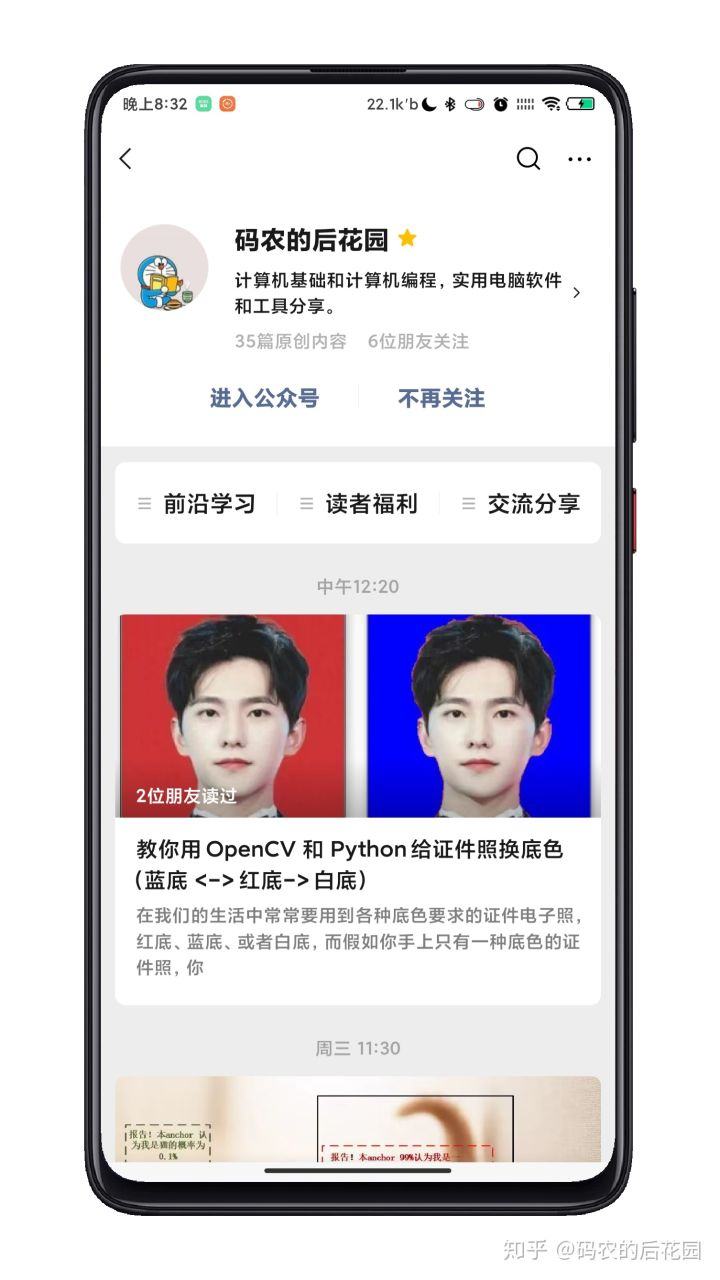
YoloV4当中的Mosaic数据增强方法(附代码详细讲解)码农的后花园的更多相关文章
- Promise入门到精通(初级篇)-附代码详细讲解
Promise入门到精通(初级篇)-附代码详细讲解 Promise,中文翻译为承诺,约定,契约,从字面意思来看,这应该是类似某种协议,规定了什么事件发生的条件和触发方法. Pr ...
- GridMask:一种数据增强方法
GridMask Data Augmentation, ARXIV 2020 代码地址:https://github.com/akuxcw/GridMask 这篇论文提出了一种简单的数据增强方法,在图 ...
- 在Activity之间如何传递数据,请尽可能说出你所知道的传递数据的方法,并详细描述其实现过程。
在Activity之间如何传递数据,请尽可能说出你所知道的传递数据的方法,并详细描述其实现过程. 答案:可以通过Intent对象.静态变量.剪切板和全局对象进行数据传递,具体的数据传递方法如下. 1. ...
- Generalizing from a Few Examples: A Survey on Few-Shot Learning 小样本学习最新综述 | 三大数据增强方法
目录 原文链接:小样本学习与智能前沿 01 Transforming Samples from Dtrain 02 Transforming Samples from a Weakly Labeled ...
- 小样本利器4. 正则化+数据增强 Mixup Family代码实现
前三章我们陆续介绍了半监督和对抗训练的方案来提高模型在样本外的泛化能力,这一章我们介绍一种嵌入模型的数据增强方案.之前没太重视这种方案,实在是方法过于朴实...不过在最近用的几个数据集上mixup的表 ...
- 【TensorFlow】理解tf.nn.conv2d方法 ( 附代码详解注释 )
最近在研究学习TensorFlow,在做识别手写数字的demo时,遇到了tf.nn.conv2d这个方法,查阅了官网的API 发现讲得比较简略,还是没理解.google了一下,参考了网上一些朋友写得博 ...
- TensorFlow之DNN(三):神经网络的正则化方法(Dropout、L2正则化、早停和数据增强)
这一篇博客整理用TensorFlow实现神经网络正则化的内容. 深层神经网络往往具有数十万乃至数百万的参数,可以进行非常复杂的特征变换,具有强大的学习能力,因此容易在训练集上过拟合.缓解神经网络的过拟 ...
- (转)如何用TensorLayer做目标检测的数据增强
数据增强在机器学习中的作用不言而喻.和图片分类的数据增强不同,训练目标检测模型的数据增强在对图像做处理时,还需要对图片中每个目标的坐标做相应的处理.此外,位移.裁剪等操作还有可能使得一些目标在处理后只 ...
- AI佳作解读系列(四)——数据增强篇
前言 在深度学习的应用过程中,数据的重要性不言而喻.继上篇介绍了数据合成(个人认为其在某种程度上可被看成一种数据增强方法)这个主题后,本篇聚焦于数据增强来介绍几篇杰作! (1)NanoNets : H ...
随机推荐
- 19、Java 序列化
1.序列化的概念,意义以及使用场景 序列化: 将对象写入到IO流中,也就是把Java对象转换为字节序列的过程 反序列化: 从IO流中恢复对象*,也就是把字节序列恢复为Java对象的过程 意义: 序列化 ...
- 精讲RestTemplate第4篇-POST请求方法使用详解
本文是精讲RestTemplate第4篇,前篇的blog访问地址如下: 精讲RestTemplate第1篇-在Spring或非Spring环境下如何使用 精讲RestTemplate第2篇-多种底层H ...
- ALGEBRA-3 线性映射
不求甚解 [零空间] 零空间对加法和标量乘法封闭,因此属于子空间:
- 2020-05-25:MQ应用场景、Kafka和rabbit区别?kafka为什么支撑高并发? 来自
福哥答案2020-05-25: 应用场景:解耦.异步.削峰.区别如下:特性 ActiveMQ RabbitMQ RocketMQ Kafka单机吞吐量 万级,比 RocketMQ.Kafka 低一个数 ...
- C#LeetCode刷题-数学
数学篇 # 题名 刷题 通过率 难度 2 两数相加 29.0% 中等 7 反转整数 C#LeetCode刷题之#7-反转整数(Reverse Integer) 28.6% 简单 8 字符串转整数 ...
- LeetCode 91,点赞和反对五五开,这题是好是坏由你来评判
本文始发于个人公众号:TechFlow,原创不易,求个关注 今天是LeetCode专题的第57篇文章,我们一起来看看LeetCode第91题,解码方法(Decode ways). 这道题官方给定的难度 ...
- 精讲RestTemplate第9篇-如何通过HTTP Basic Auth认证
本文是精讲RestTemplate第9篇,前篇的blog访问地址如下: 精讲RestTemplate第1篇-在Spring或非Spring环境下如何使用 精讲RestTemplate第2篇-多种底层H ...
- 【算法•日更•第四十三期】QQ for linux
废话不多说,直接看一张图: 没错,这是QQ,但是这有什么稀奇的?但是在Linux上使用QQ就很稀奇了. 众所周知,腾讯早就已经对Linux下的QQ和微信停止了服务,即便是网页版也不能用,通信这一直是小 ...
- git操作练习
github账号注册很久了,使用过idea的版本管理,但是命令行还不会.正好新写了一个小项目,练习一下如何上传到github. @ 目录 新建github仓库 安装git 上传项目 1.创建本地版本库 ...
- JavaScript学习系列博客_33_JavaScript String对象
String对象 在底层,字符串是以数组的形式保存的.比如说一个字符串"String"以["H","t","r",&qu ...
