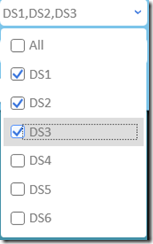WPF 多项选择下拉菜单
背景
项目中有一个多项选择筛选的功能, 由于筛选条件太多, 用户又习惯在平板上进行操作, 所以要求我们把checkbox 放到一个combobox里面, 然后checkbox的选项要在combobox里面显示出来, 再加一个全选功能. 喏, 就是这种效果.
实现
首先, 实现思路是: 1. 自定义一个用户控件 2.添加一个combobox 3.重载combobox的item模板 4. 给模板中的checkbox添加点击事件.
思路确定了,就开始实现功能.
第一步 编辑xaml文件
<Grid>
<ComboBox x:Name="CheckableCombo">
<ComboBox.ItemTemplate>
<HierarchicalDataTemplate>
<CheckBox Content="{Binding Title}"
IsChecked="{Binding IsSelected, Mode=TwoWay}"
Tag="{RelativeSource FindAncestor, AncestorType={x:Type ComboBox}}"
Click="Checkbox_OnClick"></CheckBox>
</HierarchicalDataTemplate>
</ComboBox.ItemTemplate>
<ComboBox.Template>
<ControlTemplate TargetType="ComboBox">
<Grid>
<ToggleButton Name="ToggleButton"
Style="{StaticResource ComboBoxToggleButton}"
Focusable="False"
IsChecked="{Binding Path=IsDropDownOpen, Mode=TwoWay, RelativeSource={RelativeSource TemplatedParent}}">
</ToggleButton>
<ContentPresenter x:Name="Presenter"
IsHitTestVisible="False"
Margin="3, 3, 23, 3"
VerticalAlignment="Center"
HorizontalAlignment="Left">
<ContentPresenter.Content>
<TextBlock TextTrimming="CharacterEllipsis"
Text="{Binding Path=Text, Mode=TwoWay, RelativeSource={RelativeSource Mode=FindAncestor, AncestorType=UserControl}}">
</TextBlock>
</ContentPresenter.Content>
</ContentPresenter>
<TextBox x:Name="EditableTextBox"
Style="{x:Null}"
Template="{StaticResource ComboBoxTextBox}"
HorizontalAlignment="Left"
VerticalAlignment="Center"
Margin="3,3,23,3"
Focusable="True"
Background="Transparent"
Visibility="Hidden"
IsReadOnly="{TemplateBinding IsReadOnly}"/>
<Popup
Name="Popup"
Placement="Bottom"
IsOpen="{TemplateBinding IsDropDownOpen}"
AllowsTransparency="True"
Focusable="False"
PopupAnimation="Slide">
<Grid
Name="DropDown"
SnapsToDevicePixels="True"
MinWidth="{TemplateBinding ActualWidth}"
MaxHeight="{TemplateBinding MaxDropDownHeight}">
<Border
x:Name="DropDownBorder"
Background="{StaticResource WindowBackgroundBrush}"
BorderThickness="1"/>
<ScrollViewer Margin="4,6,4,6" SnapsToDevicePixels="True" DataContext="{Binding}">
<StackPanel IsItemsHost="True" KeyboardNavigation.DirectionalNavigation="Contained" />
</ScrollViewer>
</Grid>
</Popup>
</Grid>
<ControlTemplate.Triggers>
<Trigger Property="HasItems" Value="false">
<Setter TargetName="DropDownBorder" Property="MinHeight" Value="95"/>
</Trigger>
<Trigger Property="IsEnabled" Value="false">
<Setter Property="Foreground" Value="{StaticResource DisabledForegroundBrush}"/>
</Trigger>
<Trigger Property="IsGrouping" Value="true">
<Setter Property="ScrollViewer.CanContentScroll" Value="false"/>
</Trigger>
<Trigger SourceName="Popup" Property="Popup.AllowsTransparency" Value="true">
<Setter TargetName="DropDownBorder" Property="CornerRadius" Value="4"/>
<Setter TargetName="DropDownBorder" Property="Margin" Value="0,2,0,0"/>
</Trigger>
<Trigger Property="IsEditable"
Value="true">
<Setter Property="IsTabStop" Value="false"/>
<Setter TargetName="EditableTextBox" Property="Visibility" Value="Visible"/>
<Setter TargetName="Presenter" Property="Visibility" Value="Hidden"/>
</Trigger>
</ControlTemplate.Triggers>
</ControlTemplate>
</ComboBox.Template>
</ComboBox>
</Grid>
这里的重点在于ItemTemplate里的 checkbox 和 ComboBox.Template 里的 ContentPresenter.Content –> TextBlock 这么长的代码其实主要是重写这两个地方, 改变控件原有的功能. 其中checkbox 的content 绑定的Title和IsSelected 是从绑定的数据源里面提取. 通常itemsource绑定的都是IEnumerable类型, 所以要求你的数据源一定是一个很多具有这两个属性的实例的聚合.
第二步 写数据模型
public class MultipleCheckboxModel : ModelBase<MultipleCheckboxModel>
{
public Guid Id { get; set; } public string Title { get; set; } private bool _isSelected; public bool IsSelected
{
get { return _isSelected; }
set
{
_isSelected = value;
NotifyPropertyChanged(x => x.IsSelected);
}
}
}
这里面的ModelBase 继承了INotifyPropertyChanged 用来实现数据联动. NotifyErrorsChanged 也是ModelBase里封装的方法. 因为这个不是本文章的重点, 就不贴出来了, 大家可以直接继承 INotifyPropertyChanged 来实现联动.
第三步 写依赖属性
#region Dependency Properties
public IEnumerable<MultipleCheckboxModel> ItemsSource
{
get { return (IEnumerable<MultipleCheckboxModel>)GetValue(ItemsSourceProperty); }
set
{
SetValue(ItemsSourceProperty, value);
SetText();
}
}
public static readonly DependencyProperty ItemsSourceProperty =
DependencyProperty.Register("ItemsSource", typeof(object), typeof(MultipleCheckbox), new FrameworkPropertyMetadata(null, ItemsSourcePropertyChangedCallback));
private static void ItemsSourcePropertyChangedCallback(DependencyObject dependencyObject, DependencyPropertyChangedEventArgs e)
{
var multioleCheckbox = dependencyObject as MultipleCheckbox;
if (multioleCheckbox == null) return;
multioleCheckbox.CheckableCombo.ItemsSource = multioleCheckbox.ItemsSource;
}
public string Text
{
get { return (string)GetValue(TextProperty); }
set { SetValue(TextProperty, value); }
}
public static readonly DependencyProperty TextProperty =
DependencyProperty.Register("Text", typeof(string), typeof(MultipleCheckbox), new FrameworkPropertyMetadata("", TextPropertyChangedCallback));
private static void TextPropertyChangedCallback(DependencyObject dependencyObject, DependencyPropertyChangedEventArgs dependencyPropertyChangedEventArgs)
{
var multioleCheckbox = dependencyObject as MultipleCheckbox;
if (multioleCheckbox == null) return;
}
public string DefaultText
{
get { return (string)GetValue(DefaultTextProperty); }
set { SetValue(DefaultTextProperty, value); }
}
public static readonly DependencyProperty DefaultTextProperty =
DependencyProperty.Register("DefaultText", typeof(string), typeof(MultipleCheckbox), new UIPropertyMetadata(string.Empty));
#endregion
依赖属性主要就这三个 使用时可以直接在view端进行binding没什么好说的
第四步 checkbox的点击事件
#region Event
private void Checkbox_OnClick(object sender, RoutedEventArgs e)
{
var checkbox = sender as CheckBox;
if (checkbox == null) return;
if ((string) checkbox.Content == "All")
{
Text = "";
if (checkbox.IsChecked != null && checkbox.IsChecked.Value)
{
ItemsSource.ForEach(x =>
{
x.IsSelected = true;
Text = "All";
});
}
else
{
ItemsSource.ForEach(x =>
{
x.IsSelected = false;
Text = "None";
});
}
}
else
{
SetText();
}
}
#endregion
这里的All 就是实现全选功能的, 感觉实现方式有些low, (。>ㅅ<。) 主要是时间有点急, 稍后慢慢优化.
然后是前面用到的私有方法
#region Private Method
private void SetText()
{
Text = "";
var all = ItemsSource.FirstOrDefault(x => x.Title == "All");
foreach (var item in ItemsSource)
{
if (item.IsSelected && item.Title != "All")
{
Text += item.Title + ",";
}
else if(all != null)
{
if (all.IsSelected)
all.IsSelected = false;
}
}
Text = string.IsNullOrEmpty(Text) ? DefaultText : Text.TrimEnd(new[] { ',' });
}
#endregion
至此控件功能完成了
第五步就是使用
<user:MultipleCheckbox DefaultText="Choose" ItemsSource="{Binding OtBeds}" />
private ObservableCollection<MultipleCheckboxModel> _otBeds;
public ObservableCollection<MultipleCheckboxModel> OtBeds
{
get { return _otBeds ?? (_otBeds = new ObservableCollection<MultipleCheckboxModel>()); }
} // 初始化OtBeds的时候 不要忘了加一个
OtBeds.Add(new MultipleCheckboxModel {Id = Guid.Empty, Title = "All", IsSelected = true}); //惨不忍睹 这个应该写在 控件里面
附录 前面xaml用到的样式
<UserControl.Resources>
<LinearGradientBrush x:Key="NormalBrush" StartPoint="0,0" EndPoint="0,1">
<GradientBrush.GradientStops>
<GradientStopCollection>
<GradientStop Color="#FFF" Offset="0.0"/>
<GradientStop Color="#CCC" Offset="1.0"/>
</GradientStopCollection>
</GradientBrush.GradientStops>
</LinearGradientBrush> <LinearGradientBrush x:Key="NormalBorderBrush" StartPoint="0,0" EndPoint="0,1">
<GradientBrush.GradientStops>
<GradientStopCollection>
<GradientStop Color="#CCC" Offset="0.0"/>
<GradientStop Color="#444" Offset="1.0"/>
</GradientStopCollection>
</GradientBrush.GradientStops>
</LinearGradientBrush> <SolidColorBrush x:Key="GlyphBrush" Color="#444" /> <LinearGradientBrush x:Key="DarkBrush" StartPoint="0,0" EndPoint="0,1">
<GradientBrush.GradientStops>
<GradientStopCollection>
<GradientStop Color="#FFF" Offset="0.0"/>
<GradientStop Color="#AAA" Offset="1.0"/>
</GradientStopCollection>
</GradientBrush.GradientStops>
</LinearGradientBrush> <LinearGradientBrush x:Key="PressedBrush" StartPoint="0,0" EndPoint="0,1">
<GradientBrush.GradientStops>
<GradientStopCollection>
<GradientStop Color="#BBB" Offset="0.0"/>
<GradientStop Color="#EEE" Offset="0.1"/>
<GradientStop Color="#EEE" Offset="0.9"/>
<GradientStop Color="#FFF" Offset="1.0"/>
</GradientStopCollection>
</GradientBrush.GradientStops>
</LinearGradientBrush> <SolidColorBrush x:Key="DisabledForegroundBrush" Color="#888" /> <SolidColorBrush x:Key="DisabledBackgroundBrush" Color="#EEE" /> <SolidColorBrush x:Key="WindowBackgroundBrush" Color="#FFF" /> <SolidColorBrush x:Key="SelectedBackgroundBrush" Color="#DDD" /> <SolidColorBrush x:Key="ComboBox.Static.Border" Color="#FFACACAC"/> <SolidColorBrush x:Key="ComboBox.Static.Editable.Background" Color="#FFFFFFFF"/> <SolidColorBrush x:Key="ComboBox.Static.Editable.Border" Color="#FFABADB3"/> <SolidColorBrush x:Key="ComboBox.Static.Editable.Button.Background" Color="Transparent"/> <SolidColorBrush x:Key="ComboBox.Static.Editable.Button.Border" Color="Transparent"/> <SolidColorBrush x:Key="ComboBox.MouseOver.Glyph" Color="#FF000000"/> <LinearGradientBrush x:Key="ComboBox.MouseOver.Background" EndPoint="0,1" StartPoint="0,0">
<GradientStop Color="#FFECF4FC" Offset="0.0"/>
<GradientStop Color="#FFDCECFC" Offset="1.0"/>
</LinearGradientBrush> <SolidColorBrush x:Key="ComboBox.MouseOver.Border" Color="#FF7EB4EA"/> <SolidColorBrush x:Key="ComboBox.MouseOver.Editable.Background" Color="#FFFFFFFF"/> <SolidColorBrush x:Key="ComboBox.MouseOver.Editable.Border" Color="#FF7EB4EA"/> <LinearGradientBrush x:Key="ComboBox.MouseOver.Editable.Button.Background" EndPoint="0,1" StartPoint="0,0">
<GradientStop Color="#FFEBF4FC" Offset="0.0"/>
<GradientStop Color="#FFDCECFC" Offset="1.0"/>
</LinearGradientBrush> <SolidColorBrush x:Key="ComboBox.MouseOver.Editable.Button.Border" Color="#FF7EB4EA"/> <SolidColorBrush x:Key="ComboBox.Pressed.Glyph" Color="#FF000000"/> <LinearGradientBrush x:Key="ComboBox.Pressed.Background" EndPoint="0,1" StartPoint="0,0">
<GradientStop Color="#FFDAECFC" Offset="0.0"/>
<GradientStop Color="#FFC4E0FC" Offset="1.0"/>
</LinearGradientBrush> <SolidColorBrush x:Key="ComboBox.Pressed.Border" Color="#FF569DE5"/> <SolidColorBrush x:Key="ComboBox.Pressed.Editable.Background" Color="#FFFFFFFF"/> <SolidColorBrush x:Key="ComboBox.Pressed.Editable.Border" Color="#FF569DE5"/> <LinearGradientBrush x:Key="ComboBox.Pressed.Editable.Button.Background" EndPoint="0,1" StartPoint="0,0">
<GradientStop Color="#FFDAEBFC" Offset="0.0"/>
<GradientStop Color="#FFC4E0FC" Offset="1.0"/>
</LinearGradientBrush> <SolidColorBrush x:Key="ComboBox.Pressed.Editable.Button.Border" Color="#FF569DE5"/> <SolidColorBrush x:Key="ComboBox.Disabled.Glyph" Color="#FFBFBFBF"/> <SolidColorBrush x:Key="ComboBox.Disabled.Background" Color="#FFF0F0F0"/> <SolidColorBrush x:Key="ComboBox.Disabled.Border" Color="#FFD9D9D9"/> <SolidColorBrush x:Key="ComboBox.Disabled.Editable.Background" Color="#FFFFFFFF"/> <SolidColorBrush x:Key="ComboBox.Disabled.Editable.Border" Color="#FFBFBFBF"/> <SolidColorBrush x:Key="ComboBox.Disabled.Editable.Button.Background" Color="Transparent"/> <SolidColorBrush x:Key="ComboBox.Disabled.Editable.Button.Border" Color="Transparent"/> <SolidColorBrush x:Key="ComboBox.Static.Glyph" Color="#FF3C77DD"/> <ControlTemplate x:Key="ComboBoxTextBox" TargetType="TextBox">
<Border x:Name="PART_ContentHost" Focusable="False" Background="{TemplateBinding Background}" />
</ControlTemplate>
<Style x:Key="ComboBoxToggleButton" TargetType="ToggleButton">
<Setter Property="OverridesDefaultStyle" Value="true"/>
<Setter Property="IsTabStop" Value="false"/>
<Setter Property="Focusable" Value="false"/>
<Setter Property="ClickMode" Value="Press"/>
<Setter Property="Template">
<Setter.Value>
<ControlTemplate TargetType="{x:Type ToggleButton}">
<Border x:Name="templateRoot" CornerRadius="5" BorderBrush="{StaticResource ComboBox.Static.Border}" BorderThickness="{TemplateBinding BorderThickness}" SnapsToDevicePixels="true" Background="White">
<Border x:Name="splitBorder" BorderBrush="Transparent" BorderThickness="1" HorizontalAlignment="Right" Margin="0,0,2,0" SnapsToDevicePixels="true" Width="{DynamicResource {x:Static SystemParameters.VerticalScrollBarWidthKey}}">
<Path x:Name="arrow" Data="F1 M 0,0 L 3.667,2.66665 L 7.3334,0 L 7.3334,-1.78168 L 3.6667,0.88501 L0,-1.78168 L0,0 Z" Fill="{StaticResource ComboBox.Static.Glyph}" HorizontalAlignment="Center" VerticalAlignment="Center"/>
</Border>
</Border>
<ControlTemplate.Triggers>
<MultiDataTrigger>
<MultiDataTrigger.Conditions>
<Condition Binding="{Binding IsEditable, RelativeSource={RelativeSource AncestorType={x:Type ComboBox}}}" Value="true"/>
<Condition Binding="{Binding IsMouseOver, RelativeSource={RelativeSource Self}}" Value="false"/>
<Condition Binding="{Binding IsPressed, RelativeSource={RelativeSource Self}}" Value="false"/>
<Condition Binding="{Binding IsEnabled, RelativeSource={RelativeSource Self}}" Value="true"/>
</MultiDataTrigger.Conditions>
<Setter Property="Background" TargetName="templateRoot" Value="{StaticResource ComboBox.Static.Editable.Background}"/>
<Setter Property="BorderBrush" TargetName="templateRoot" Value="{StaticResource ComboBox.Static.Editable.Border}"/>
<Setter Property="Background" TargetName="splitBorder" Value="{StaticResource ComboBox.Static.Editable.Button.Background}"/>
<Setter Property="BorderBrush" TargetName="splitBorder" Value="{StaticResource ComboBox.Static.Editable.Button.Border}"/>
</MultiDataTrigger>
<Trigger Property="IsMouseOver" Value="true">
<Setter Property="Fill" TargetName="arrow" Value="{StaticResource ComboBox.MouseOver.Glyph}"/>
</Trigger>
<MultiDataTrigger>
<MultiDataTrigger.Conditions>
<Condition Binding="{Binding IsMouseOver, RelativeSource={RelativeSource Self}}" Value="true"/>
<Condition Binding="{Binding IsEditable, RelativeSource={RelativeSource AncestorType={x:Type ComboBox}}}" Value="false"/>
</MultiDataTrigger.Conditions>
<Setter Property="Background" TargetName="templateRoot" Value="{StaticResource ComboBox.MouseOver.Background}"/>
<Setter Property="BorderBrush" TargetName="templateRoot" Value="{StaticResource ComboBox.MouseOver.Border}"/>
</MultiDataTrigger>
<MultiDataTrigger>
<MultiDataTrigger.Conditions>
<Condition Binding="{Binding IsMouseOver, RelativeSource={RelativeSource Self}}" Value="true"/>
<Condition Binding="{Binding IsEditable, RelativeSource={RelativeSource AncestorType={x:Type ComboBox}}}" Value="true"/>
</MultiDataTrigger.Conditions>
<Setter Property="Background" TargetName="templateRoot" Value="{StaticResource ComboBox.MouseOver.Editable.Background}"/>
<Setter Property="BorderBrush" TargetName="templateRoot" Value="{StaticResource ComboBox.MouseOver.Editable.Border}"/>
<Setter Property="Background" TargetName="splitBorder" Value="{StaticResource ComboBox.MouseOver.Editable.Button.Background}"/>
<Setter Property="BorderBrush" TargetName="splitBorder" Value="{StaticResource ComboBox.MouseOver.Editable.Button.Border}"/>
</MultiDataTrigger>
<Trigger Property="IsPressed" Value="true">
<Setter Property="Fill" TargetName="arrow" Value="{StaticResource ComboBox.Pressed.Glyph}"/>
</Trigger>
<MultiDataTrigger>
<MultiDataTrigger.Conditions>
<Condition Binding="{Binding IsPressed, RelativeSource={RelativeSource Self}}" Value="true"/>
<Condition Binding="{Binding IsEditable, RelativeSource={RelativeSource AncestorType={x:Type ComboBox}}}" Value="false"/>
</MultiDataTrigger.Conditions>
<Setter Property="Background" TargetName="templateRoot" Value="{StaticResource ComboBox.Pressed.Background}"/>
<Setter Property="BorderBrush" TargetName="templateRoot" Value="{StaticResource ComboBox.Pressed.Border}"/>
</MultiDataTrigger>
<MultiDataTrigger>
<MultiDataTrigger.Conditions>
<Condition Binding="{Binding IsPressed, RelativeSource={RelativeSource Self}}" Value="true"/>
<Condition Binding="{Binding IsEditable, RelativeSource={RelativeSource AncestorType={x:Type ComboBox}}}" Value="true"/>
</MultiDataTrigger.Conditions>
<Setter Property="Background" TargetName="templateRoot" Value="{StaticResource ComboBox.Pressed.Editable.Background}"/>
<Setter Property="BorderBrush" TargetName="templateRoot" Value="{StaticResource ComboBox.Pressed.Editable.Border}"/>
<Setter Property="Background" TargetName="splitBorder" Value="{StaticResource ComboBox.Pressed.Editable.Button.Background}"/>
<Setter Property="BorderBrush" TargetName="splitBorder" Value="{StaticResource ComboBox.Pressed.Editable.Button.Border}"/>
</MultiDataTrigger>
<Trigger Property="IsEnabled" Value="false">
<Setter Property="Fill" TargetName="arrow" Value="{StaticResource ComboBox.Disabled.Glyph}"/>
</Trigger>
<MultiDataTrigger>
<MultiDataTrigger.Conditions>
<Condition Binding="{Binding IsEnabled, RelativeSource={RelativeSource Self}}" Value="false"/>
<Condition Binding="{Binding IsEditable, RelativeSource={RelativeSource AncestorType={x:Type ComboBox}}}" Value="false"/>
</MultiDataTrigger.Conditions>
<Setter Property="Background" TargetName="templateRoot" Value="{StaticResource ComboBox.Disabled.Background}"/>
<Setter Property="BorderBrush" TargetName="templateRoot" Value="{StaticResource ComboBox.Disabled.Border}"/>
</MultiDataTrigger>
<MultiDataTrigger>
<MultiDataTrigger.Conditions>
<Condition Binding="{Binding IsEnabled, RelativeSource={RelativeSource Self}}" Value="false"/>
<Condition Binding="{Binding IsEditable, RelativeSource={RelativeSource AncestorType={x:Type ComboBox}}}" Value="true"/>
</MultiDataTrigger.Conditions>
<Setter Property="Background" TargetName="templateRoot" Value="{StaticResource ComboBox.Disabled.Editable.Background}"/>
<Setter Property="BorderBrush" TargetName="templateRoot" Value="{StaticResource ComboBox.Disabled.Editable.Border}"/>
<Setter Property="Background" TargetName="splitBorder" Value="{StaticResource ComboBox.Disabled.Editable.Button.Background}"/>
<Setter Property="BorderBrush" TargetName="splitBorder" Value="{StaticResource ComboBox.Disabled.Editable.Button.Border}"/>
</MultiDataTrigger>
</ControlTemplate.Triggers>
</ControlTemplate>
</Setter.Value>
</Setter>
</Style>
<Style x:Key="{x:Type ComboBoxItem}" TargetType="ComboBoxItem">
<Setter Property="SnapsToDevicePixels" Value="true"/>
<Setter Property="OverridesDefaultStyle" Value="true"/>
<Setter Property="Template">
<Setter.Value>
<ControlTemplate TargetType="ComboBoxItem">
<Border
Name="Border"
Padding="2"
SnapsToDevicePixels="true">
<ContentPresenter />
</Border>
<ControlTemplate.Triggers>
<Trigger Property="IsHighlighted" Value="true">
<Setter TargetName="Border" Property="Background" Value="{StaticResource SelectedBackgroundBrush}"/>
</Trigger>
<Trigger Property="IsEnabled" Value="false">
<Setter Property="Foreground" Value="{StaticResource DisabledForegroundBrush}"/>
</Trigger>
</ControlTemplate.Triggers>
</ControlTemplate>
</Setter.Value>
</Setter>
</Style>
</UserControl.Resources>
WPF 多项选择下拉菜单的更多相关文章
- Javascript版选择下拉菜单互移且排序
效果图如下: 代码如下: <html> <head> <title>Javascript版选择下拉菜单互移且排序</title> <meta ht ...
- 禁用jQuery chosen的选择下拉菜单
想法是启用被勾掉之后,左侧下拉框禁用.这是chosen()的 disabled之后需要更新一下.就这样,还有别的方法的话请分享,O(∩_∩)O哈哈~
- DOM(十)使用DOM设置单选按钮、复选框、下拉菜单
1.设置单选按钮 单选按钮在表单中即<input type="radio" />它是一组供用户选择的对象,但每次只能选一个.每一个都有checked属性,当一项选择为t ...
- Android ActionBar中的下拉菜单
在ActionBar中添加下拉菜单,主要有一下几个关键步骤: 1. 生成一个SpinnerAdapter,设置ActionBar的下拉菜单的菜单项 2. 实现ActionBar.OnNavigatio ...
- Unity3D UGUI下拉菜单/Dropdown组件用法、总结
Unity3D中UGUI实现下拉菜单 本文提供全流程,中文翻译. Chinar 坚持将简单的生活方式,带给世人!(拥有更好的阅读体验 -- 高分辨率用户请根据需求调整网页缩放比例) Chinar -- ...
- Python+Selenium笔记(八):操作下拉菜单
(一) Select类 Select类是selenium的一个特定的类,用来与下拉菜单和列表交互. 下拉菜单和列表是通过HTML的<select> 元素实现的.选择项是通过<sele ...
- ExtJs 下拉菜单分页工具插件 代码分析
Ext.ns("Ext.ux"); //创建插件对象 Ext.ux.PageSizePlugin = function(){ //调用父对象的构造方法,并为此插件生成一个预定义st ...
- 详解Bootstrap下拉菜单组件
bootstrap框架中的下拉菜单组件是一个独立的组件,根据不同的版本,他对应的文件: less 对应的源码文件为:dropdowns.less sass对应的源码文件为:_dropdowns.scs ...
- Office EXCEL 表格如何设置某个单元格是选择项,如何设置一级下拉菜单
1 比如我要在C这一列都做成下拉菜单,则我选中这一列的第一个单元格,然后点击数据-有效性,然后把允许改成"序列",在来源中输入每一项(用逗号隔开),比如我一共要做四个下拉菜单选项, ...
随机推荐
- MySQL数据库优化技术概述
对于一个以数据库为中心的应用,数据库的优化直接影响到程序的性能,因此数据库性能至关重要.一般来说,要保证数据库的效率,要做好以下几个方面的工作: 1. 数据库表设计: 表的设计合理化(符合3NF): ...
- HDU 4059 The Boss on Mars 容斥原理
The Boss on Mars Time Limit: 2000/1000 MS (Java/Others) Memory Limit: 32768/32768 K (Java/Others) ...
- Jsp:useBean标签的使用
1.<jsp:useBean id="为Bean起的别名(随意起)" class="Bean的目录,从包名开始写" scope="page | ...
- 学习练习 Java冒泡排序 二分查找法
冒泡排序: // 冒泡排序 /* System.out.println("请输入要排序的个数:"); Scanner v = new Scanner(System.in); int ...
- Android基础总结(4)——广播接收器
在Android中的每个应用程序可以对自己感兴趣的广播进行注册,这样该程序就只会接收自己所关心的广播内容,这些广播可能来自于系统的,也可能来自于其他应用程序的.Android提供了一整套完整的API, ...
- ASPxCallback控件
ASPxCallback控件简单来的来说是一个数据回调控件,即不刷新事个页面来展现数据,主要是通过注册客户端事件与服务器端的事件来相互通信完成任务. 如何使用ASPXCallback: 向页面添加Ca ...
- leetcode279. Perfect Squares
learn from DP class Solution { public: int numSquares(int n) { if(n<=0)return 0; int * dp = new i ...
- ECSHOP如何解决Deprecated: preg_replace()报错 Home / 开源程序 / ECSHOP / ECSHOP如何解决Deprecated: preg_replace()报错
Deprecated: preg_replace(): The /e modifier is deprecated, use preg_replace_callback instead in D:\w ...
- vps选择
banwagonhost.com digitalocean.com vultr.com 优惠链接 https://www.vultr.com/freetrial
- ASP.NET(C#)--Repeater中生成“序号”列
需求介绍:在Repeater(Table)中加入“序号”列,从1开始自增,步长为1. 思路:因为“序号”跟Repeater的行号有关,所以要在Repeater的ItemDataBound事件中输出“序 ...