Creating your first iOS Framework
转自:https://robots.thoughtbot.com/creating-your-first-ios-framework
If you’ve ever tried to create your own iOS framework, you know that it’s not for the faint of heart – managing dependencies and writing tests doesn’t make it any easier. This tutorial will walk you through creating your first iOS framework from start to finish so that you can go out and create your own.
We’re going to build a framework that exposes a function calledRGBUIColor(red:green:blue) that returns a new UIColor created from those values. We’ll build it using Swift, with Carthage as our dependency manager. Our framework will be consumable using Carthage, CocoaPods, or git submodules.
Let’s begin!
Setting up the Xcode Project
- Select File → New → Project.
- Select iOS → Framework & Library from the left sidebar and select “Cocoa Touch Library” on the right.
- Click “Next” and fill in the option prompts. Make sure to select the “Include Unit Tests” check box.

- Select where you’d like to save your project.
- Uncheck “Create Git repository on My Mac”, we’ll manually set it up later.
- Click “Create” and the project will open in Xcode.
- Go to File → Save As Workspace and save it in the same directory as your Xcode project with the same name. We put the project in a workspace because we’ll be adding our Carthage dependencies as submodules; they must be in a workspace for Xcode to build them.
- Close the Xcode project with File → Close Project.
- Open the workspace with File → Open.
- Click on the scheme on the top left of Xcode and select “Manage Schemes”. We need to mark our scheme as “shared” so that the project can be built with Carthage.
- Locate the “RGB” scheme and check the “Shared” check box and click “Close”.
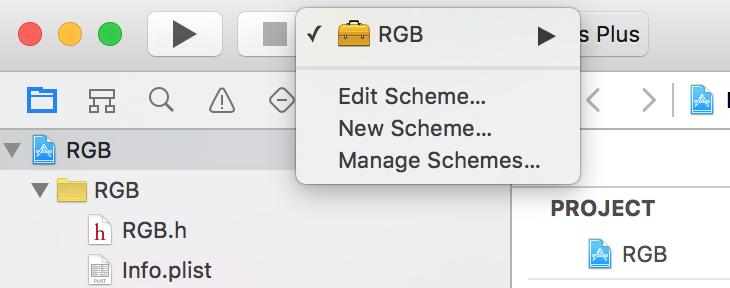
Let’s jump over to the terminal.
Initializing Git
First, navigate to the directory you saved your project in.
- Run
git initto initialize an empty repository. - Create a
.gitignorewhich will keep out some pesky Xcode and dependency files we don’t want to track in git.
Here’s a standard one for Swift projects with a few modifications. We added .DS_Storeand removed fastlane and extra comments.
## OS X Finder.DS_Store## Build generatedbuild/DerivedData## Various settings*.pbxuser!default.pbxuser*.mode1v3!default.mode1v3*.mode2v3!default.mode2v3*.perspectivev3!default.perspectivev3xcuserdata## Other*.xccheckout*.moved-aside*.xcuserstate*.xcscmblueprint## Obj-C/Swift specific*.hmap*.ipa# Swift Package Manager.build/# CarthageCarthage/Build
Adding Carthage and Dependencies
- Create a file in your project directory named
Cartfileand the runtime dependencies to it. We’ll add Curry.
github "thoughtbot/Curry"
- Create a
Cartfile.private. It will house private dependencies like our test frameworks. We’ll use Quick and Nimble.
github "Quick/Quick"github "Quick/Nimble"
- Create a
bin/setupscript. It’s used to give our contributors (and us) a simple way to set up the project and the dependencies.
mkdir bintouch bin/setupchmod +x bin/setup
- Open up
bin/setupand fill it with:
#!/usr/bin/env shif ! command -v carthage > /dev/null; thenprintf 'Carthage is not installed.\n'printf 'See https://github.com/Carthage/Carthage for install instructions.\n'exit 1ficarthage update --platform iOS --use-submodules --no-use-binaries
In this script, we make sure the user has Carthage installed and run its update command to install the iOS dependencies.
We’re using --use-submodules so that our dependencies are added as submodules. This allows users to consume our framework outside of Carthage if they want. We use--no-use-binaries so that our dependencies are built on our system.
With bin/setup created, let’s run it so that Carthage will download our dependencies.
- In the terminal, run
bin/setup.
Now we need to set up our project to build and link the new dependencies.
Adding Dependencies to the Workspace
Since our dependencies are submodules, we need to add them to our workspace.
- Open up
Carthage/Checkoutsand add each dependency’s.xcodeprojto the root of the workspace. They can be dragged from Finder into the navigator of the Xcode project.
When you’re done it should look like:
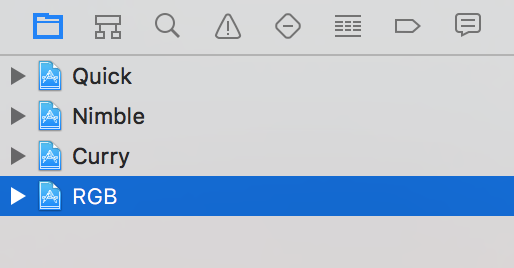
Link Runtime Dependencies
- With “RGB” selected in the Navigator and the “RGB” target selected on the middle sidebar, select the “Build Phases” tab and expand the “Link binary with libraries” section.
- Click the “+” icon and select the
Curry.frameworkfrom theCurry-iOStarget. - Click “Add”.
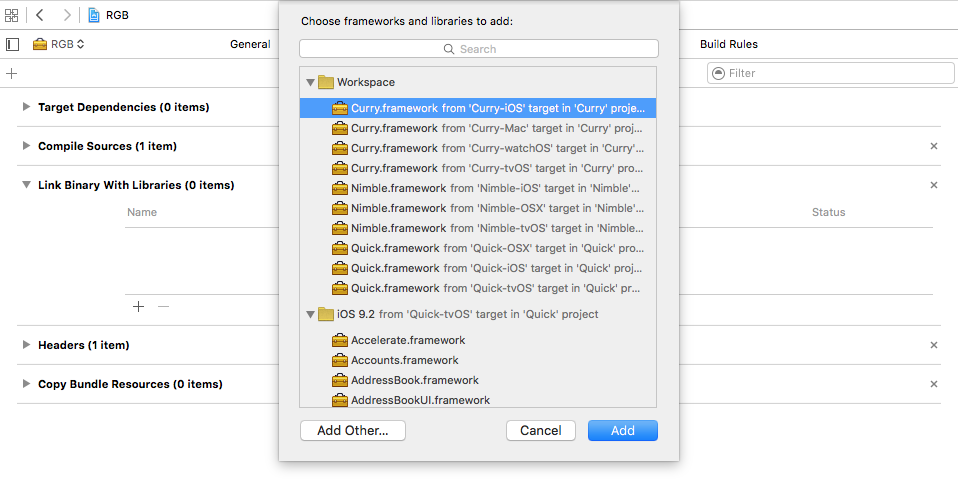
Link Development Dependencies
- Select the “RGBTests” target from the middle sidebar.
- Using the same process as before, add the Quick and Nimble frameworks to the “Link binary with libraries” section for this target.
When adding dependencies to each target, Xcode will automatically add them to the “Framework Search Paths” under the “Build Settings” tab. We can remove these from the “RGB” and “RGBTests” target because Xcode treats them as implicit dependencies due to them being in the same workspace.
- Select the target, locate the “Framework Search Paths” setting, highlight it, and press “backspace” on your keyboard.
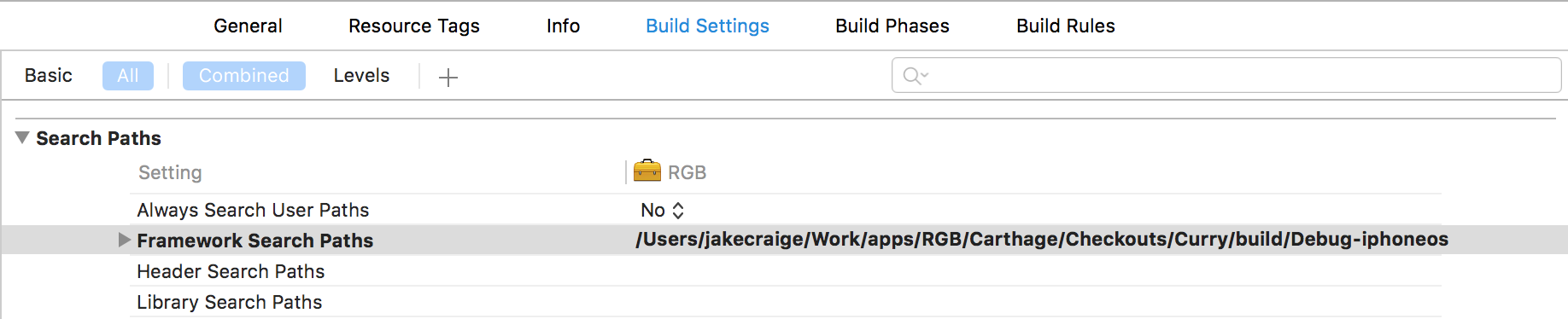
- Next, look in the “RGB” project in the Navigator; you’ll see there are three new frameworks at the root level. To keep this area organized, highlight all three, right click and select “New group from selection” to place them in a named group. I’ll call mine “Frameworks”.
Now that Carthage is set up, let’s add CocoaPods.
Adding CocoaPods support
To add CocoaPods support, we need to create a .podspec at the root of our project and fill in our project info.
- Create a file named
RGB.podspec. - Copy and paste the sample below into the file.
- Fill in the options with your project’s details. There are a lot more options available to you, but these are what’s needed for this project.
Pod::Spec.new do |spec|spec.name = "RGB"spec.version = "1.0.0"spec.summary = "Sample framework from blog post, not for real world use."spec.homepage = "https://github.com/jakecraige/RGB"spec.license = { type: 'MIT', file: 'LICENSE' }spec.authors = { "Your Name" => 'your-email@example.com' }spec.social_media_url = "http://twitter.com/thoughtbot"spec.platform = :ios, "9.1"spec.requires_arc = truespec.source = { git: "https://github.com/jakecraige/RGB.git", tag: "v#{spec.version}", submodules: true }spec.source_files = "RGB/**/*.{h,swift}"spec.dependency "Curry", "~> 1.4.0"end
One line to pay attention to is spec.dependency "Curry", '~> 1.4.0'. Because we’re supporting CocoaPods, we expect the consumers of our framework to be using it instead of Carthage, so we have to specify dependencies here and in the Cartfile.
Once this is set up we can run the pod lib lint command to test that everything is configured properly. If all goes well, we’ll see something like this:

With the project and dependencies set up, we’re almost ready to write some code. Before we do that, let’s create our first commit.
git commit -am "Project and dependencies set up"
Writing the First Test
Open RGBTests/RGBTests.swift so that we can take a look at the default template. It uses @testable and XCTest, but we’ll be changing both of these.
We’ll remove @testable because we want to test the public API that consumers of the framework will use. As our framework grows, we may need @testable to test parts that are not exposed publicly; generally we want to avoid that so we are testing what’s exposed to the consumer. This feature is most useful in testing applications rather than frameworks.
From the Apple Docs on Testability:
With testability, you are now able to write tests of Swift 2.0 frameworks and apps without having to make all of your internal routines public. Use @testable import {ModuleName} in your test source code to make all public and internal routines usable by XCTest targets, but not by other framework and app targets.
We’ll use Quick and Nimble for testing. Quick provides a nicer testing interface with a behavior-driven style that is very similar to RSpec and Specta; Nimble gives us many powerful assertions and the ability to write asynchronous code with less boilerplate.
Once those changes are made, the test file should look like:
import Quickimport Nimbleimport RGBclass RGBTests: QuickSpec {override func spec() {describe("RGB") {it("works") {expect(true).to(beTrue())}}}}
Run the tests with ⌘U or Product → Test and they should be green.
And… we’re done!

Just kidding. Let’s write some real tests.
We expect that calling RGBUIColor(red: 195, green: 47, blue: 52) will return a beautiful “thoughtbot red” UIColor.
In code, this looks like:
describe("RGBUIColor") {it("is a correct representation of the values") {let thoughtbotRed = UIColor(red: CGFloat(195/255),green: CGFloat(47/255),blue: CGFloat(52/255),alpha: 1)let color = RGBUIColor(red: 195, green: 47, blue: 52)expect(color).to(equal(thoughtbotRed))}}
If we run the tests, now they will fail as we expect. Swift’s type checking will prevent us from running the tests because we never defined the RGBUIColor function.
Let’s do that.
Writing the Implementation
Right click on the “RGB” group in the Navigator and select “New File”.
Create a Swift file called RGBUIColor.swift and save it. Fill it with this implementation:
import Curryfunc RGBUIColor(red red: Int, green: Int, blue: Int) -> UIColor {return curry(createColor)(red)(green)(blue)}private func createColor(red: Int, green: Int, blue: Int) -> UIColor {return UIColor(red: CGFloat(red/255),green: CGFloat(green/255),blue: CGFloat(blue/155),alpha: 1)}
The use of curry here is used as an example of using a runtime dependency. This is a non-standard use and doesn’t provide any value here.
Now let’s run the tests!

At first glance, this error may seem a bit odd. We clearly defined the RGBUIColorfunction, right?
We did, but it’s not marked as public.
What this means is that if someone tries to use our framework, they won’t be able to see this function. If you want to see the difference in action, add @testable back and your tests will pass.
Experiencing this error is why we removed the @testable from the import at the beginning. It helps us to catch these kinds of errors earlier, before we release our framework to others.
To fix this, let’s mark the function as public like so:
public func RGBUIColor(red red: Int, green: Int, blue: Int) -> UIColor {return curry(createColor)(red)(green)(blue)}
Let’s run the tests!

We’re Green!
Let’s commit this bad boy.
git commit -am "Completed my first iOS framework!"
That’s all folks!
That’s it. There were a lot of steps but we’ve successfully created a marginally usefulframework that could be published to GitHub. As a matter of fact, we published thesource for this framework on GitHub.
We can’t wait to see what kinds of awesome open-source projects you’ll create.
Creating your first iOS Framework的更多相关文章
- [Cordova] Plugin里使用iOS Framework
[Cordova] Plugin里使用iOS Framework 前言 开发Cordova Plugin的时候,在Native Code里使用第三方Library,除了可以加速项目的时程.也避免了重复 ...
- ios framework 分离与合并多种CPU架构,分离与合并模拟器与真机
ios framework 分离与合并多种CPU架构,分离与合并模拟器与真机 如果你所用的framework支持真机和模拟器多种CPU架构,而你需要的是其中的一种或几种,那么可以可以从framewo ...
- ios framework 开发实战 之 参考
WWDC2014之iOS使用动态库 iOS开发——创建你自己的Framework 使用CocoaPods开发并打包静态库 iOS Framework 和CocoaPods TDD的iOS开发初步以及K ...
- ios framework 开发
ios framework 开发 之 参考 ios framework 开发 之 实战 iOS workspace 依次编译多个工程
- (转载)iOS Framework: Introducing MKNetworkKit
This article is available in Serbo-Croatian, Japanese and German. (Translations in Serbo-Croatian b ...
- iOS framework
(一),lipo 命令 1)合并文件: lipo -create xxxX/liblibsql.a xxxx/liblibsql.a -output libsql.a 2)查看Framework 对C ...
- ios framework通用库的制作
这篇文章是在史上最完整的iOS DIY framework 详细教程(一)的基础上加以修改 1.新建一个静态库工程: 2:取自己喜欢的名字: 3.删除向导所生成工程中的 Target: 3.删除Tes ...
- ios framework 开发 之 实战二 ,成功
1. 新建工程.引入cocoapod略过不提 2. 更改cocoapod类名 这是因为,引用framework的工程中,也有一个同样的文件,及文件里同样的类. 这个文件不能删除,但是可以重命名. 3. ...
- ios framework 开发 之 实战 一,合并失败了
保证public 文件目录独立 在 XCode 7 中,这一条已经自动实现了 Build Settings>Public Headers Folder Path "$(PROJECT_ ...
随机推荐
- 域名解析 | A记录 ,CNAME,MX,NS 你懂了吗
域名解析 | A记录 ,CNAME,MX,NS 你懂了吗 域名解析 什么是域名解析?域名解析就是国际域名或者国内域名以及中文域名等域名申请后做的到IP地址的转换过程.IP地址是网路上标识您站点的数字地 ...
- Android常见内存泄露
前言 对于内存泄漏,我想大家在开发中肯定都遇到过,只不过内存泄漏对我们来说并不是可见的,因为它是在堆中活动,而要想检测程序中是否有内存泄漏的产生,通常我们可以借助LeakCanary.MAT等工具来检 ...
- starUML 3.0.2文件 百度云
文件百度云---链接:https://pan.baidu.com/s/1BVX9Ze40bkgd3k_4WFb99A 提取码:t7kj 使用方法:将starUML安装目录(一般为 C:\Program ...
- centos6的redis安装
1.到redis的官网下载redis压缩包 https://redis.io/ 2.利用命令 mkdir /usr/local/redis 新建redis文件夹 并将redis压缩包移动到新建的文件夹 ...
- 护网杯web
首先进入网页后,观察到有sign up 点击sign up 进行注册 再点击sign in 进行登录 进入一个买辣条的界面,可以知道,5元可以买一包大辣条,多包大辣条可以换一包辣条之王,多包辣条之王可 ...
- 一次shardingjdbc踩坑引起的胡思乱想
项目里面的一个分表用到了sharding-jdbc 当时纠结过是用mycat还是用sharding-jdbc的, 但是最终还是用了sharding-jdbc, 原因如下: 1. mycat比较重, 相 ...
- nyoj 513-A+B Problem IV (java BigDecimal, stripTrailingZeros, toPlainString)
513-A+B Problem IV 内存限制:64MB 时间限制:1000ms 特判: No 通过数:1 提交数:2 难度:3 题目描述: acmj最近发现在使用计算器计算高精度的大数加法时很不方便 ...
- 《JAVA 程序员面试宝典(第四版)》之传递与引用篇
废话开场白 这个周末突然很想创业,为什么呢?原因很简单,我周围的同学或者说玩的比较好的朋友都发达了,前一个月和一个两年前还睡在一张床上的朋友,他现在已经在深圳买房买车了,没错是在深圳买 ...
- bash:字符串变量查找
提供了替换文本的查找替换功能,如 sed s/Wintel/Linux/g data (将Wintel替换为Linux) 大命令 下边是基于变量的小命令: 1)查找与替换 ${data/Wintel ...
- ndk编译出来的executable动态库入口函数的参数错乱
早些时间用ndk编译带main入口函数的动态库,测试可运行.今天要作它用时,发现在这个入口函数并没有传入正确的参数. hello.cpp有main函数,用ndk分别编译成可执行文件和动态库文件,使两者 ...
