kivy Properties
Introduction to Properties¶
Properties are an awesome way to define events and bind to them. Essentially, they produce events such that when an attribute of your object changes, all properties that reference that attribute are automatically updated.
There are different kinds of properties to describe the type of data you want to handle.
Declaration of a Property¶
To declare properties, you must declare them at the class level. The class will then do the work to instantiate the real attributes when your object is created. These properties are not attributes: they are mechanisms for creating events based on your attributes:
class MyWidget(Widget):
text = StringProperty('')
When overriding __init__, always accept **kwargs and use super() to call the parent’s __init__ method, passing in your class instance:
def __init__(self, **kwargs):
super(MyWidget, self).__init__(**kwargs)
Dispatching a Property event¶
Kivy properties, by default, provide an on_<property_name> event. This event is called when the value of the property is changed.
Note
If the new value for the property is equal to the current value, then the on_<property_name> event will not be called.
For example, consider the following code:
1 |
class CustomBtn(Widget):
pressed = ListProperty([0, 0])
def on_touch_down(self, touch):
|
In the code above at line 3:
pressed = ListProperty([0, 0])
We define the pressed Property of type ListProperty, giving it a default value of [0, 0]. From this point forward, the on_pressed event will be called whenever the value of this property is changed.
At Line 5:
def on_touch_down(self, touch):
if self.collide_point(*touch.pos):
self.pressed = touch.pos
return True
return super(CustomBtn, self).on_touch_down(touch)
We override the on_touch_down() method of the Widget class. Here, we check for collision of the touch with our widget.
If the touch falls inside of our widget, we change the value of pressed to touch.pos and return True, indicating that we have consumed the touch and don’t want it to propagate any further.
Finally, if the touch falls outside our widget, we call the original event using super(…) and return the result. This allows the touch event propagation to continue as it would normally have occurred.
Finally on line 11:
def on_pressed(self, instance, pos):
print ('pressed at {pos}'.format(pos=pos))
We define an on_pressed function that will be called by the property whenever the property value is changed.
Note
This on_<prop_name> event is called within the class where the property is defined. To monitor/observe any change to a property outside of the class where it’s defined, you should bind to the property as shown below.
Binding to the property
How to monitor changes to a property when all you have access to is a widget instance? You bind to the property:
your_widget_instance.bind(property_name=function_name)
For example, consider the following code:
1 |
class RootWidget(BoxLayout):
def __init__(self, **kwargs):
|
If you run the code as is, you will notice two print statements in the console. One from the on_pressed event that is called inside the CustomBtn class and another from the btn_pressed function that we bind to the property change.
The reason that both functions are called is simple. Binding doesn’t mean overriding. Having both of these functions is redundant and you should generally only use one of the methods of listening/reacting to property changes.
You should also take note of the parameters that are passed to the on_<property_name> event or the function bound to the property.
def btn_pressed(self, instance, pos):
The first parameter is self, which is the instance of the class where this function is defined. You can use an in-line function as follows:
1 |
cb = CustomBtn() def _local_func(instance, pos): |
The first parameter would be the instance of the class the property is defined.
The second parameter would be the value, which is the new value of the property.
Here is the complete example, derived from the snippets above, that you can use to copy and paste into an editor to experiment.
1 |
from kivy.app import App |
Running the code above will give you the following output:
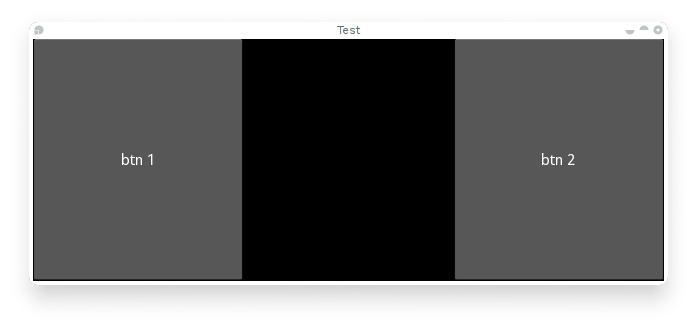
Our CustomBtn has no visual representation and thus appears black. You can touch/click on the black area to see the output on your console.
Compound Properties¶
When defining an AliasProperty, you normally define a getter and a setter function yourself. Here, it falls on to you to define when the getter and the setter functions are called using the bind argument.
Consider the following code.
1 |
cursor_pos = AliasProperty(_get_cursor_pos, None, bind=( |
Here cursor_pos is a AliasProperty which uses the getter _get_cursor_pos with the setter part set to None, implying this is a read only Property.
The bind argument at the end defines that on_cursor_pos event is dispatched when any of the properties used in the bind= argument change.
kivy Properties的更多相关文章
- kivy sdl2 - ImportError: DLL load failed: 找不到指定的模块
from kivy.app import App from kivy.uix.button import Button class TestApp(App): def build(self): ret ...
- 『Python Kivy』Kivy模板语言KV说明
语言概念 KV语言允许你以声明的方式创建控件树,以及绑定控件属性到其他的控件或使用一种自然的方式进行回调. 它允许非常快速并灵活的改变你的UI. 它还可以让你的应用程序与应用程序的界面进行分隔. 如何 ...
- 『Python Kivy』官方乒乓球游戏示例解析
本篇文章用于对Kivy框架官方所给出的一个「乒乓球」小游戏的源码进行简单地解析.我会尽可能的将方方面面的内容都说清楚.在文章的最下方为官方所给出的这个小游戏的教程以及游戏源码. 由于篇幅所限,本文只简 ...
- kivy学习二:做一个查询所在地区身份证前6位的小软件
经过半个月的尝试,终于成功,记录下来备查! 做完之后发现有很多的问题没有解决,请大佬多批评指教! 强烈建议:学习KIVY的查看官方文档 需要用的知识: 1.字典的相关知识 2.kivy的下拉列表(Dr ...
- kivy file import
from kivy.app import Appfrom kivy.uix.boxlayout import BoxLayoutfrom kivy.properties import ObjectPr ...
- 使用Buildozer部署Kivy到移动设备上
在安装好Buildozer软件之后,我们在包含main.py的文件夹下运行buildozer init这个命令,然后我们就会看到在该文件夹下有一个buildozer.spec这个文件,这个文件主要是用 ...
- kivy中bind的使用
一般在kivy中使用bind()来绑定回调函数,所谓回调函数,个人理解就是一个预先定义好的方法, 因为APP是静态的, 需要等待用户进行操作, 特定的操作背后都绑定了特定的回调函数, 一般有两种类型: ...
- Kivy: Building GUI and Mobile apps with Python
Intro Python library for building gui apps (think qt, gdk,processing) build from ground up for lates ...
- spring无法读取properties文件数据
只讲述异常点,关于怎么配置文件,这里不做说明. 1. controller中无法读取config.properties文件 controller中注入的@Value配置是从servlet-cont ...
随机推荐
- vue watch 监听element upload组件上传成功返回的url列表
因为 on-success 上传成功返回的是一个异步的结果....如果父组件需要这个结果的话 必须用watch 监听 然后里面建立一个 save()方法 save方法里面再调用接口 传需要的上传之后的 ...
- https://sweetalert2.github.io/
https://sweetalert2.github.io/
- 如何打印一棵树(Java)
1.有一棵多叉树,将它打印出来. import java.util.LinkedList; /** * 需求:按层打印一棵树 * 说明:树是保存在一个链表中 * created by wangjunf ...
- iOS UI基础-11.0 UINavigationController
导航控制器 利用UINavigationController,可以轻松地管理多个控制器,轻松完成控制器之间的切换,典型例子就是系统自带的“设置”应用 UINavigationController的使用 ...
- iOS 开发笔记-NSURLConnection的使用
通过NSURLConnection发送一个HTTP GET请求 //send a GET request to server with some params -(void)httpGetWithPa ...
- Jmeter安装与配置
Jmeter下载与安装配置 1.下载地址:https://jmeter.apache.org/ Apache Jmeter首页,点击 Download Releases 然后,选择,安装版本,有li ...
- FlexViewer之整体框架解析
参考:https://www.cnblogs.com/naaoveGIS/p/3915912.html GIS之家:https://xiaozhuanlan.com/gishome 小专栏:https ...
- 使用mysqlbinlog从二进制日志文件中查询mysql执行过的sql语句 (原)
前提MySQL开启了binlog日志操作1. 查看MySQL是否开启binlog(进mysql操作) mysql> show variables like 'log_bin%'; 2 ...
- lsof命令简介
lsof命令简介: lsof(list open files)是一个列出当前系统打开文件的工具.在linux环境下,任何事物都以文件的形式存在,通过文件不仅仅可以访问常规数据,还可以访问网络连接和硬件 ...
- node.js之爬虫
nodejs爬取数据出现编码错误的问题 可以使用 superagent-charset 和 superagent 模块进行处理 var charset = require('superagent-ch ...
